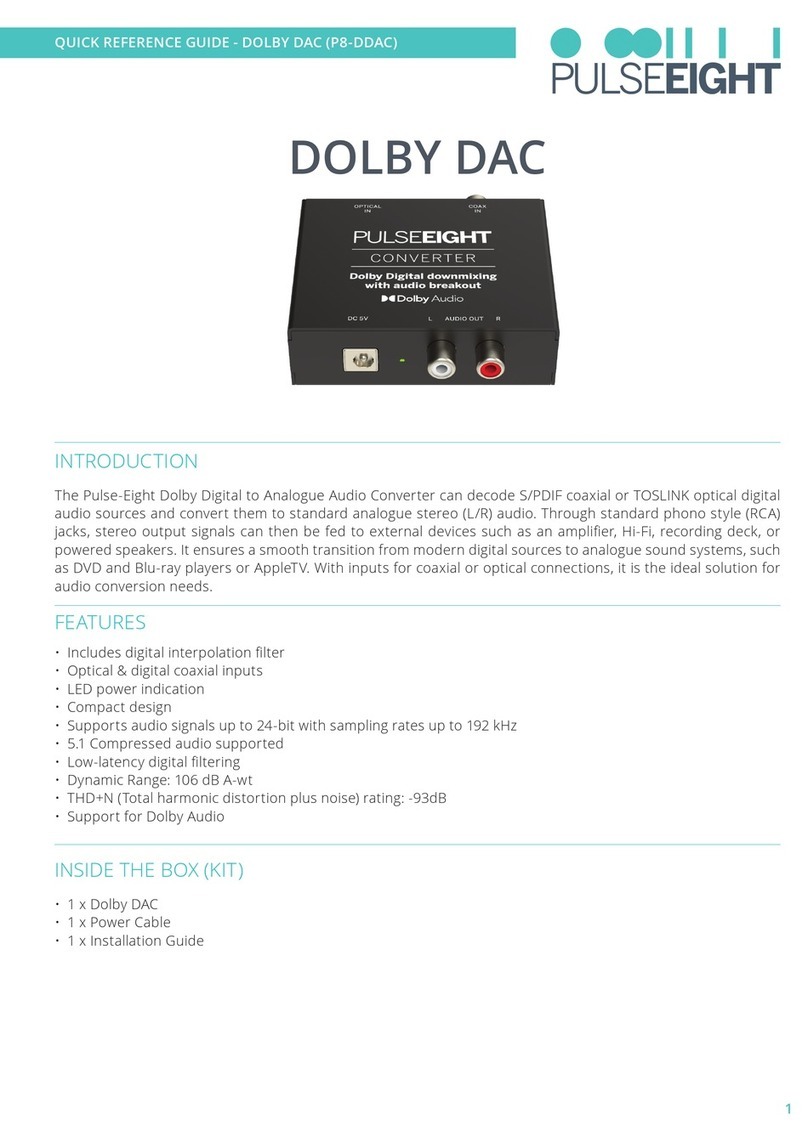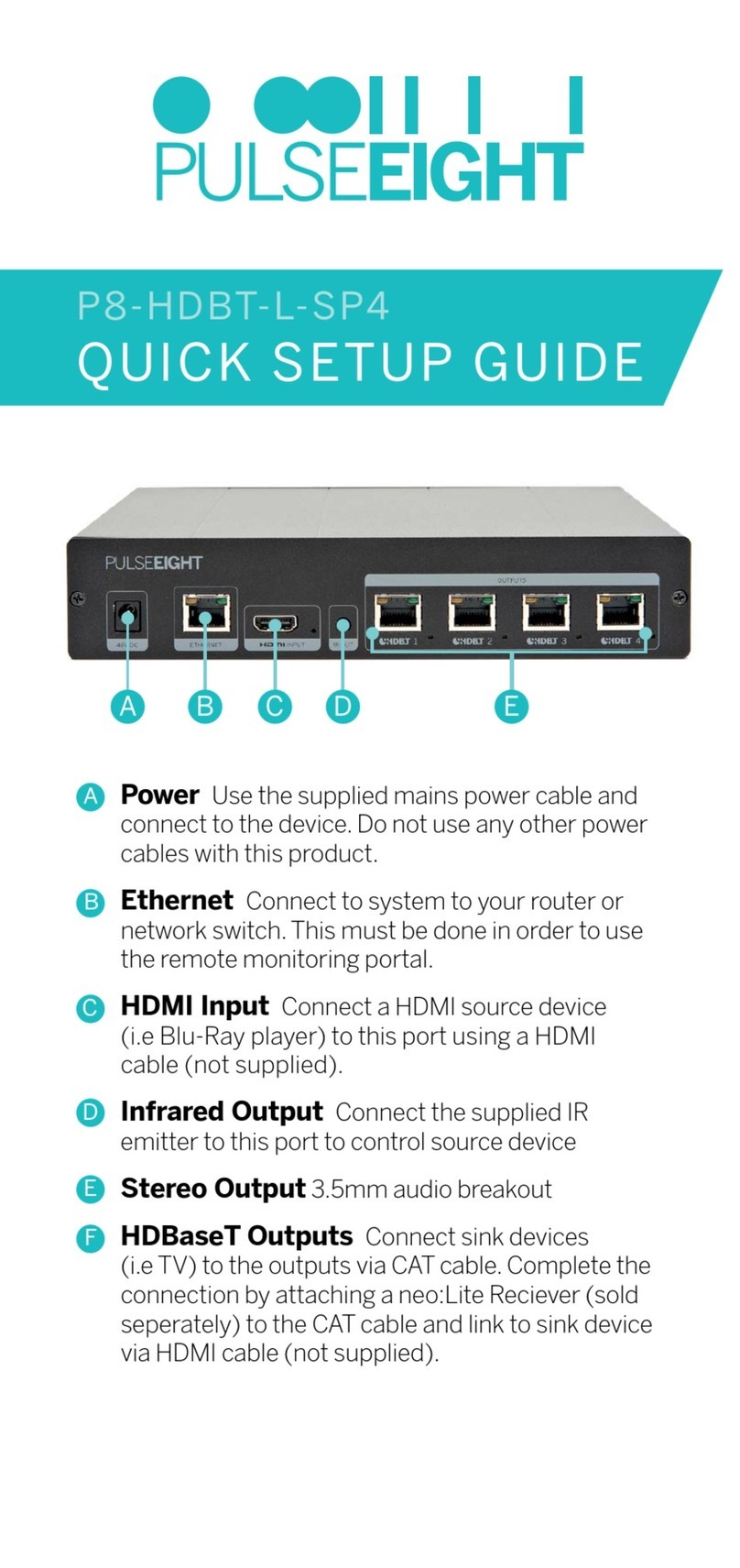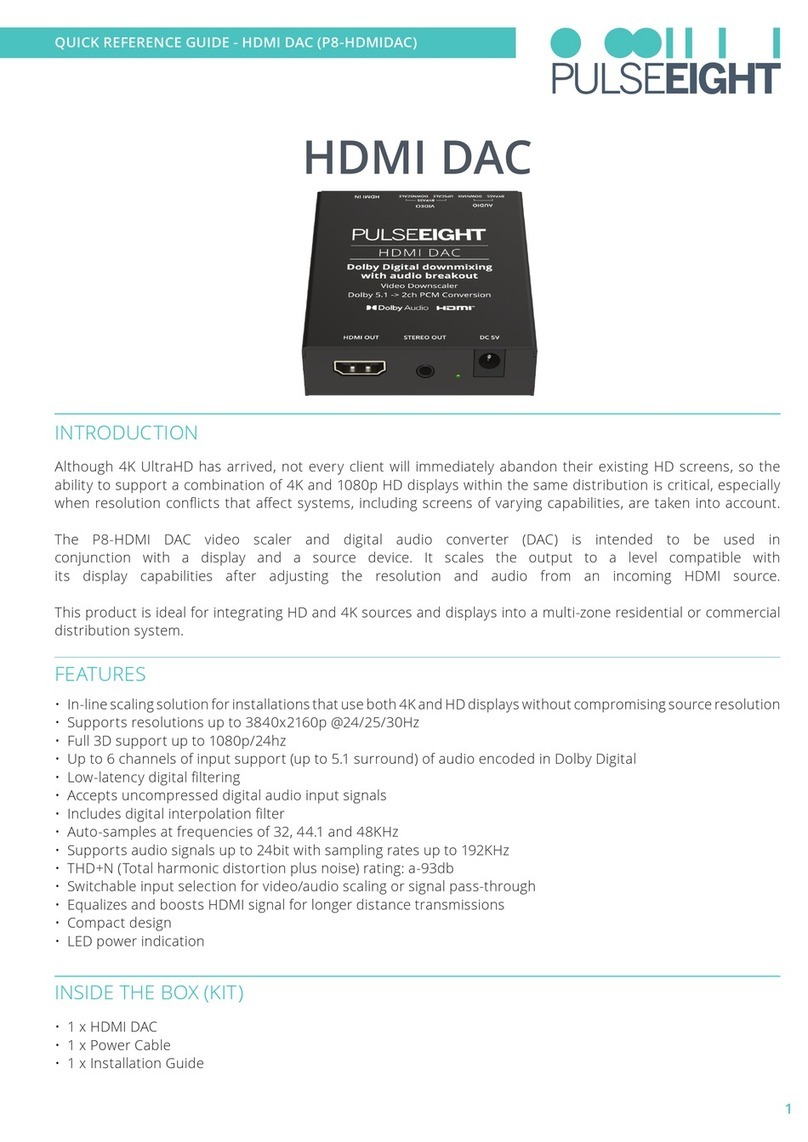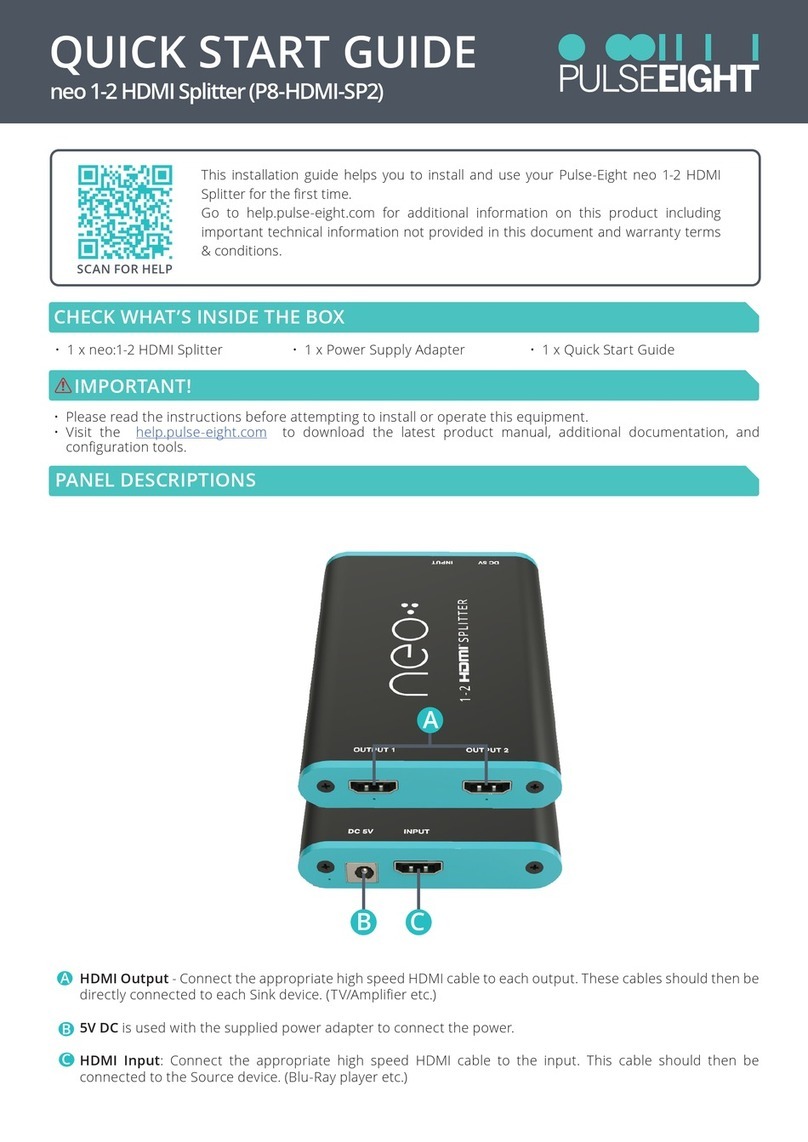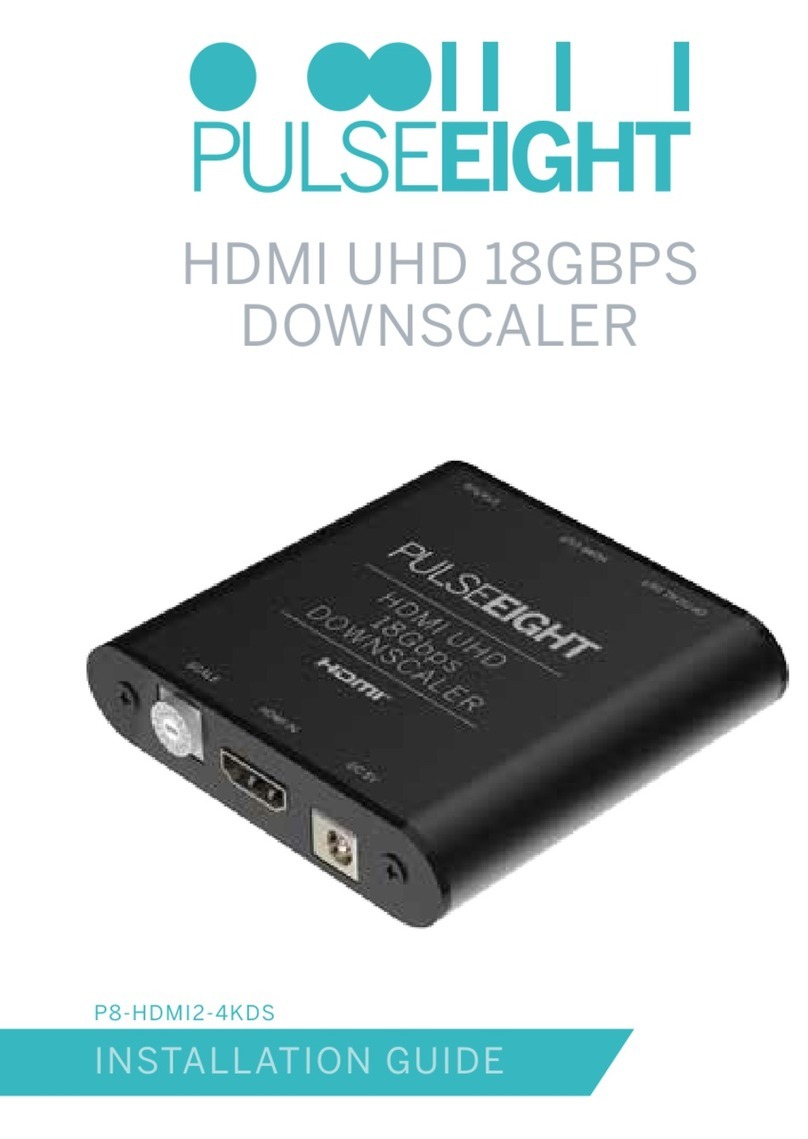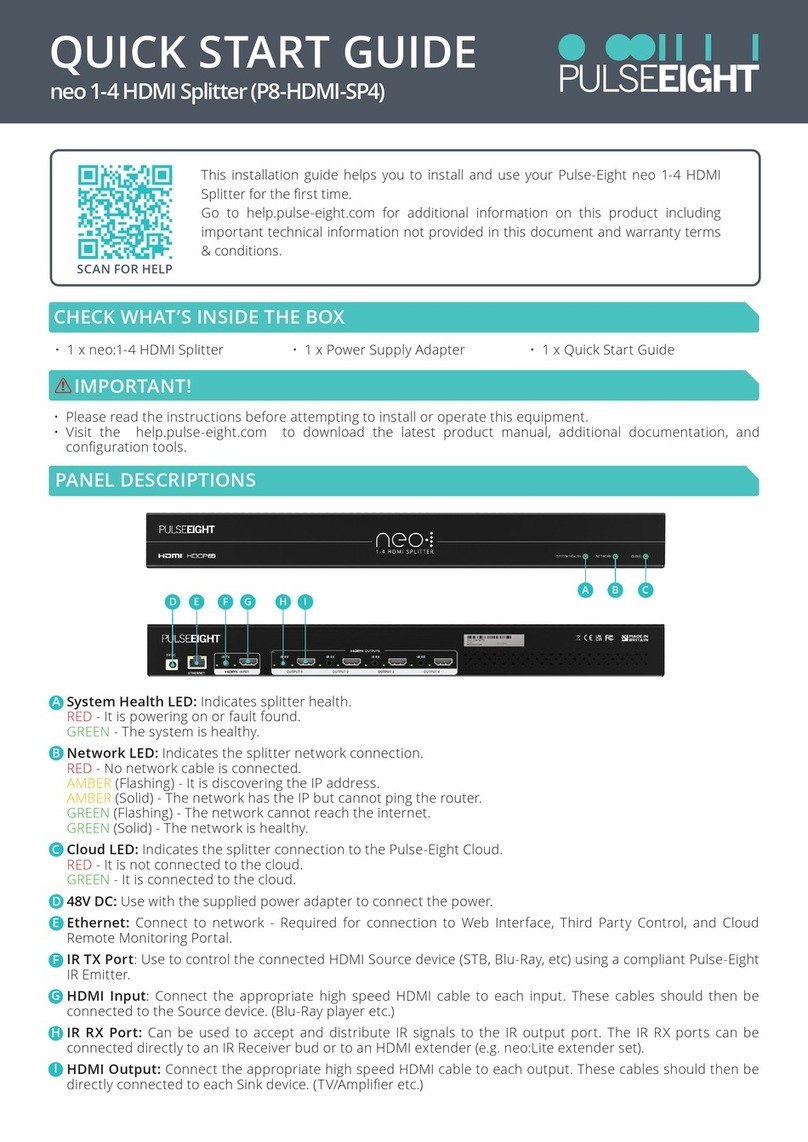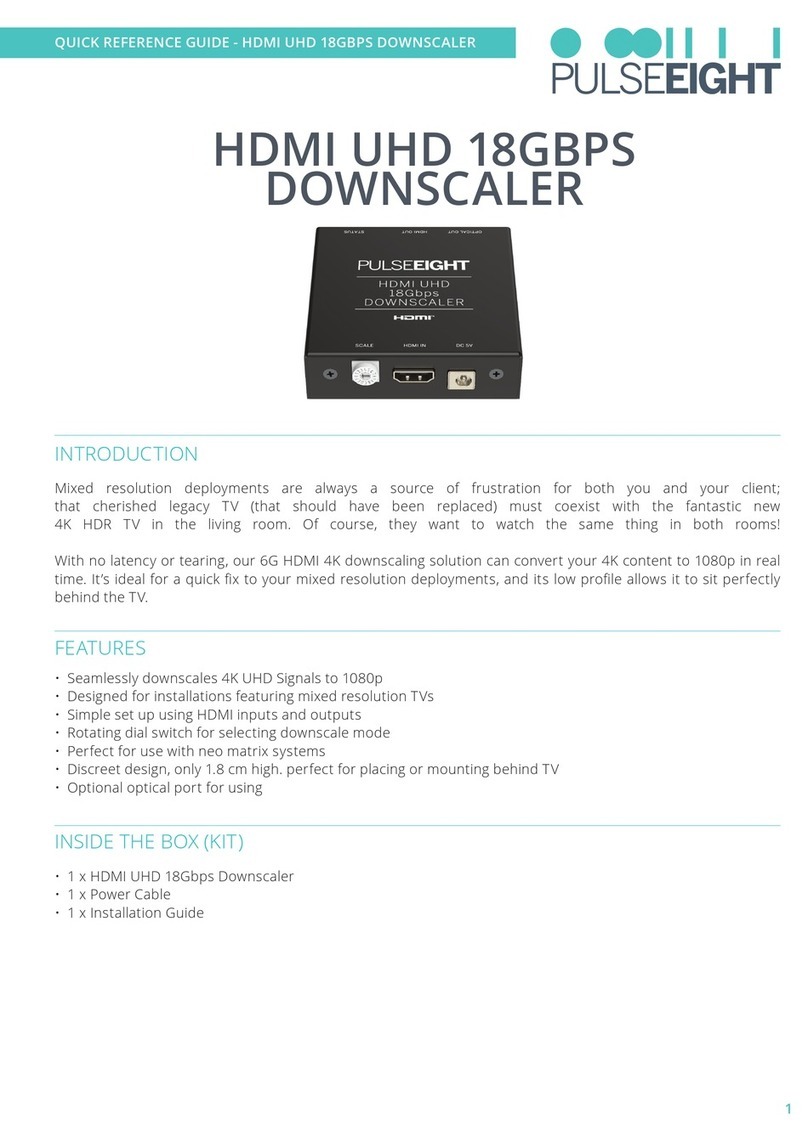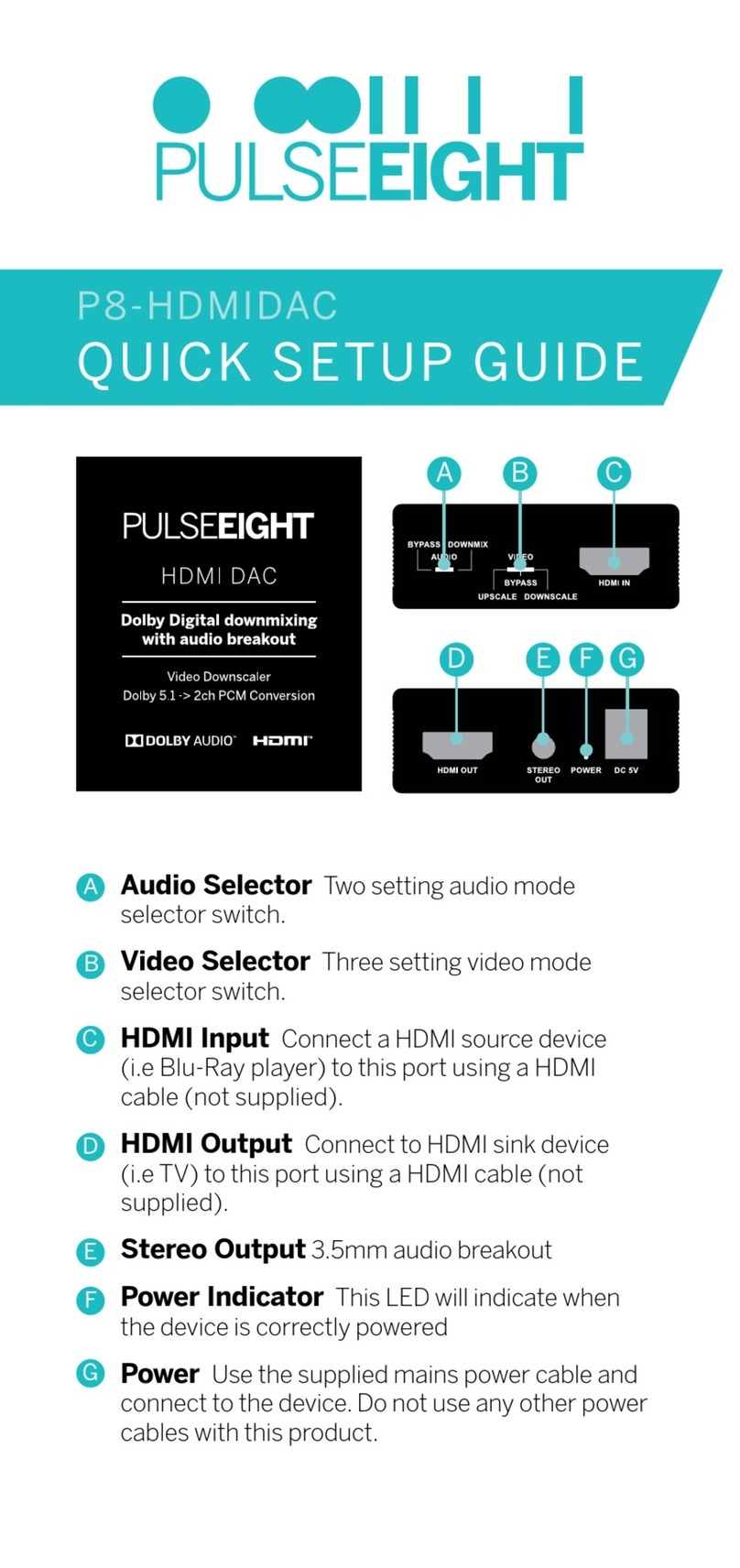Please read the full manual instructions before attempting to install or operate this equipment.
Please keep the following in mind as you unpack and install this equipment:
• Always follow basic safety precautions to reduce the risk of re, electrical shock, and injury.
• To prevent re or shock hazards, do not expose the unit to rain, or moisture or install this product near water.
• Never spill liquid of any kind on or into this product.
• Where possible, install the splitter towards the top of the rack to avoid the unit overheating.
• Only use the supplied IEC cable.
• Never push any objects into this product through any openings or empty slots in the unit as you may damage parts inside
and/or cause an electrical shock.
• Do not allow anything to rest on the power cabling and avoid putting the weight of any kind on it.
• To protect the unit from overheating do not block any vents or openings in the unit housing that provides ventilation. Allow
sufficient space for air to circulate around the unit.
• This product is intended for use in a clean (dust-free) residential environment.
FCC Warning
This equipment has been tested and found to comply with the limits for a Class B digital device, pursuant to part 15 of the FCC Rules. These limits are
designed to provide reasonable protection against harmful interference in a residential installation. This equipment generates, uses and can radiate radio
frequency energy and, if not installed and used in accordance with the instructions, may cause harmful interference to radio communications. However,
there is no guarantee that interference will not occur in a particular installation. If this equipment does cause harmful interference to radio or television
reception, which can be determined by turning the equipment o and on, the user is encouraged to try to correct the interference by one or more of the
following measures:
• Reorient or relocate the receiving antenna.
• Increase the separation between the equipment and receiver.
• Connect the equipment into an outlet on a circuit dierent from that to which the receiver is connected.
• Consult the dealer or an experienced radio/TV technician for help.
SAFETY PRECAUTION
Pulse-Eight Limited, 8-12 Alder Hills, Poole, Dorset, BH12 4AL. UK
support@pulse-eight.com | www.pulse-eight.com | +44 (0)1202 413 610
COPYRIGHT NOTICE
No part of this document may be reproduced, transmitted, transcribed, stored in a retrieval system, or any of its part translated into any language or computer le,
in any form or by any means (electronic, mechanical, magnetic, optical, chemical, manual, or otherwise) without express written permission and consent from the
manufacturer.
© Copyright 2023. All Rights Reserved. Version 2.0 - June 2023