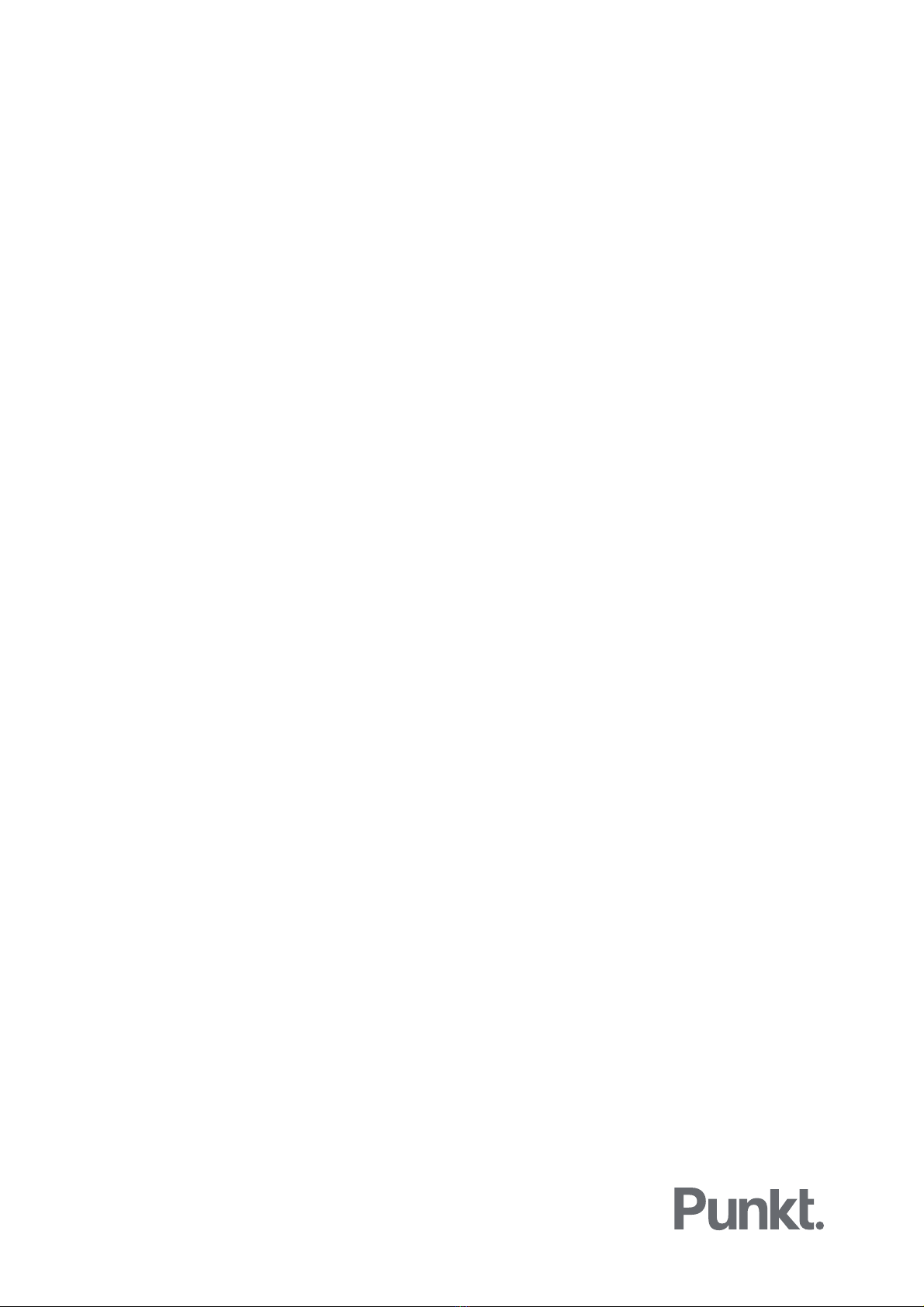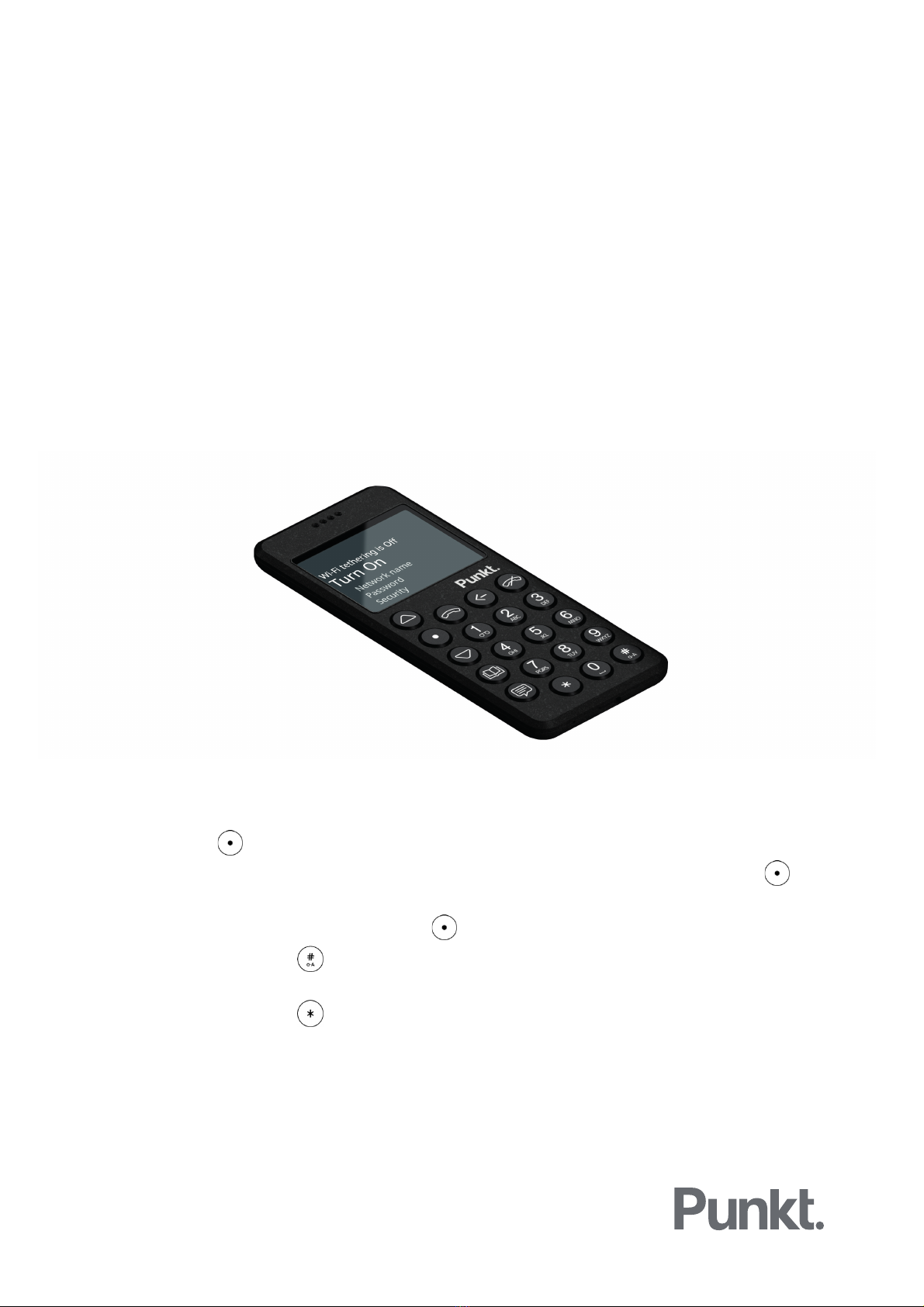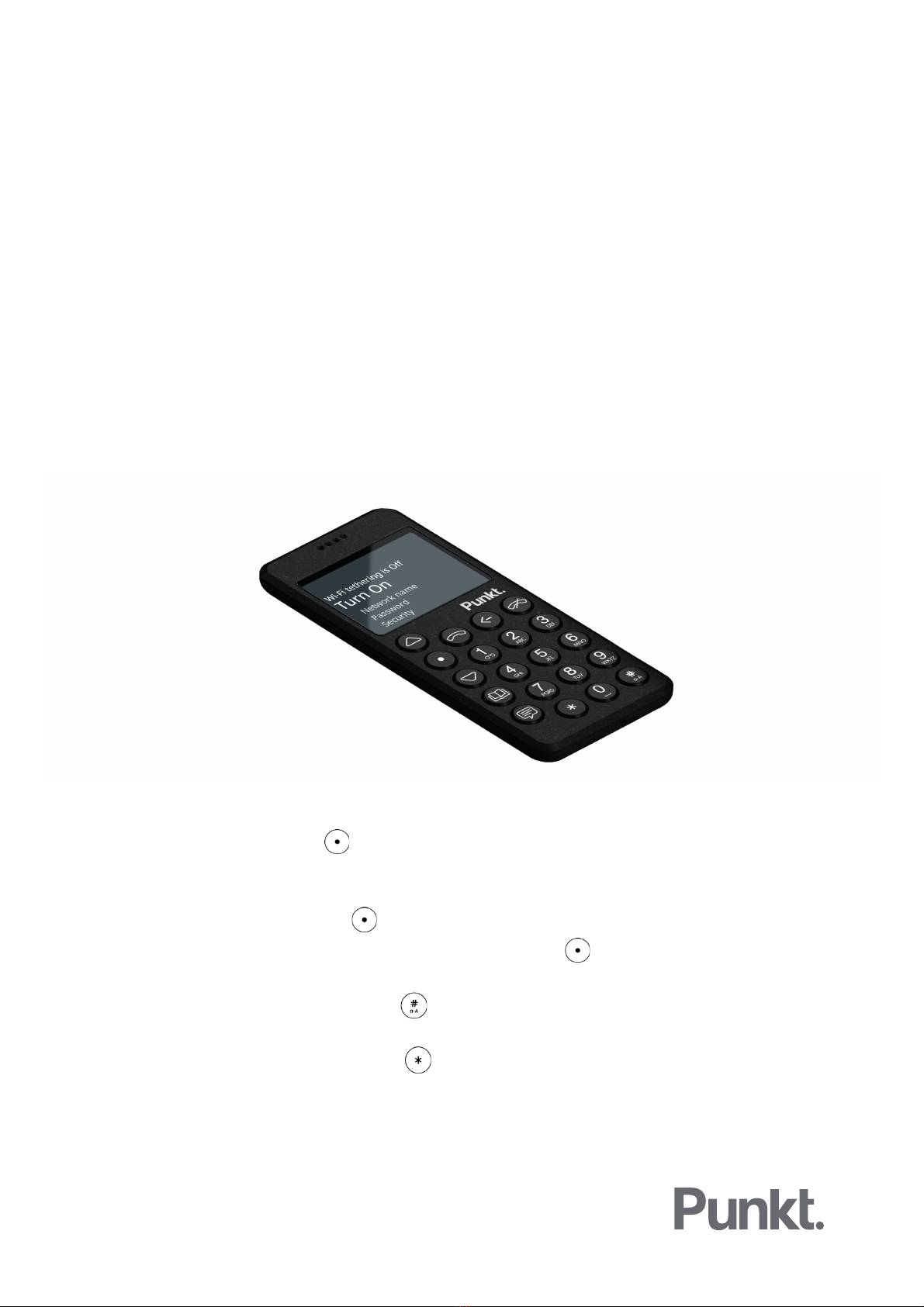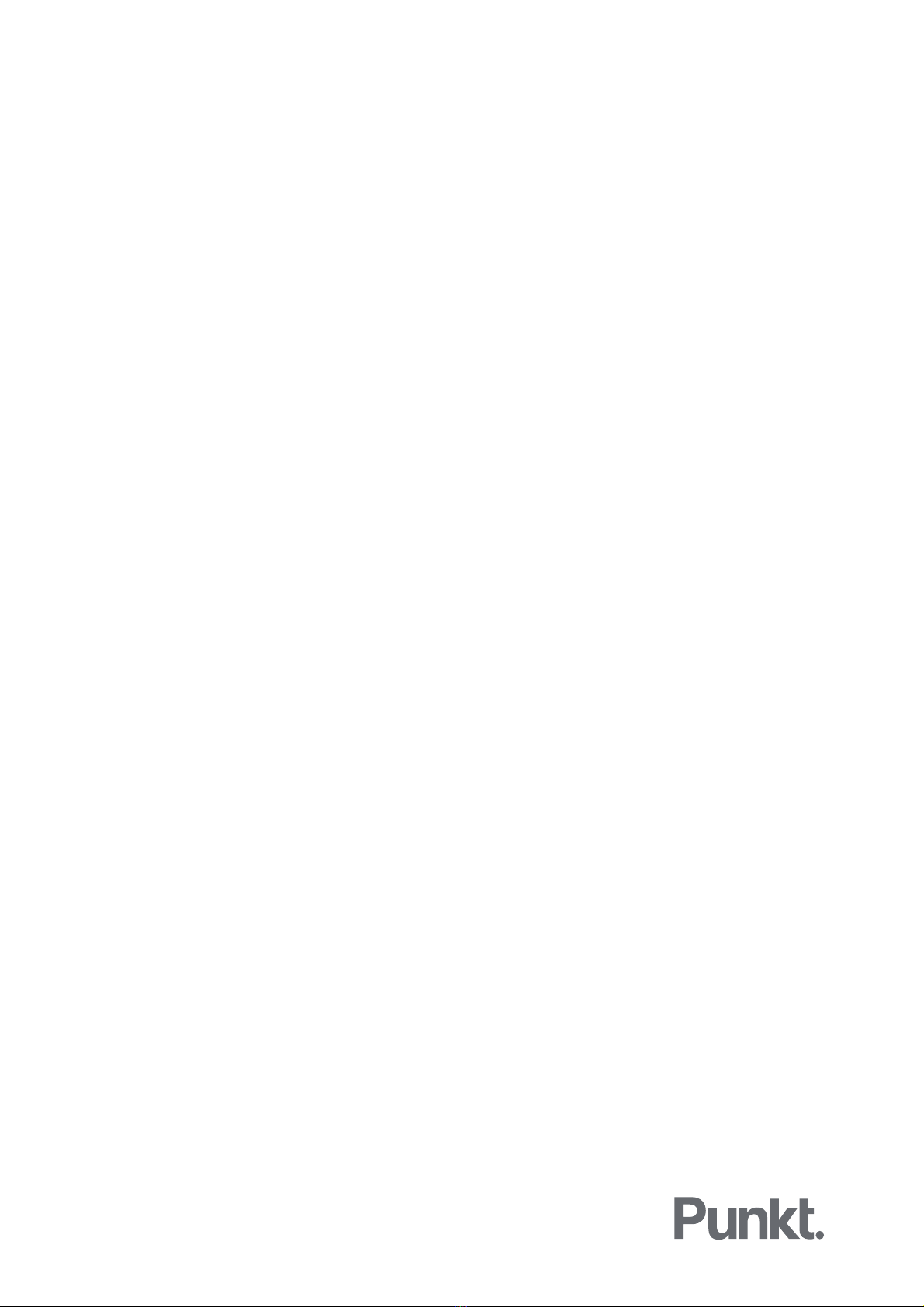2. Finden Sie heraus, ob ein neues Softwareupdate verfügbar ist.
a) Gehen Sie zu Einstellungen / Info / Firmware.
b) Gehen Sie zu "Auf Update prüfen" und drücken Sie um das gewünschte Update
auszuwählen.
c) Wenn ein neues Update verfügbar ist, wird es als EU.01.02.0051 <Datum_Uhrzeit> (EU –
GB – JP – AU Versionen des MP02) oder US.01.02.0051 <Datum_Uhrzeit> (USA-Version)
angezeigt.
d) Wählen Sie Ja aus und drücken Sie zur Bestätigung..
3. Das MP02 beginnt nun mit dem Herunterladen und Installieren der neuen Software.
Das Mobiltelefon scheint für einige Minuten ausgeschaltet zu sein. Versuchen Sie nicht, es
einzuschalten.
4. Abschließende Schritte.
a) Nach Abschluss der Installation wird der MP02 neu gestartet.
b) Wenn Sie die Passcode-Funktion aktiviert haben, werden Sie zur Eingabe aufgefordert.
iii. Geben Sie den Passcode bei der Meldung „PIN eingeben“ ein und drücken Sie .
iv. Nachfolgende Meldungen werden angezeigt:
• Prüfen…
• Android starten …
c) Wenn auf der SIM-Karte ein Passcode festgelegt ist, geben Sie diesen auf Anforderung wie
oben eingegeben ein..
!
!
!
!
!
!
!
!
!
!
!
!
!
!
!
!
!
!