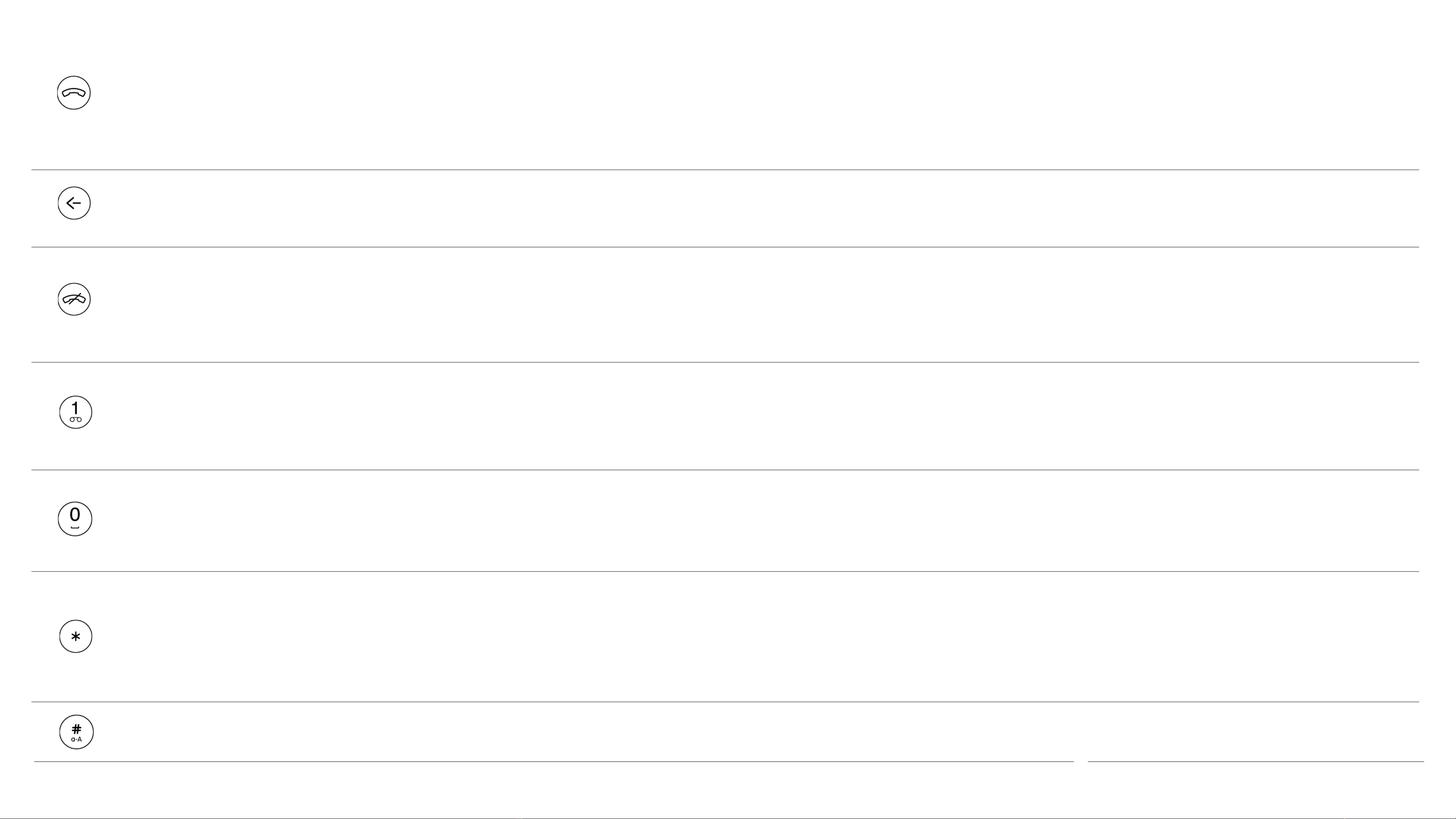19.12.2018
Essential MP 02 instructions
Send
• Startet einen Anruf
• Beantwortet einen Anruf
• Setzt einen Anruf in die Warteschleife
• Auf dem Startbildschirm: Ruft den Anrufverlauf auf
• In einem Einstellungsmenü: speichert die Einstellungen
• Langes Drücken auf einen eingehenden Anruf: Beantwortet das Telefon mit aktivierter Freisprechoption
Back • Kehrt zum vorherigen Bildschirm zurück
• Löscht einen Buchstaben / Zahl
End
• Beendet ein Gespräch
• Lehnt einen Anruf ab
• Kehrt zum Startbildschirm zurück
• Langes Drücken auf dem Startbildschirm: Schaltet das Telefon aus
Number keys
(1to9)
• Langes Drücken auf dem Startbildschirm: Verwendet eine Verknüpfung
• Langer Druck auf 1: Wählt die Voicemail
• Gibt eine Zahl oder einen Buchstaben ein
Zero
• Fügt bei der Texteingabe ein Leerzeichen ein
• Gibt bei der Eingabe von Zahlen eine Null ein
• Gedrückt halten, wenn Sie eine Telefonnummer eingeben: Fügt ein + -Symbol ein
Star
• Zeigt die Symbolliste bei der Texteingabe an
• Gibt Symbole ein, zum Beispiel +, wenn Sie eine Telefonnummer eingeben
• Während eines Anrufs gedrückt halten: Schaltet das Telefon stumm
• Langes Drücken bei Message Eingabe: Wählt Emoticons aus
Hash • Ändert den Eingabemodus bei der Texteingabe: Wechselt zwischen Vorhersagemodus, Multi-Tap-Modus und Zahlen
• Langes Drücken bei Message Eingabe: wählt die Sprache aus
10