PureLink CSW320 User manual
Other PureLink Extender manuals
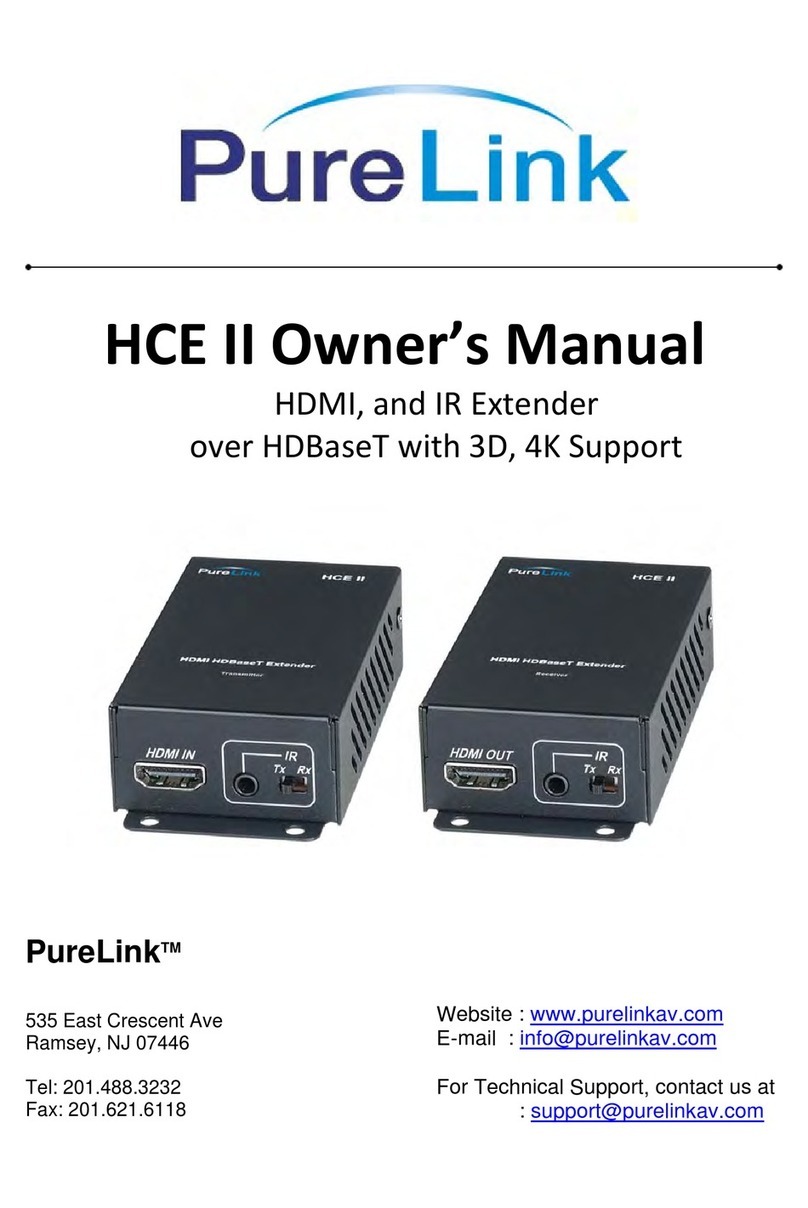
PureLink
PureLink HCE II User manual

PureLink
PureLink HWCE TX User manual

PureLink
PureLink FX1010 User manual
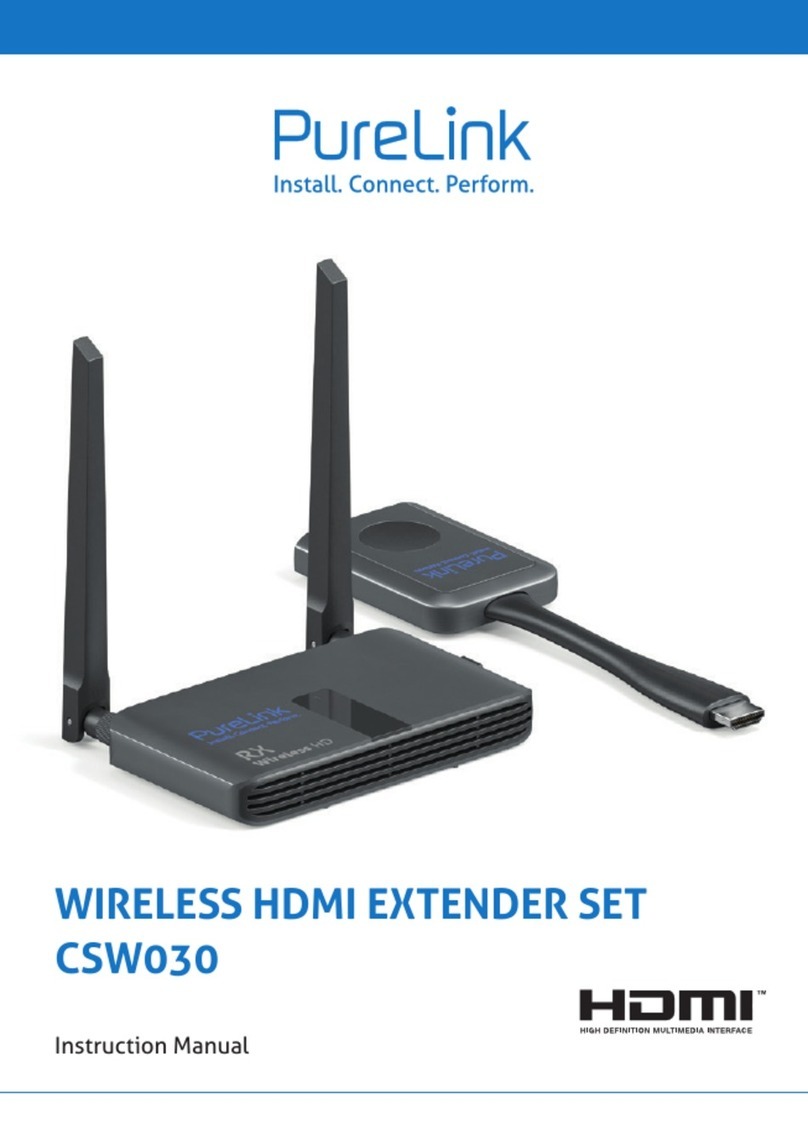
PureLink
PureLink CSW030 User manual

PureLink
PureLink CSW110 User manual

PureLink
PureLink PT-E-HD10 User manual

PureLink
PureLink WHD030-V2 User manual

PureLink
PureLink CSW100 User manual

PureLink
PureLink PM Series User manual
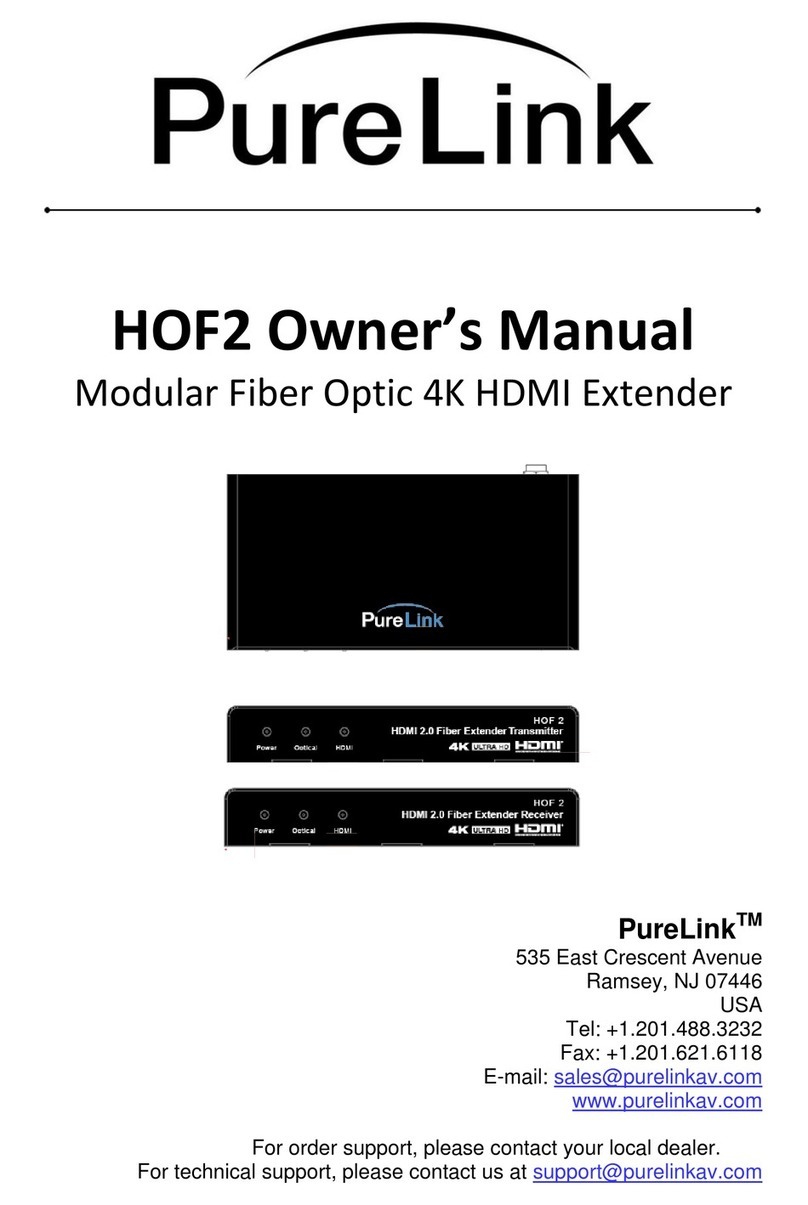
PureLink
PureLink HOF2 User manual

PureLink
PureLink HTS50R User manual

PureLink
PureLink CSW200 User manual

PureLink
PureLink HEXA PRO User manual

PureLink
PureLink RF6 User manual

PureLink
PureLink HDX II User manual

PureLink
PureLink WHD030-V2 User manual

PureLink
PureLink PureMedia PM-CT101-U User manual

PureLink
PureLink Pure Stream VIP-200 User manual

PureLink
PureLink PT-E-HD50 User manual

PureLink
PureLink PM Series User manual































