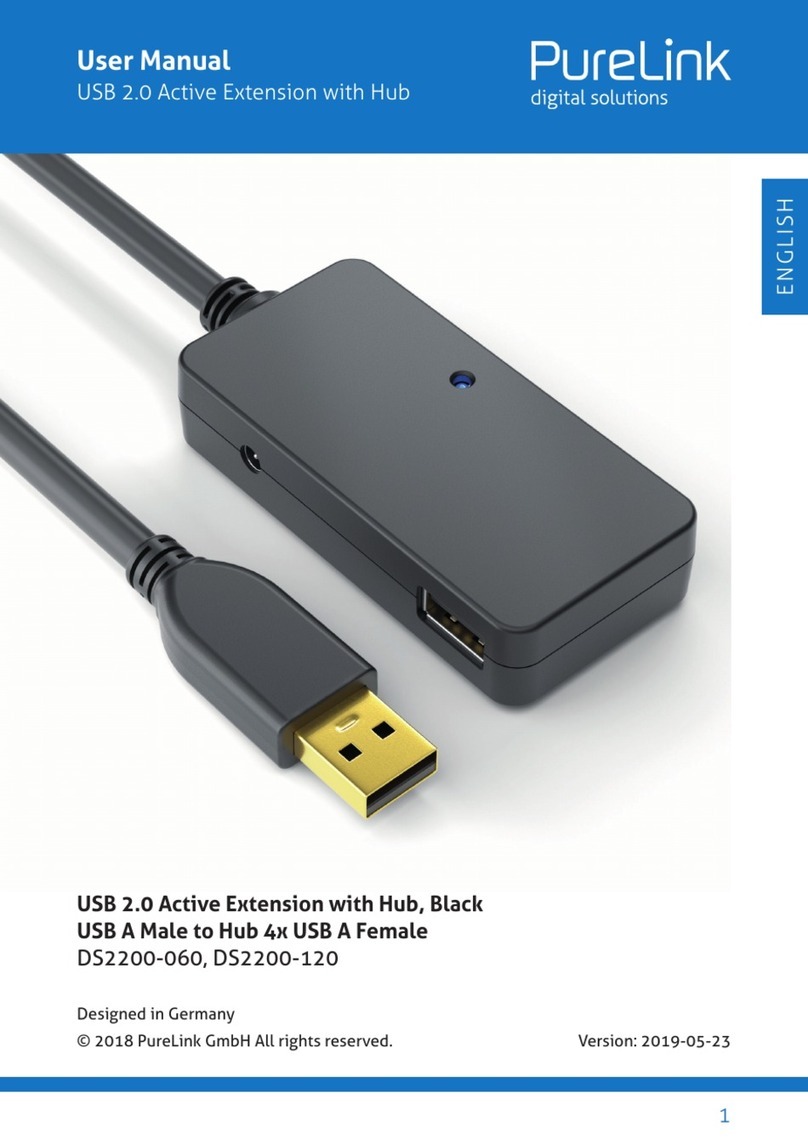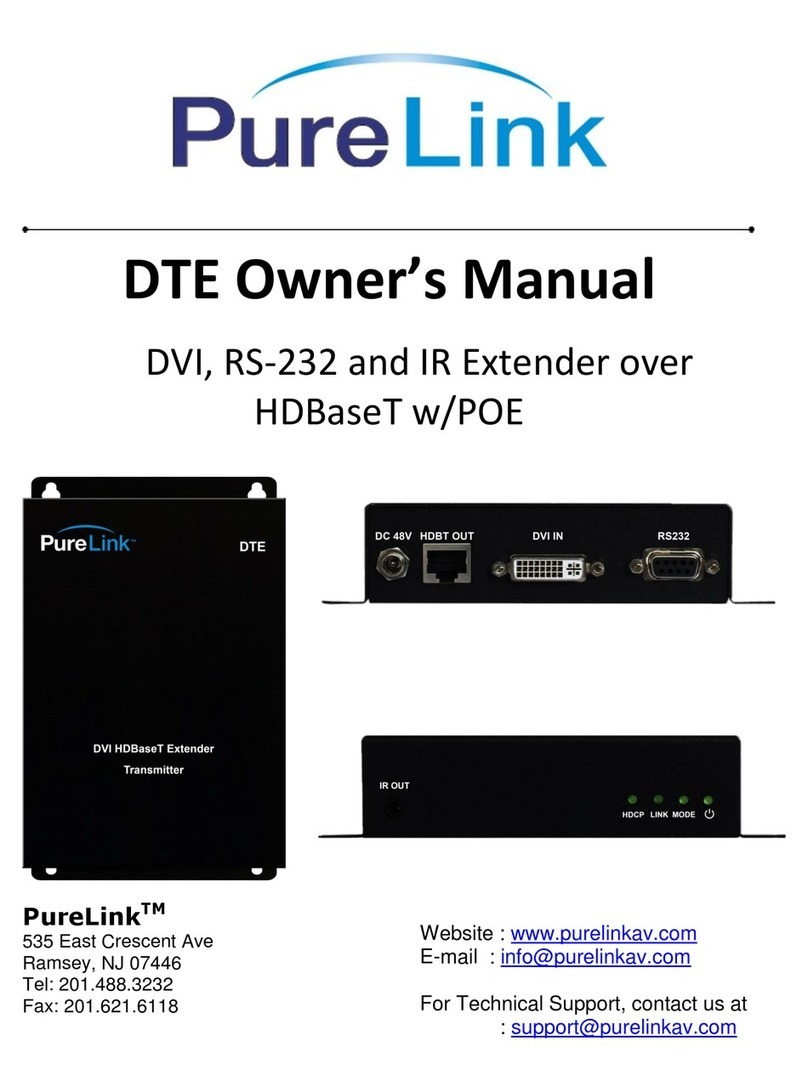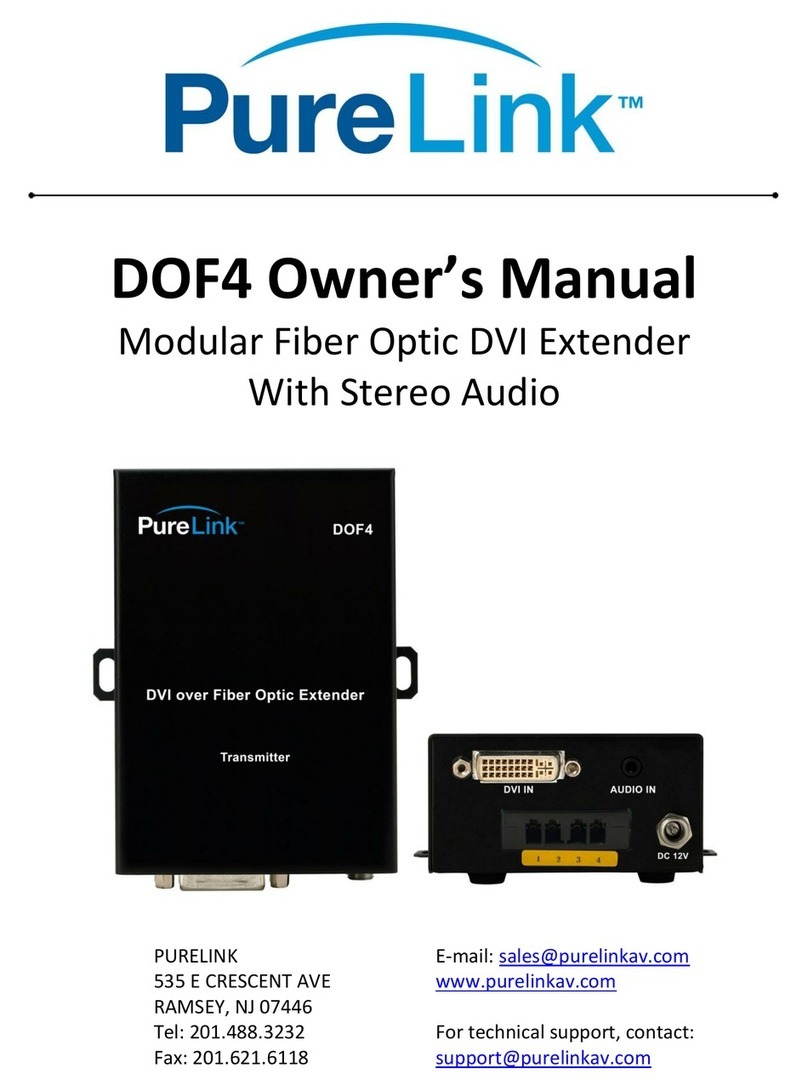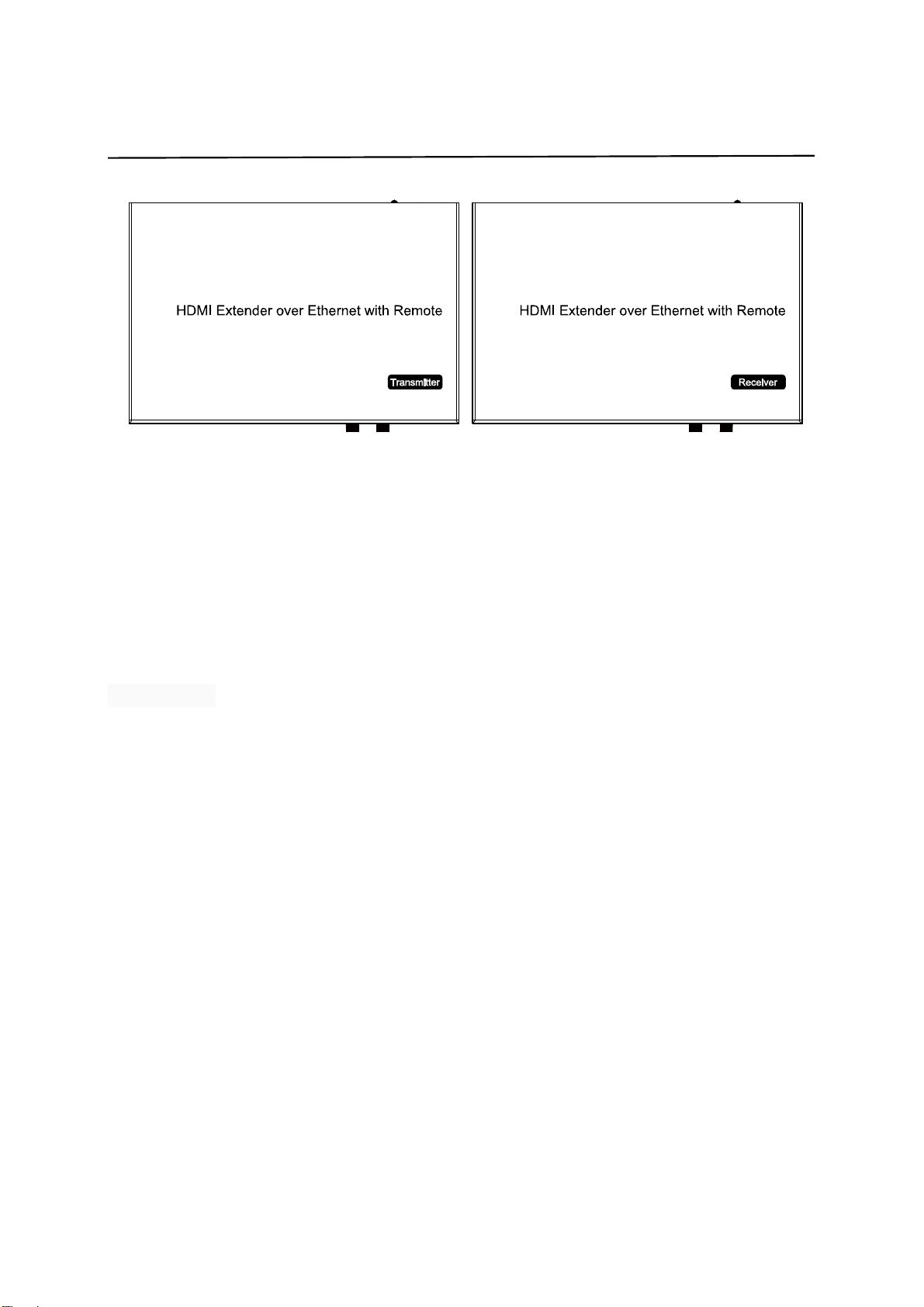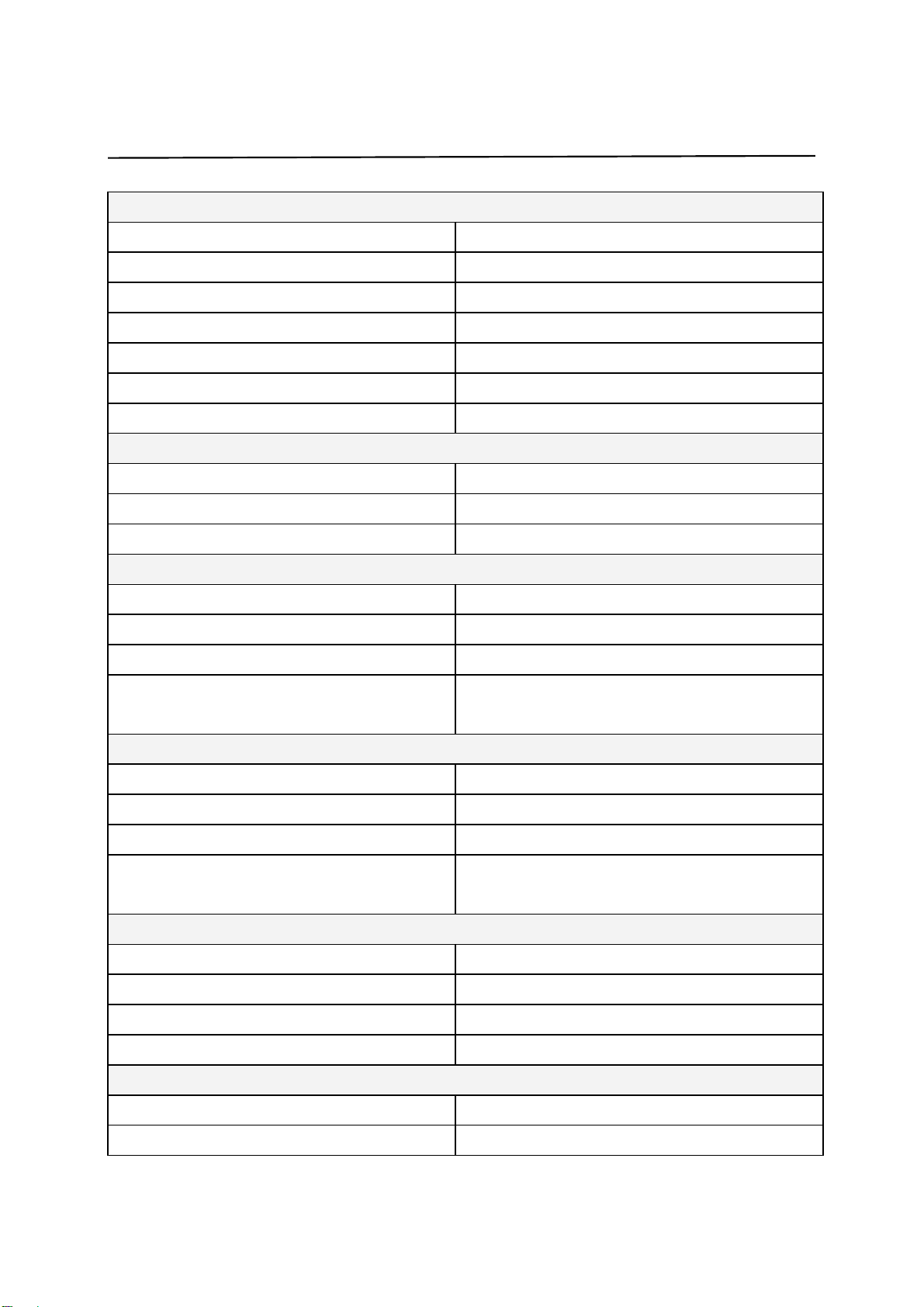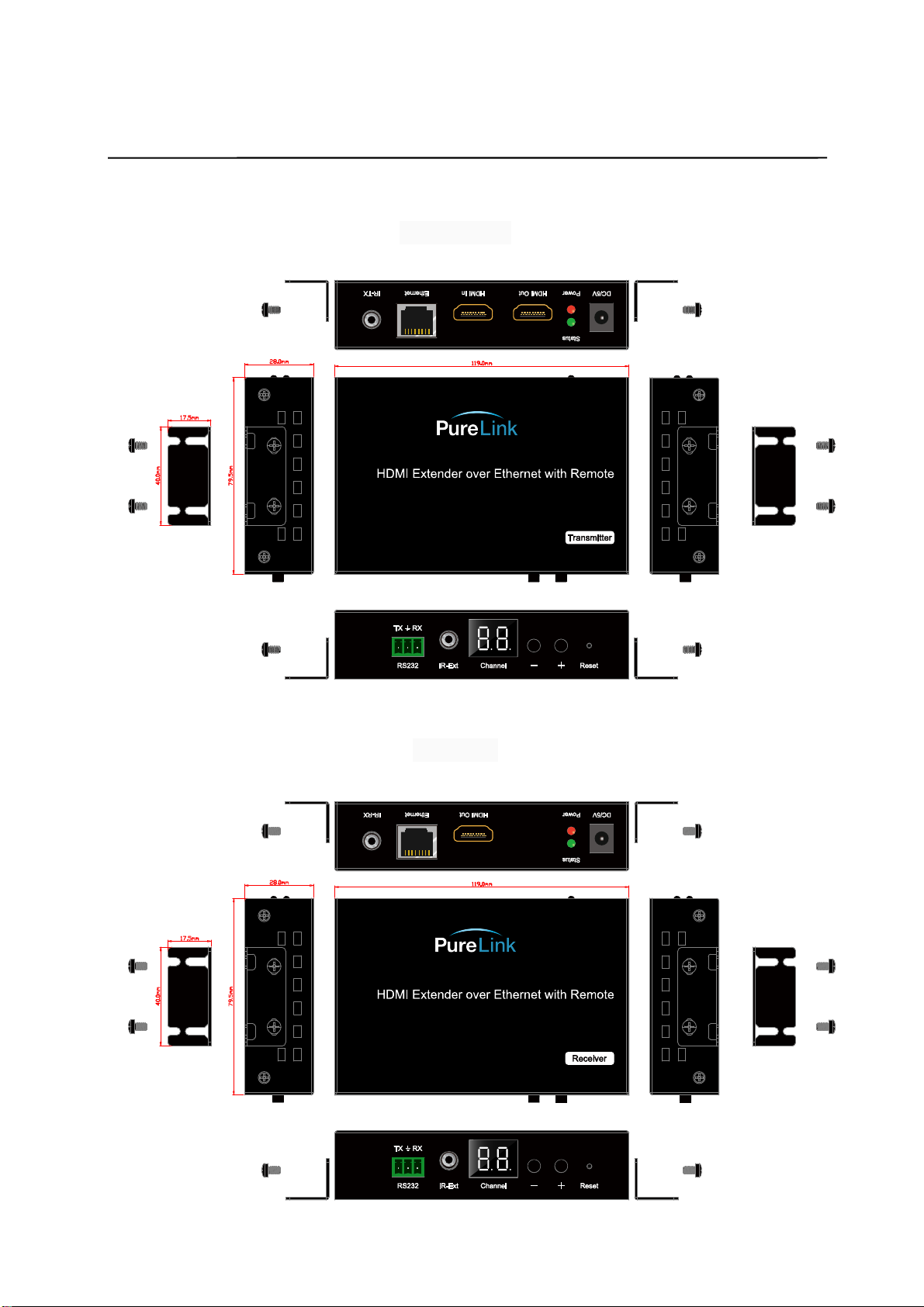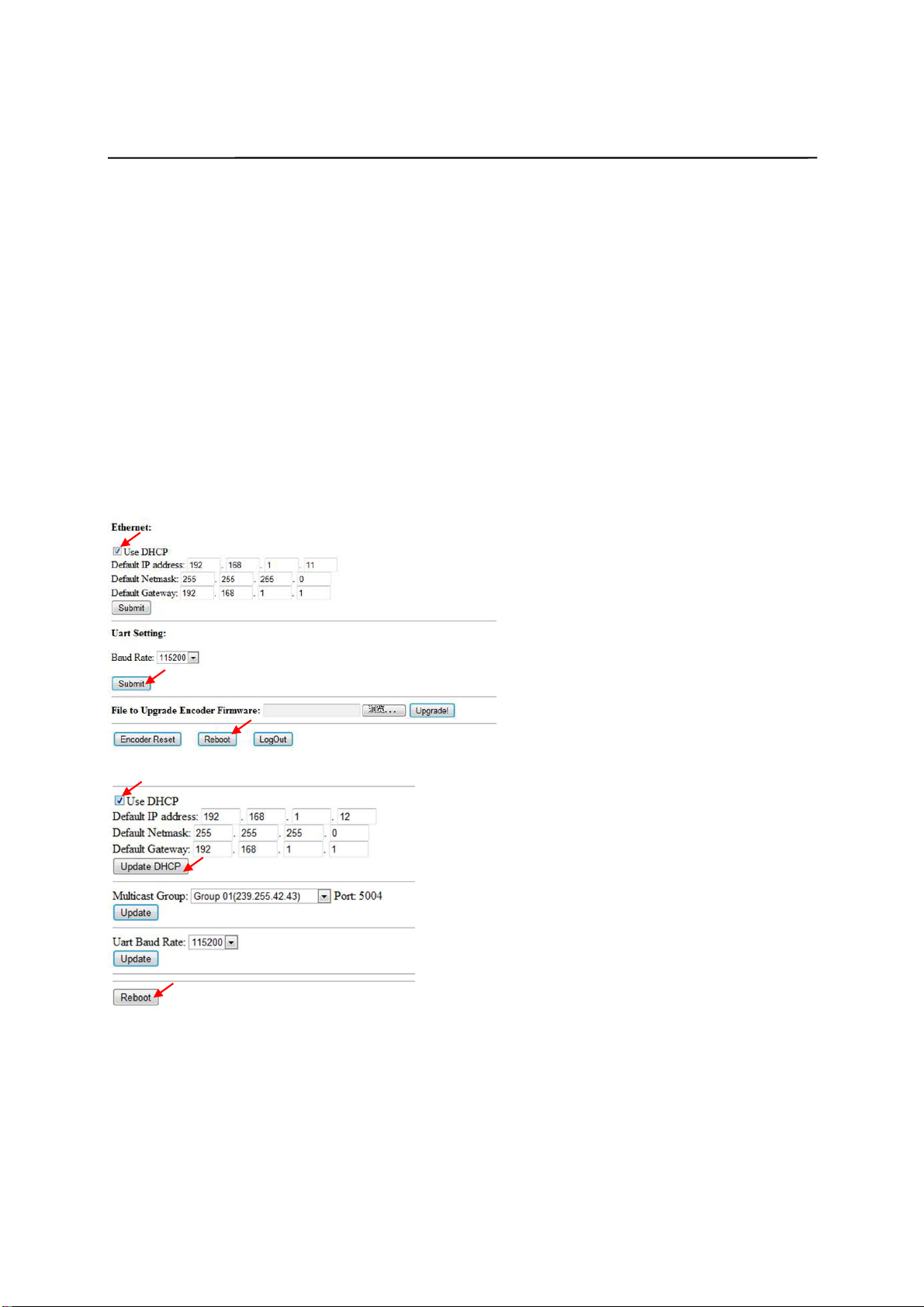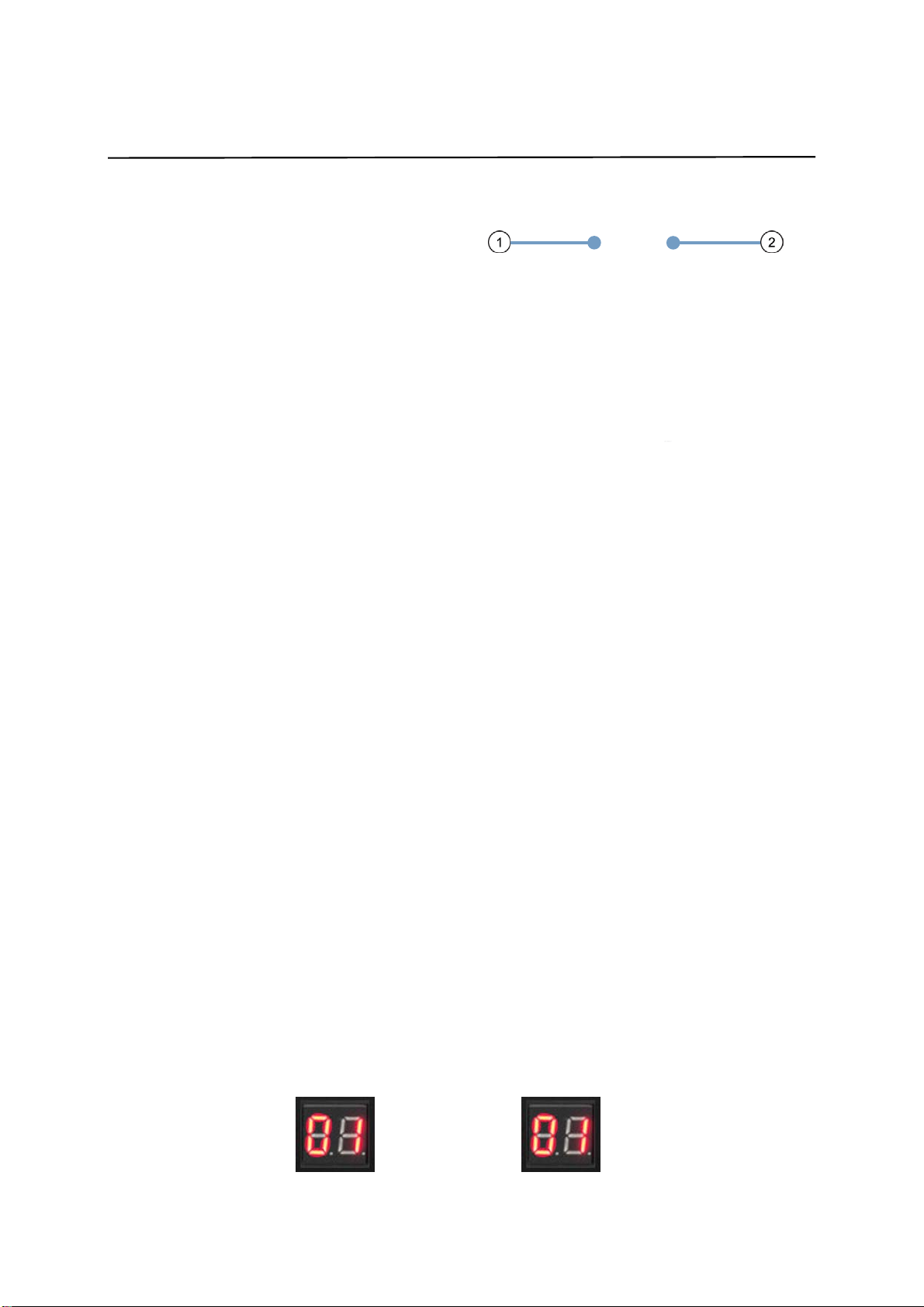PureLink VIP-100 II User manual
Other PureLink Extender manuals

PureLink
PureLink FX1010 User manual

PureLink
PureLink HWCE TX User manual

PureLink
PureLink WHD100-V2 User manual

PureLink
PureLink PT-E-HD50 User manual

PureLink
PureLink Fiber Optic Extenders User manual

PureLink
PureLink H3C-100-ARC User manual

PureLink
PureLink CSW100 User manual

PureLink
PureLink RF6 User manual
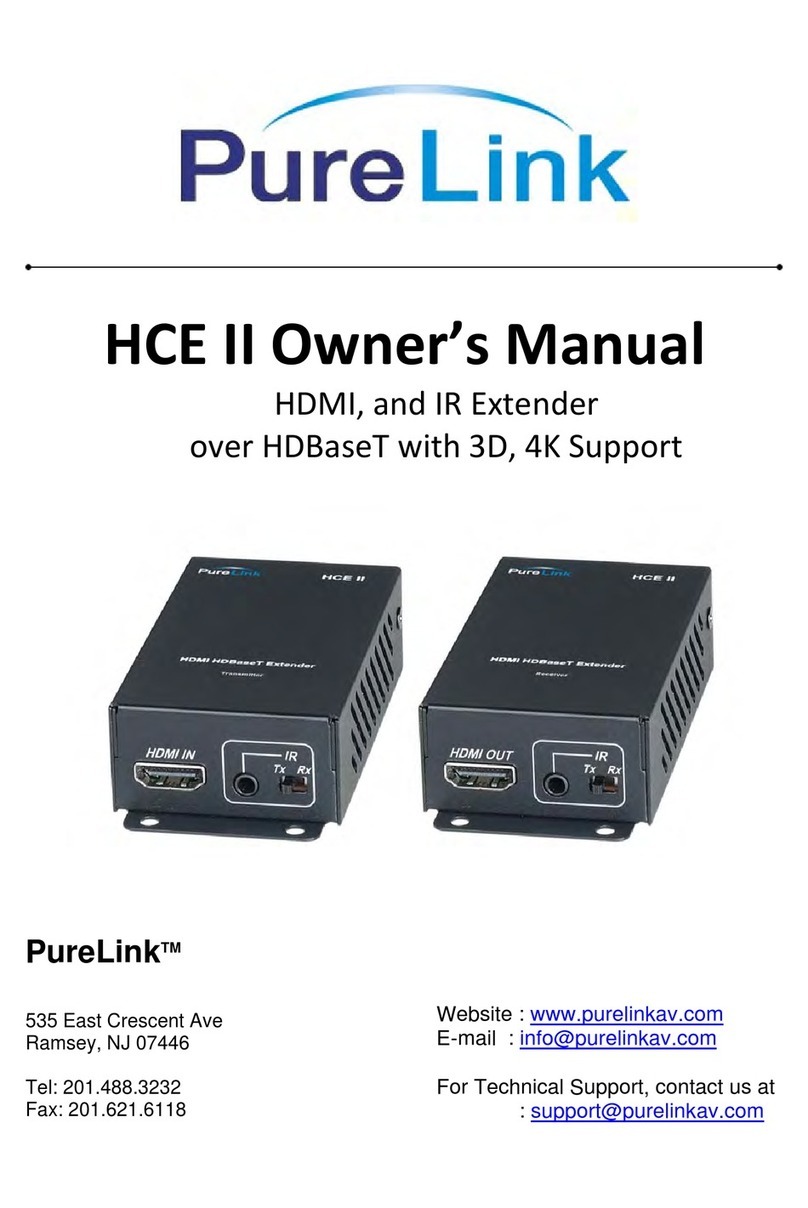
PureLink
PureLink HCE II User manual

PureLink
PureLink FIBERX FX-P350 User manual
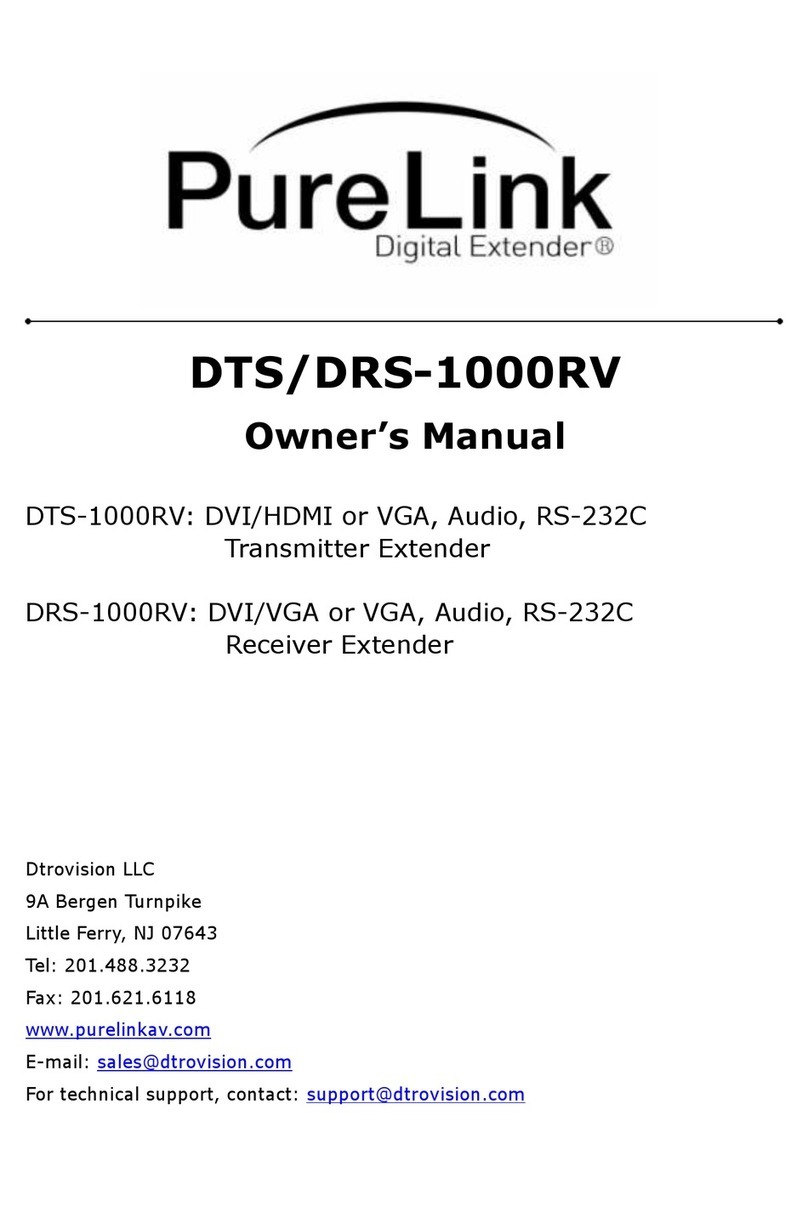
PureLink
PureLink DTS-1000RV User manual

PureLink
PureLink HTE Tx User manual
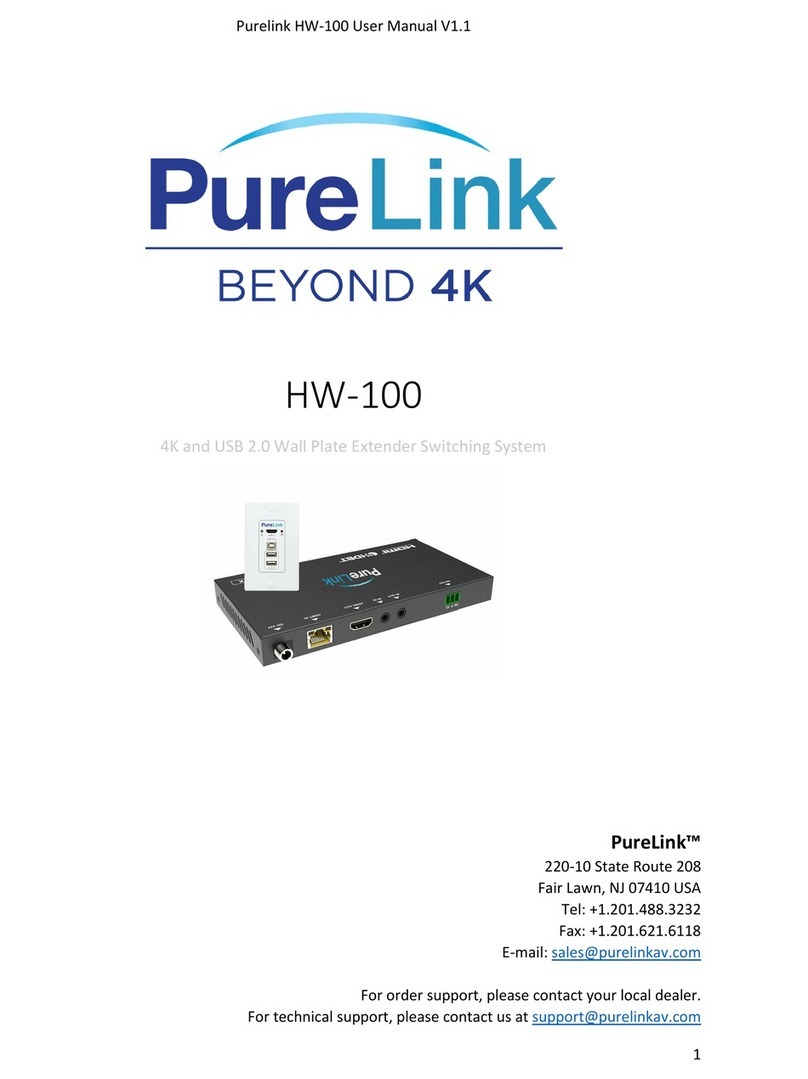
PureLink
PureLink HW-100 User manual

PureLink
PureLink PT-E-HD60 User manual

PureLink
PureLink PureMedia PM-CT101-U User manual

PureLink
PureLink HOF1 User manual

PureLink
PureLink HCE III User manual
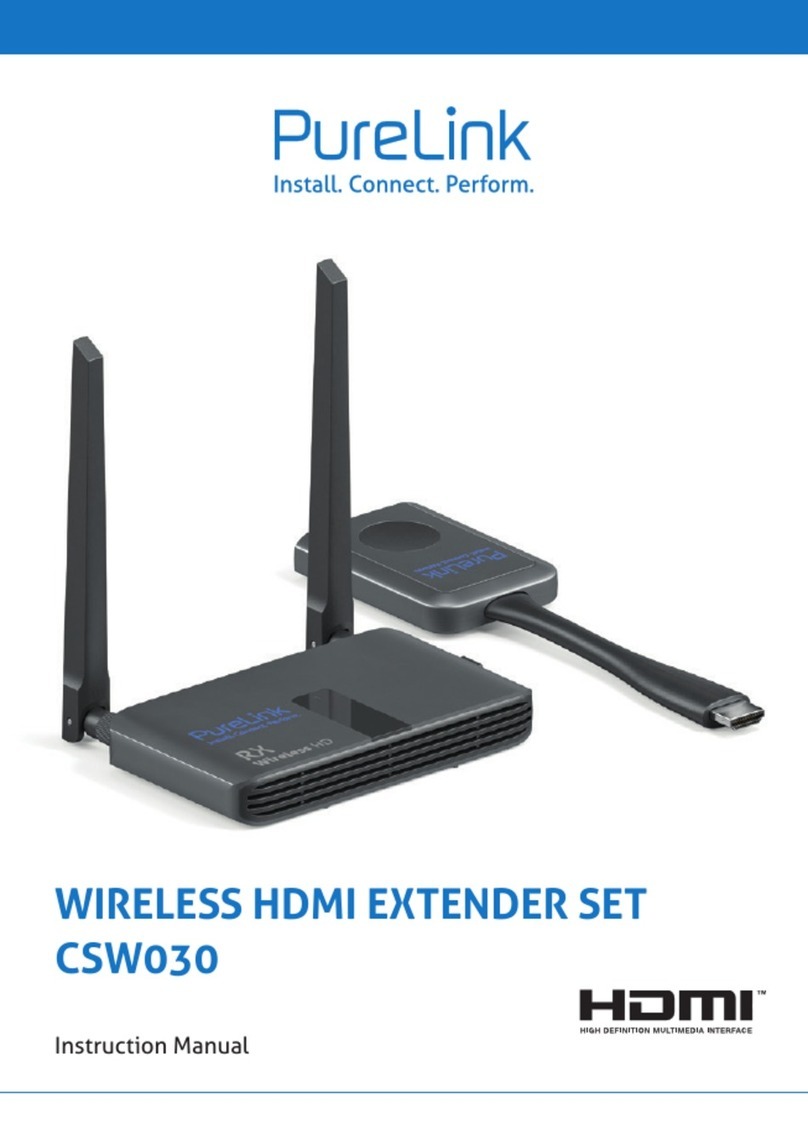
PureLink
PureLink CSW030 User manual

PureLink
PureLink Pure Stream VIP-200 User manual

PureLink
PureLink HEXA PRO User manual