PureLink VIP-101-E-WP User manual
Other PureLink Extender manuals
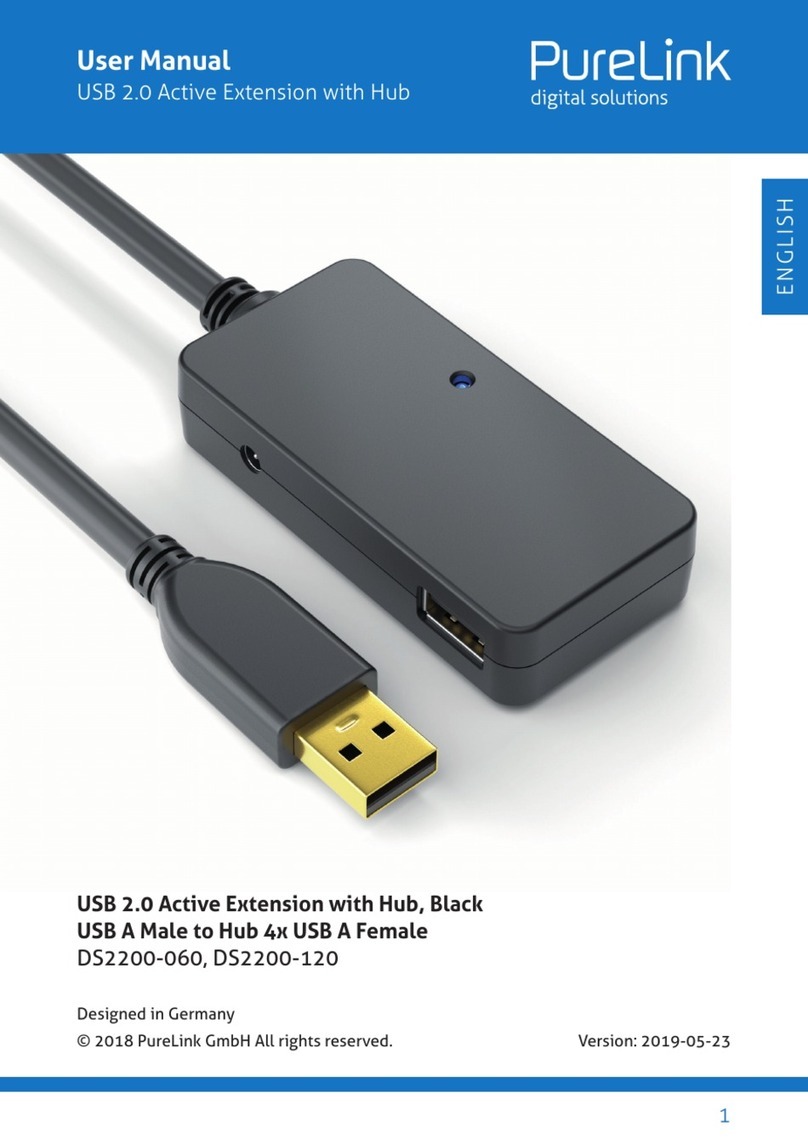
PureLink
PureLink DS2200-060 User manual

PureLink
PureLink Fiber Optic Extenders User manual
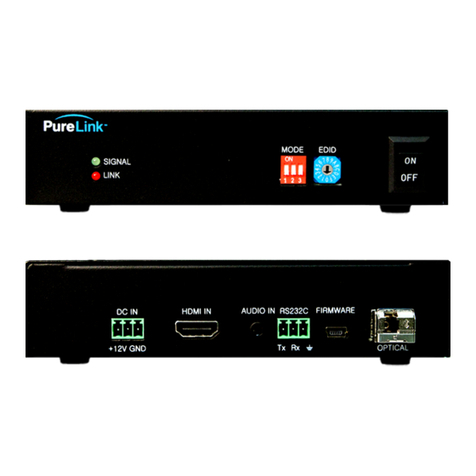
PureLink
PureLink Media Axis MAX-FT101 User manual

PureLink
PureLink HCE III User manual

PureLink
PureLink DCE II User manual

PureLink
PureLink HWCE TX User manual

PureLink
PureLink PureTools PT-HDBT-200 User manual

PureLink
PureLink PT-E-HD50 User manual

PureLink
PureLink PM Series User manual

PureLink
PureLink PureMedia 4K User manual
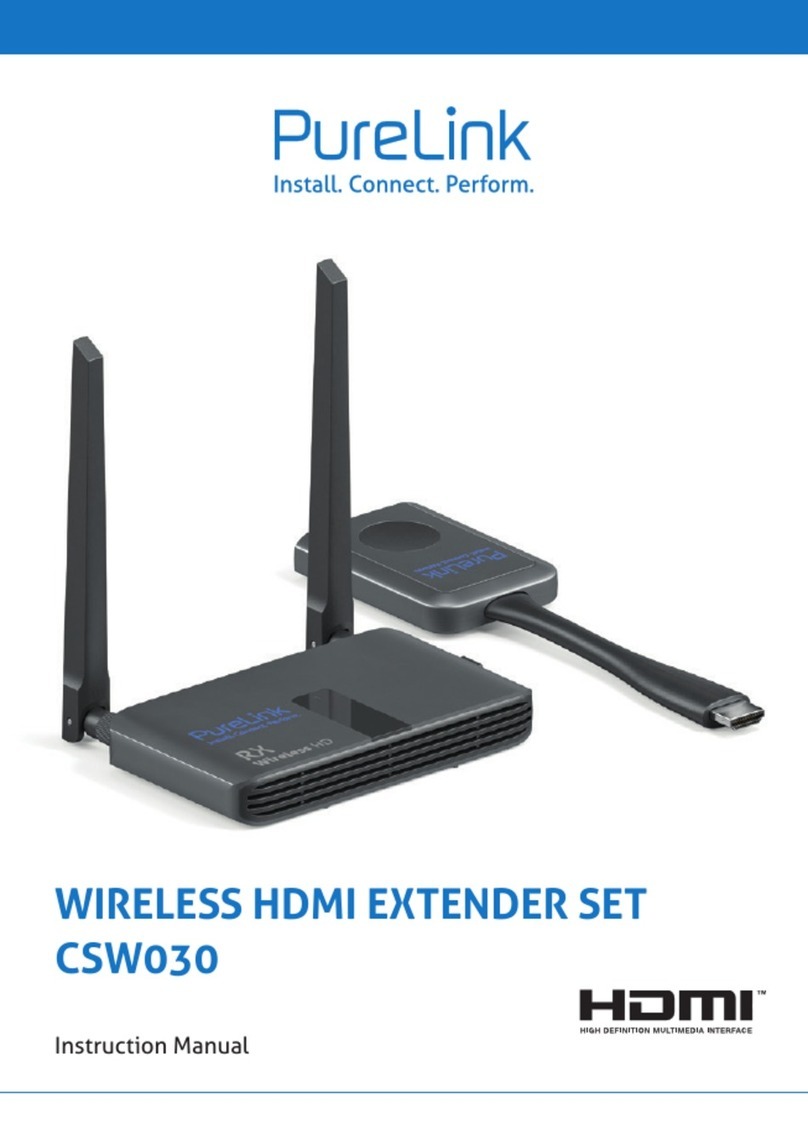
PureLink
PureLink CSW030 User manual

PureLink
PureLink PT-E-HD60 User manual

PureLink
PureLink HOF1 User manual

PureLink
PureLink CSW200 User manual

PureLink
PureLink CSW100 User manual

PureLink
PureLink PureMedia PM-CT101-U User manual

PureLink
PureLink H3C-100-ARC User manual
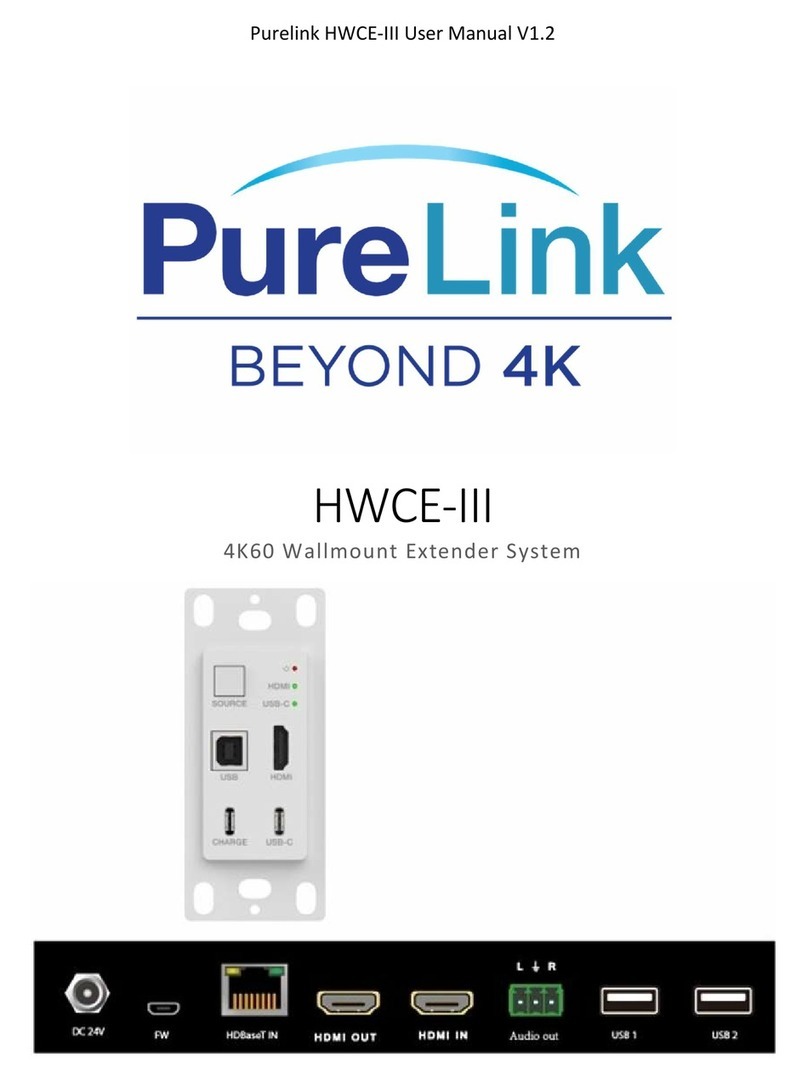
PureLink
PureLink HWCE-III User manual

PureLink
PureLink Media Axis HDBaseT MAX-CT101 User manual

PureLink
PureLink HEXA PRO User manual































