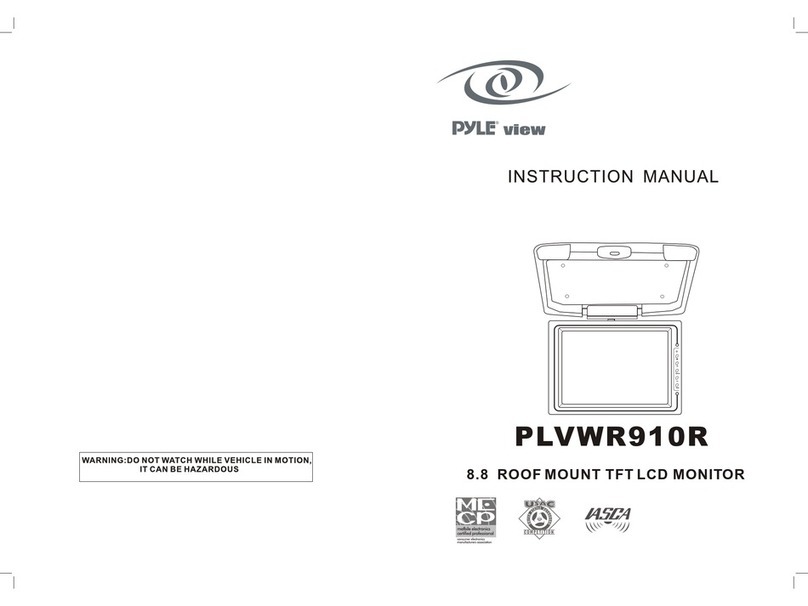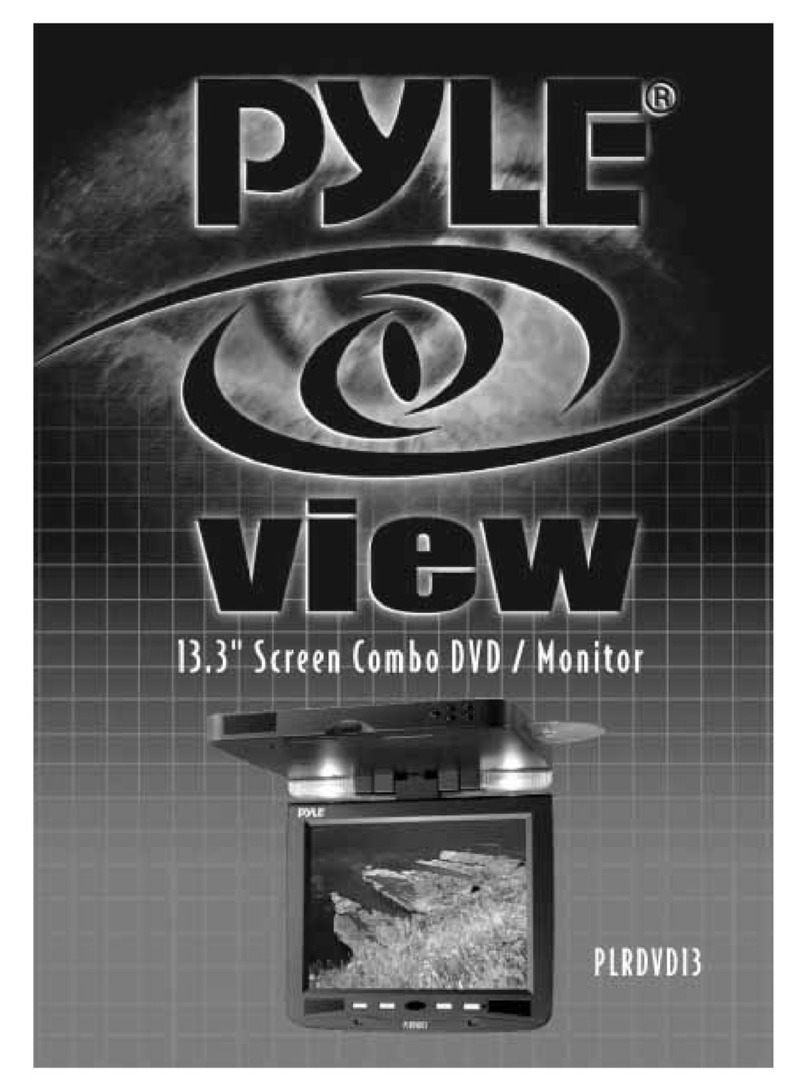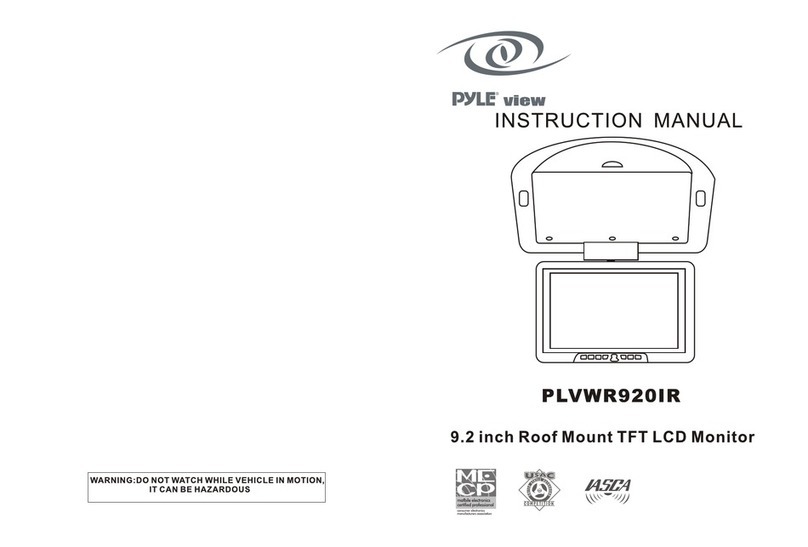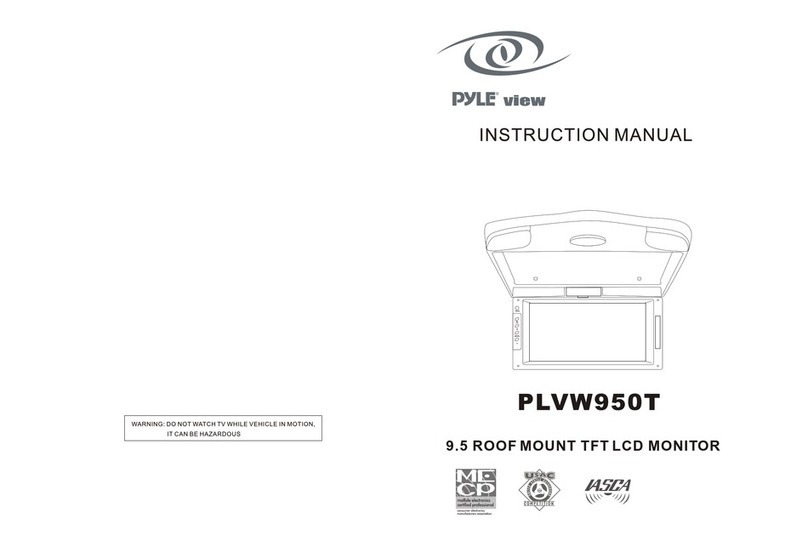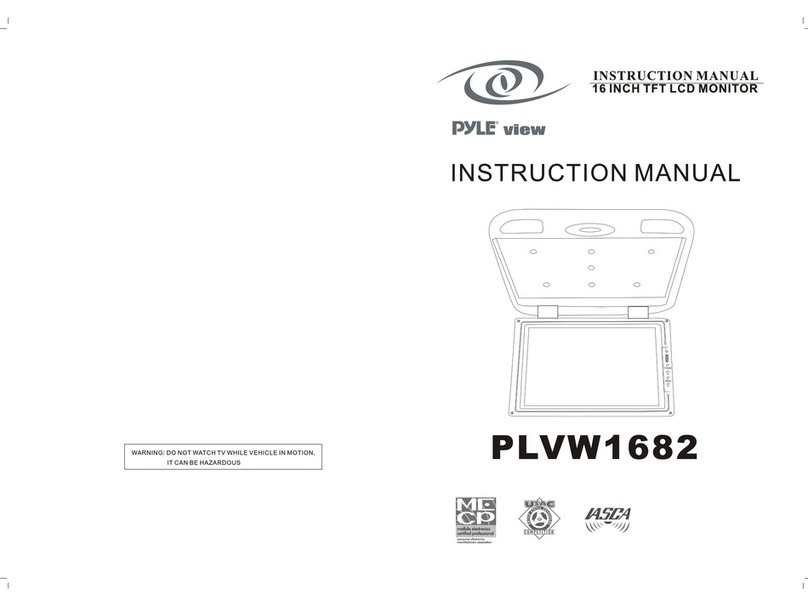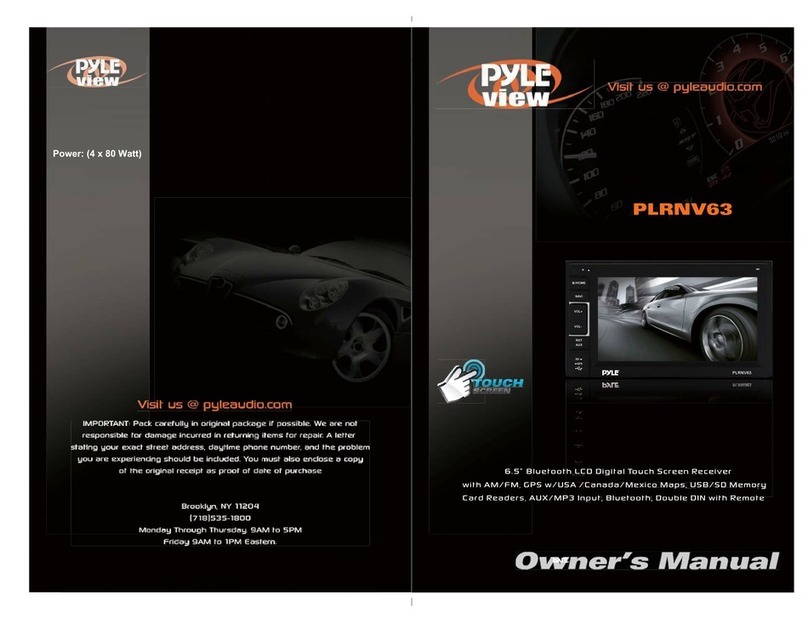Same functions in any work source mode
1. POWER button
In power off mode, pressing POWER button on remote control or pressing POWER button on
control panel powers on main unit.
In power on mode, long pressing POWER button on control panel or on remote control powers off
main unit.
2. VOL knob & VOL+/VOL- buttons
To adjust volume level, rotate VOL knob on control panel or press or hold VOL+ or VOL- button
on remote control.
3. SEL button
To switch between TREBLE,BASS, BALANCE, FADER,COLOR,BRIGHT,CONTRAST, TINT
and VOLUME, briefly and repeatedly press SEL button.
After switching on the desired mode above, rotate VOL knob or press VOL+/VOL- buttons to set it.
To switch between BT, REGION, PI, TA, AF, LOUD, SWF VOL, SWF FREQ,EQ, DX/LOCAL(in radio
mode), STEREO/MONO(in radio mode), CLOCK FORMAT, CLOCK, BUZZER,FREQ AREA and LED
COLOR, long press SEL button to switch on BT, then briefly and repeatedly press SEL button.
After switching on the desired mode above, rotate VOL knob or press VOL+/VOL- buttons to set it.
4. MUTE button
To switch MUTE mode on or off, press MUTE button on remote control or press MUTE button on
control panel.
5. EQ button
To select a desired preset EQ mode from JAZZ, CLASSIC, POP, ROCK and USER, press EQ
button on remote control continuously.
6. To switch LOUD mode
To switch LOUD mode between LOW, MIDDLE, HIGH and OFF, long press LOUD button.
7. SW button
To switch SWF FREQ between 80HZ, 120HZ and 160HZ, long press SW button on remote control.
8. CLK button
Press CLK button on remote control to display clock time .
9. OPEN or and buttons
To slide the monitor out and stand it up or into the monitor slot, press OPEN button on control panel
or press button on remote control;
To adjust the angle of the monitor, long press button on remote control or on control panel .
10. MODE button and source menu
To switch work source between RADIO, DISC(after inserting a disc), USB(after inserting a USB
storage), CARD(after inserting a card), AUX and BT MUSIC, press MODE button on remote
control or press MODE button on control panel continuously.
During disc(non-CD)/USB/card playback, touch screen to pop up Function Icons-board and then
touch the icon in the Function Icons-board to enter the display status of the source menu before
entering Disc/USB/Card mode(refer to Disc/USB/Card Operation) .
During AUX playback, touch screen to pop up AUX interface and then touch AUX icon to enter the
display status of the source menu before entering AUX mode(refer to AUX operation).
In radio,BT music or CD mode, touch RADIO, BT or DISC icon to enter the display status of the
source menu before entering radio,BT music or CD mode(refer to Radio Operation, BT Operation
and Disc/USB/Card Operation).