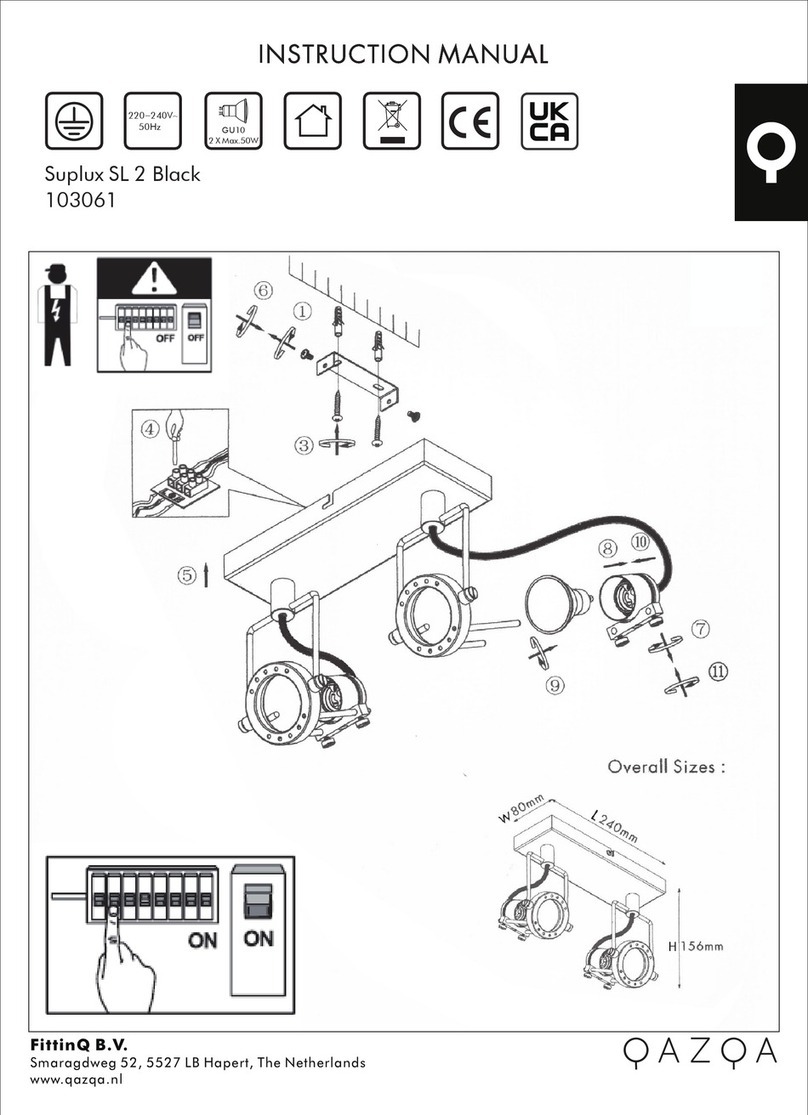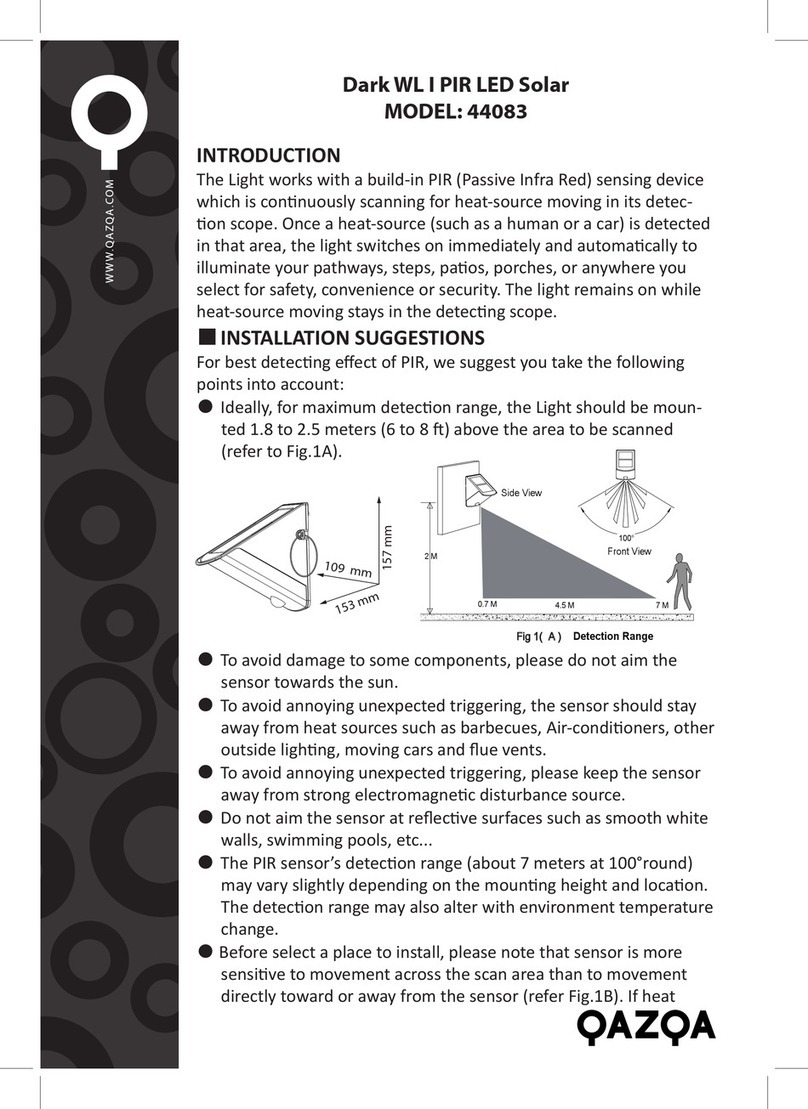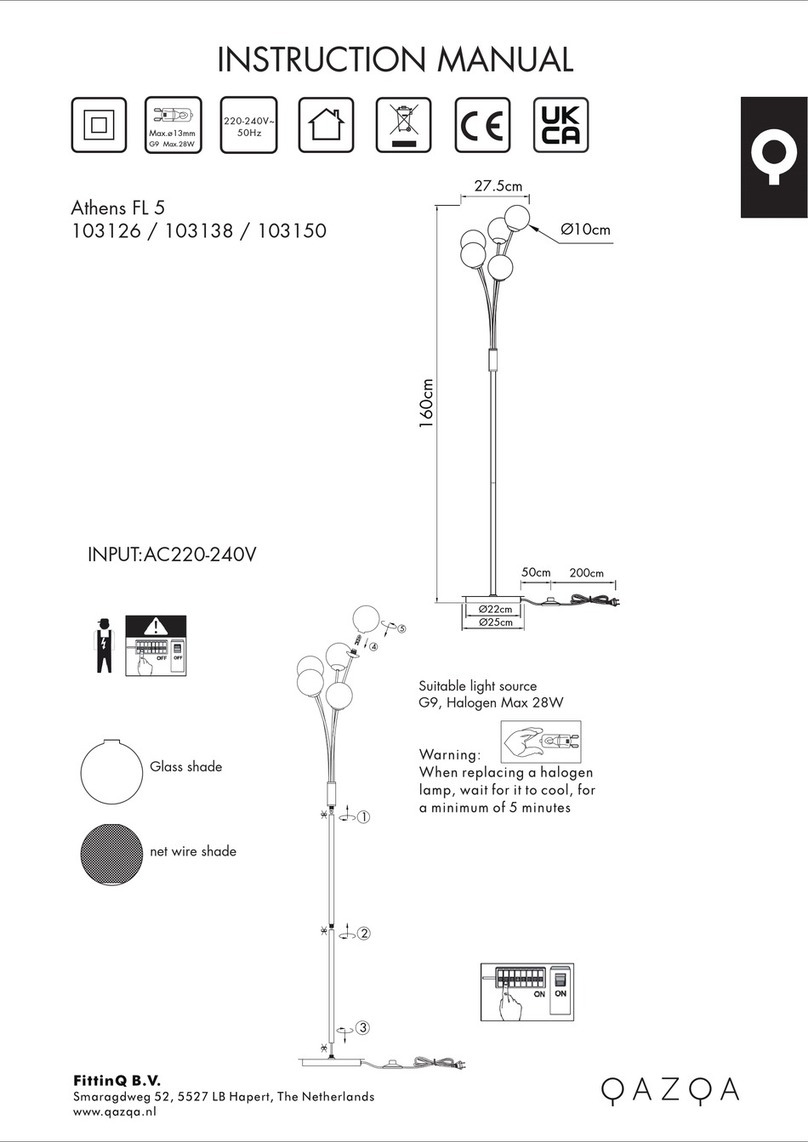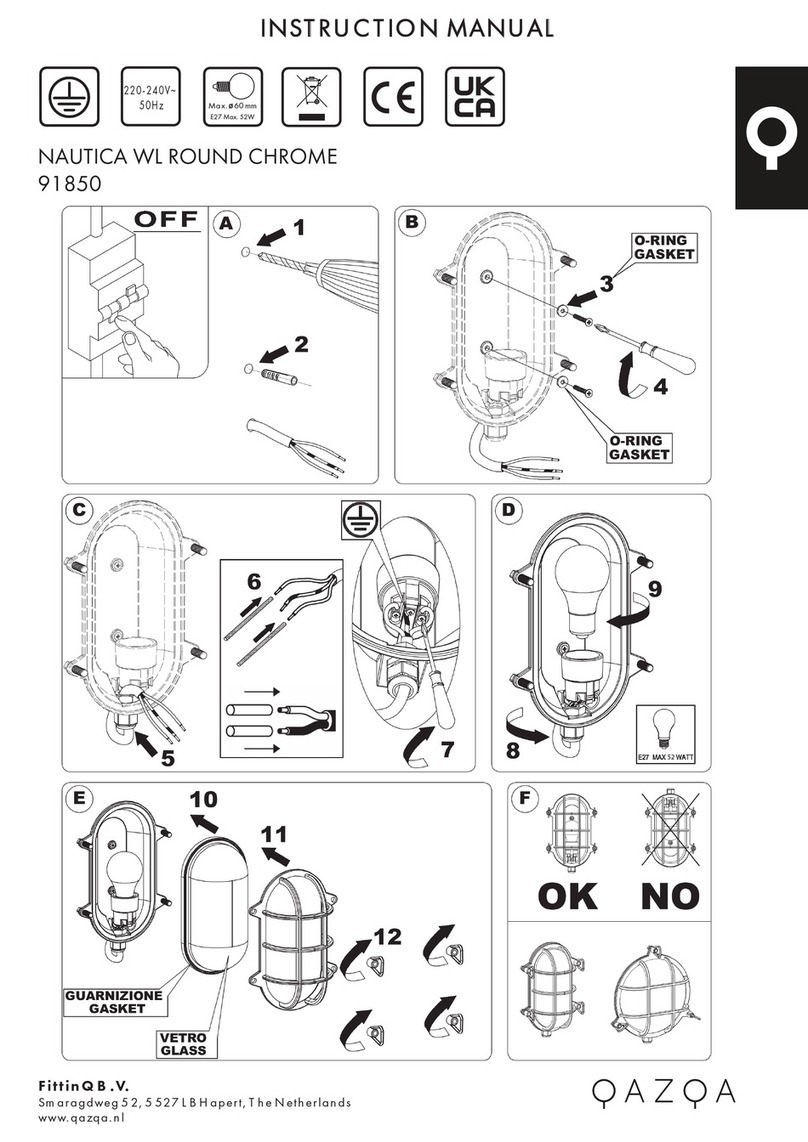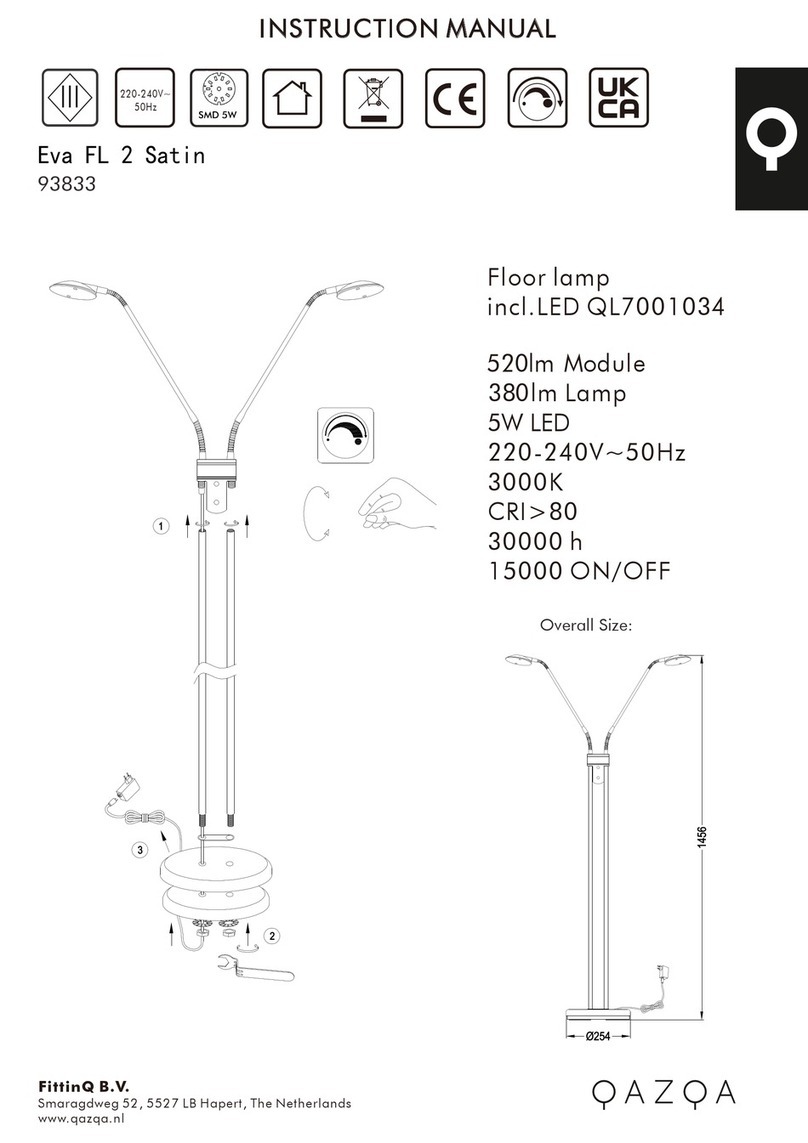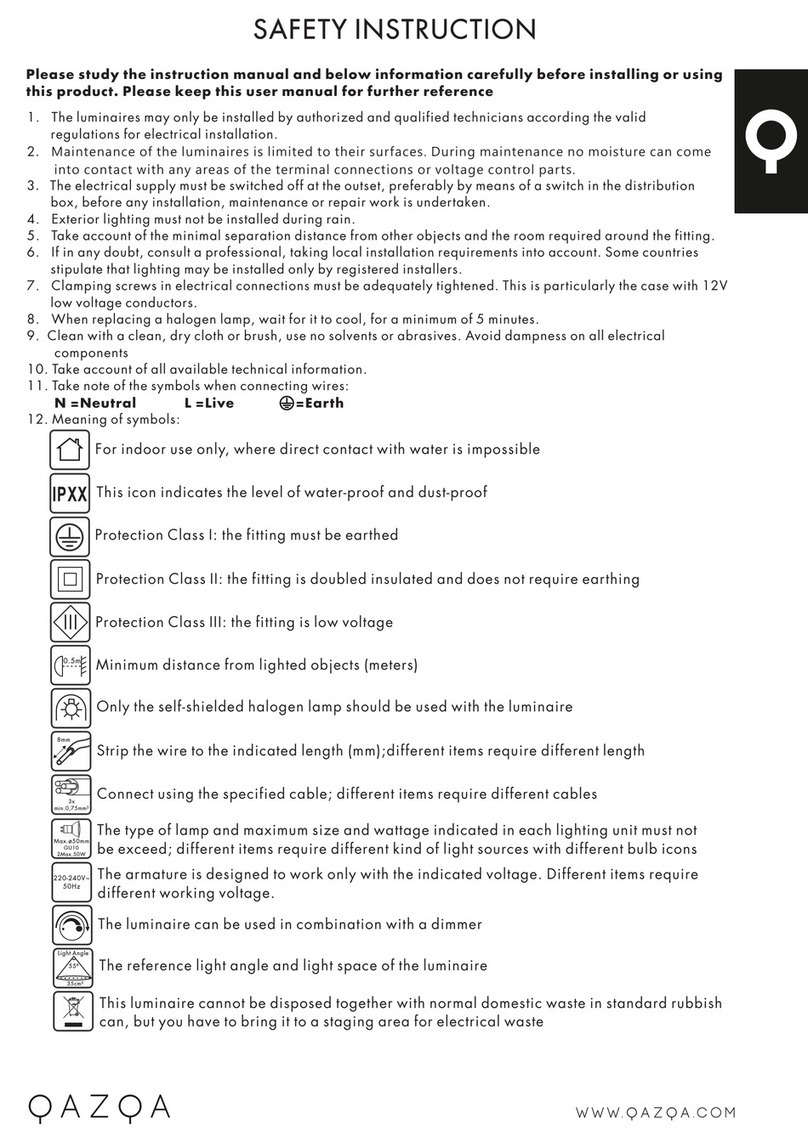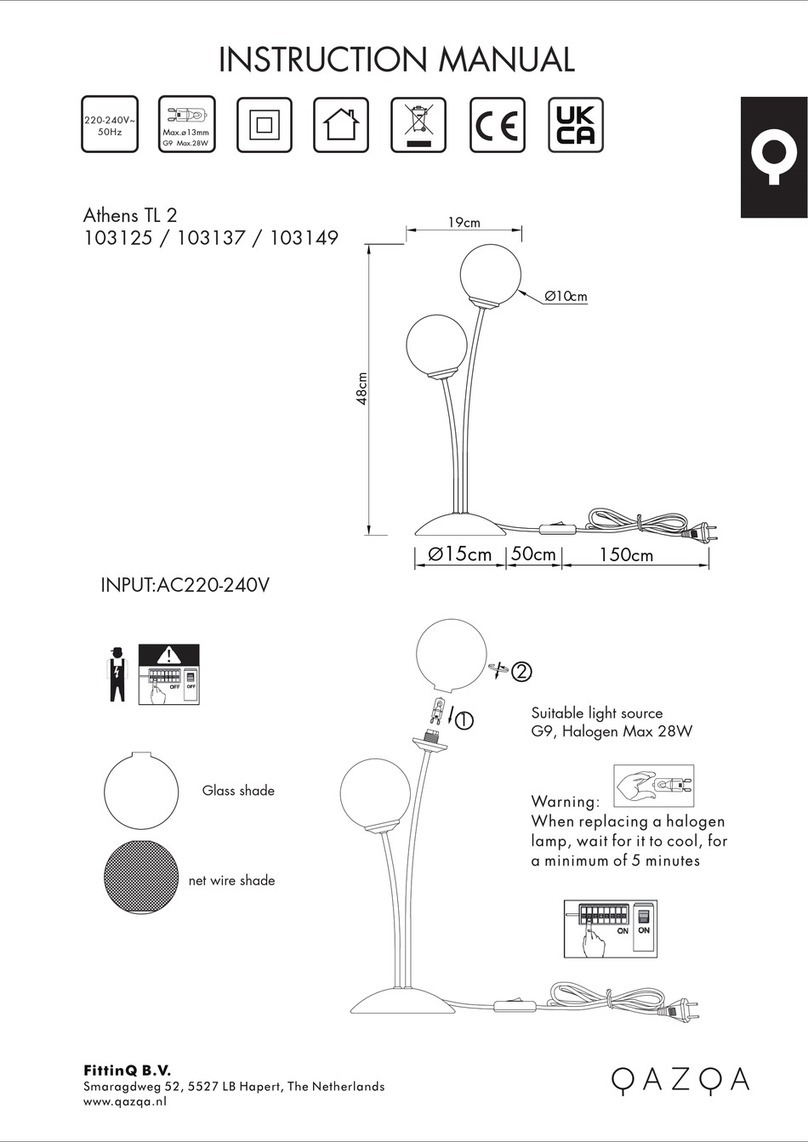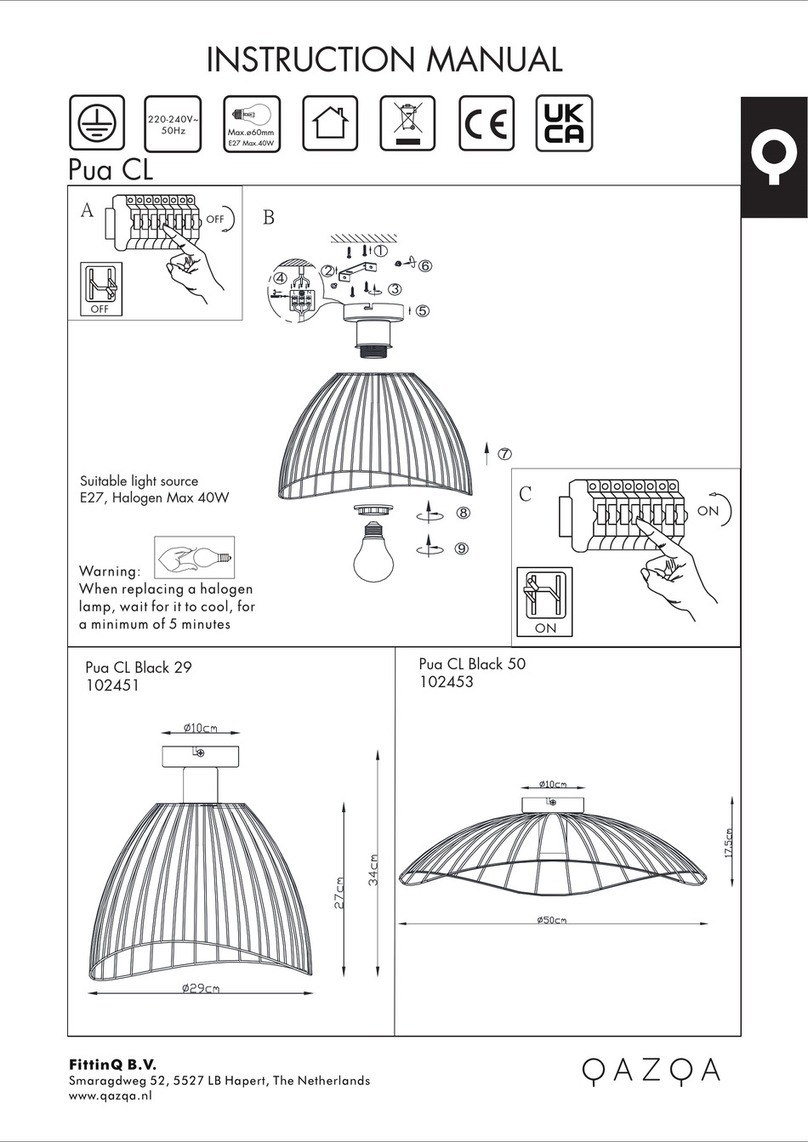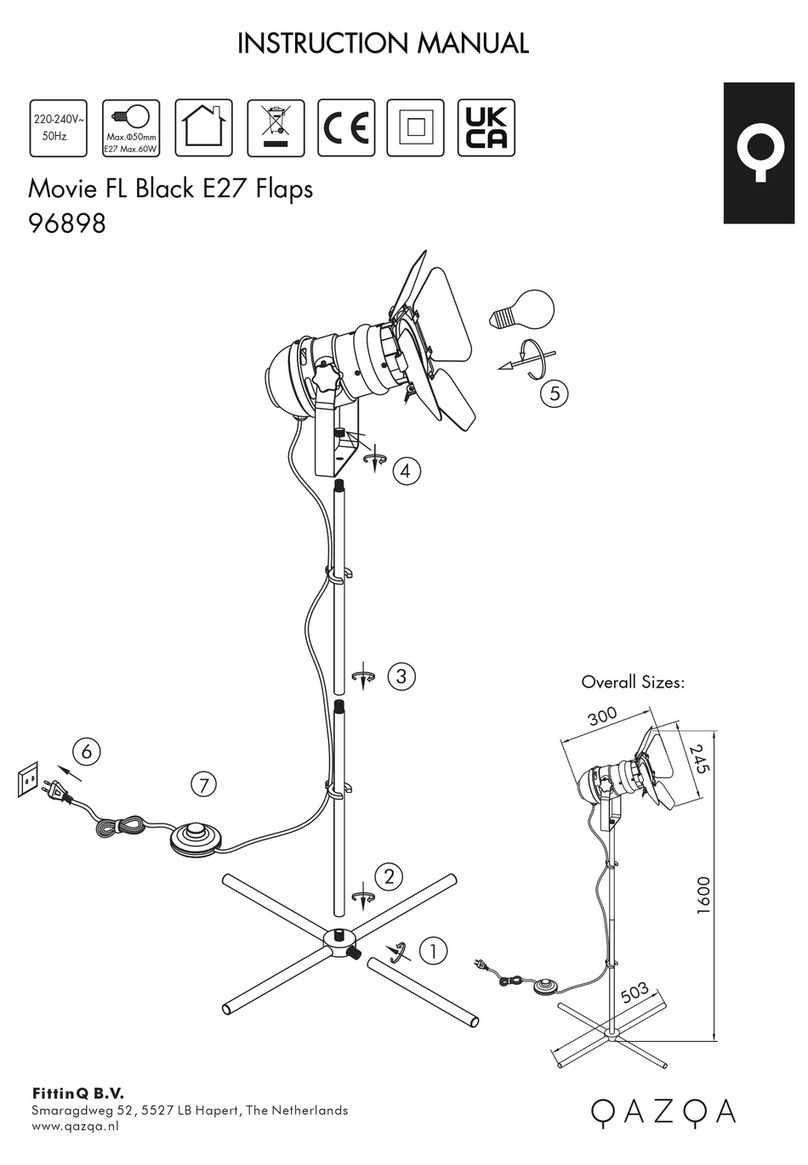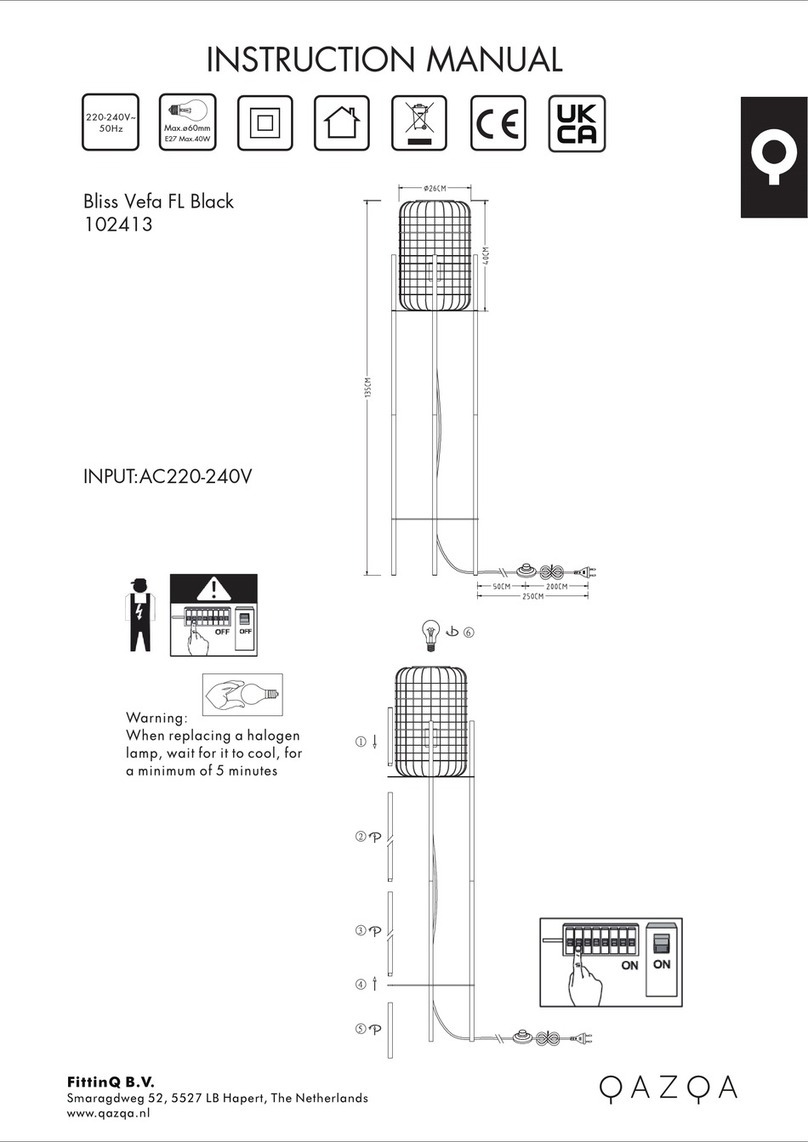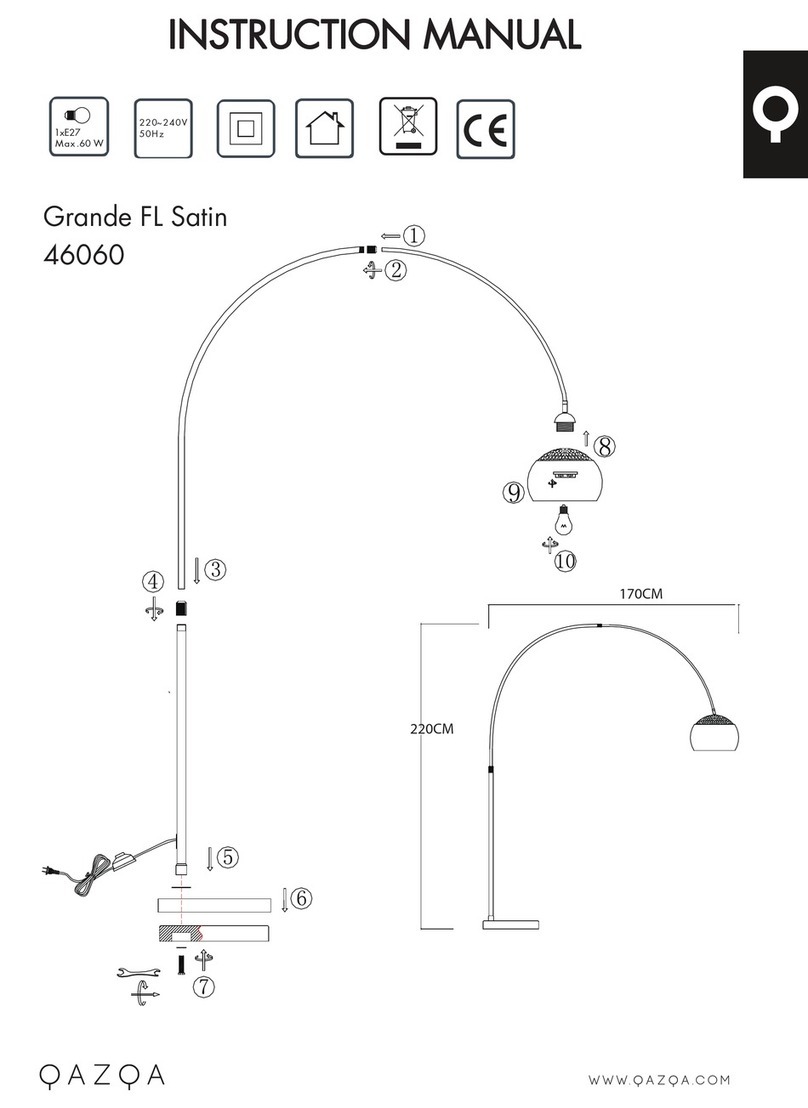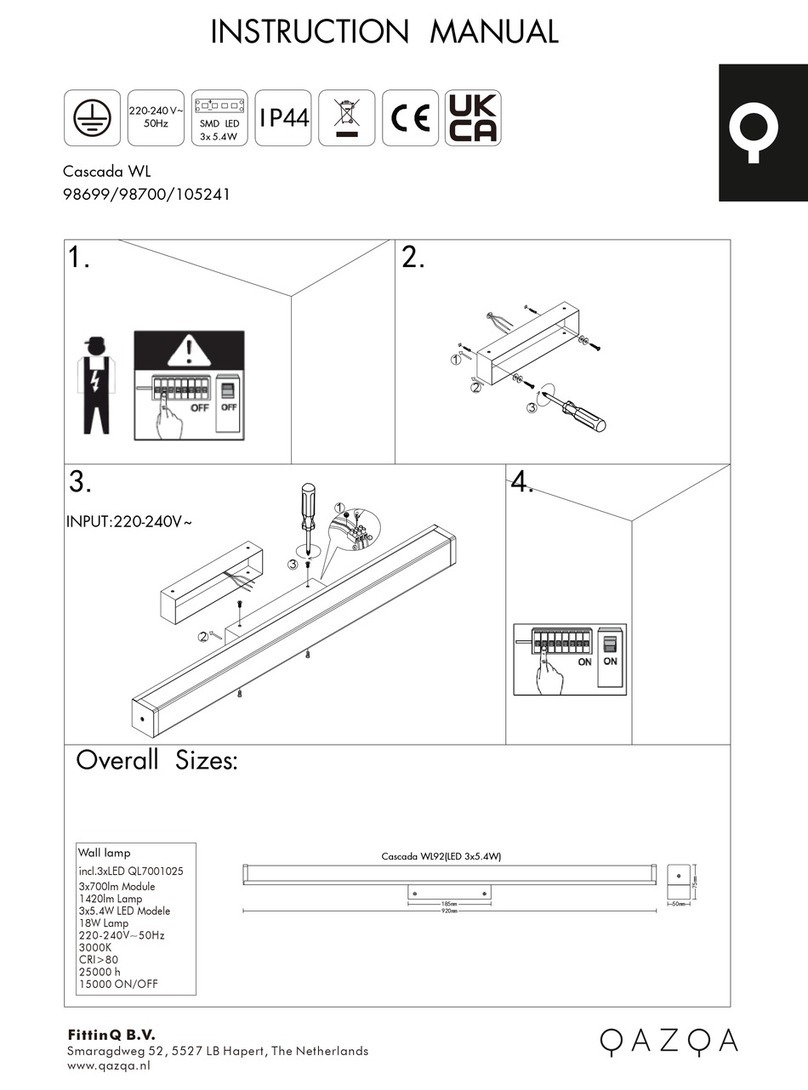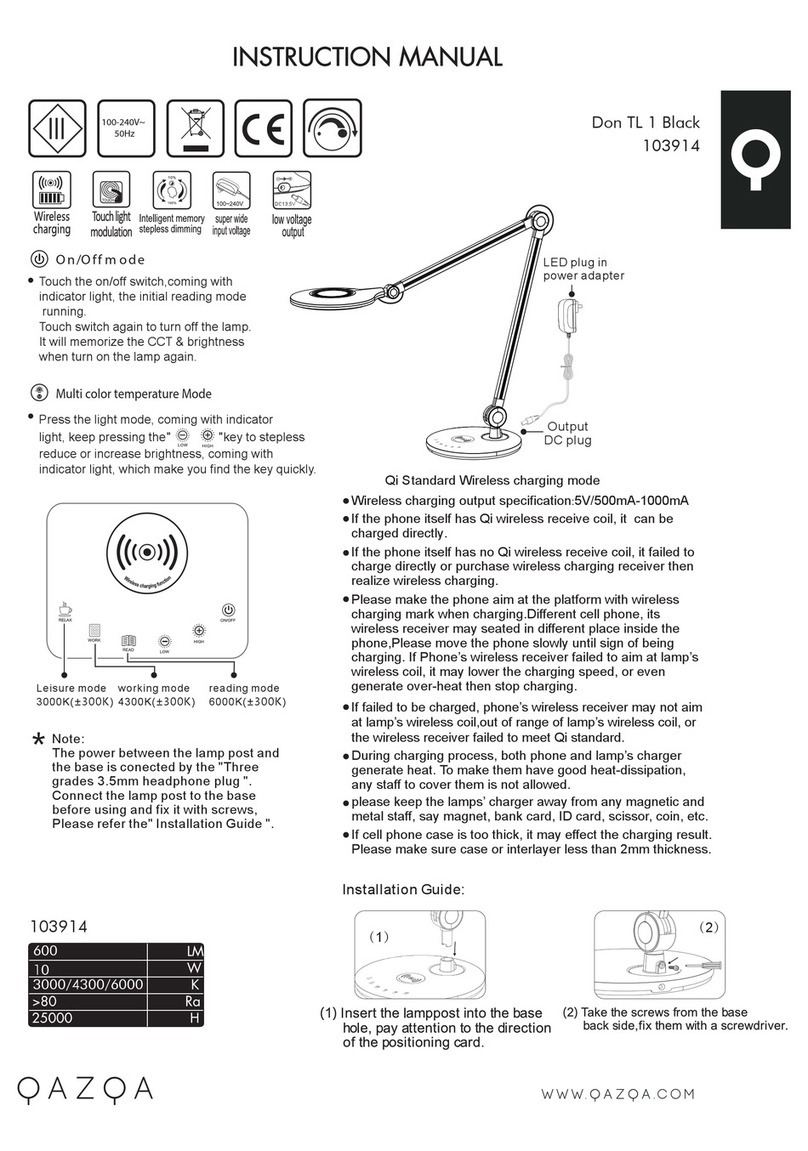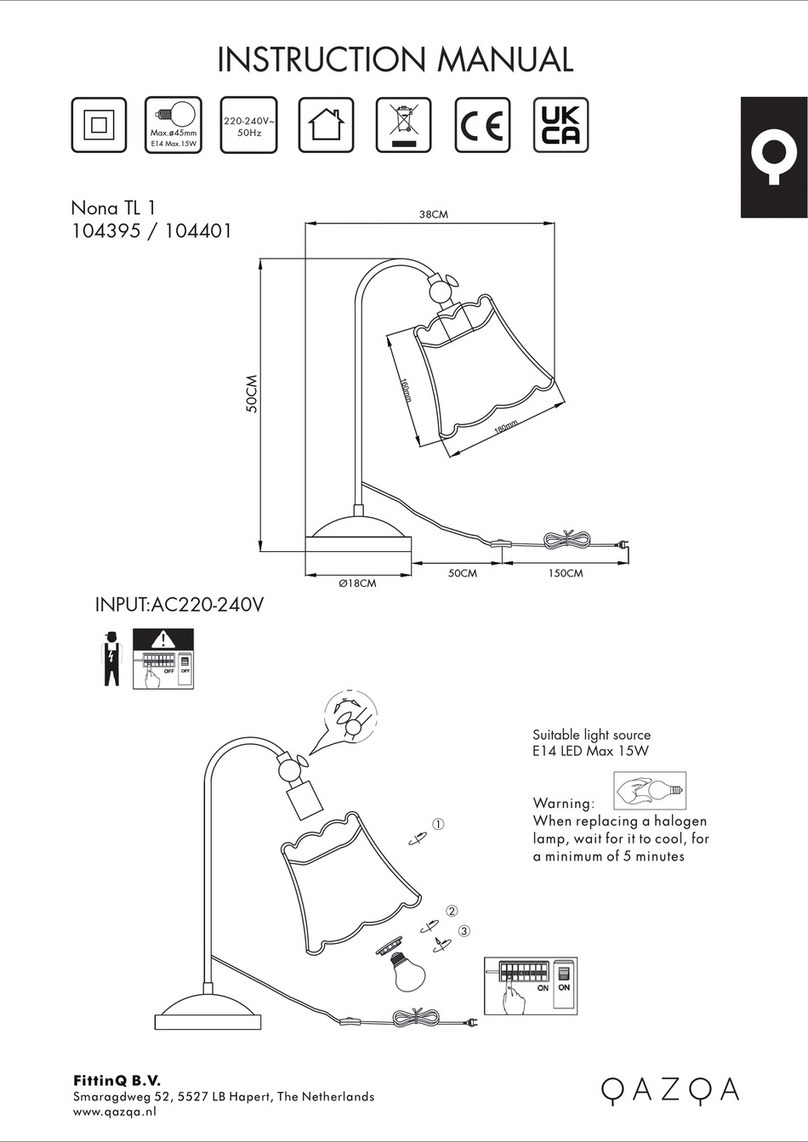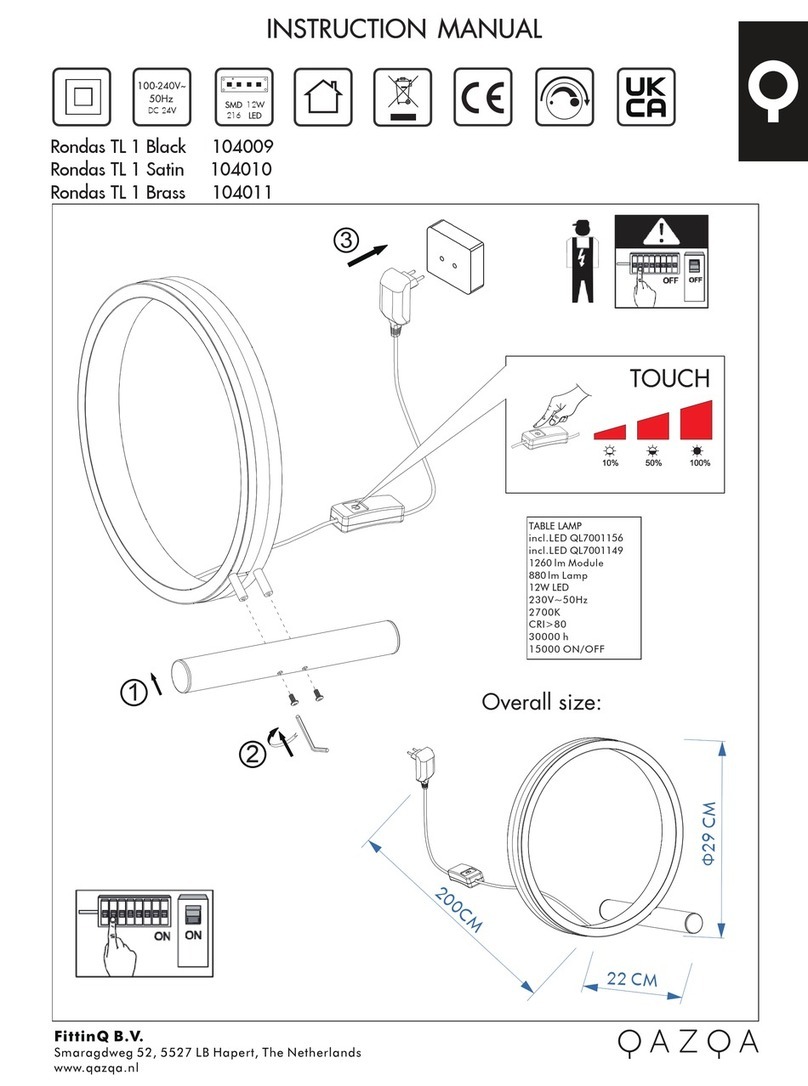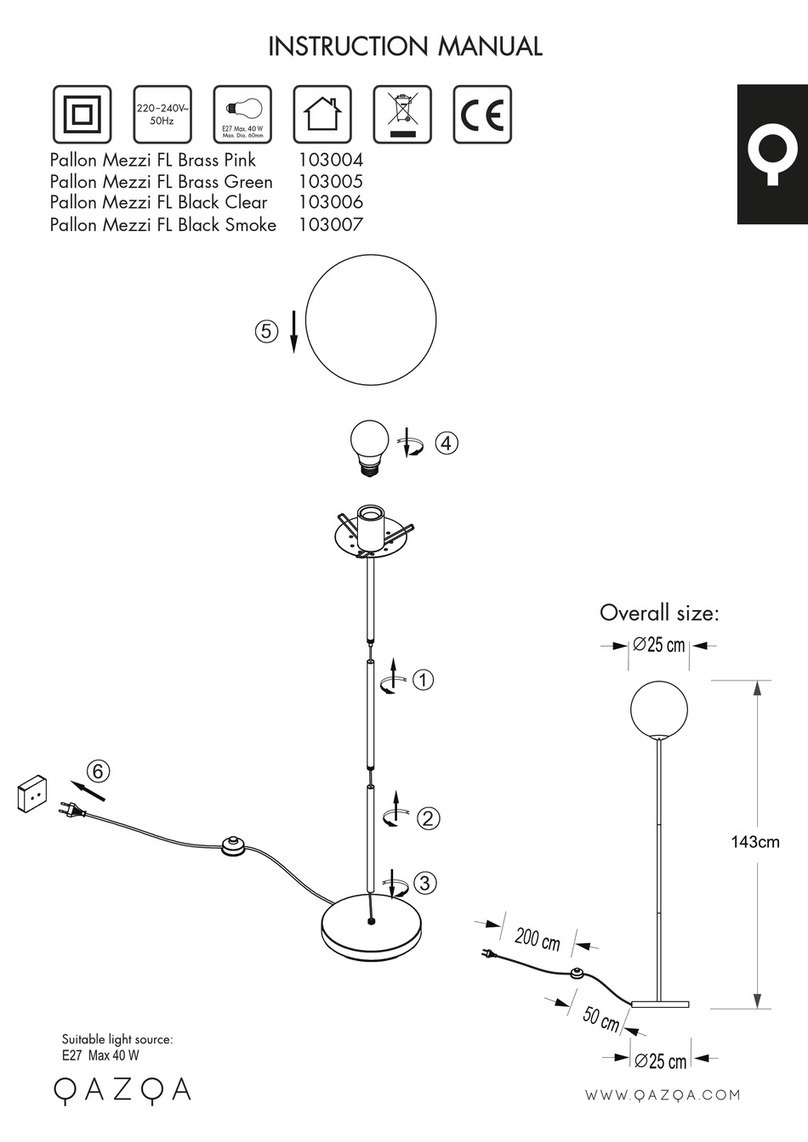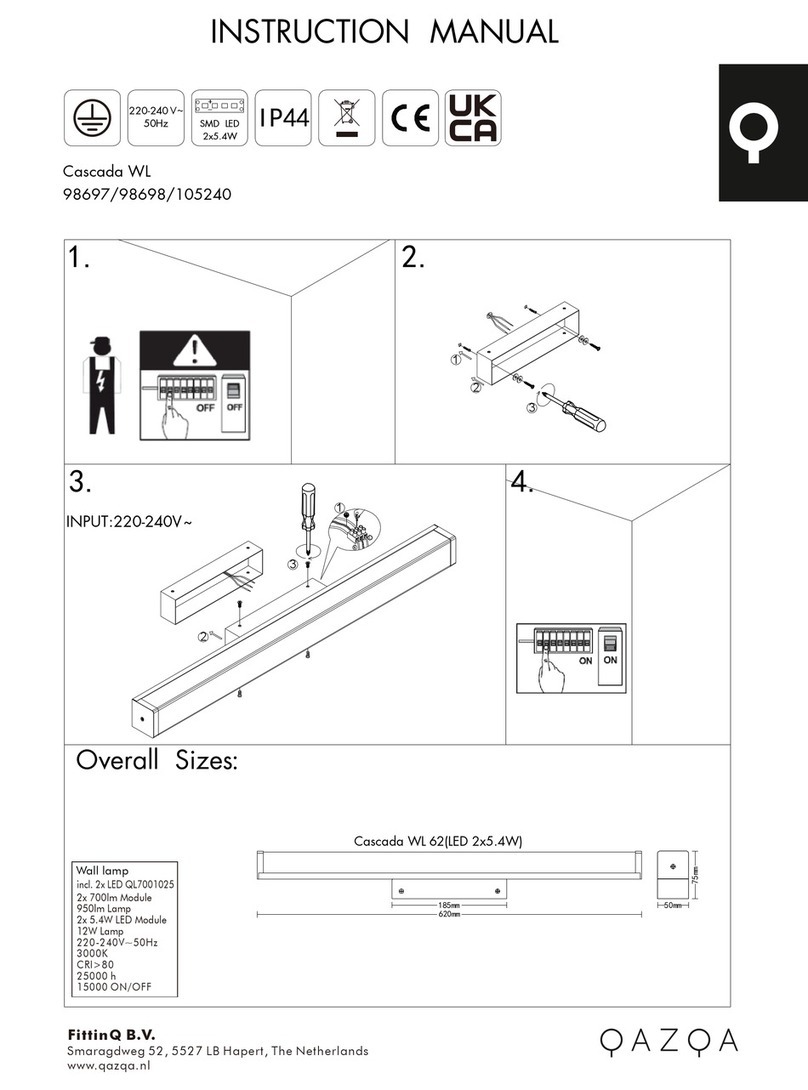Wi-Fi & Bluetooth
Smart Bulb A60 Manual
PARAMETERS
COLOR INPUT VOLTAGE Current(mA) Base Power(W)
EU
C/W
CCT
RGBW
RGB+CCT
AC220-240V~
50Hz E27
80
80
80
80
9
9
9
9
FEATURES
Wi-Fi & Bluetooth
connection
Full range of W / W+WW /
RGBW / RGBWW available
Grouping Sync with music
Timer switch Remote control
No Hub required
Voice control
WIRING DIAGRAM
60mm
118mm
1: Search “Tuya Smart” from App store or
Google play.
2: Scan the QR code from the label or user
DOWNLOAD APP
The APP is compatible with Android 4,0 and
IOS8.1 and higher version.
LOG IN / REGISTER ACCOUNT NUMBER
Open the Tuya Smart APP, sign up for a new
account or log in with an existing account.
Android 4.0 iOS 8.1
1.
2.
3.
DEVICE PAIRING-EASY IN
Turn on the Smart Bulb and enter the home of
APP while ensure Bluetooth on and the WIFI
signal is good and stable.
Smart Bulb will flashing when turn on the power
supply. Stay at the home page and found the
push notification, then click Go to add.
Select the Wi-Fi connected to the smart device,
input the Wi-Fi password, and then click “Next”
to wait for the matching to succeed. (Make sure
smart devices share the same Wi-Fi)
Stay at the Home Page Push Notification
Add Device Enter/Confirm Wi-Fi Password
Connecting Pairing Successful
1.
2.
3.
DEVICE PAIRING-AUTO SCAN
Turn on the Smart Bulb and enter the home of
APP while ensure Bluetooth on and the WIFI
signal is good and stable.
Smart Bulb will flashing when turn on the power
supply. Stay at the home page and enter the APP
adding device interface, click Auto Scan to find
the device then click next.
Select the Wi-Fi connected to the smart device,
input the Wi-Fi password, and then click “Confirm”
to wait for the matching to succeed. (Make sure
smart devices share the same Wi-Fi)
Stay at the Home Page Push Notification
Connecting Pairing Successful
Scan Devices Enter/Confirm Wi-Fi Password
1.
2.
3.
DEVICE PAIRING-BLUETOOTH MANUALLY
Turn on the Smart Bulb and enter the home of
APP while ensure Bluetooth on and the WIFI
signal is good and stable.
Smart Bulb will flashing when turn on the
power supply. Stay at the home page and
enter the APP adding lighting device interface,
click “Lighting(Bluetooth)”.
If the Smart Bulb is not flashing when turn on
the power supply, long press the Reset button
for more than 6 seconds. While Smart Bulb
flashing, select “confirm the light has flashed”,
then click “Next”.
Stay at the Home Page Manually Bluetooth
4. Select the Wi-Fi connected to the smart
device, input the Wi-Fi password, and then click
“Next” to wait for the matching to succeed.
(Make sure smart devices share the same
Searching Searching
1.
2.
3.
4.
DEVICE PAIRING-AP PAIRING
Turn on the Smart Bulb and enter the home of
APP while ensure Bluetooth on and the WIFI
signal is good and stable.
Smart Bulb will flashing when turn on the
power supply. Stay at the home page and
enter the APP adding lighting device interface,
click “Lighting(BLE+Wi-Fi)”.
If the Smart Bulb is not flashing when turn on
the power supply, long press the Reset button
for more than 6 seconds. While Smart Bulb
flashing, select “confirm the light has flashed”,
then click “Next”.
Select the Hotspot connected to the smart
device, input the Wi-Fi password, and then click
“Next” to wait for the matching to succeed.
(Make sure smart devices share the same
Wi-Fi)
Add Device Enter/Confirm Wi-Fi Password
02504
1. 2. 3. 4. 5. 6. 7. 8.