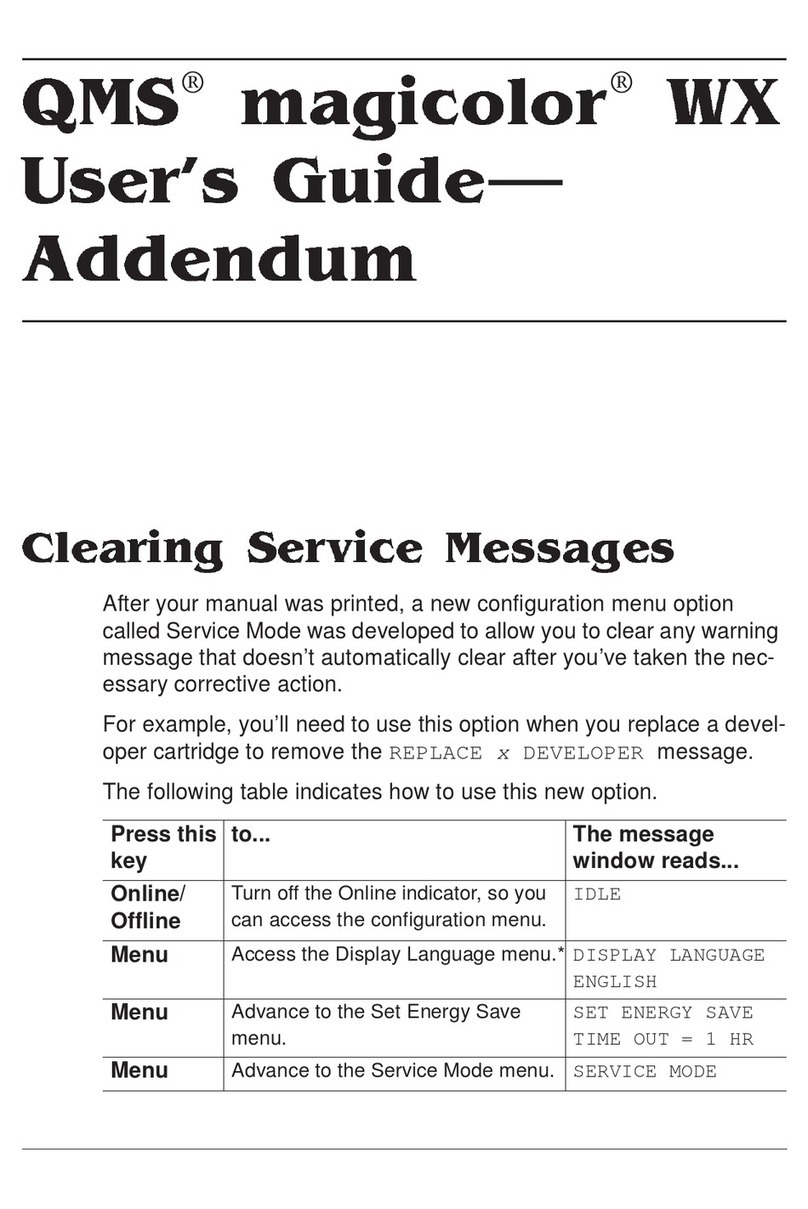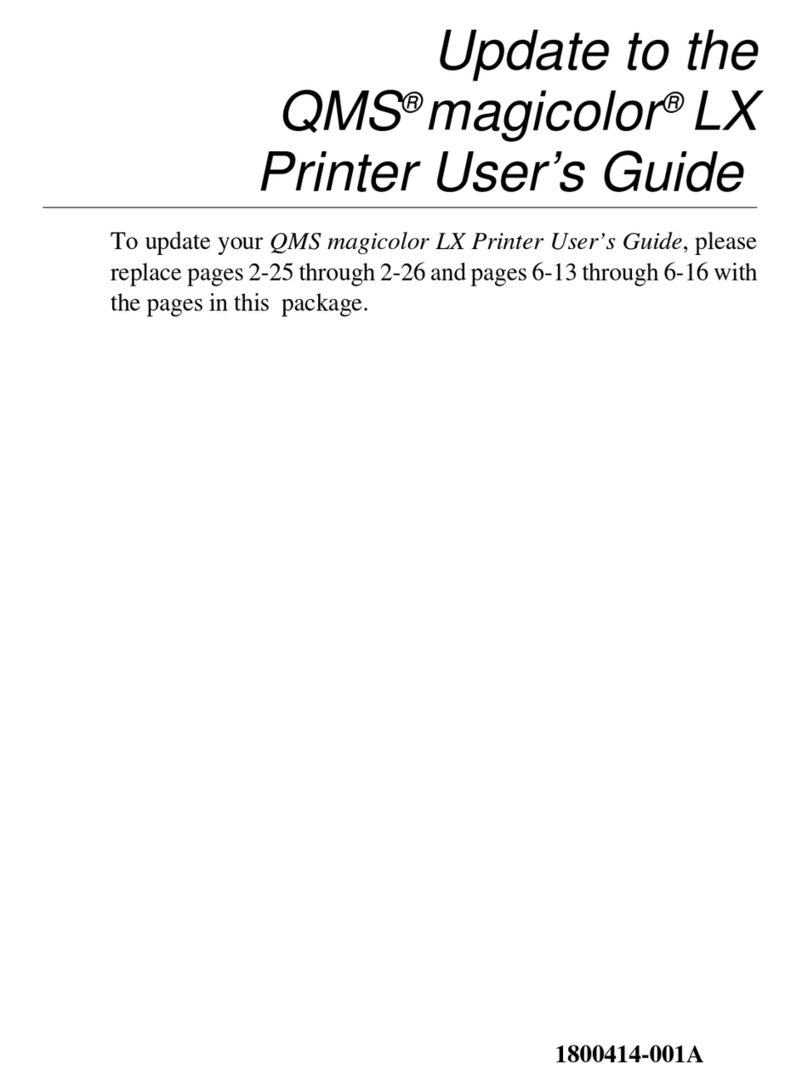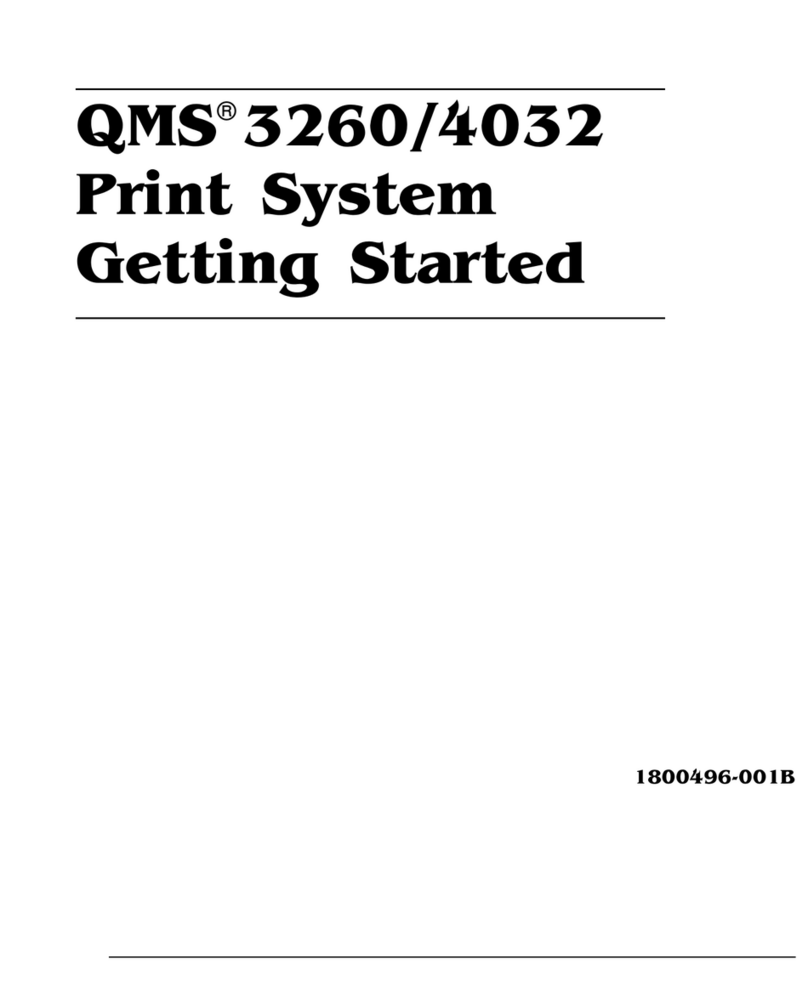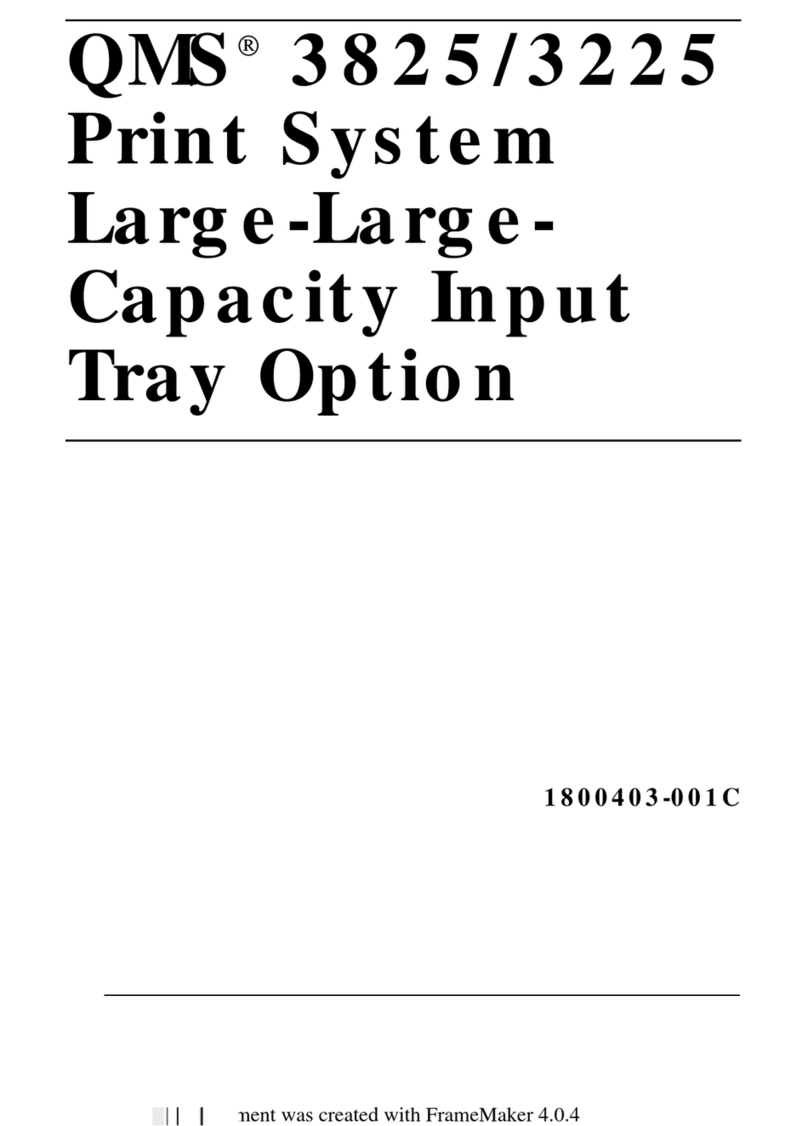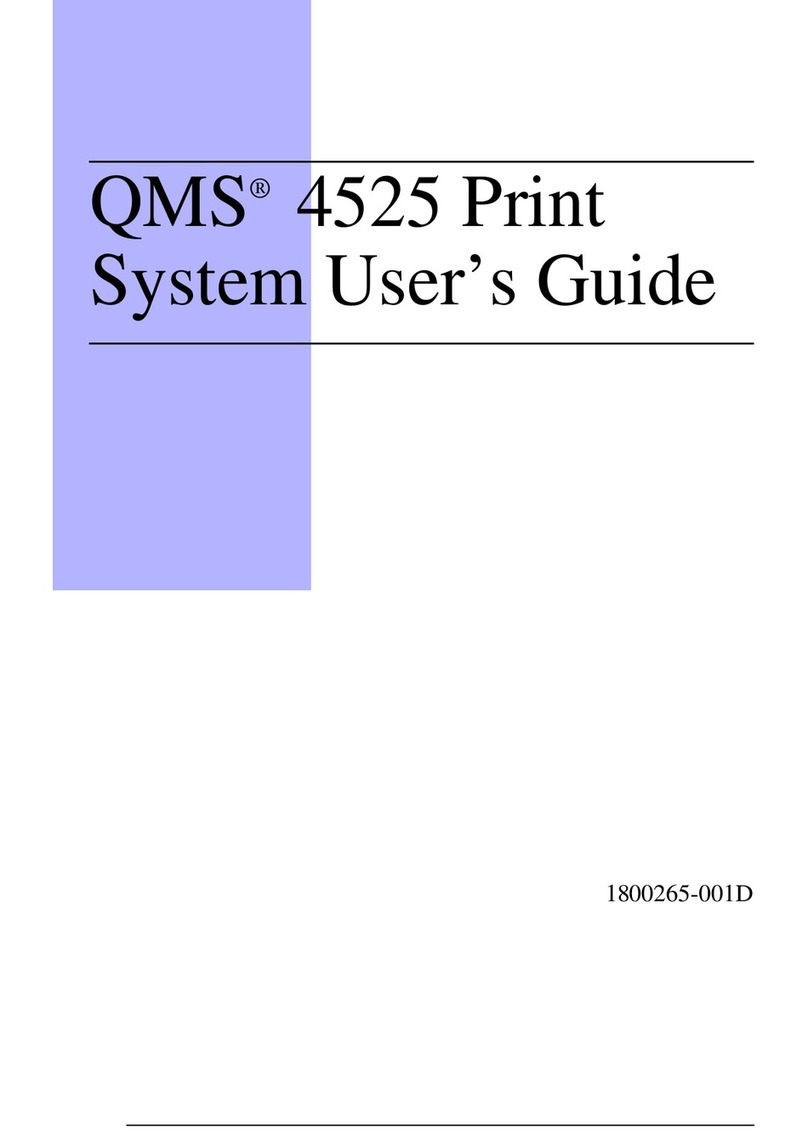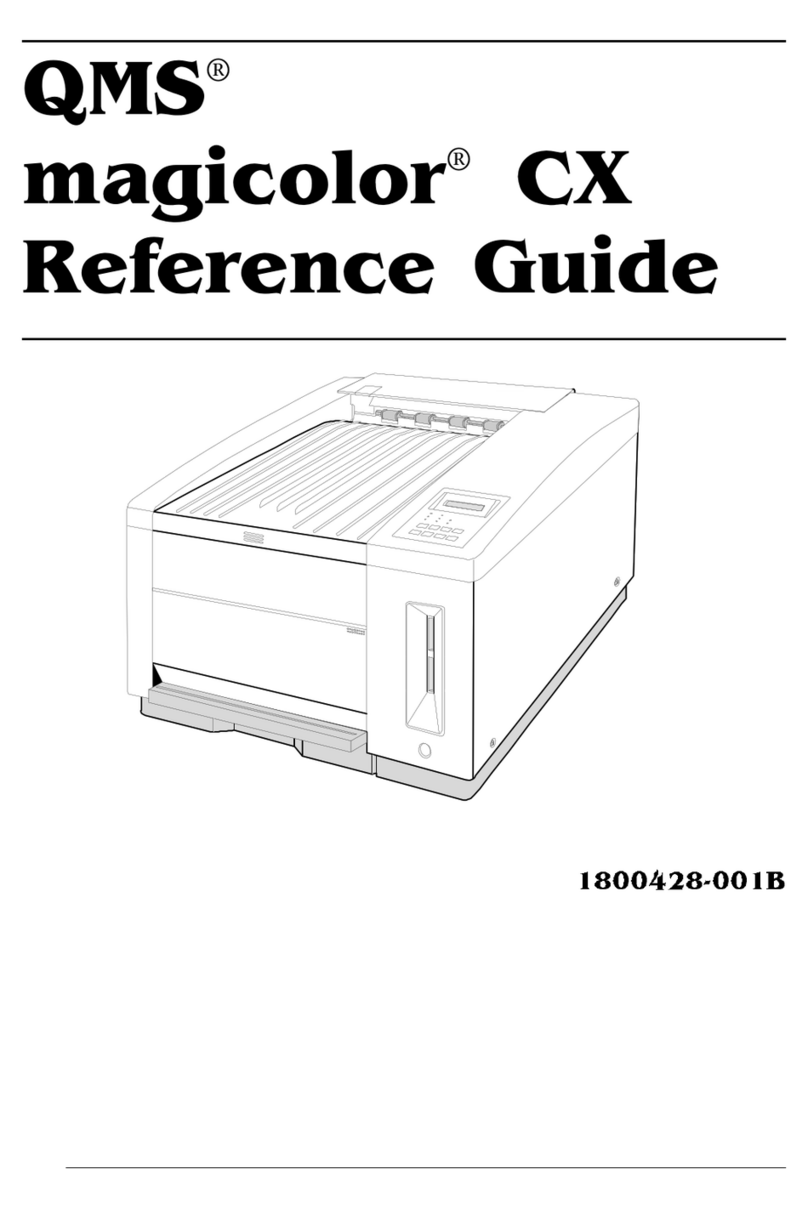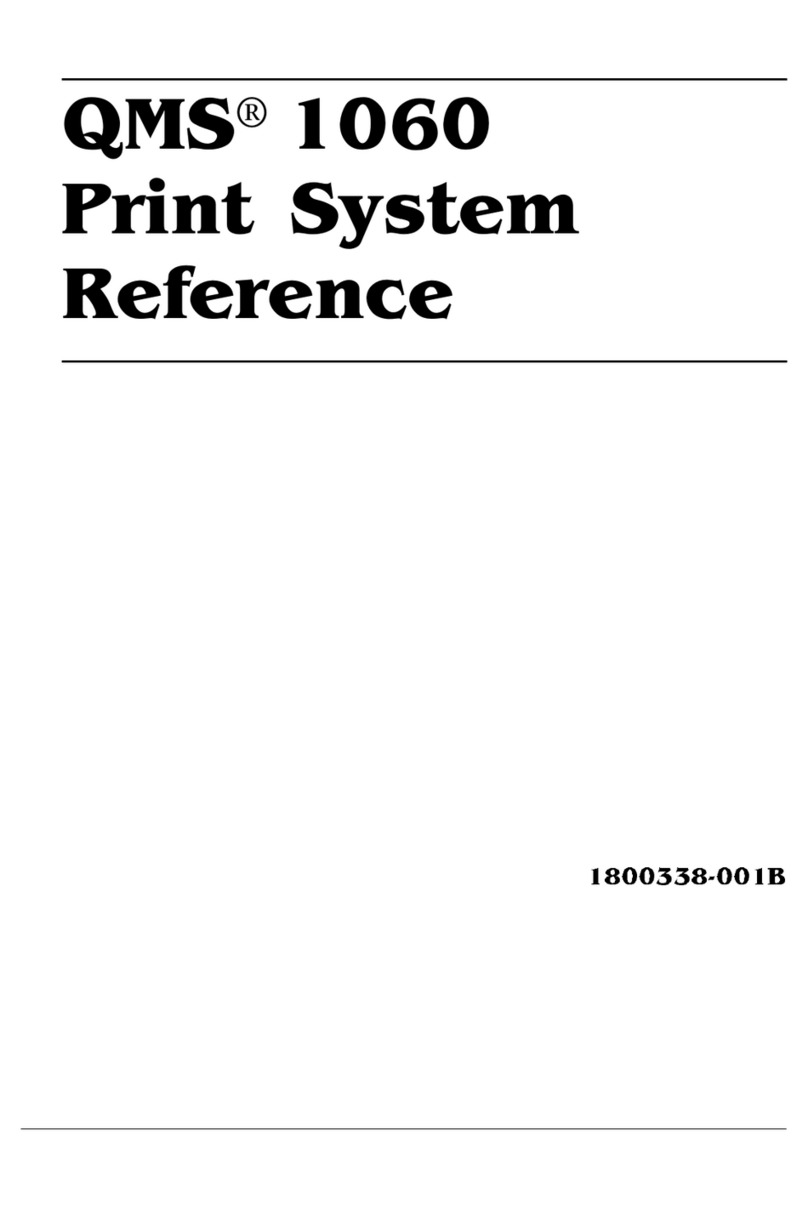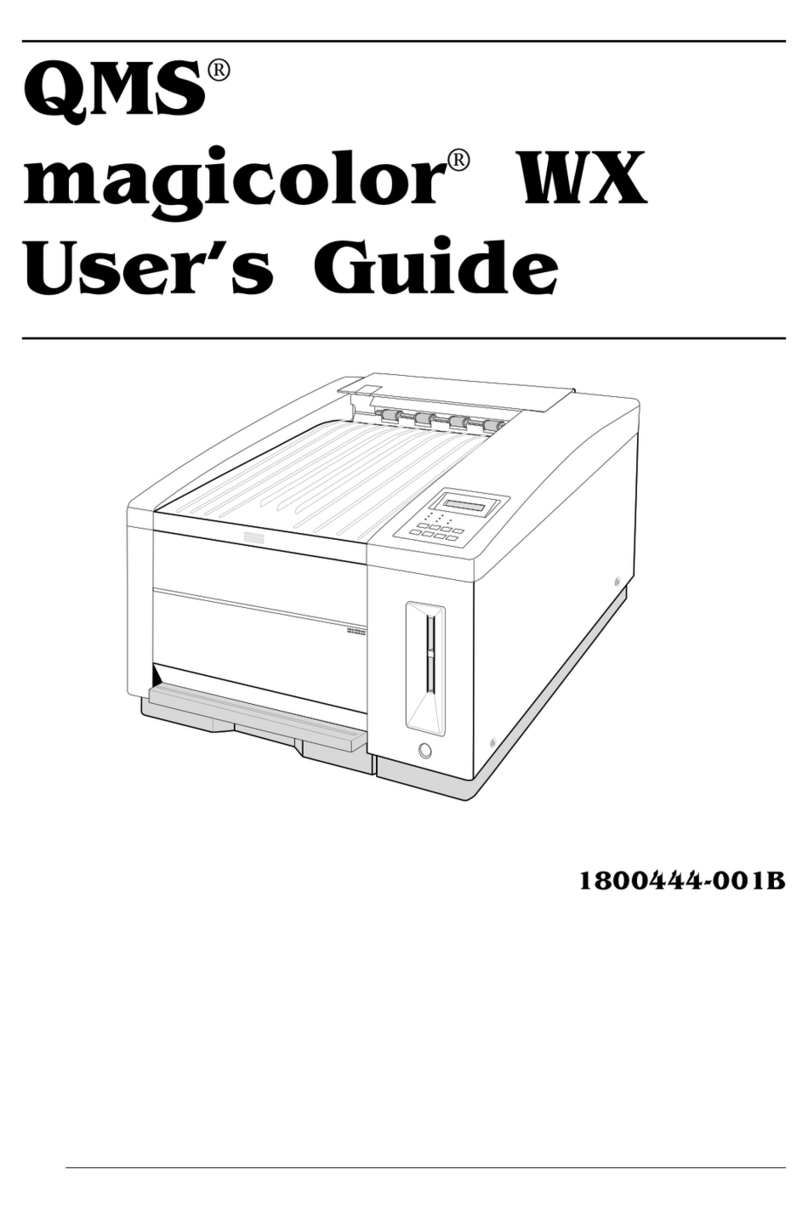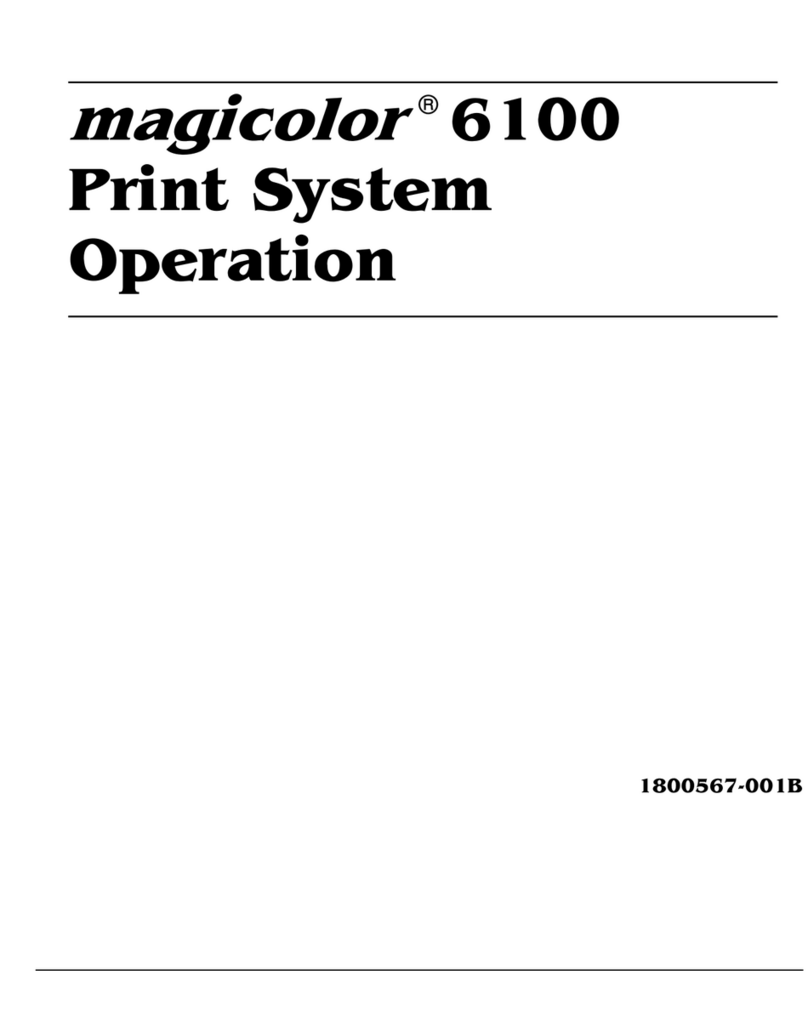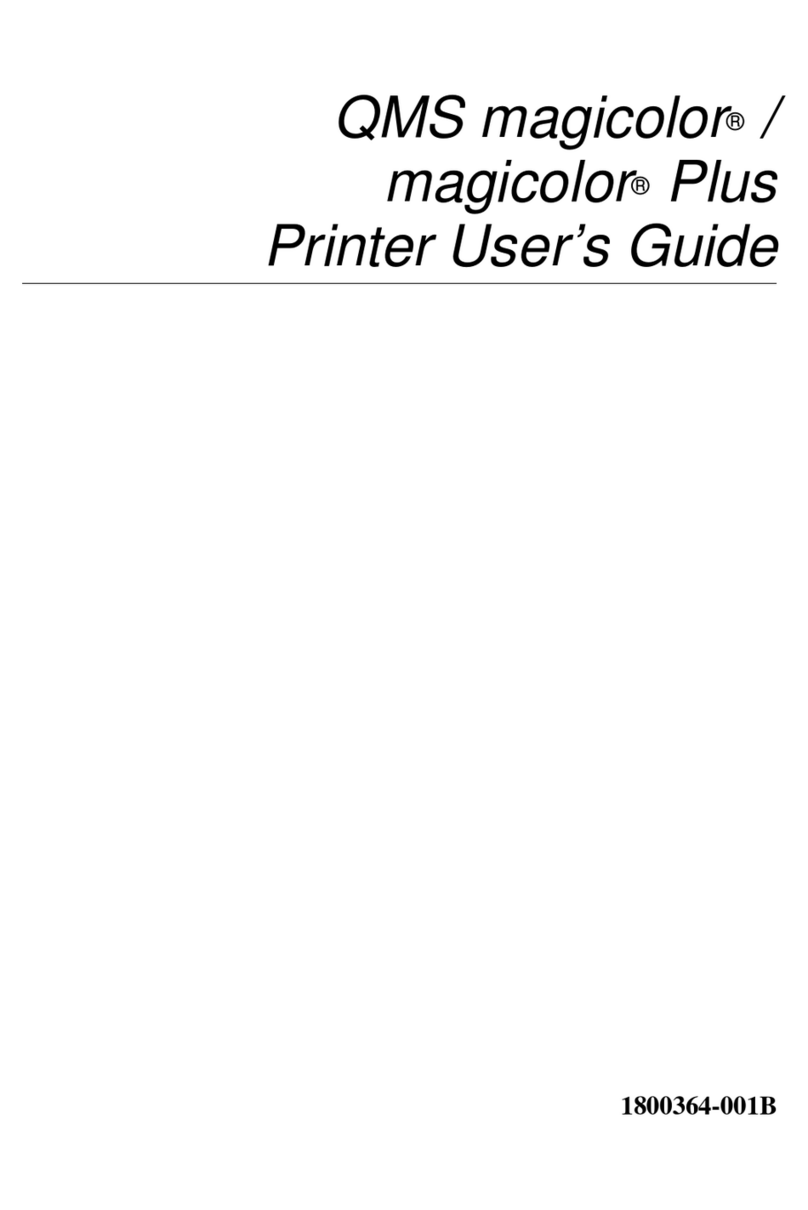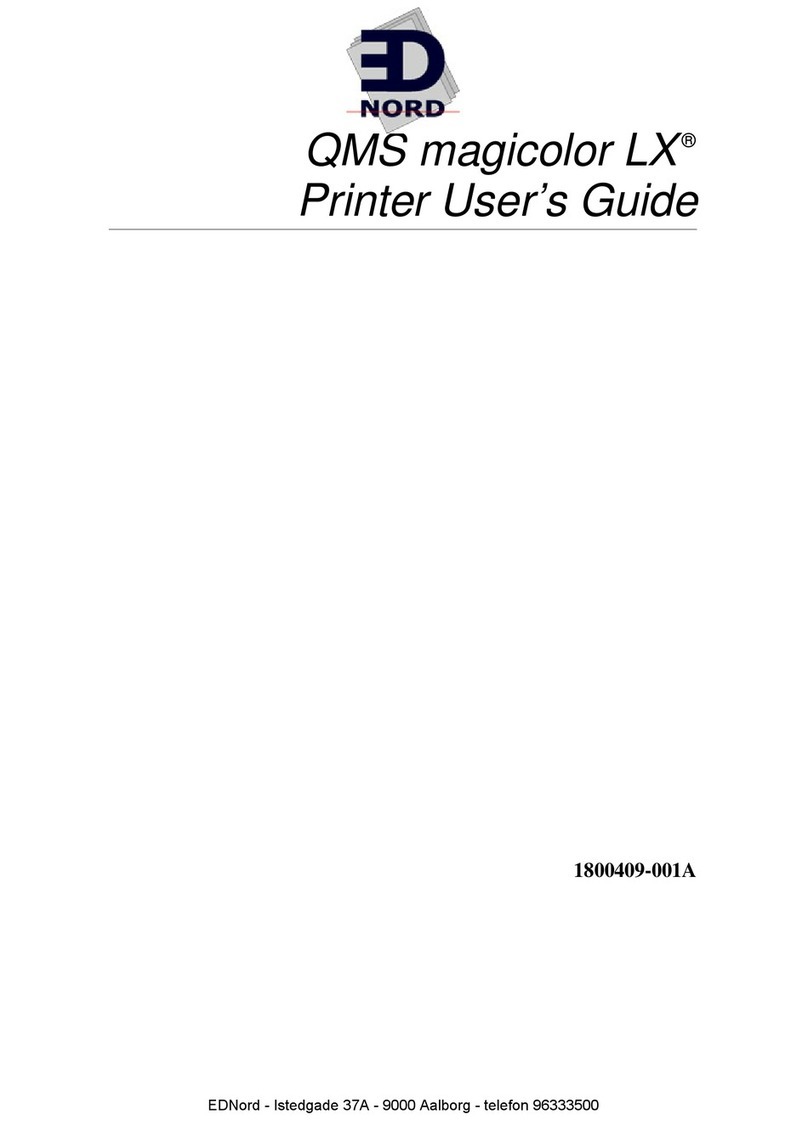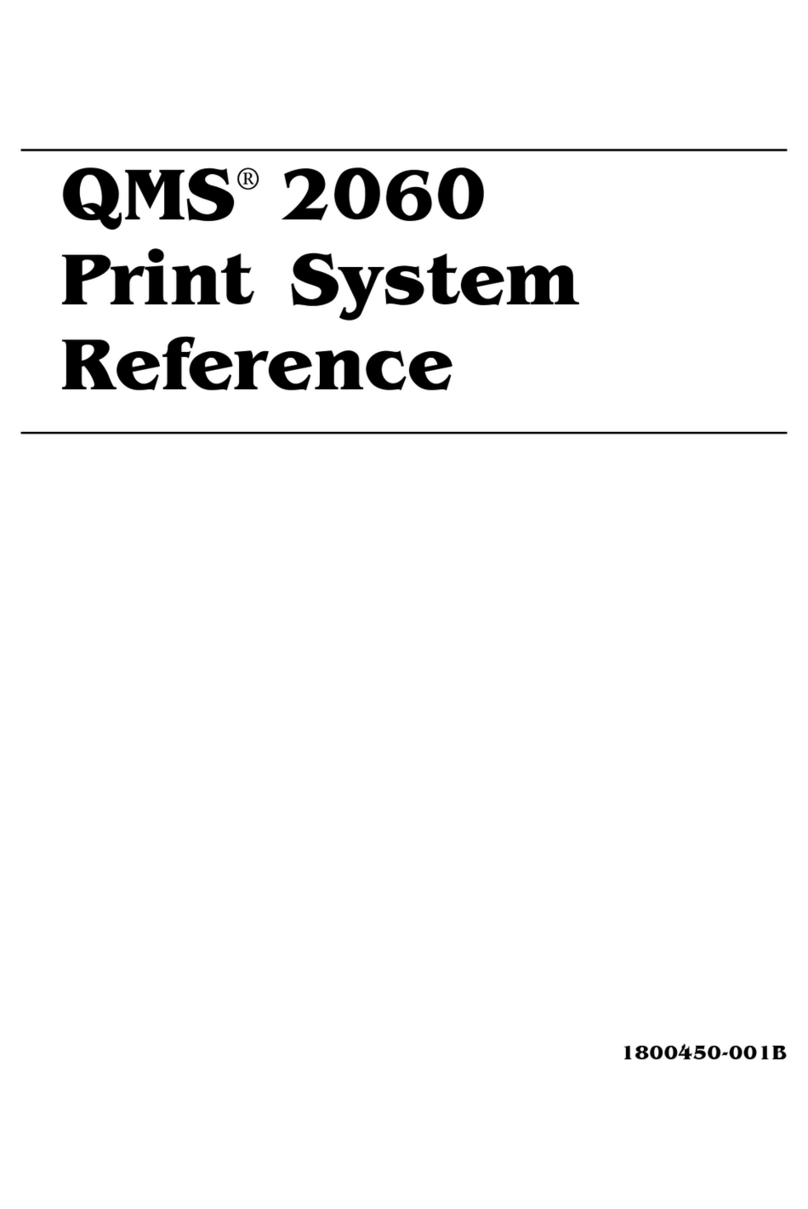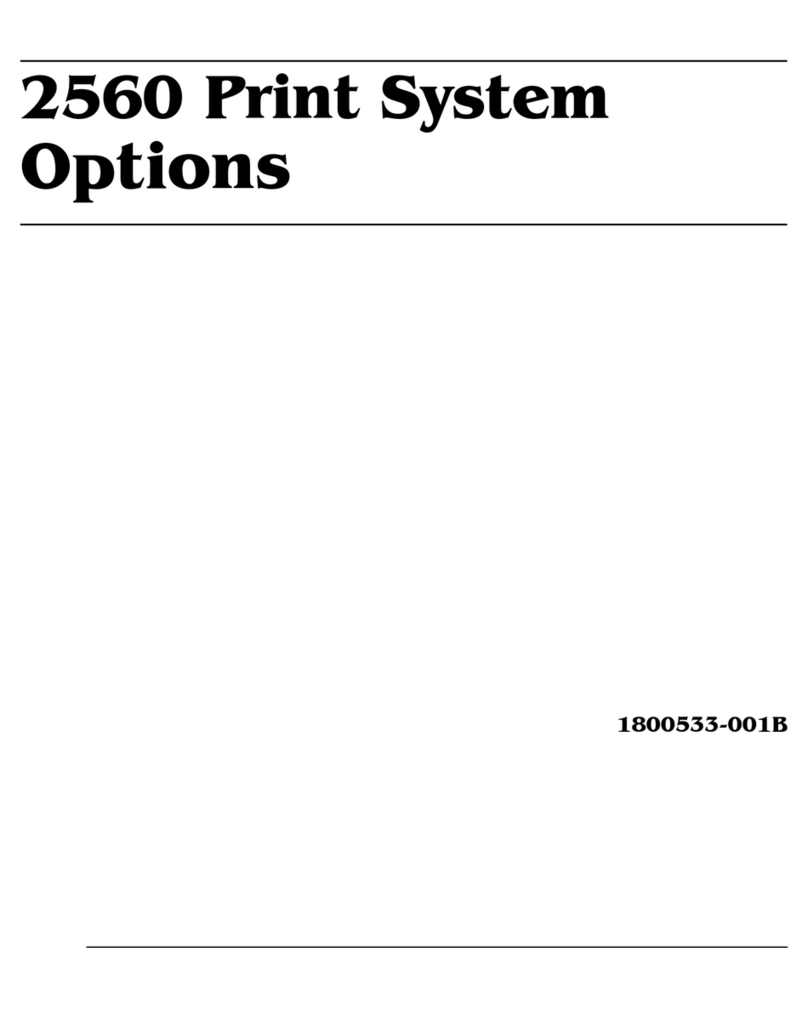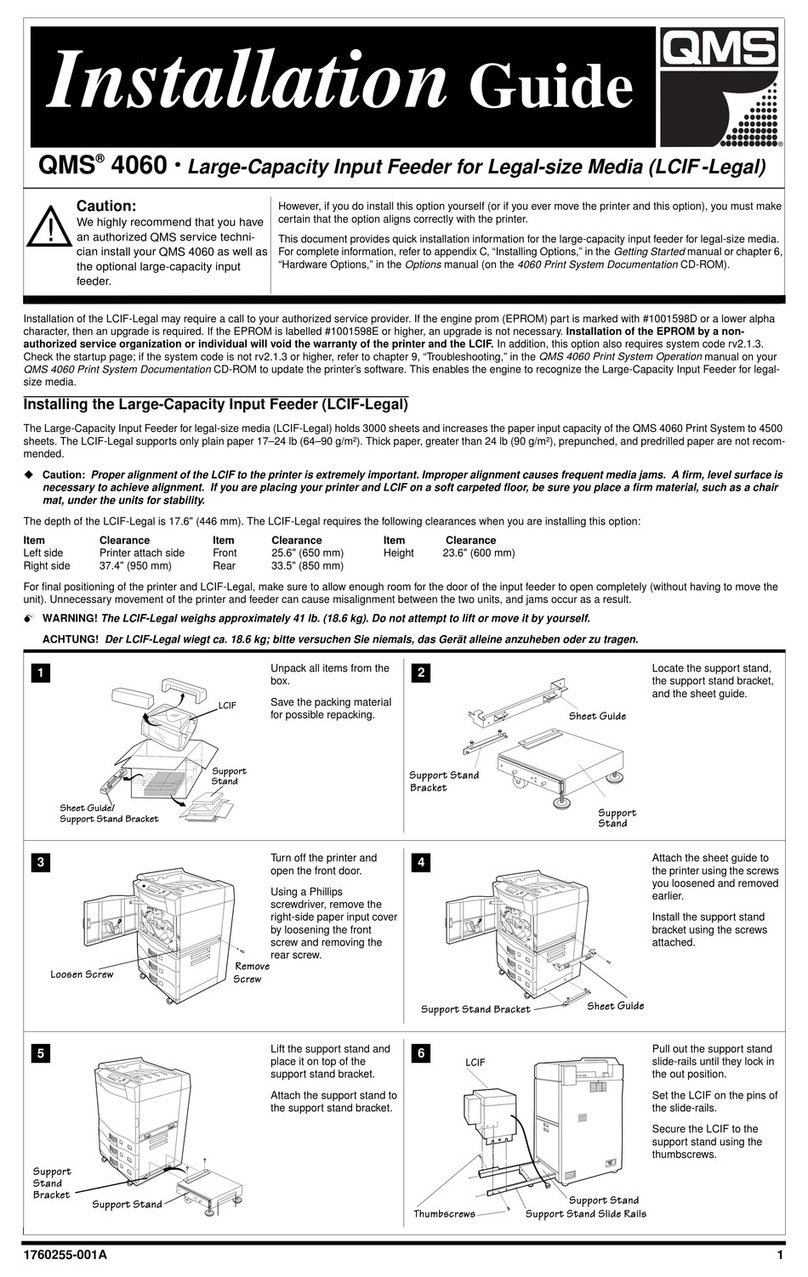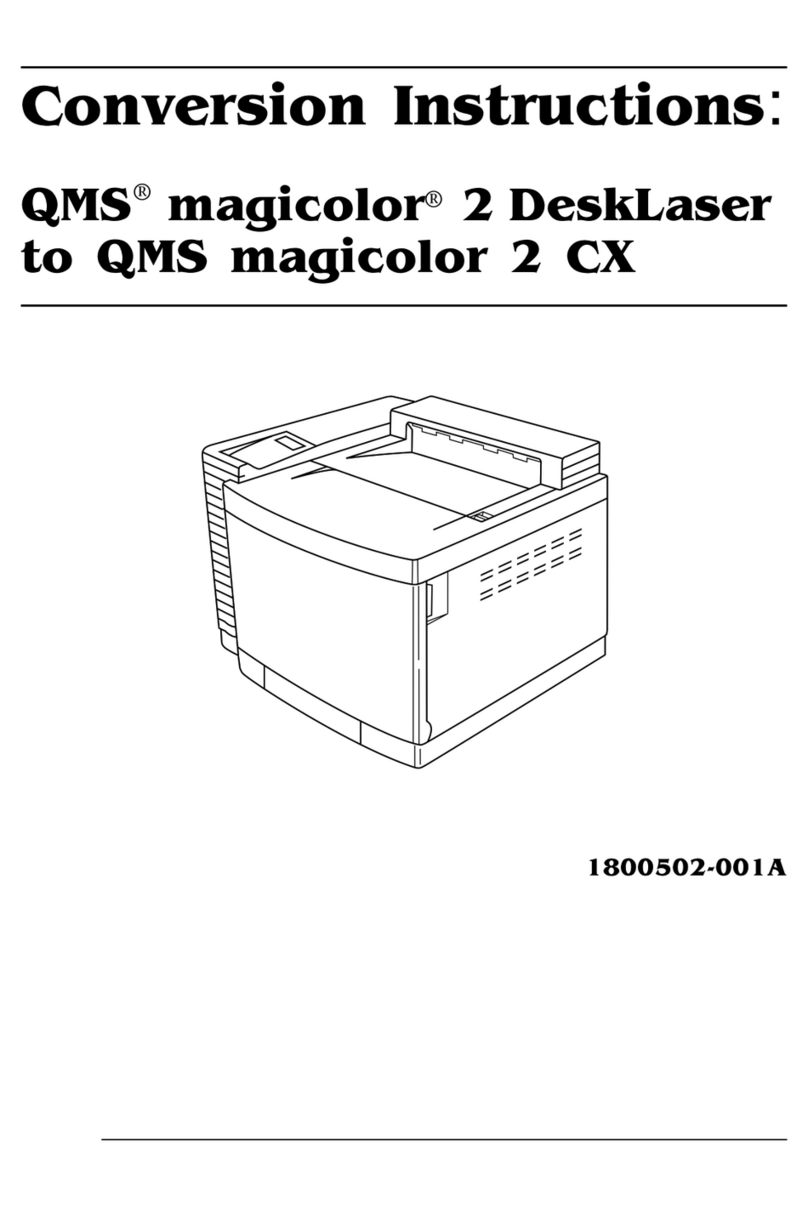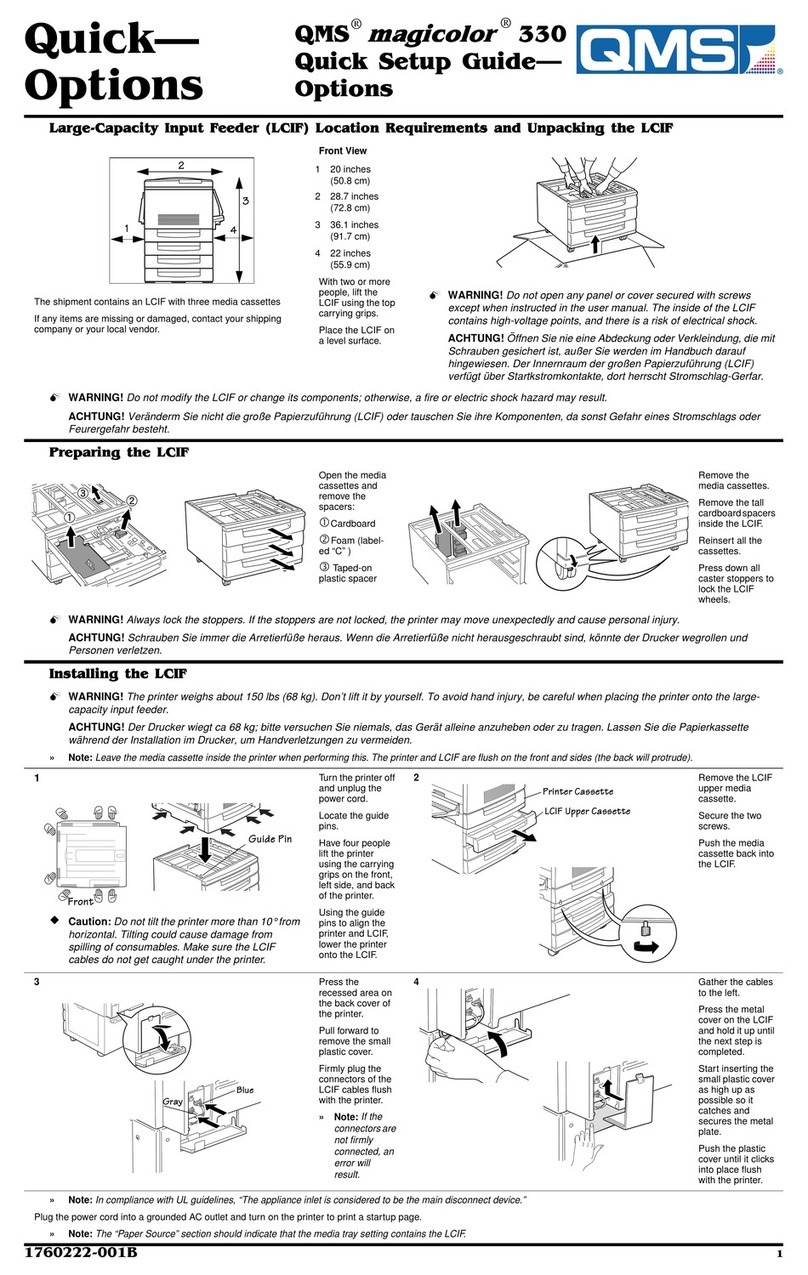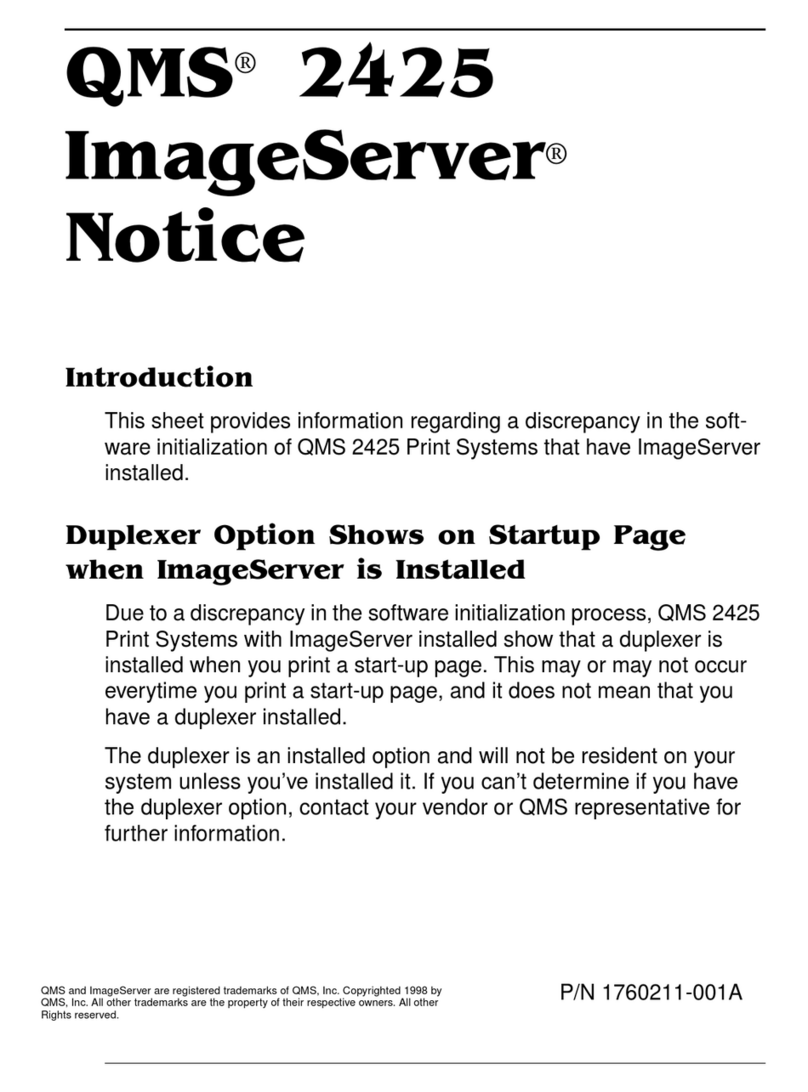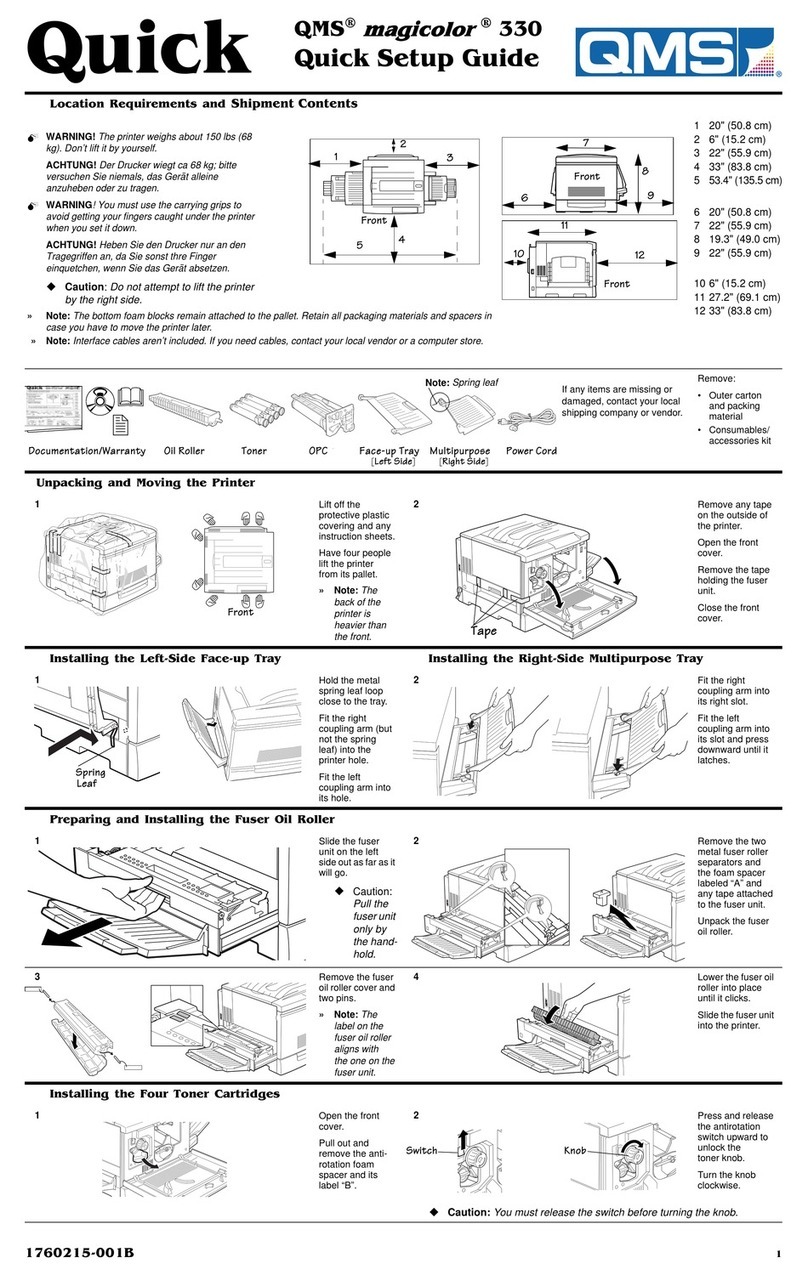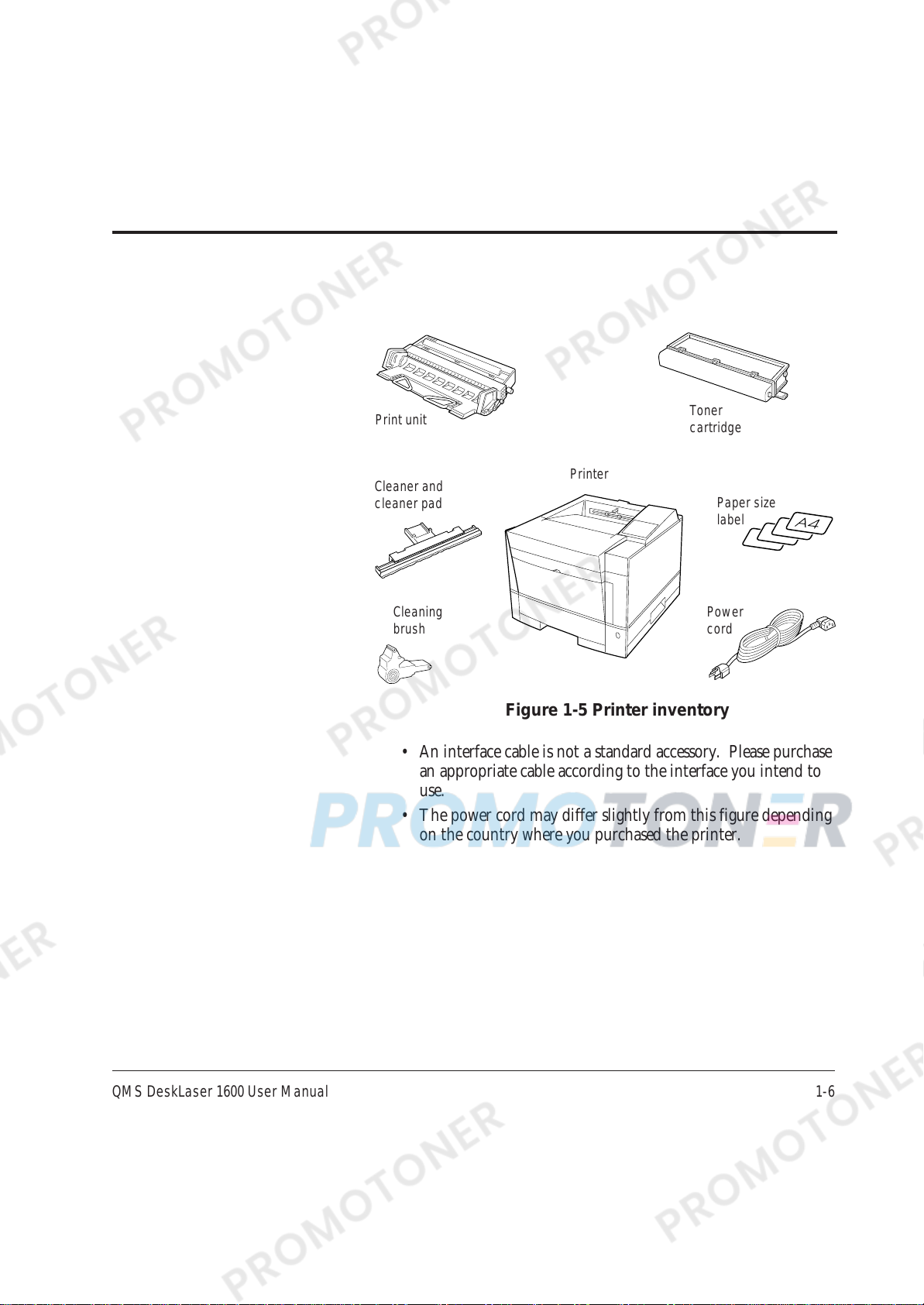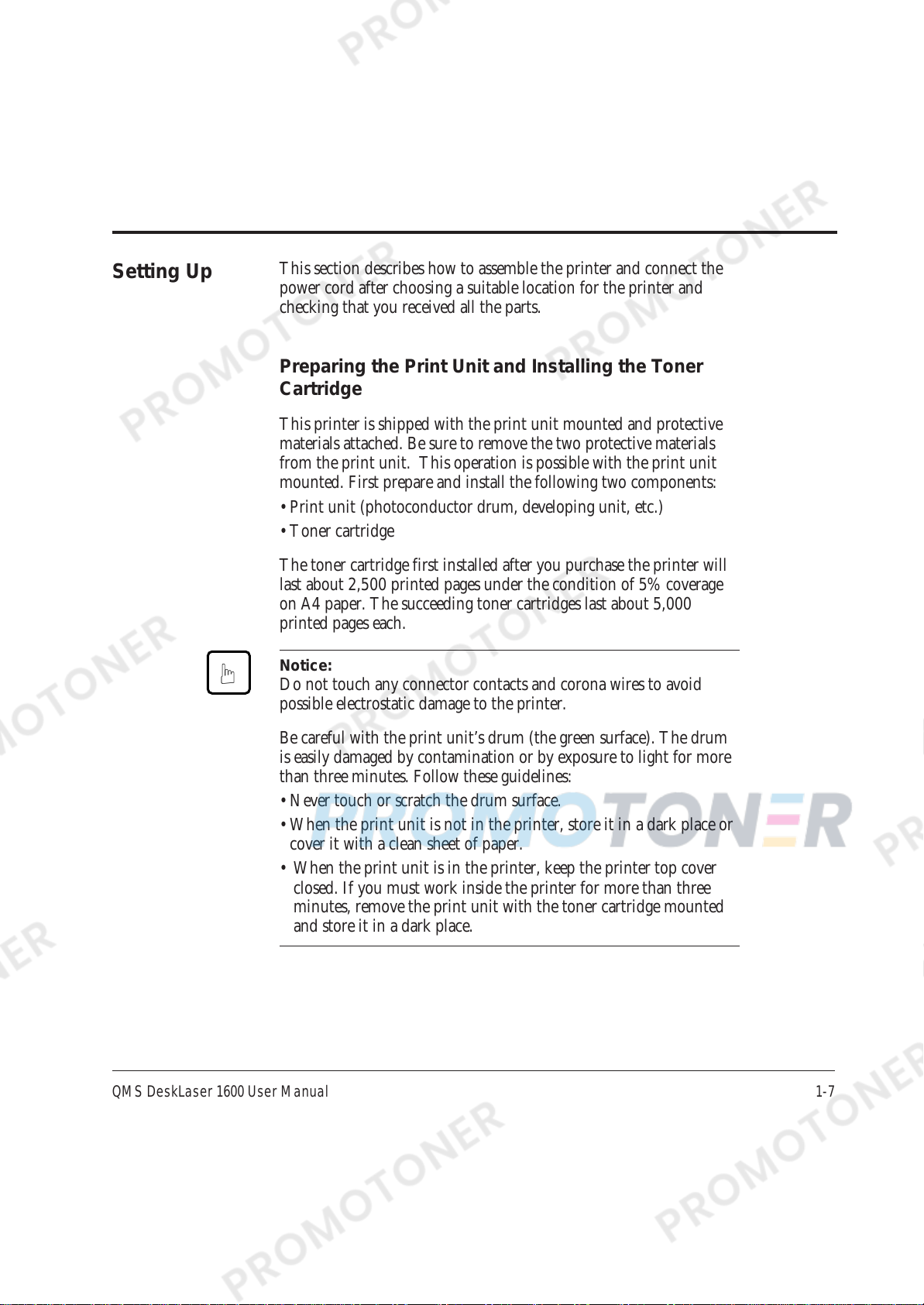QMS DeskLaser 1600 User Manual 1-7
This section describes how to assemble the printer and connect the
power cord after choosing a suitable location for the printer and
checking that you received all the parts.
Preparing the Print Unit and Installing the Toner
Cartridge
This printer is shipped with the print unit mounted and protective
materials attached. Be sure to remove the two protective materials
from the print unit. This operation is possible with the print unit
mounted. First prepare and install the following two components:
• Print unit (photoconductor drum, developing unit, etc.)
• Toner cartridge
The toner cartridge first installed after you purchase the printer will
last about 2,500 printed pages under the condition of 5% coverage
on A4 paper. The succeeding toner cartridges last about 5,000
printed pages each.
Notice:
Do not touch any connector contacts and corona wires to avoid
possible electrostatic damage to the printer.
Be careful with the print unit’s drum (the green surface). The drum
is easily damaged by contamination or by exposure to light for more
than three minutes. Follow these guidelines:
• Never touch or scratch the drum surface.
• When the print unit is not in the printer, store it in a dark place or
cover it with a clean sheet of paper.
• When the print unit is in the printer, keep the printer top cover
closed. If you must work inside the printer for more than three
minutes, remove the print unit with the toner cartridge mounted
and store it in a dark place.
Setting Up
☞