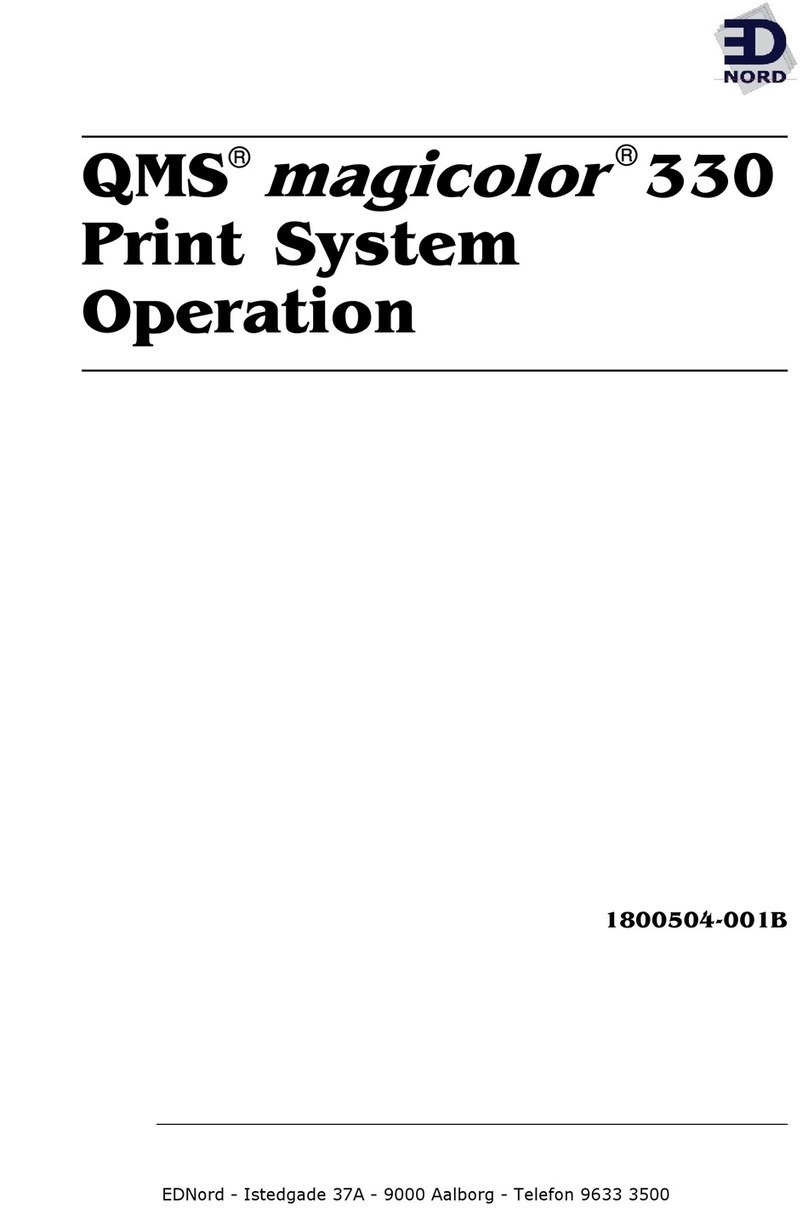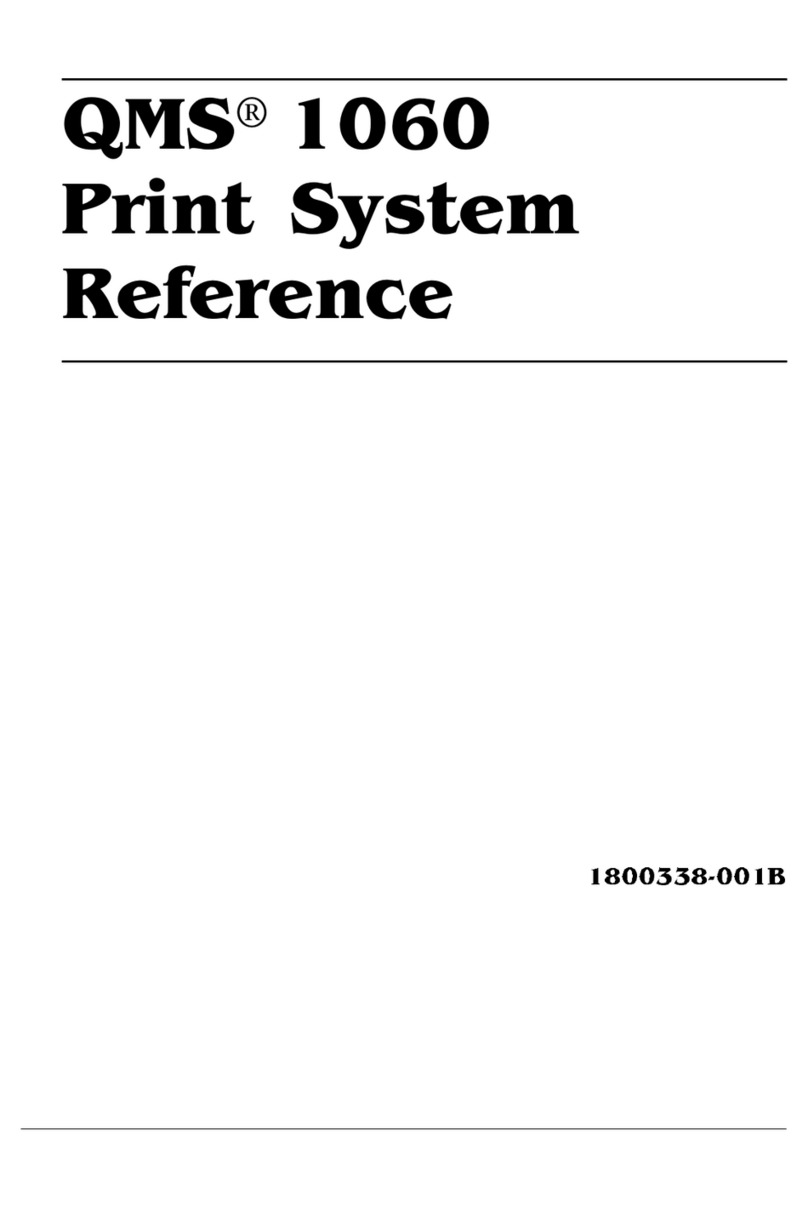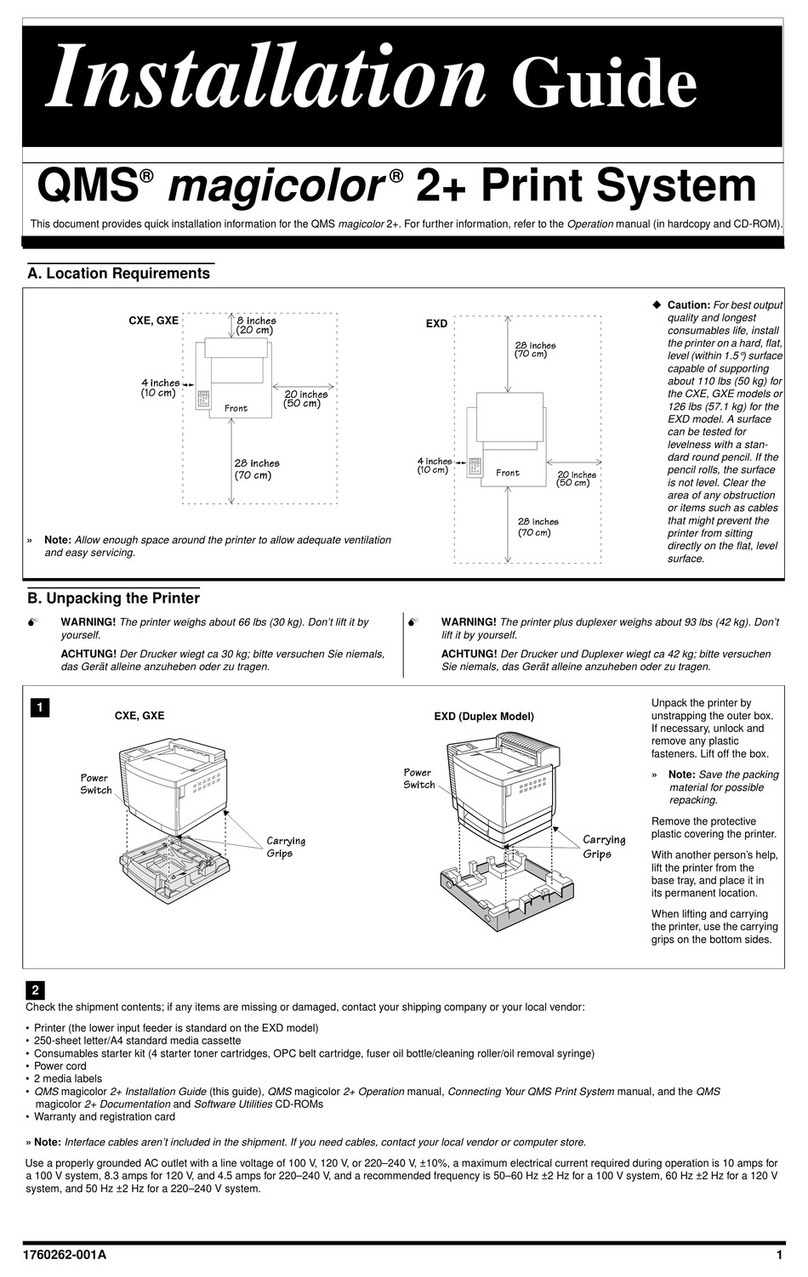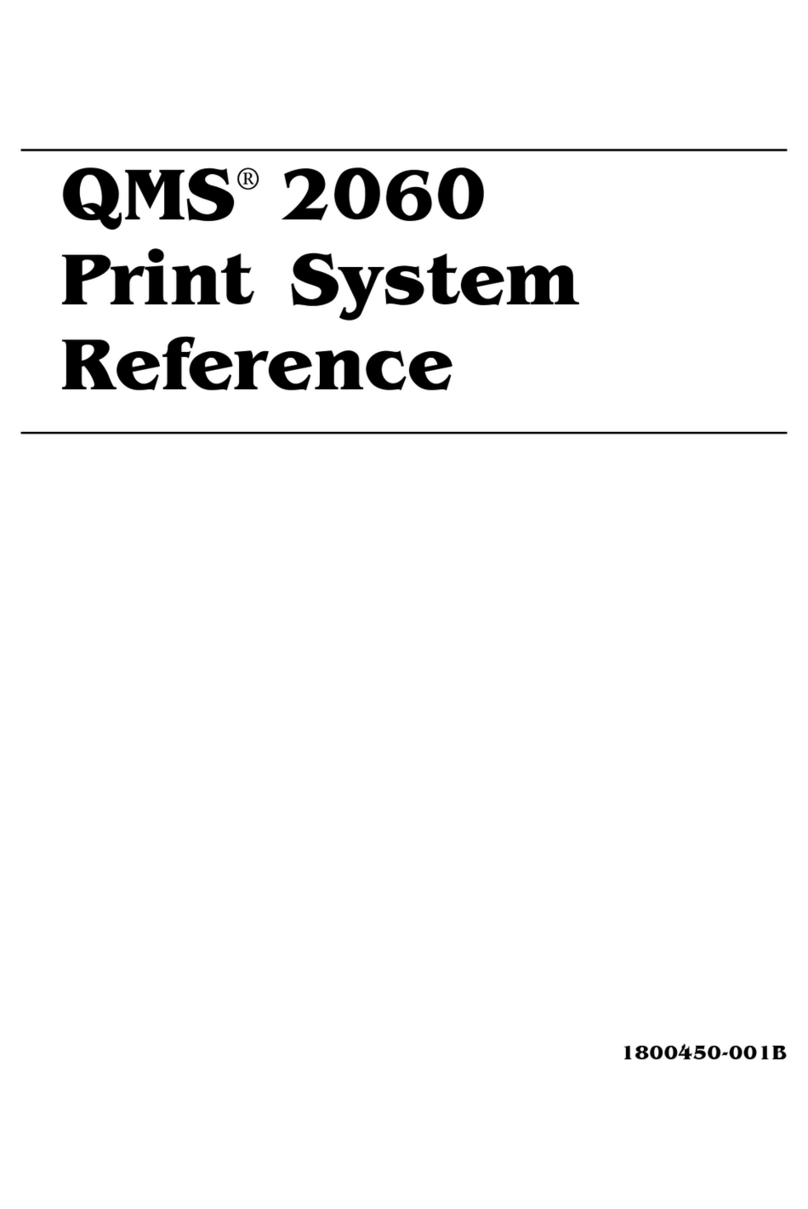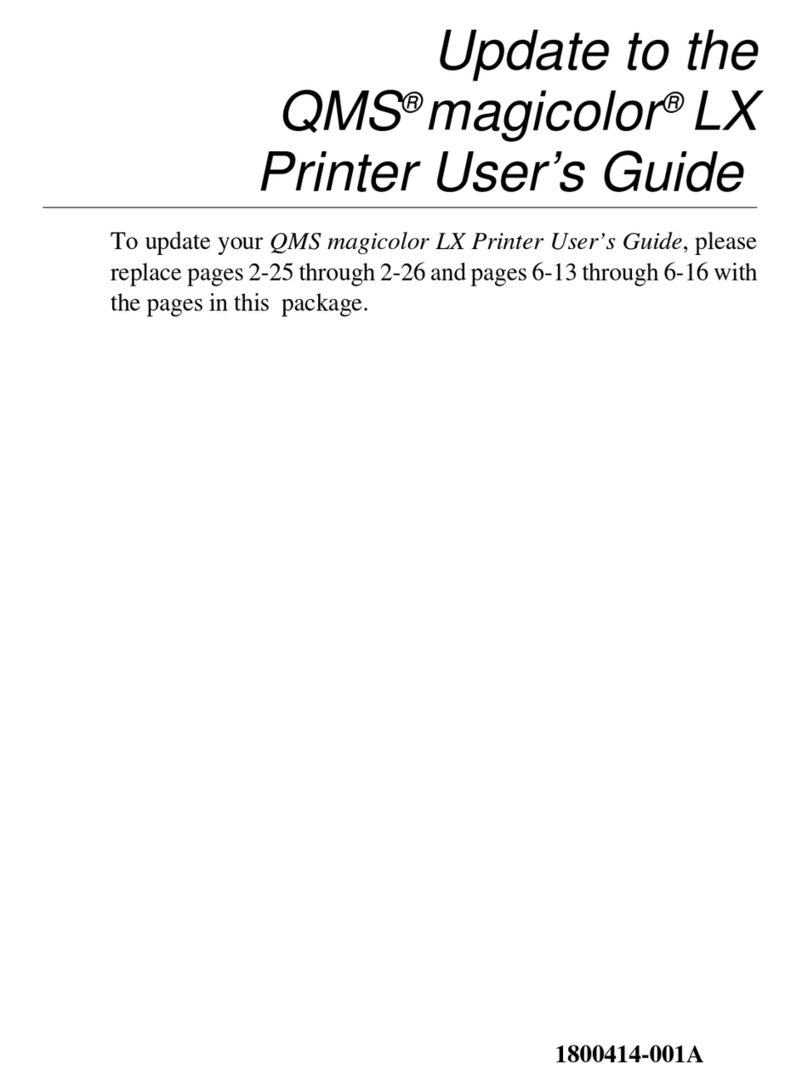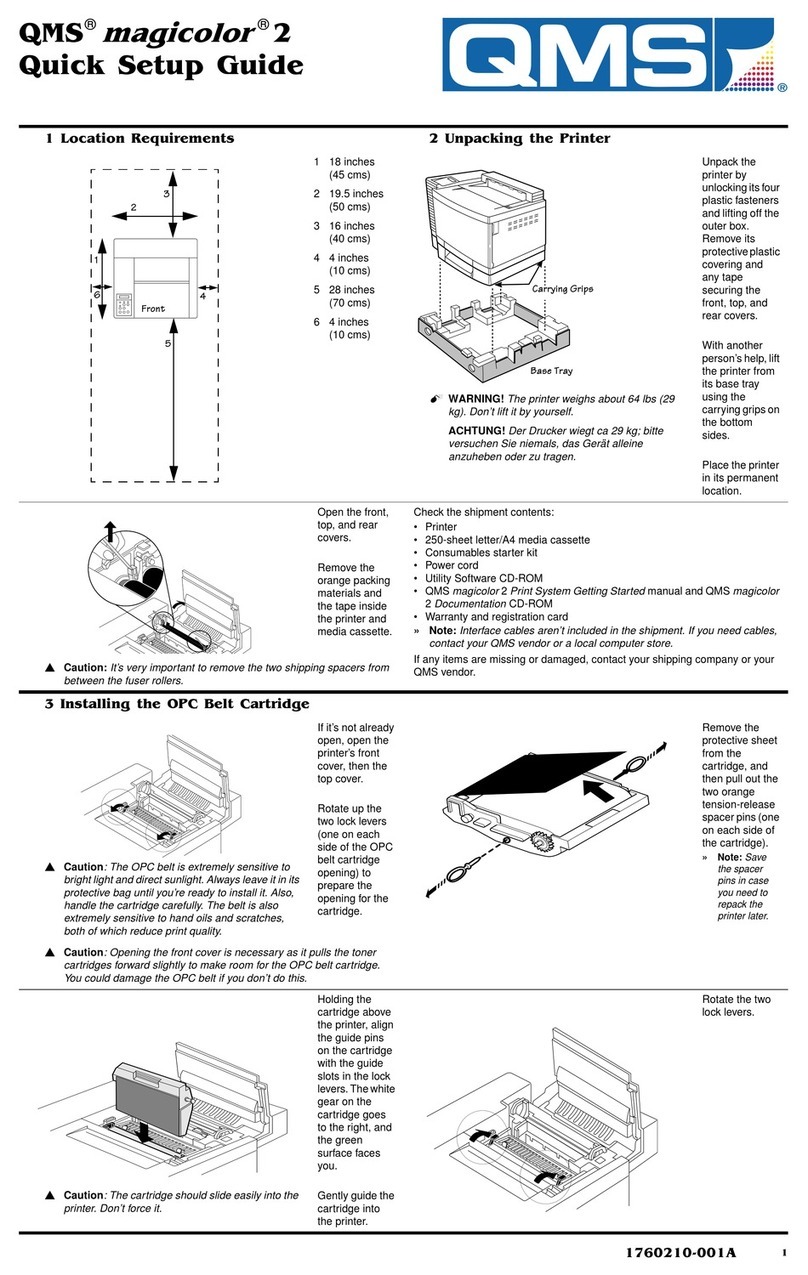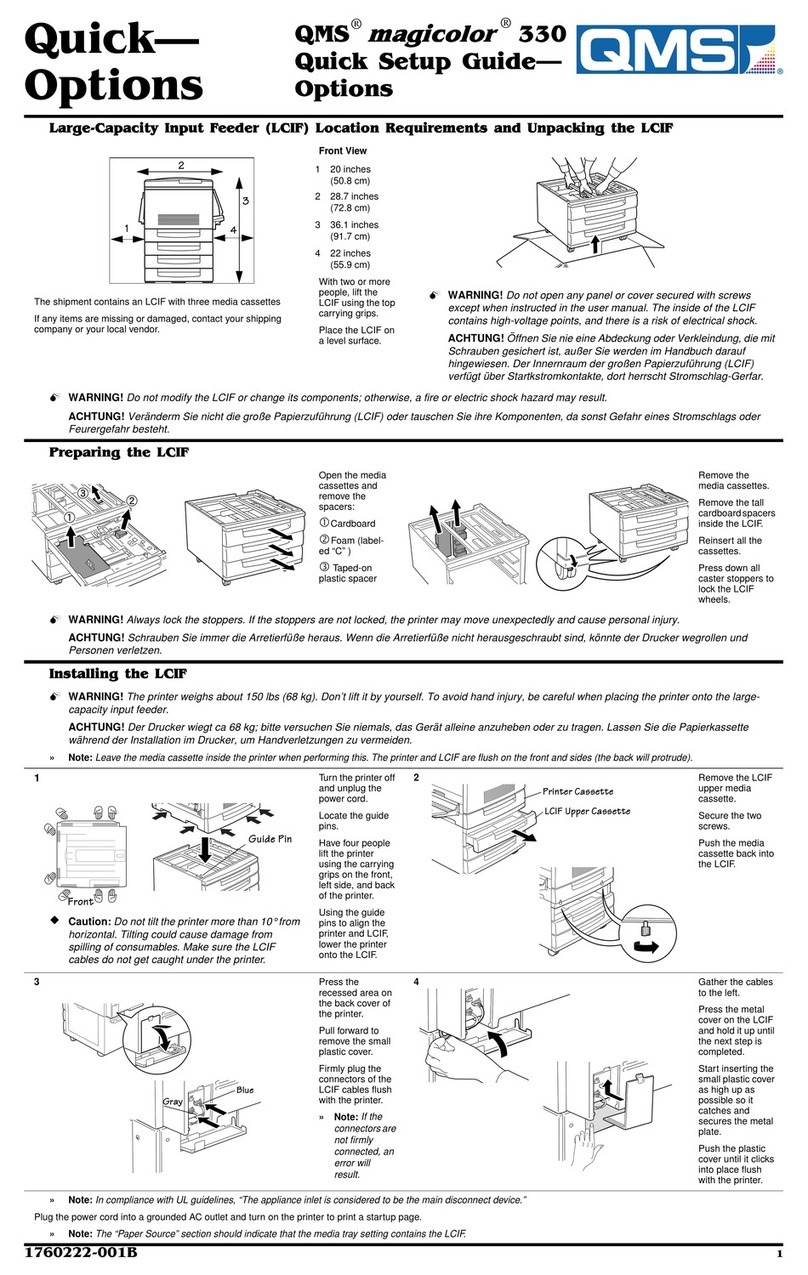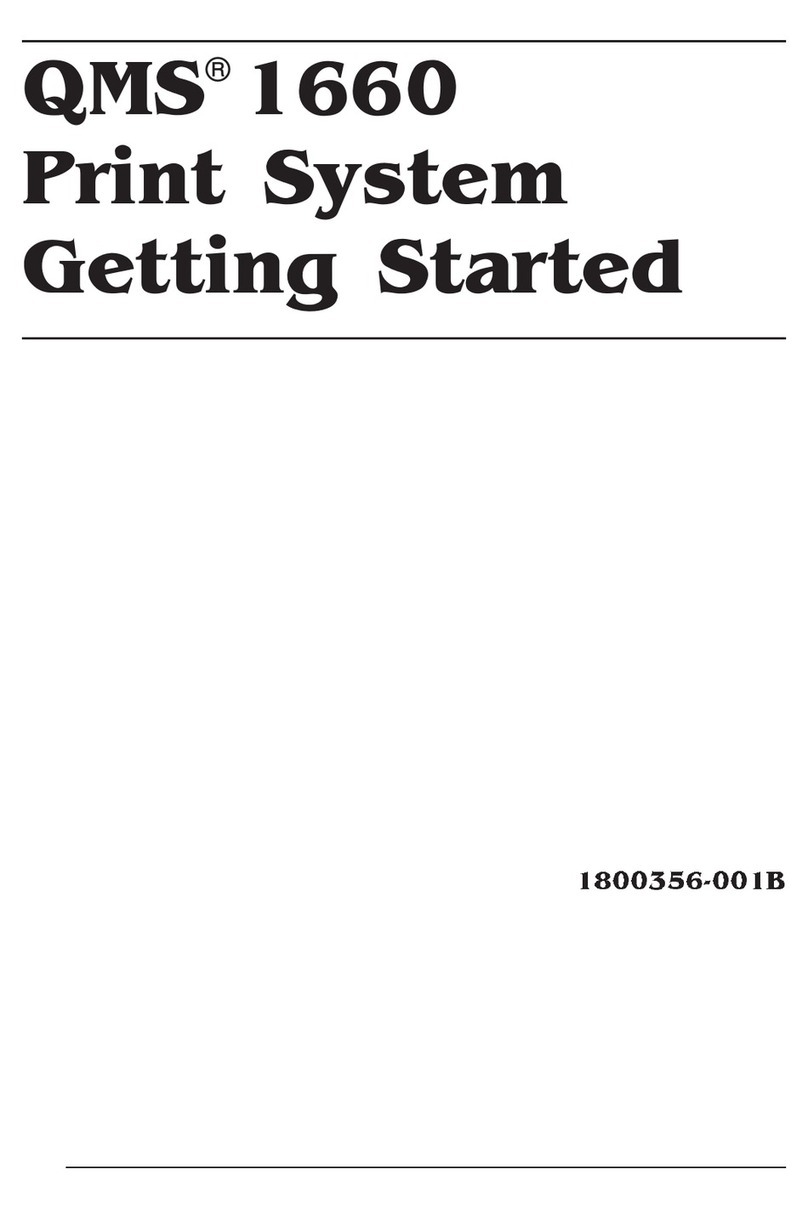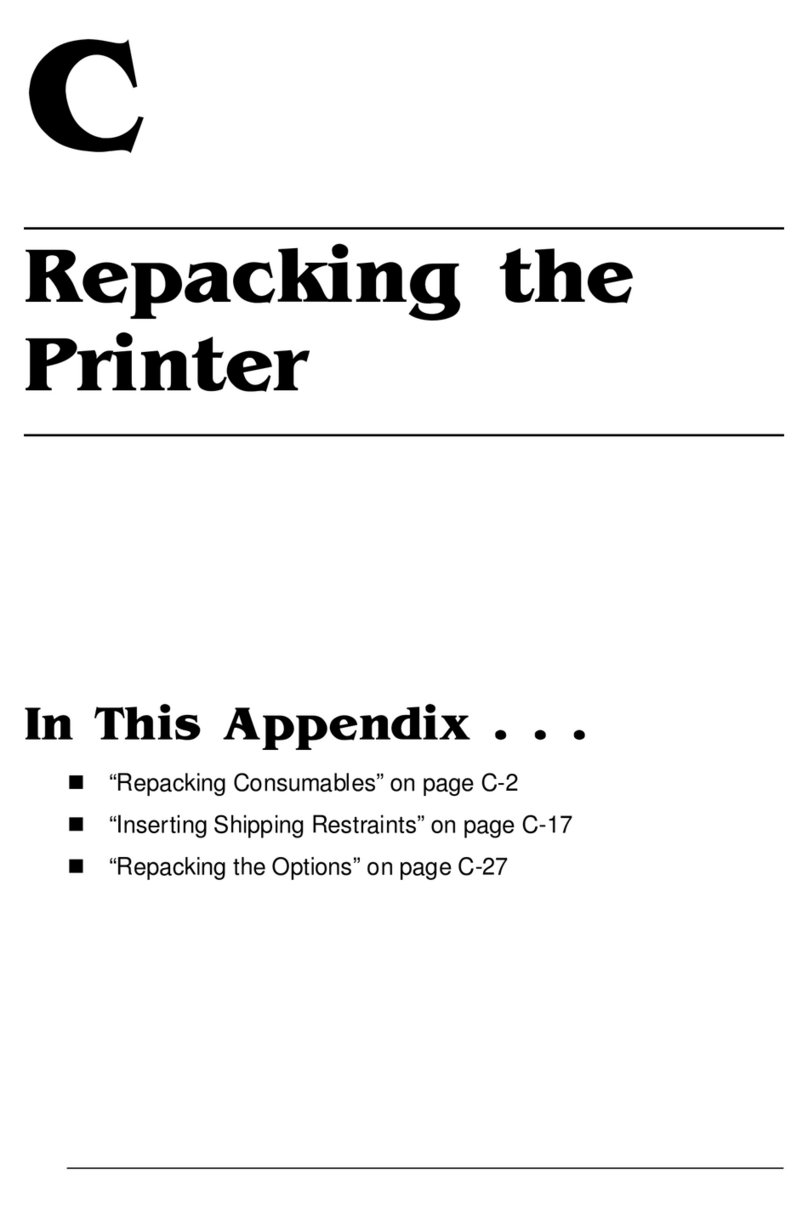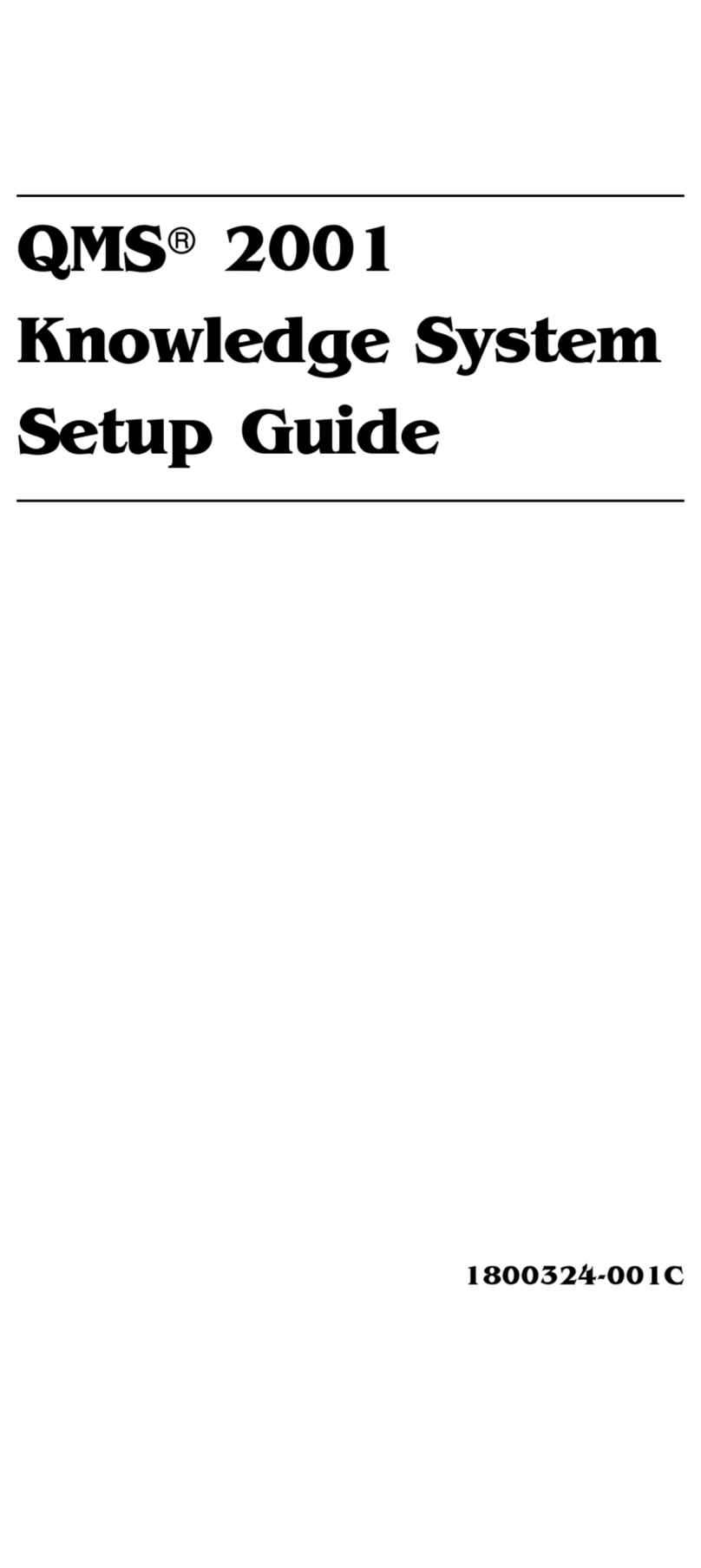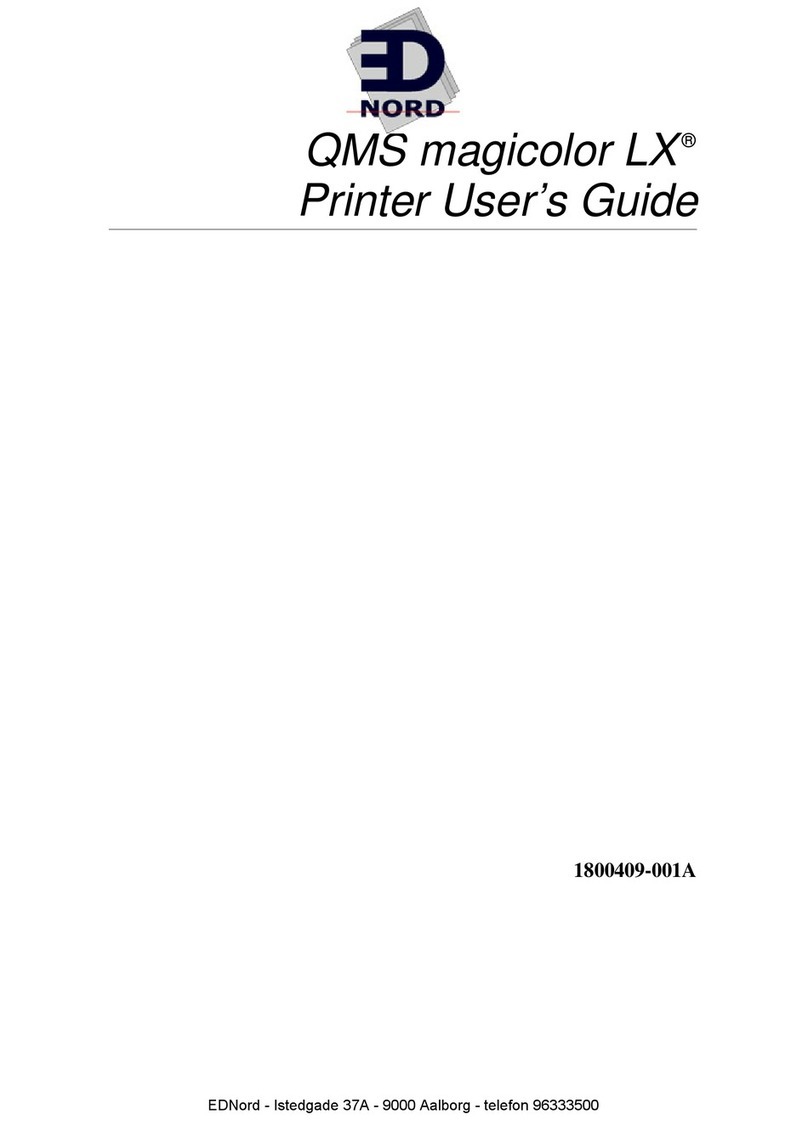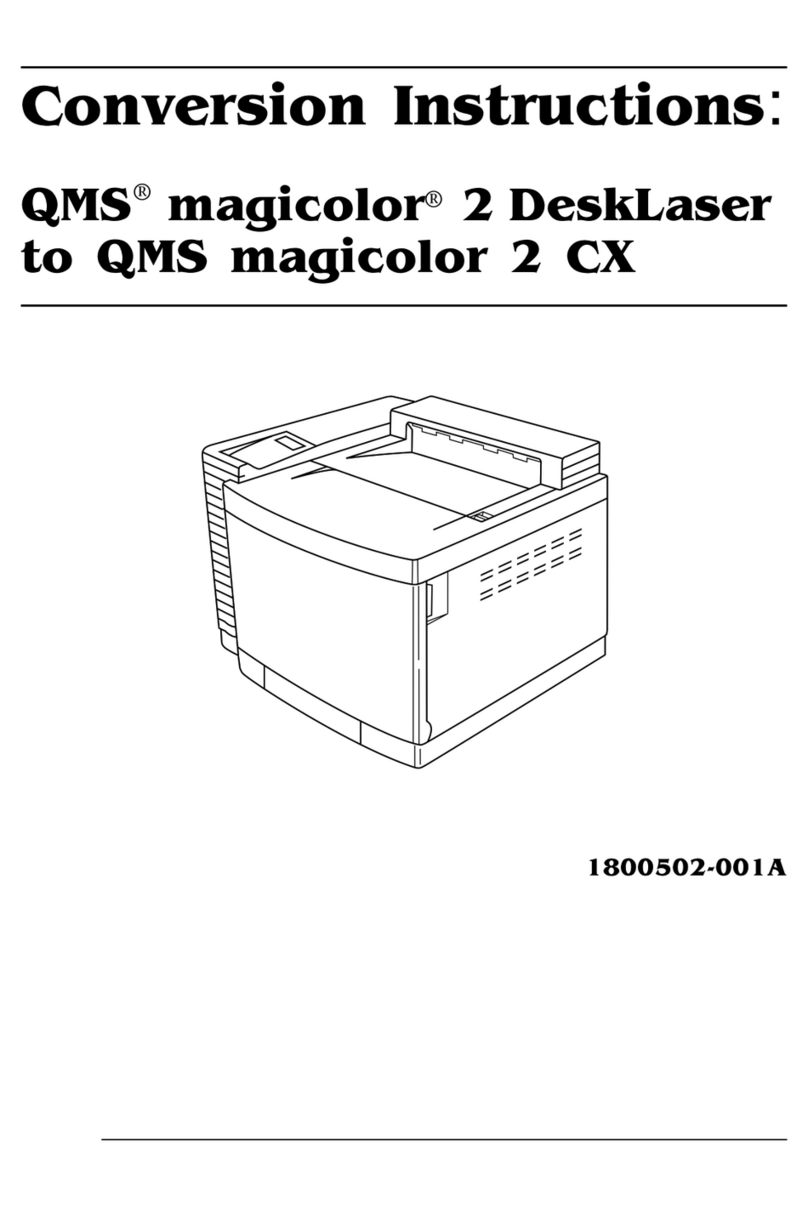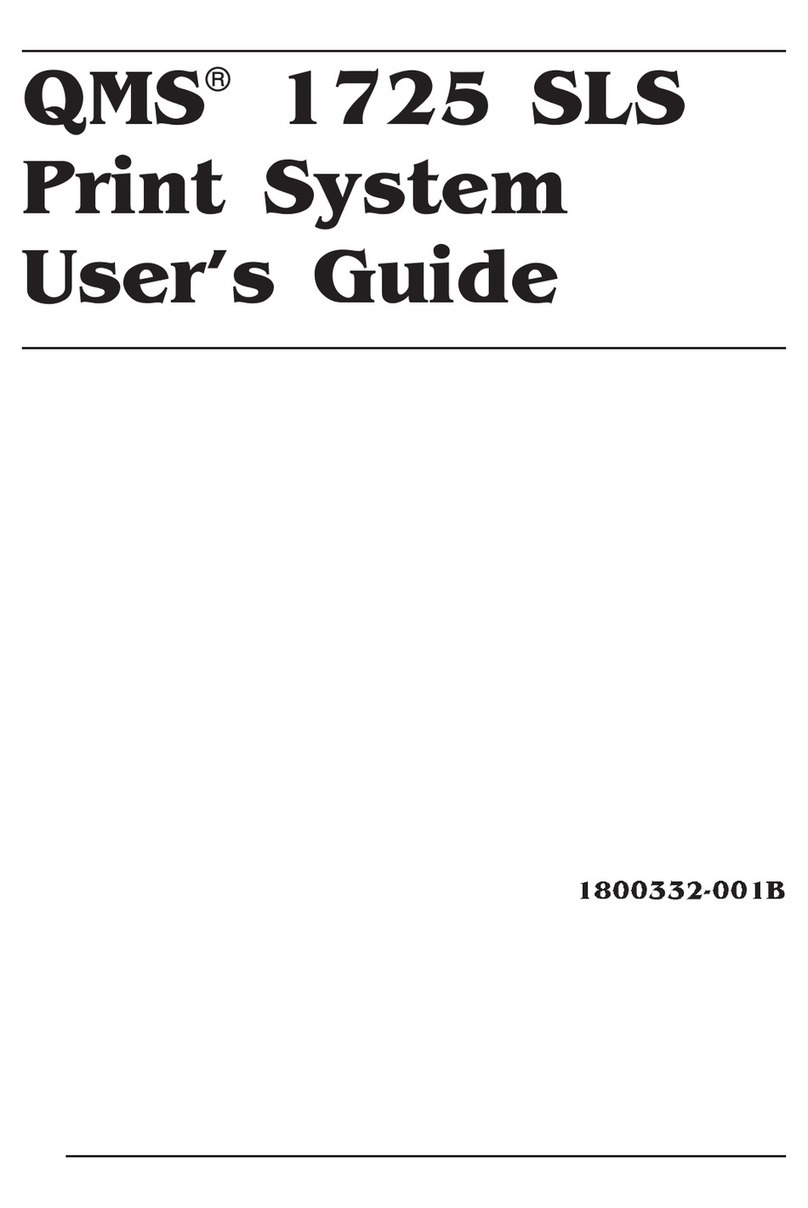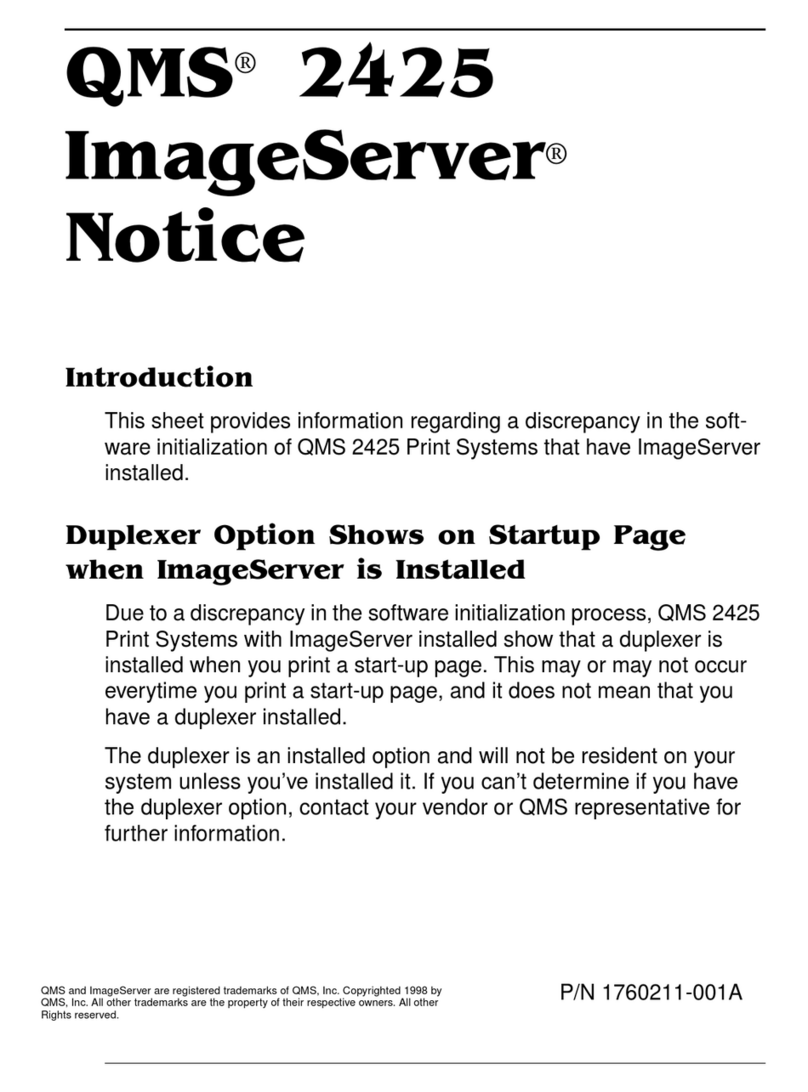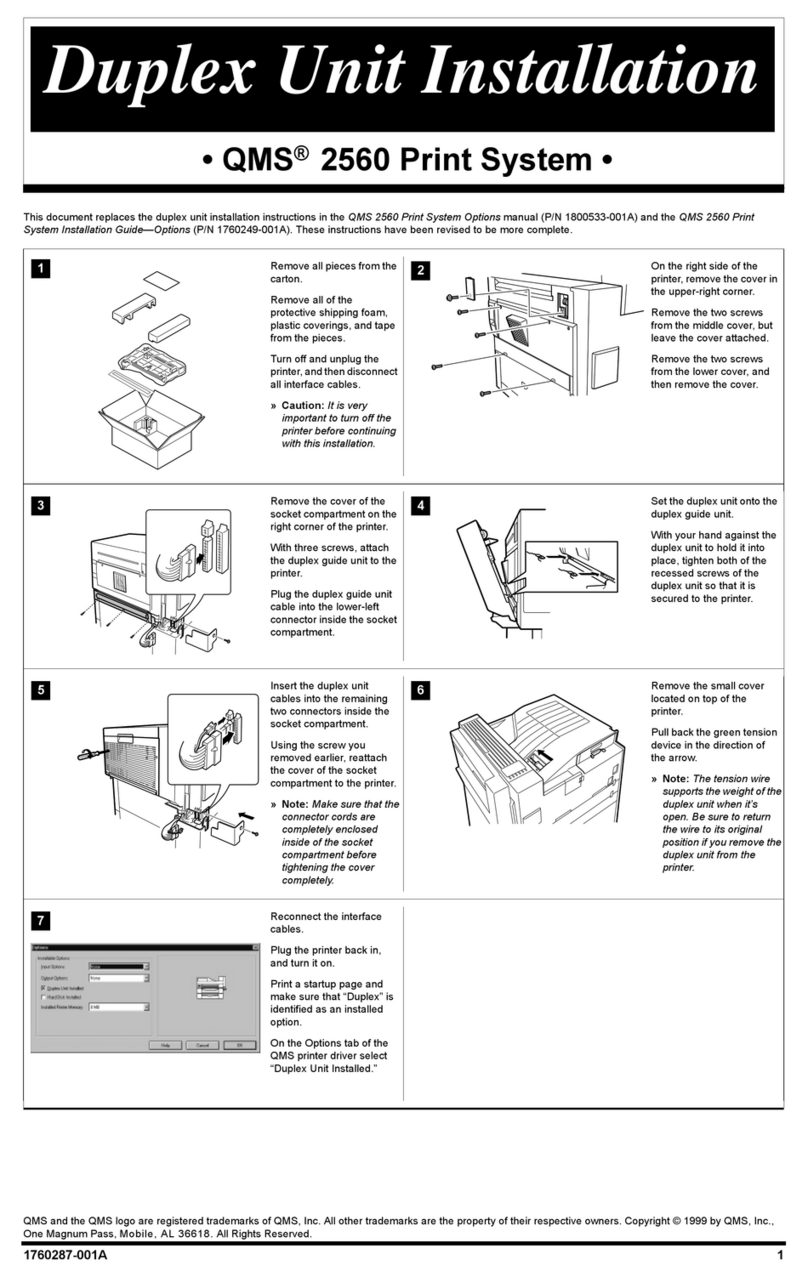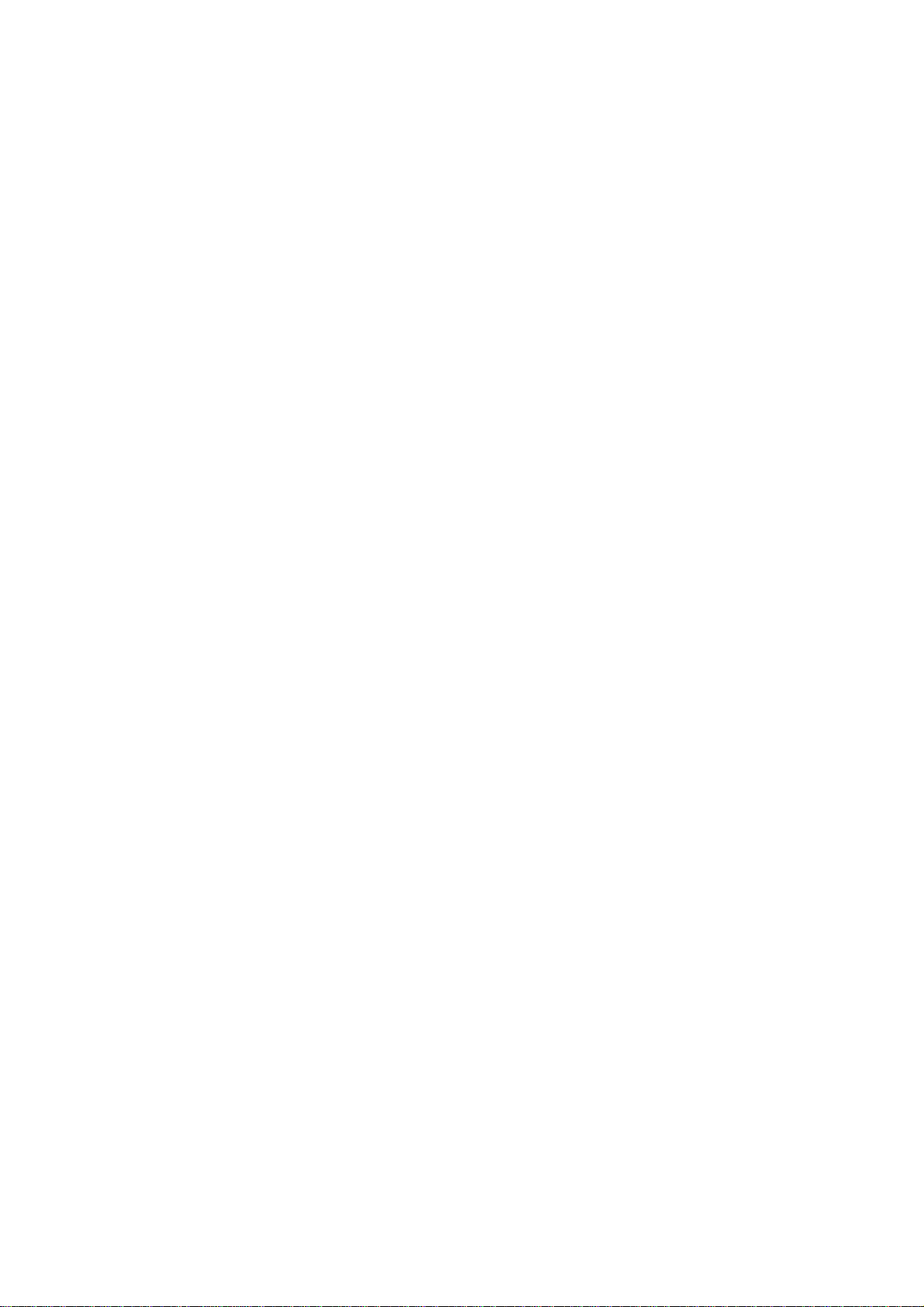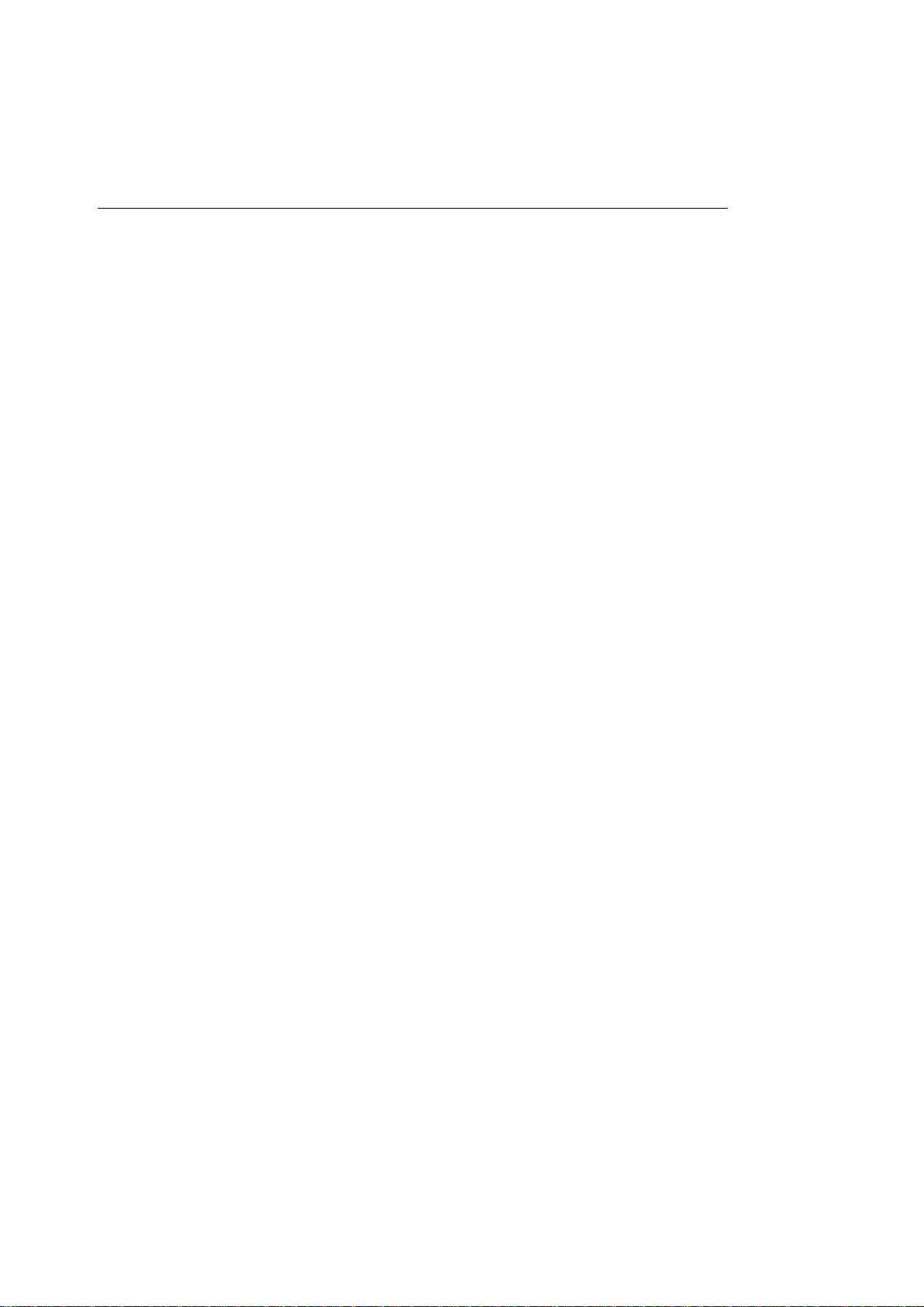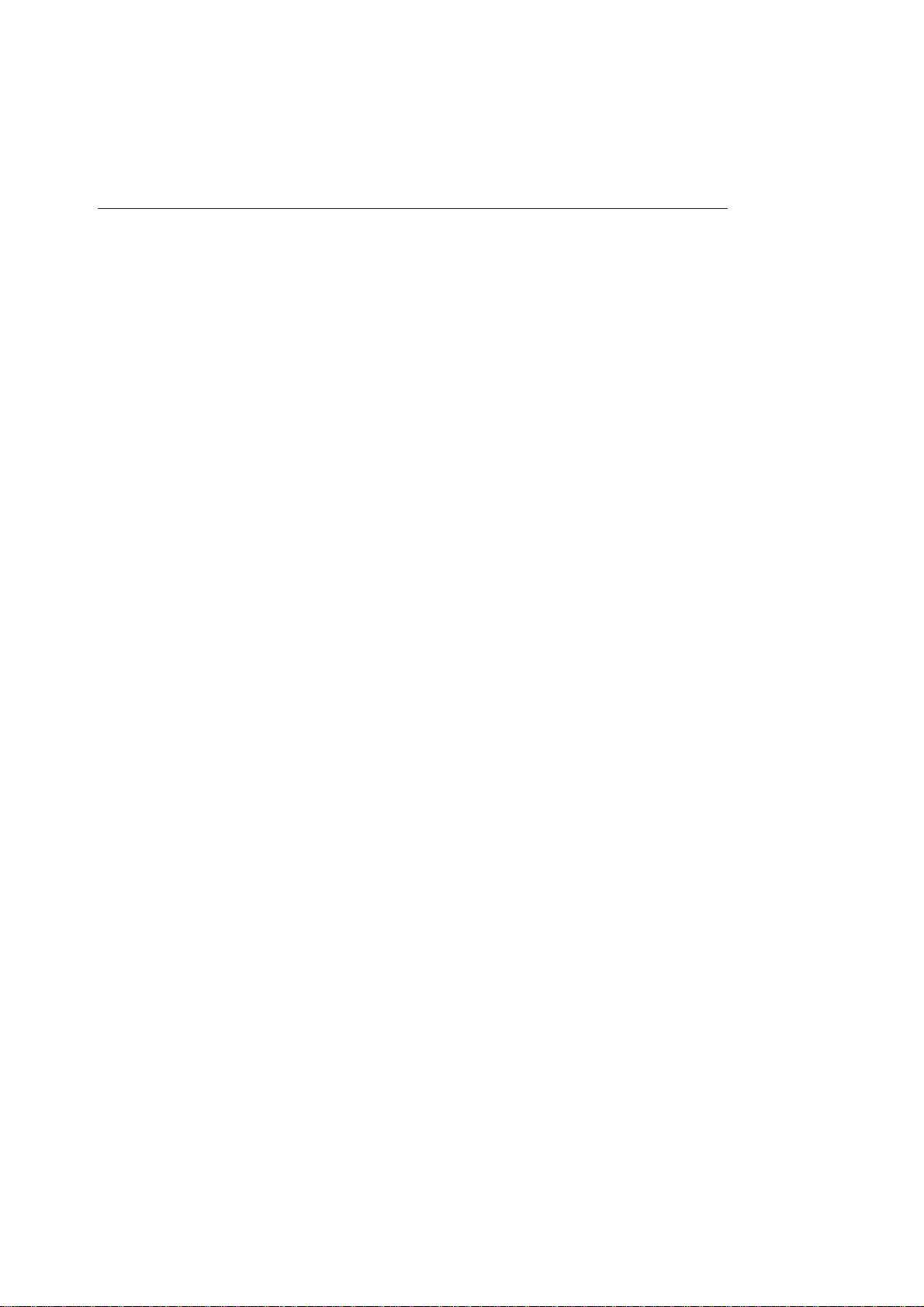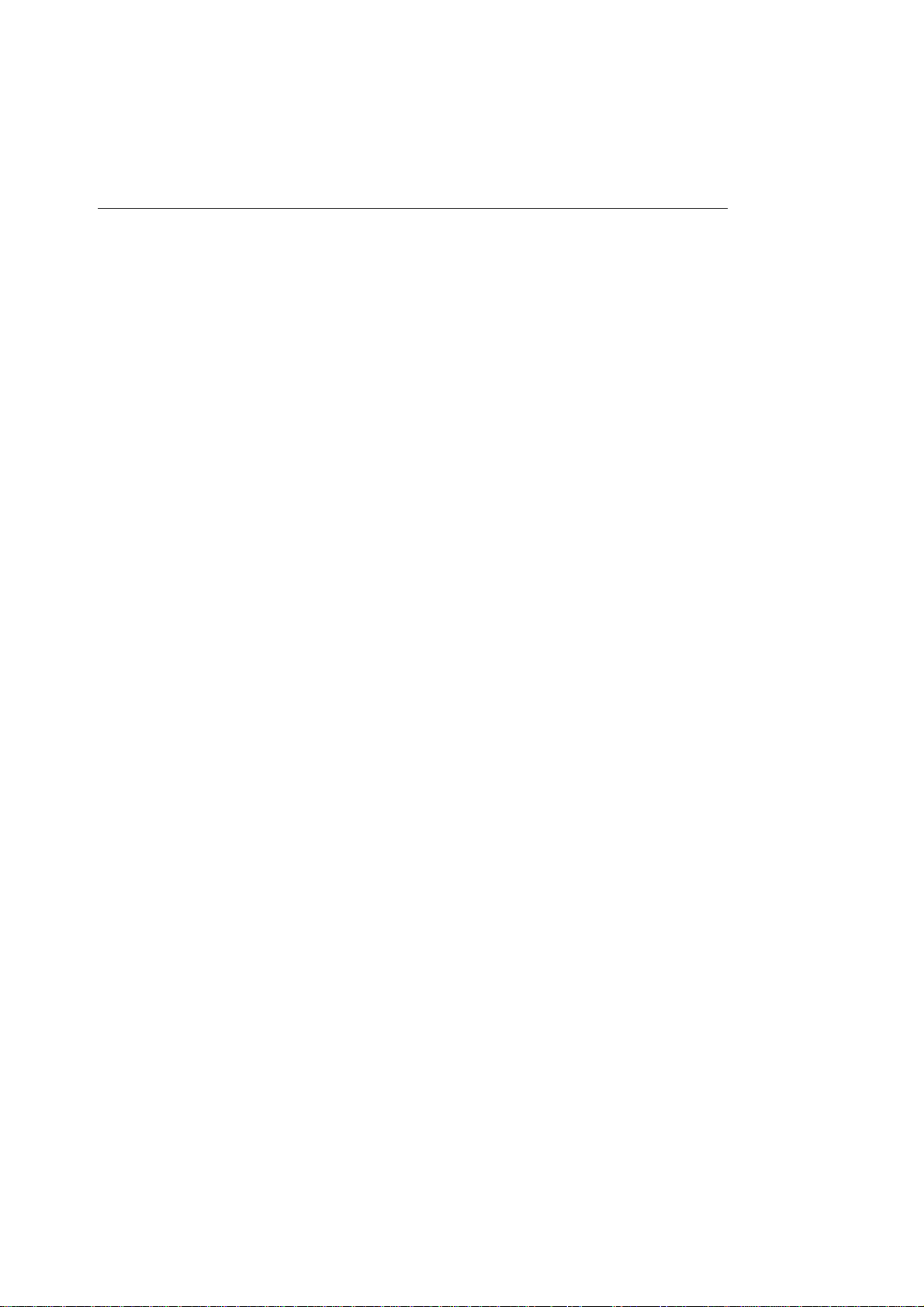Table of Contents
viii
Chapter 4—Printing from the Mac OS
Installing the Printing Software. . . . . . . . . . . . . . . . . . . . . . . . . . . . . . . . . . . . . . 37
Configuring the Printer . . . . . . . . . . . . . . . . . . . . . . . . . . . . . . . . . . . . . . . . . . . . . 38
Selecting the Printer . . . . . . . . . . . . . . . . . . . . . . . . . . . . . . . . . . . . . . . . . . . . 38
Setting up the Printer . . . . . . . . . . . . . . . . . . . . . . . . . . . . . . . . . . . . . . . . . . . 40
Calibrating Color . . . . . . . . . . . . . . . . . . . . . . . . . . . . . . . . . . . . . . . . . . . . . . . . . . 44
Printing from Various Applications. . . . . . . . . . . . . . . . . . . . . . . . . . . . . . . . . . . 45
Adobe Illustrator5.5. . . . . . . . . . . . . . . . . . . . . . . . . . . . . . . . . . . . . . . . . . . . 46
Adobe PageMaker6.0 . . . . . . . . . . . . . . . . . . . . . . . . . . . . . . . . . . . . . . . . . . 50
Adobe Photoshop3.0.5 . . . . . . . . . . . . . . . . . . . . . . . . . . . . . . . . . . . . . . . . . 57
Macromedia Freehand5.5. . . . . . . . . . . . . . . . . . . . . . . . . . . . . . . . . . . . . . . 60
Quark Express3.3. . . . . . . . . . . . . . . . . . . . . . . . . . . . . . . . . . . . . . . . . . . . . . 66
Reprinting the Last Printed Page. . . . . . . . . . . . . . . . . . . . . . . . . . . . . . . . . . . . . 71
Chapter 5—Printing from Windows
Setting Up the Printer . . . . . . . . . . . . . . . . . . . . . . . . . . . . . . . . . . . . . . . . . . . . . . 73
Installing Windows3.1 Printer Software . . . . . . . . . . . . . . . . . . . . . . . . . . 74
Setting Up the Printer in Windows95. . . . . . . . . . . . . . . . . . . . . . . . . . . . . 79
Calibrating Color . . . . . . . . . . . . . . . . . . . . . . . . . . . . . . . . . . . . . . . . . . . . . . . . . . 87
Printing from Various Applications. . . . . . . . . . . . . . . . . . . . . . . . . . . . . . . . . . . 88
Adobe Illustrator4.0. . . . . . . . . . . . . . . . . . . . . . . . . . . . . . . . . . . . . . . . . . . . 89
Adobe PageMaker6.0 . . . . . . . . . . . . . . . . . . . . . . . . . . . . . . . . . . . . . . . . . . 93
Adobe Photoshop3.0.5 . . . . . . . . . . . . . . . . . . . . . . . . . . . . . . . . . . . . . . . . . 99
Corel Draw5.0 (from Windows3.1) . . . . . . . . . . . . . . . . . . . . . . . . . . . . . 102
Corel Draw6.0 (from Windows95) . . . . . . . . . . . . . . . . . . . . . . . . . . . . . 109
Macromedia Freehand5.5. . . . . . . . . . . . . . . . . . . . . . . . . . . . . . . . . . . . . . 117
Quark Express3.3. . . . . . . . . . . . . . . . . . . . . . . . . . . . . . . . . . . . . . . . . . . . . 123
Reprinting the Last Printed Page. . . . . . . . . . . . . . . . . . . . . . . . . . . . . . . . . . . . 126
Chapter 6—Upgrading Your Printer
Adding Memory to the Printer. . . . . . . . . . . . . . . . . . . . . . . . . . . . . . . . . . . . . . 129
Connecting an External Hard Disk to the Printer . . . . . . . . . . . . . . . . . . . . . . 136
Changing the SCSI ID of the Printer’s SCSI Input Port . . . . . . . . . . . . . . . . 141