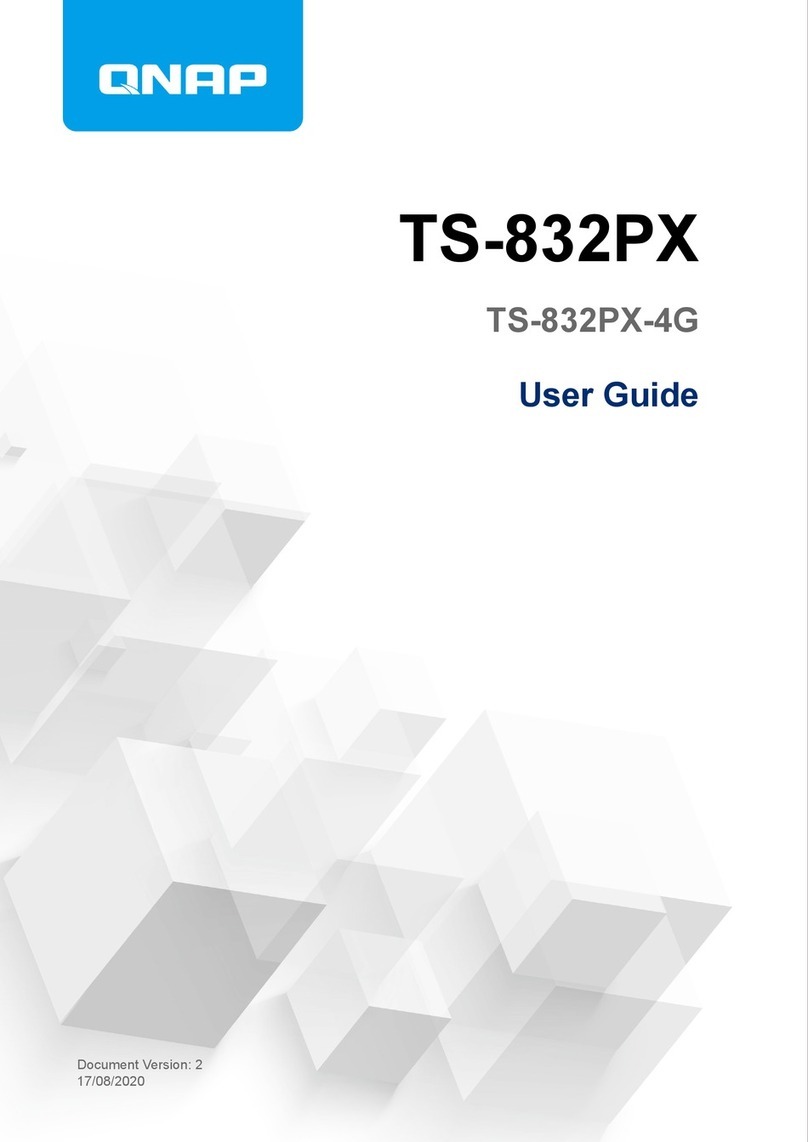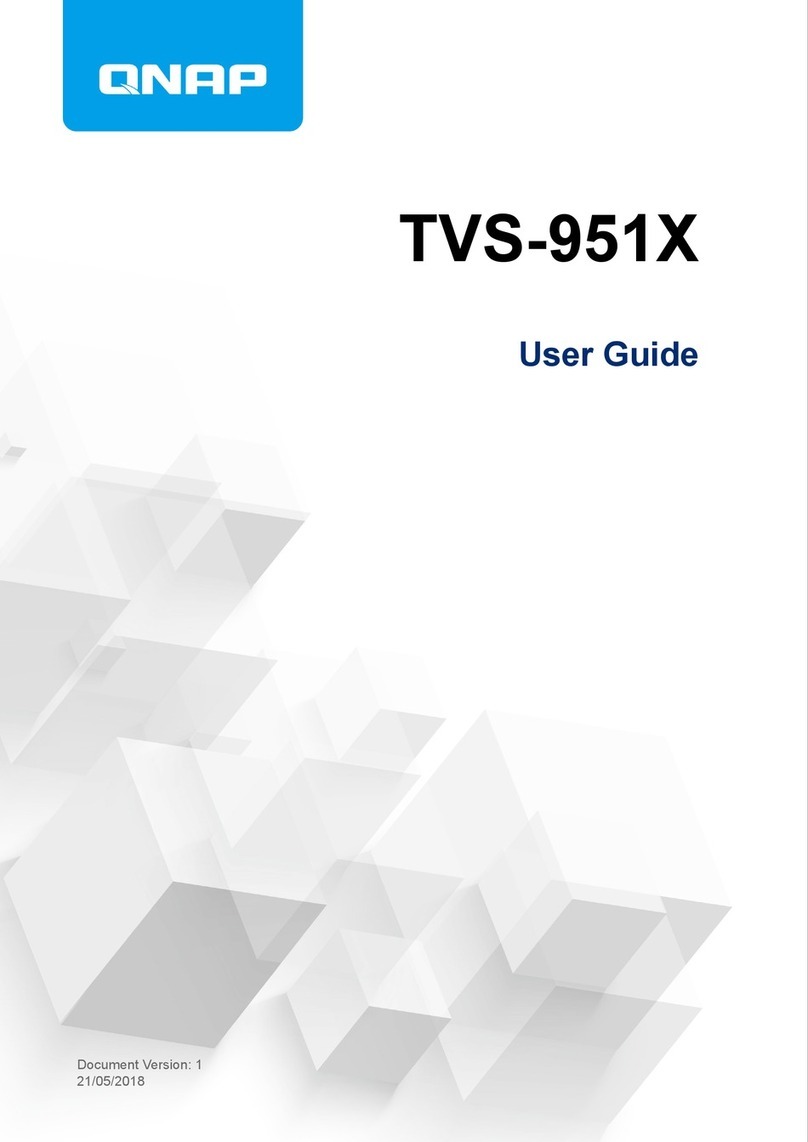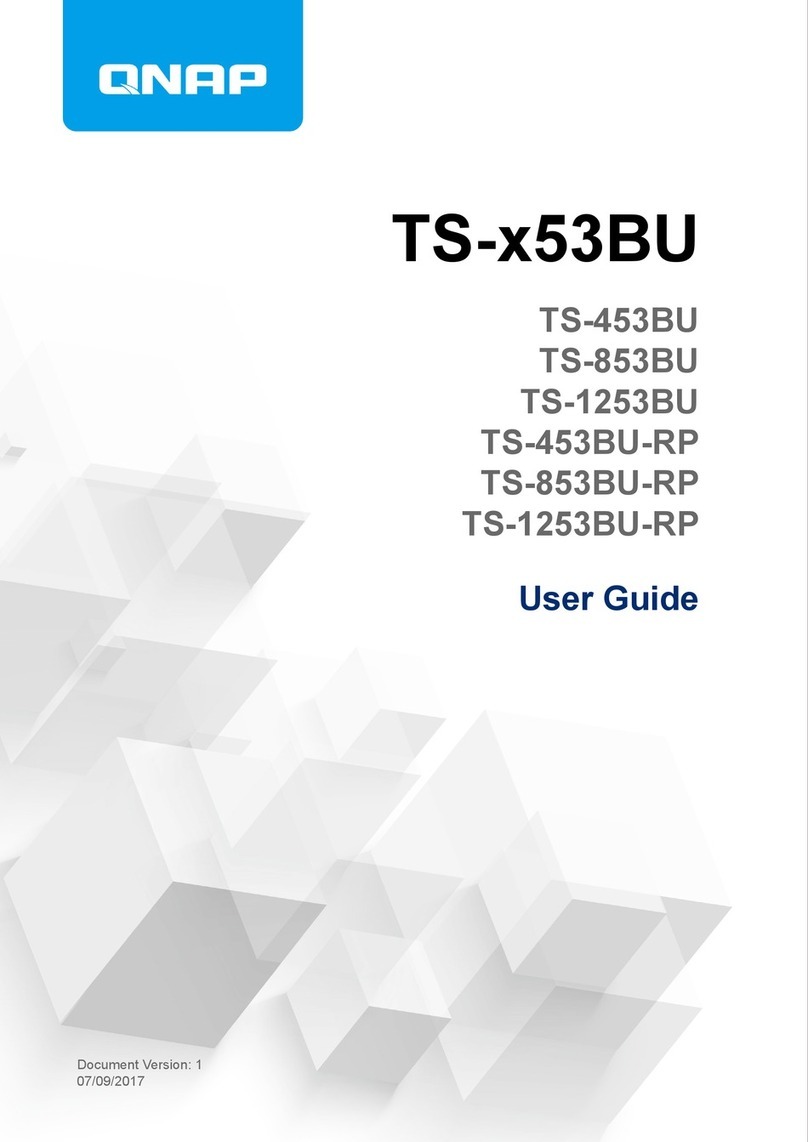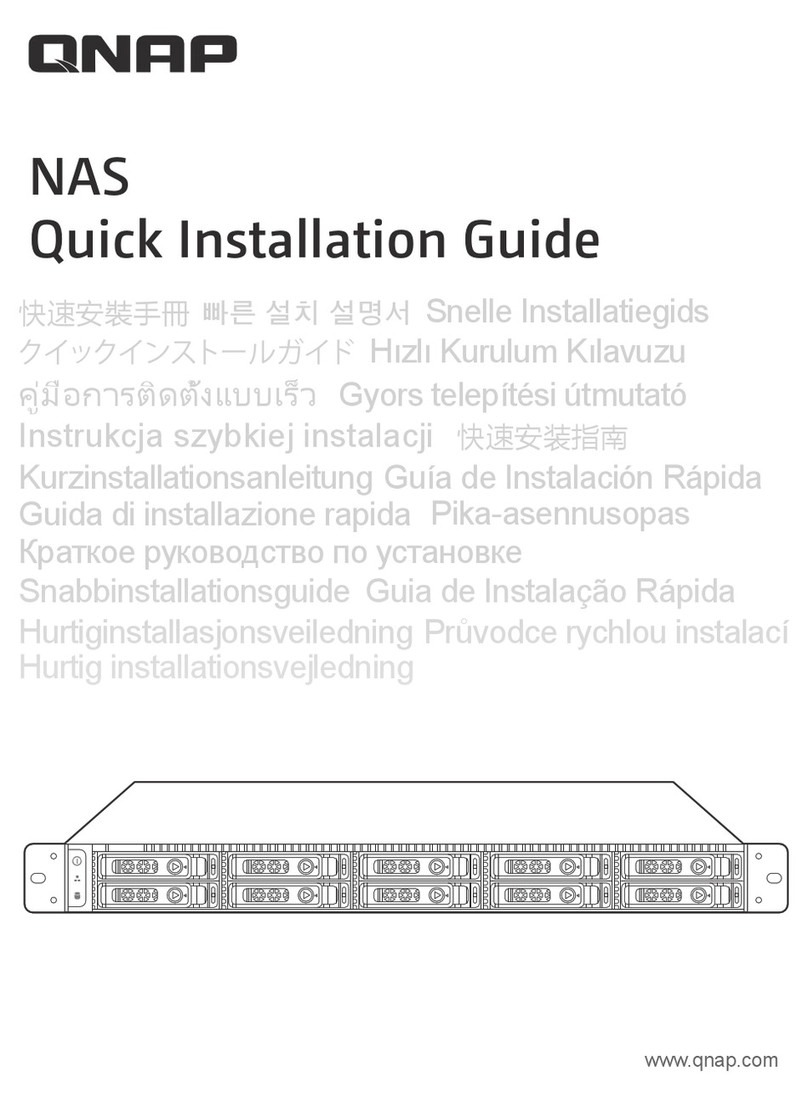Contents
1. Preface
About This Guide.......................................................................................................................................... 3
Audience.......................................................................................................................................................3
Document Conventions................................................................................................................................ 3
2. Product Overview
About the TS-x77XU.....................................................................................................................................4
Hardware Specifications............................................................................................................................... 4
Package Contents........................................................................................................................................ 6
Components................................................................................................................................................. 7
Front Panel...............................................................................................................................................7
Rear Panel................................................................................................................................................8
System Board...........................................................................................................................................9
Front Drive Numbering........................................................................................................................... 10
Installation Requirements............................................................................................................................11
Setting Up the NAS.....................................................................................................................................11
3. Installation and Configuration
Hardware Installation.................................................................................................................................. 12
Drive Installation.....................................................................................................................................12
Expansion Unit Installation..................................................................................................................... 17
Hot-swapping Redundant Power Supply Units.......................................................................................19
Installing Expansion Cards.....................................................................................................................21
Rail Kits.................................................................................................................................................. 25
Replacing Memory Modules...................................................................................................................25
QTS Installation.......................................................................................................................................... 30
Installing QTS Using Qfinder Pro........................................................................................................... 30
Installing QTS Using the Cloud Key....................................................................................................... 31
4. Basic Operations
Power Button.............................................................................................................................................. 33
Reset Button............................................................................................................................................... 33
LEDs........................................................................................................................................................... 33
Beep Alarm................................................................................................................................................. 35
5. Troubleshooting
Forcing Qfinder Pro or myQNAPcloud to Locate the NAS......................................................................... 36
Hot-swapping Failed Drives........................................................................................................................36
Support and Other Resources.................................................................................................................... 36
6. Glossary
CloudKey.................................................................................................................................................... 38
CloudLink....................................................................................................................................................38
myQNAPcloud............................................................................................................................................ 38
myQNAPcloud ID........................................................................................................................................38
Qfinder Pro................................................................................................................................................. 38
QTS.............................................................................................................................................................38
7. Notices
Limited Warranty.........................................................................................................................................39
TS-x77XU User Guide
1