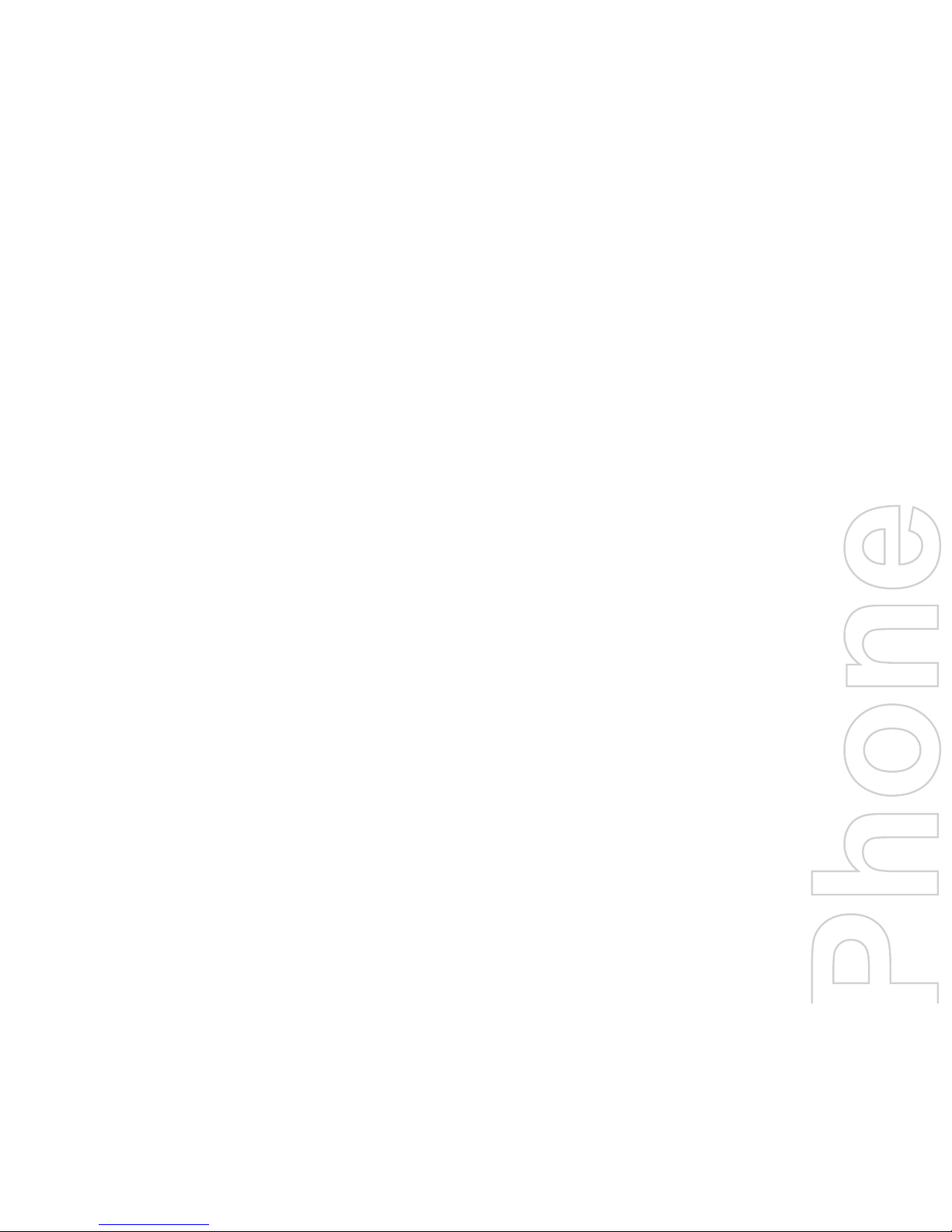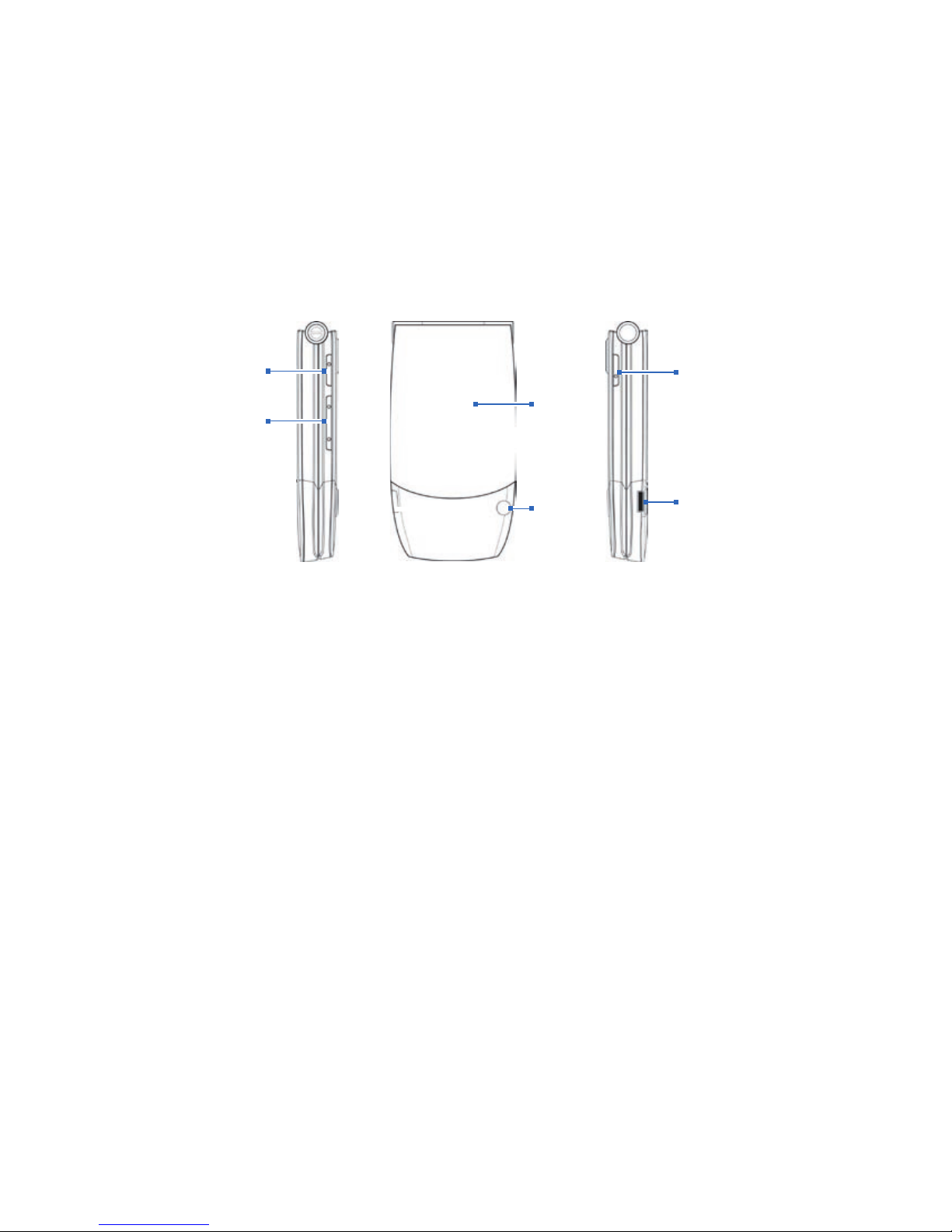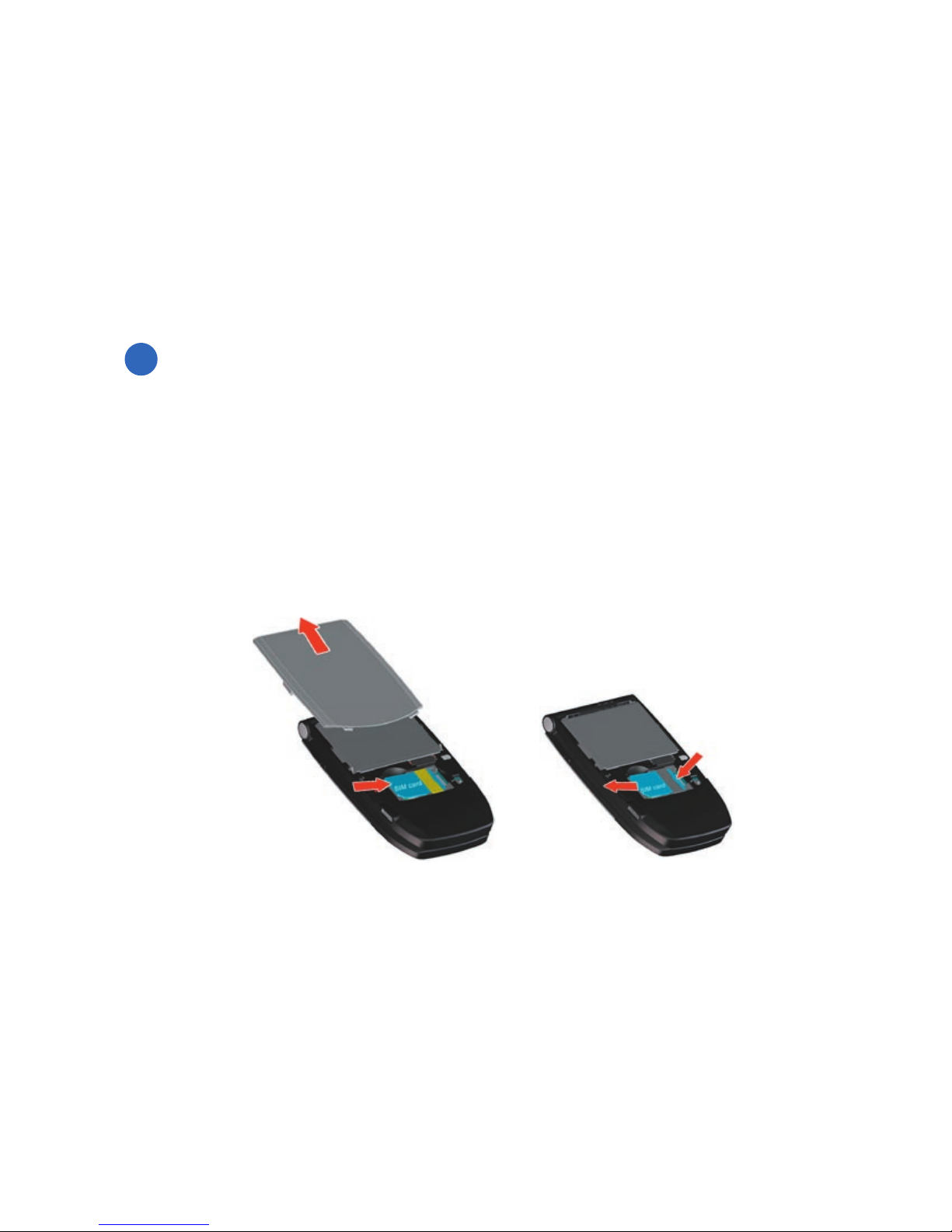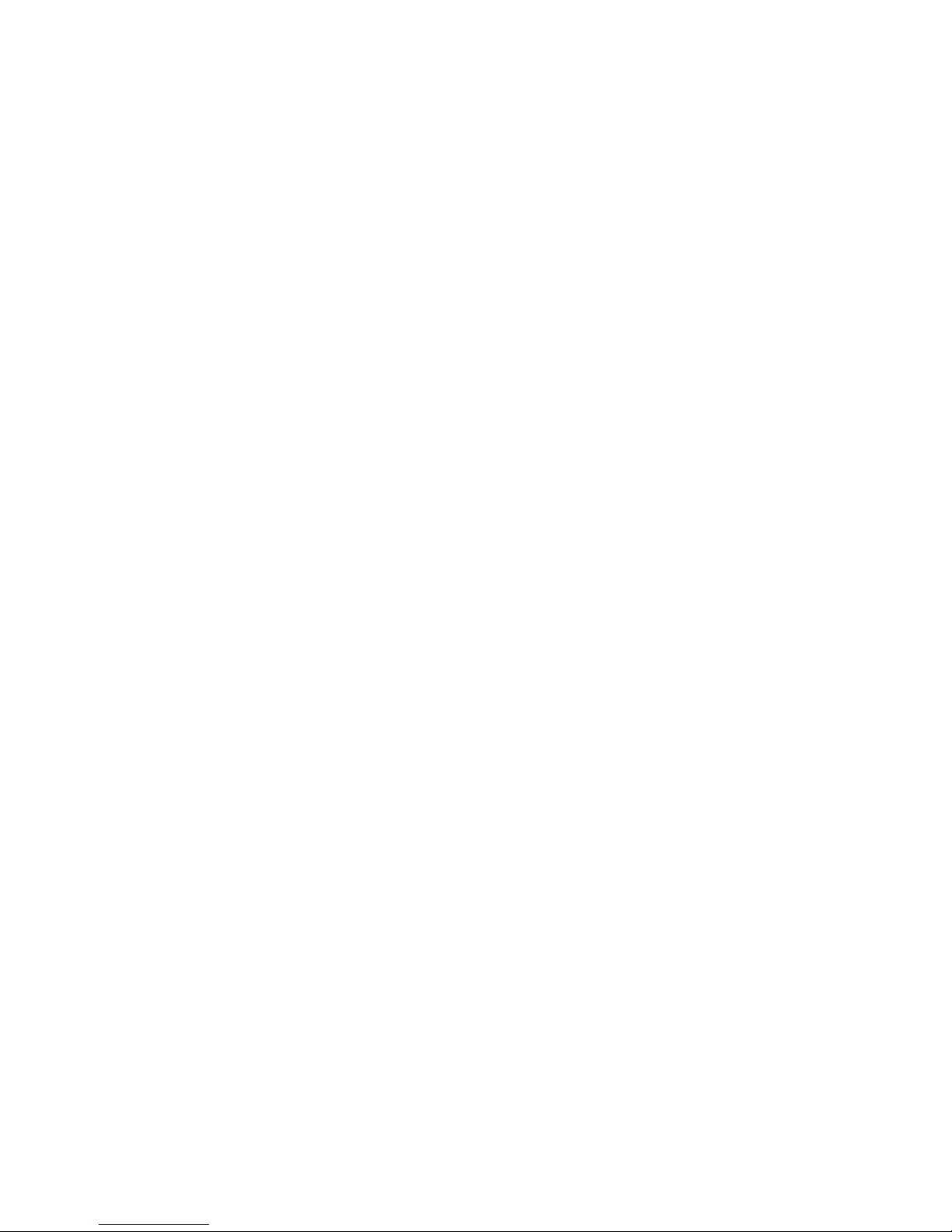3
2. Your Phone at a Glance
1. Camera Lens 1.3 Mega-pixel CMOS lens on the flip cover.
It supports the self-capturing feature from the
external screen when the flip cover is closed.
2. External Screen When your phone is powered on and the flip
cover is closed, the external screen shows the
device status.
3. Forward When Media Player is running, press this
hotkey to jump to the next file. If Media Player
is launched in foreground but no file is loaded,
nothing happens when you press this hotkey.
4. Rewind When Media Player is running, press this hotkey
to go back to the beginning of the current file;
quickly press twice to jump to the previous file. If
Media Player is launched in foreground but no file
is loaded, nothing happens when you press this
hotkey.
5.
Play/Pause
When the flip cover is closed, press this hotkey to
launch Windows Media Player directly.
6. LED Indicators The upper bi-color LED Indicator (amber/red/
green) notifies you of the battery and network
status of your phone respectively, while the lower
blue LED indicator notifies you of Bluetooth
connectivity status. For more information about
LED Indicators, see the table at the end of this
section.
7. Speaker Listen to audio media.
2
1
3
4
5
6
7