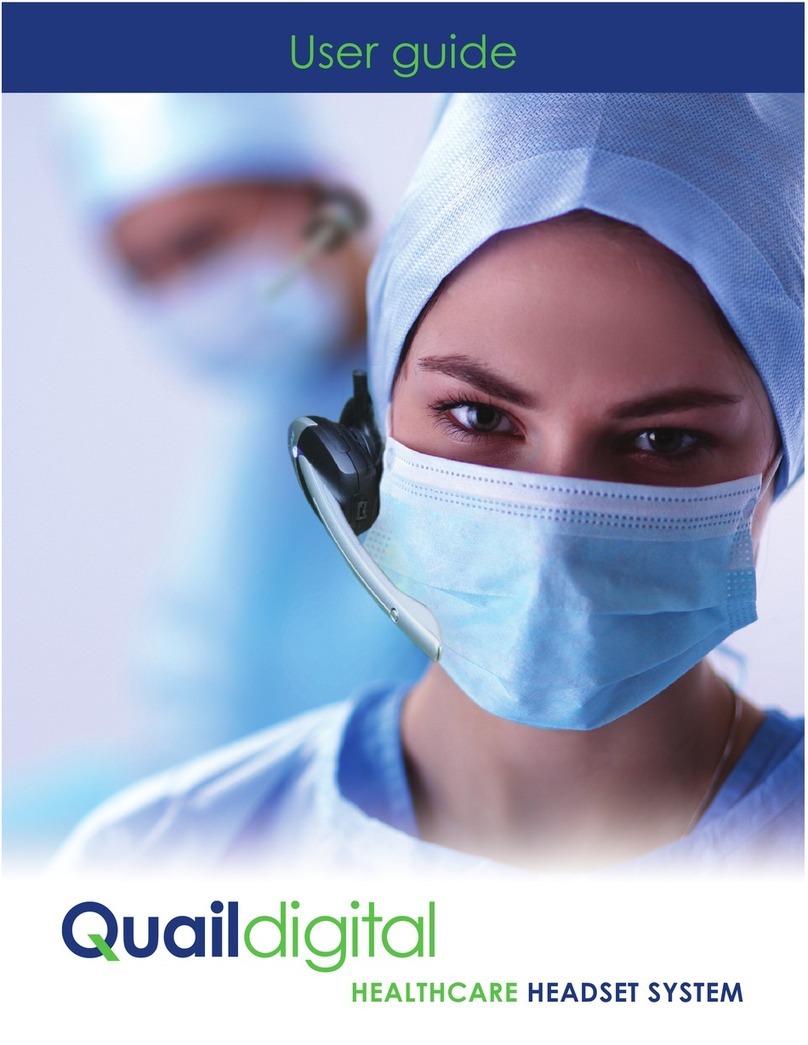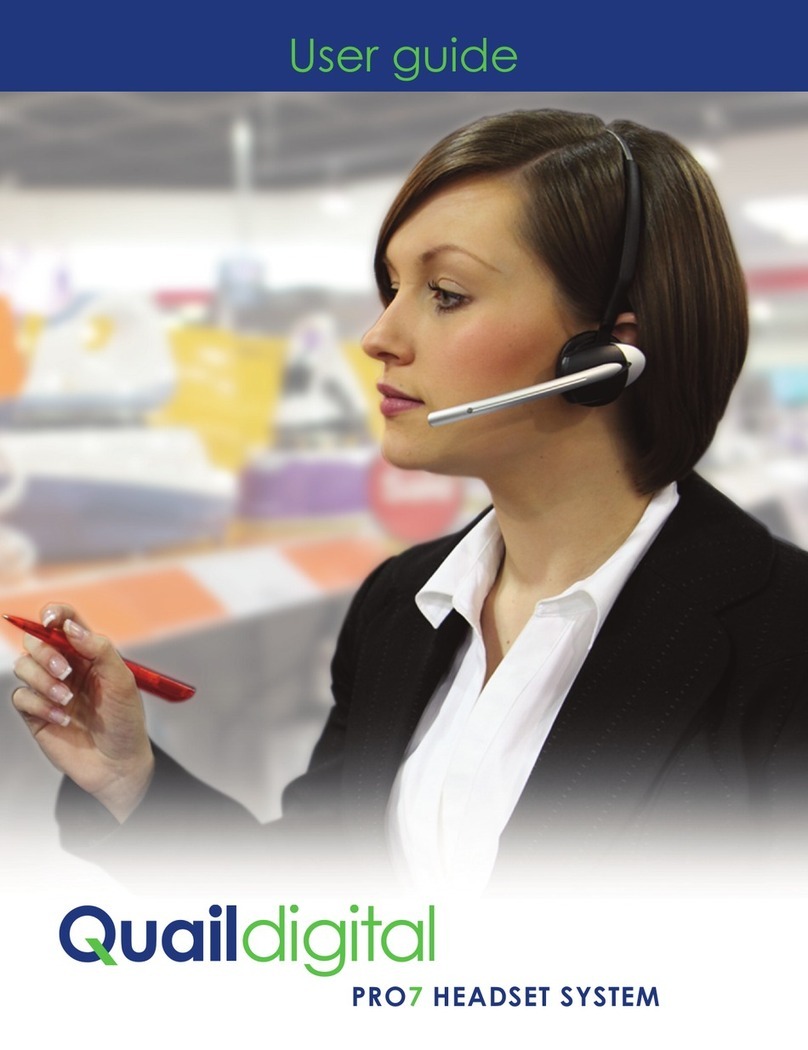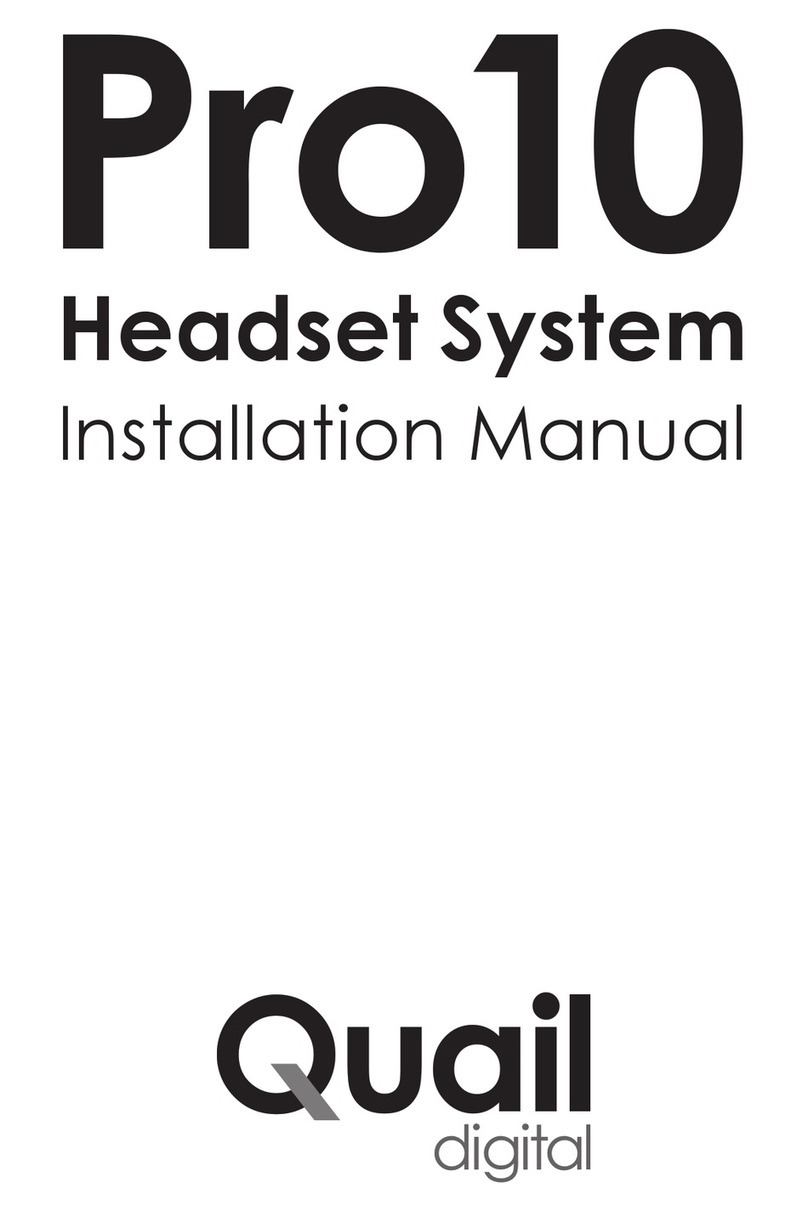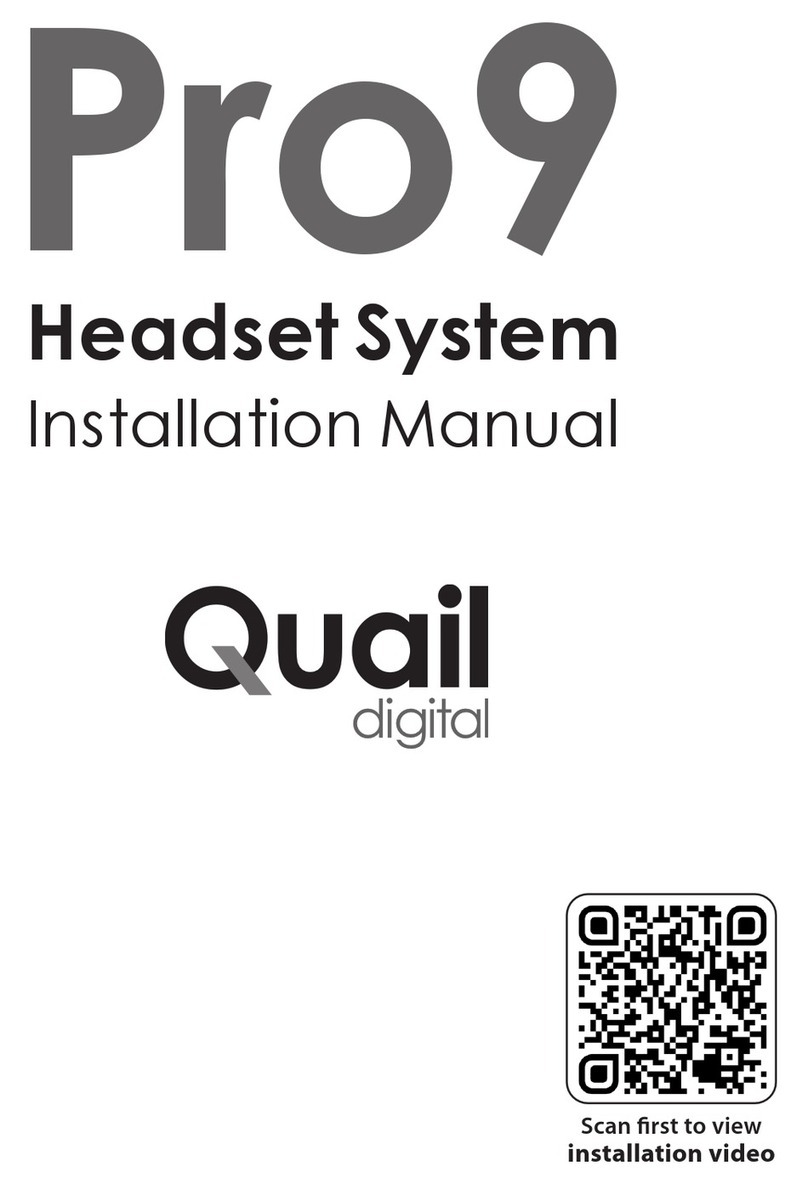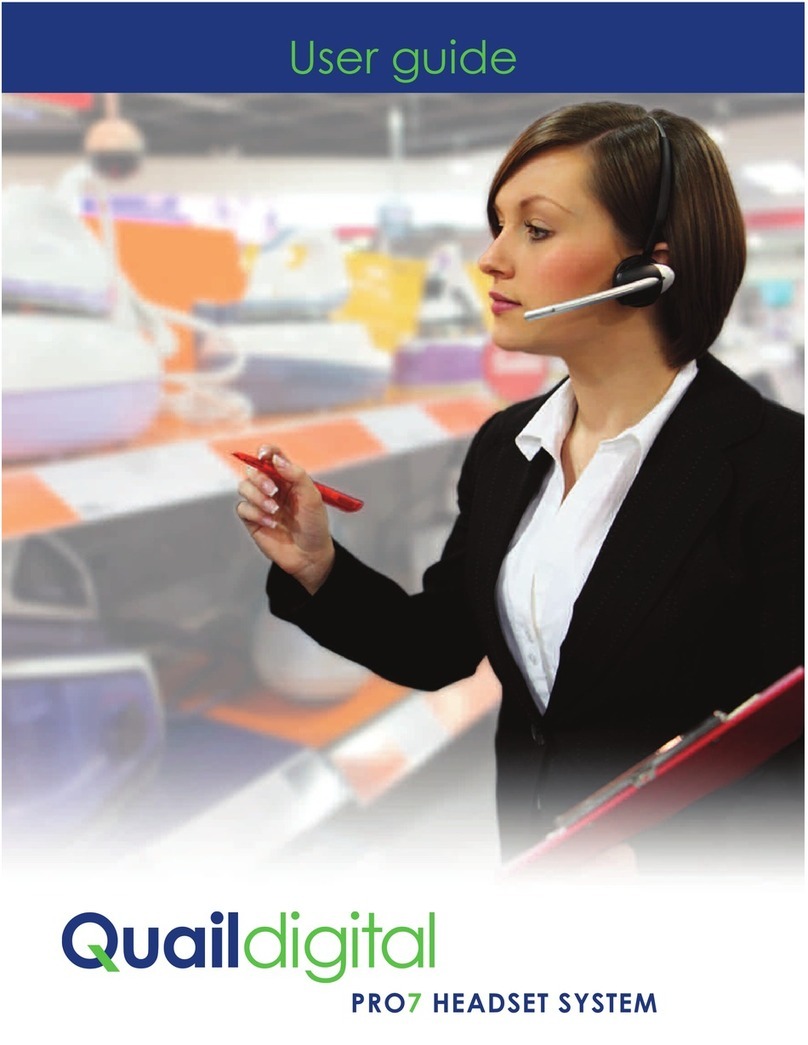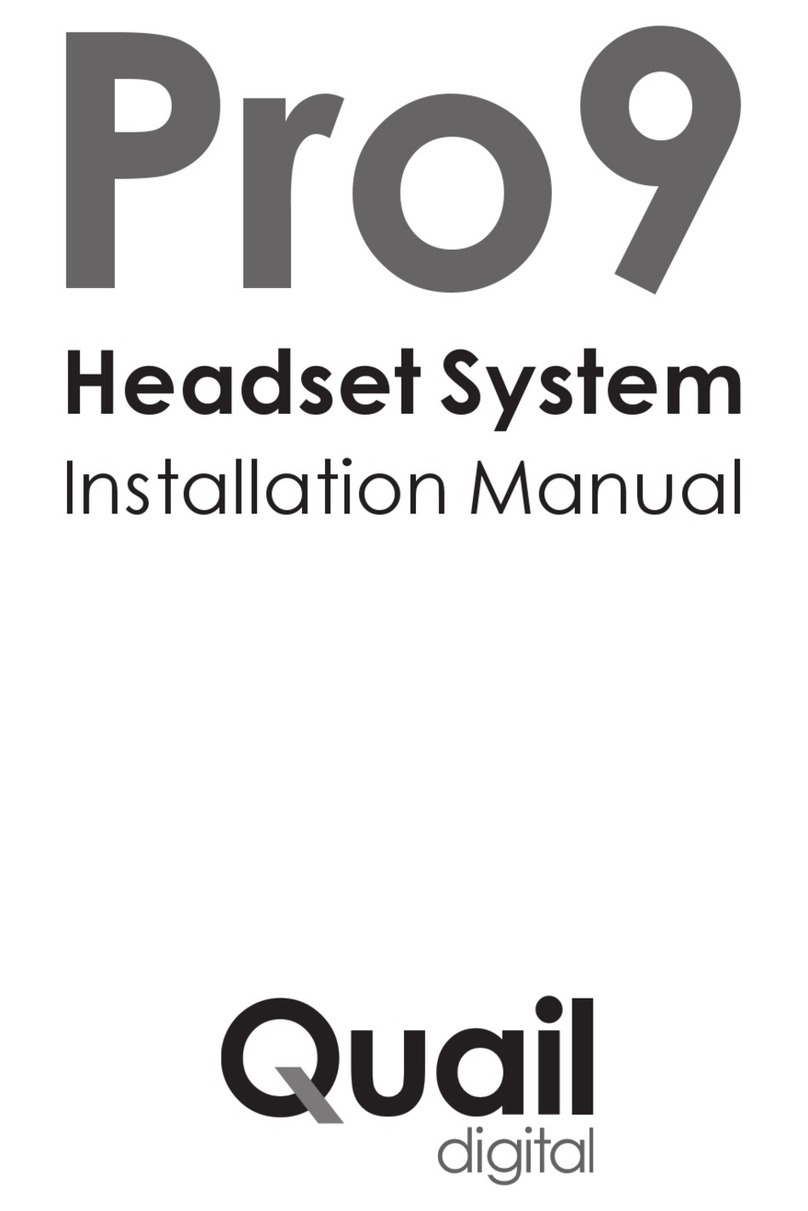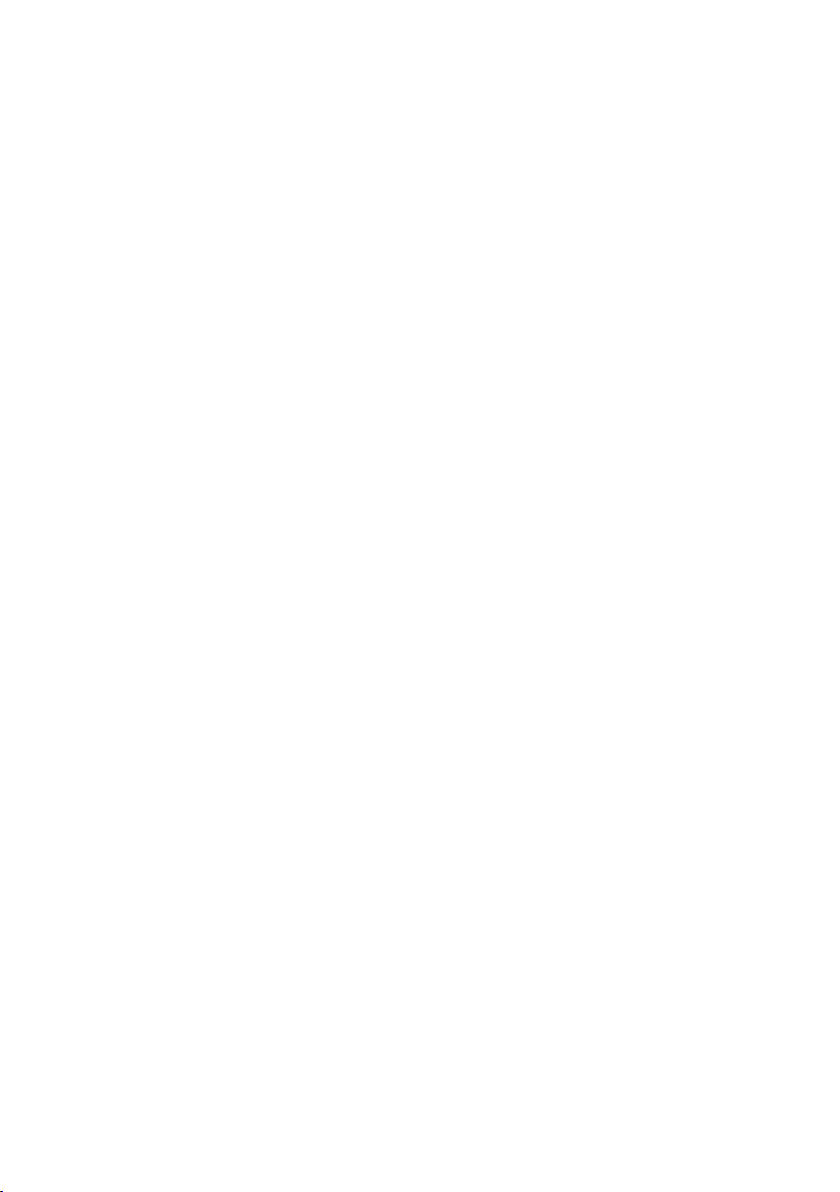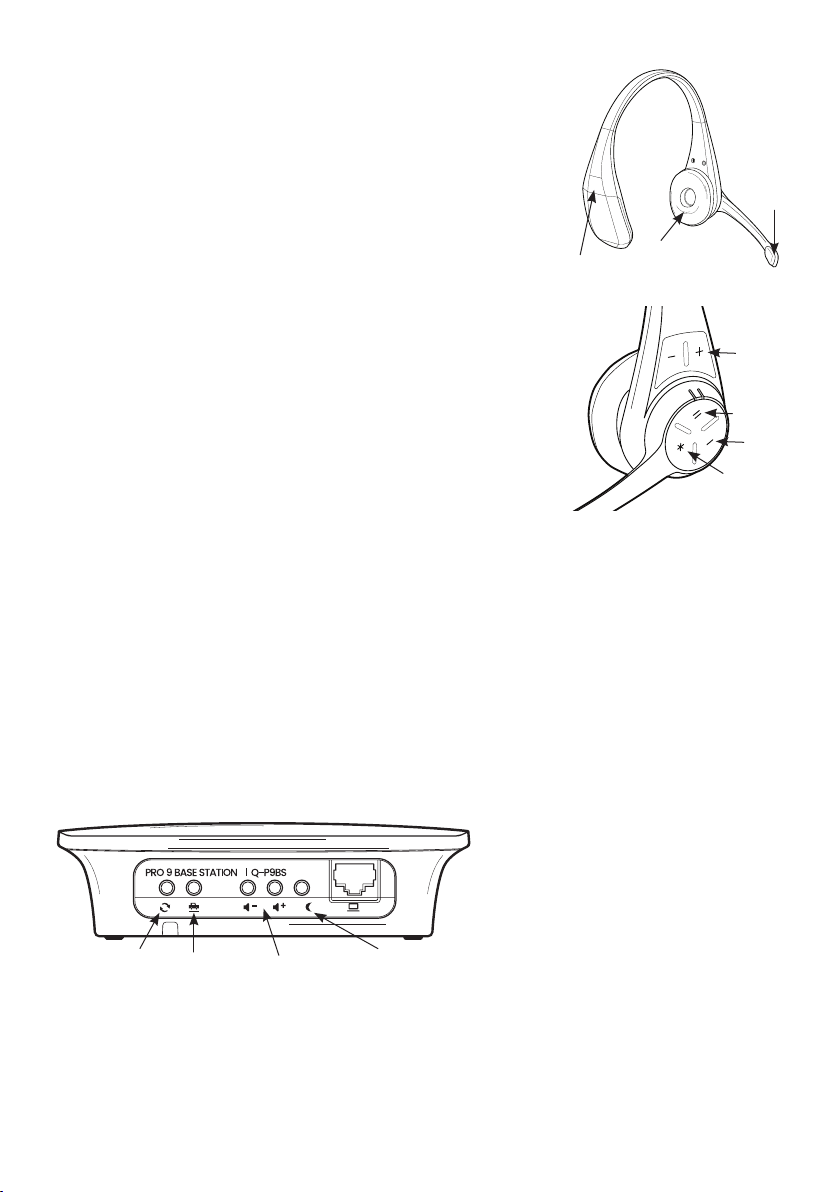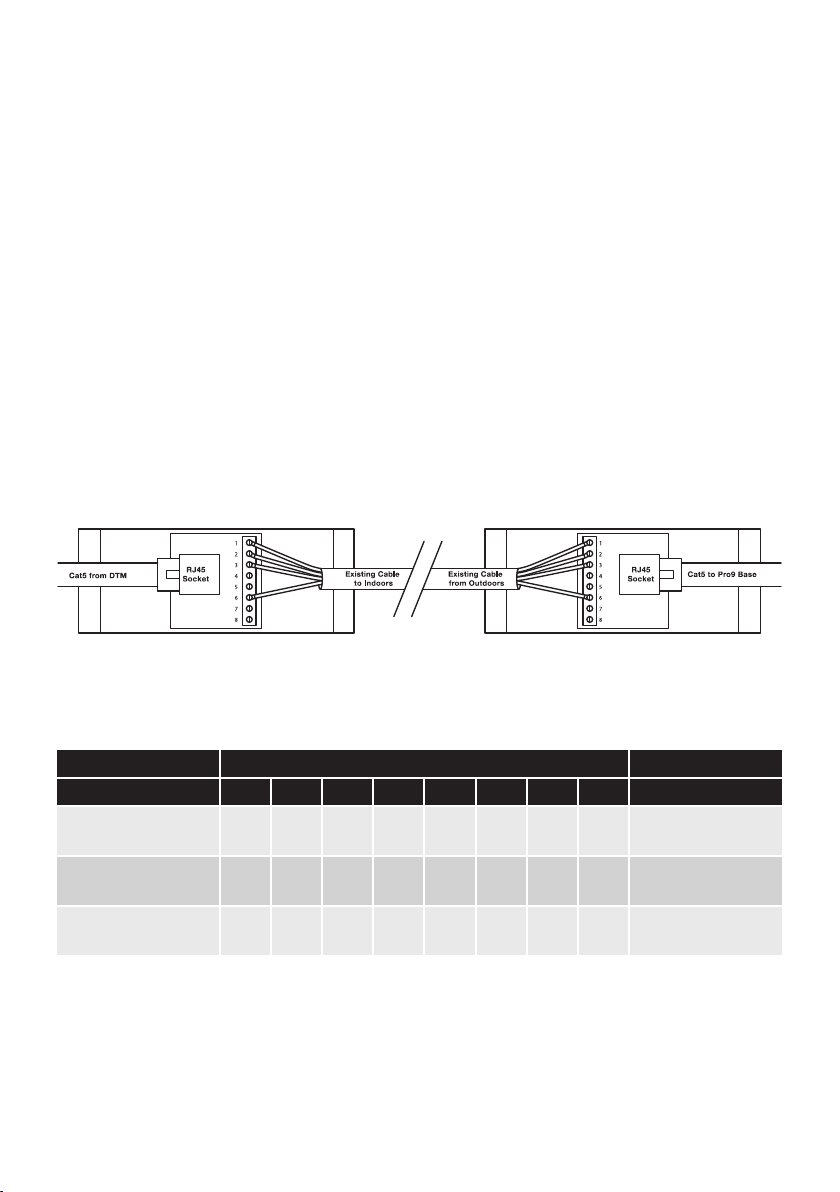Step 20 Now explain the headset features to the customer:
In multi order taker mode: any headset wearer can take an order
from the order point when they hear the car arrival beep. A single
press of the ‘I’ button puts the order taker into handsfree mode
and the boom LED will go solid green. All other headsets hear the
conversation. When the vehicle leaves, the call closes automatically
and the LED boom will revert to double pulsing green. If another
user wishes to page other headsets, the user presses‘*’. The boom
LED turns white while the person is talking. Release to listen. When a
vehicle is detected the red LED on the base splits showing GREEN on
the bottom half.
In single order taker mode: there is one dedicated order taker at any
one time. Only that headset can communicate with the order point
until they are overridden by another user. The order taker’s boom LED
double pulses green, runner’s single pulses green. All users hear the
car arrival chime and hear the conversation between customer and
order taker. They can speak to the order taker during the order process
by pressing ‘*’and can speak with each other by doing the same. Any
runner can take over as order taker by pressing and holding ‘I’and‘–’
until their boom LED double pulses green. When a vehicle arrives
they should press ‘I’. They’re now the order taker and the previous
order taker becomes a runner (single pulse green). When a vehicle is detected the red LED on the
base splits showing green on the bottom half.
Step 21 Now show the customer the features on the underside of the base station.
a. If the site needs to reduce the order point noise level at night, they press the night volume button
and it stays activated for 8 hours or until they press again. The volume level is reduced by approx 20%.
The green light adjacent to the button indicates night volume is active.
b. If using a chime speaker the volume ‘+’ and ‘-’ buttons give manual adjustment to the sound level.
c. The vehicle detector is the manual override if the automatic vehicle detection fails.
d. The reset button cuts the power and
starts a reboot. Press this for 10 seconds;
the front light will start to flash green
after several seconds, then a short time
later turn amber. You may now release
the button and the system will reboot.
page 9
Figure 13 - Base station (underside)
Vehicle
detection
override
Night
volume
Chime speaker
volume manual
adjustment
Reset
Figure 12 - Pro9 headset
Boom
LED
Battery
release
clip
Cushioned
earpiece
Volume
Lane 2
Lane 1
Page