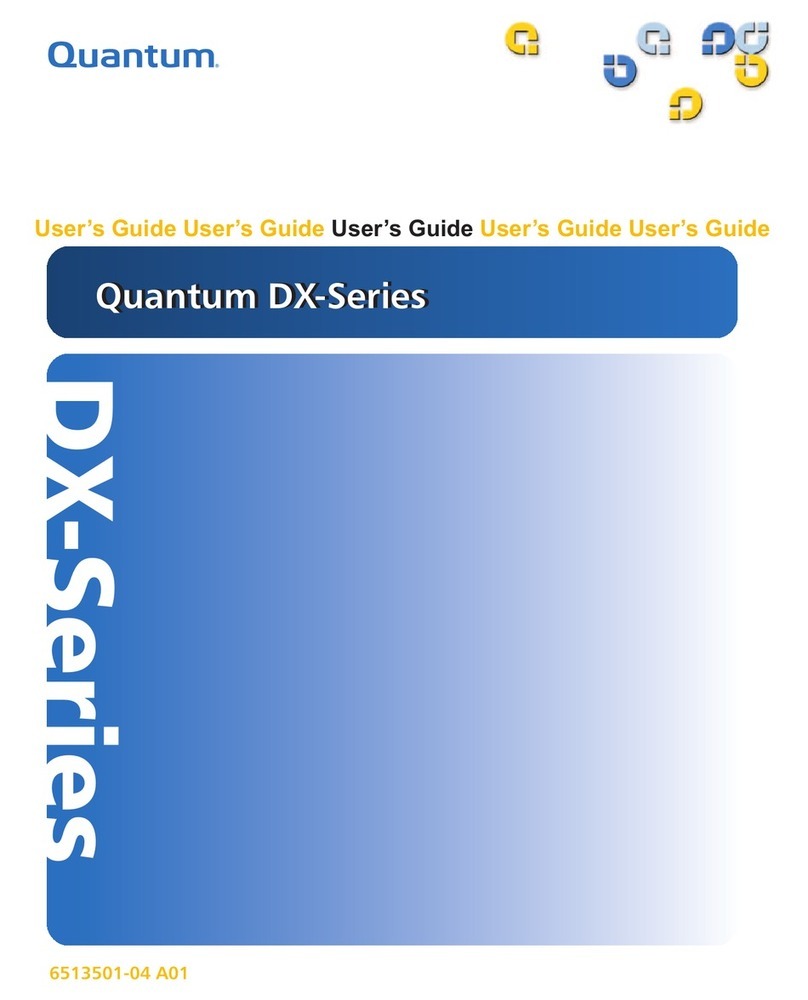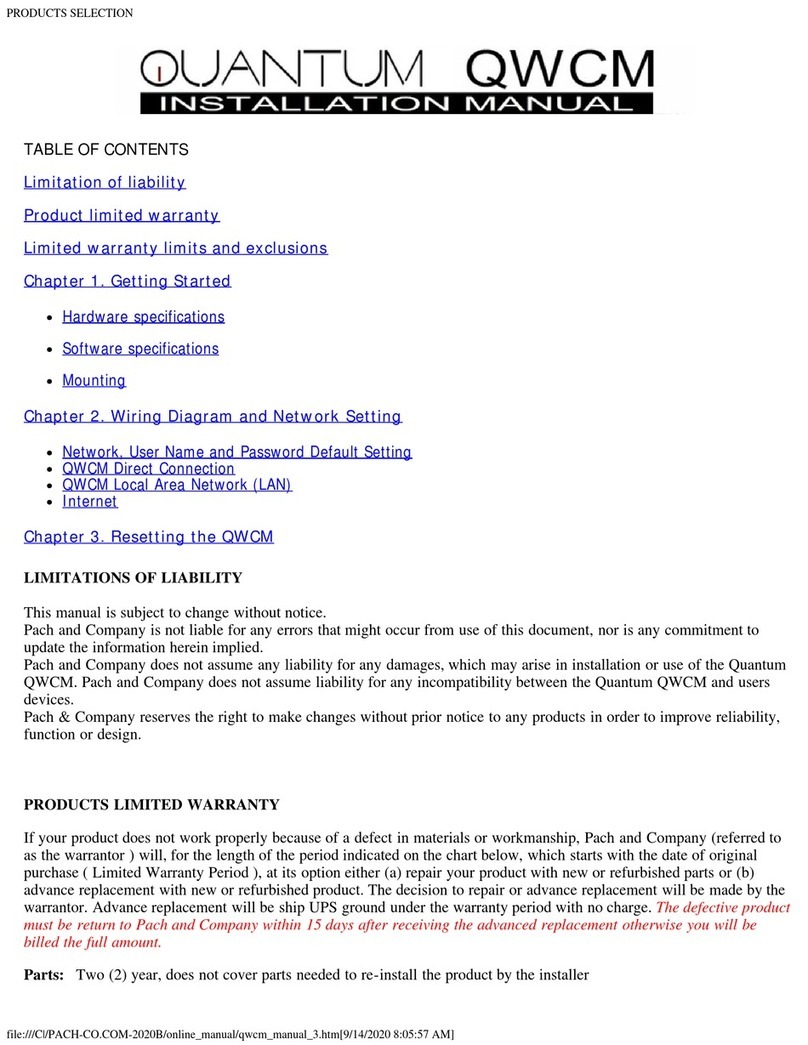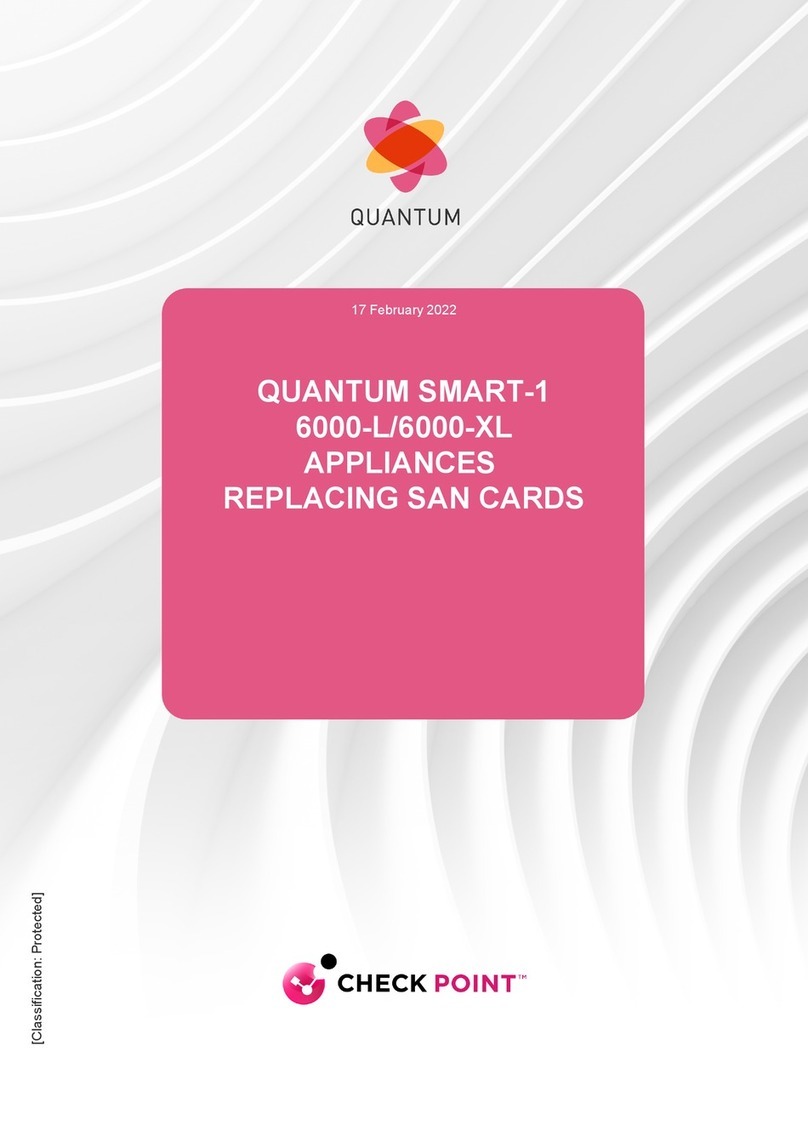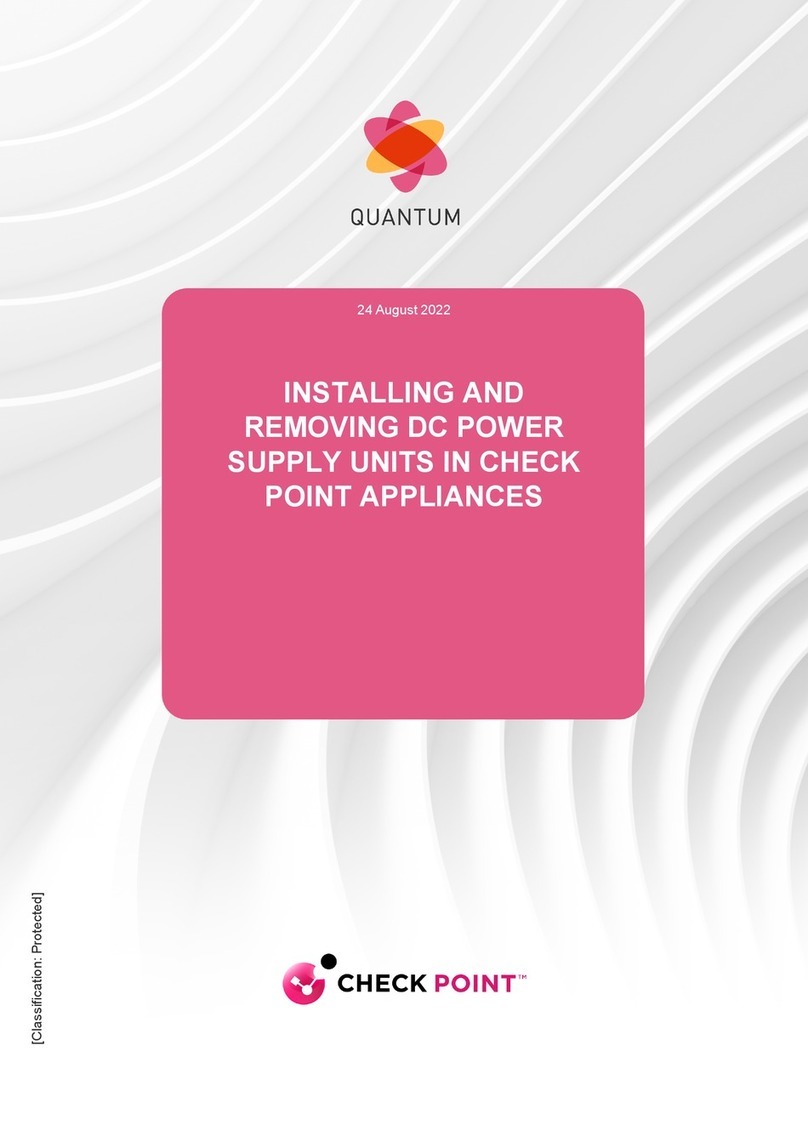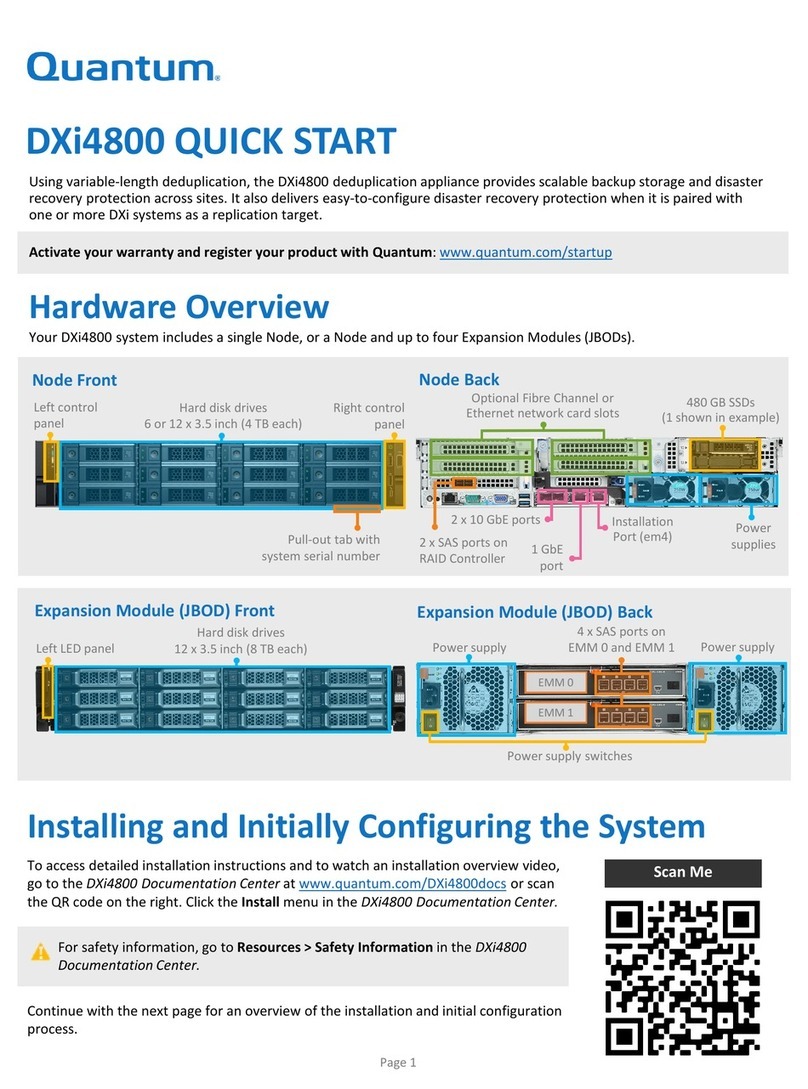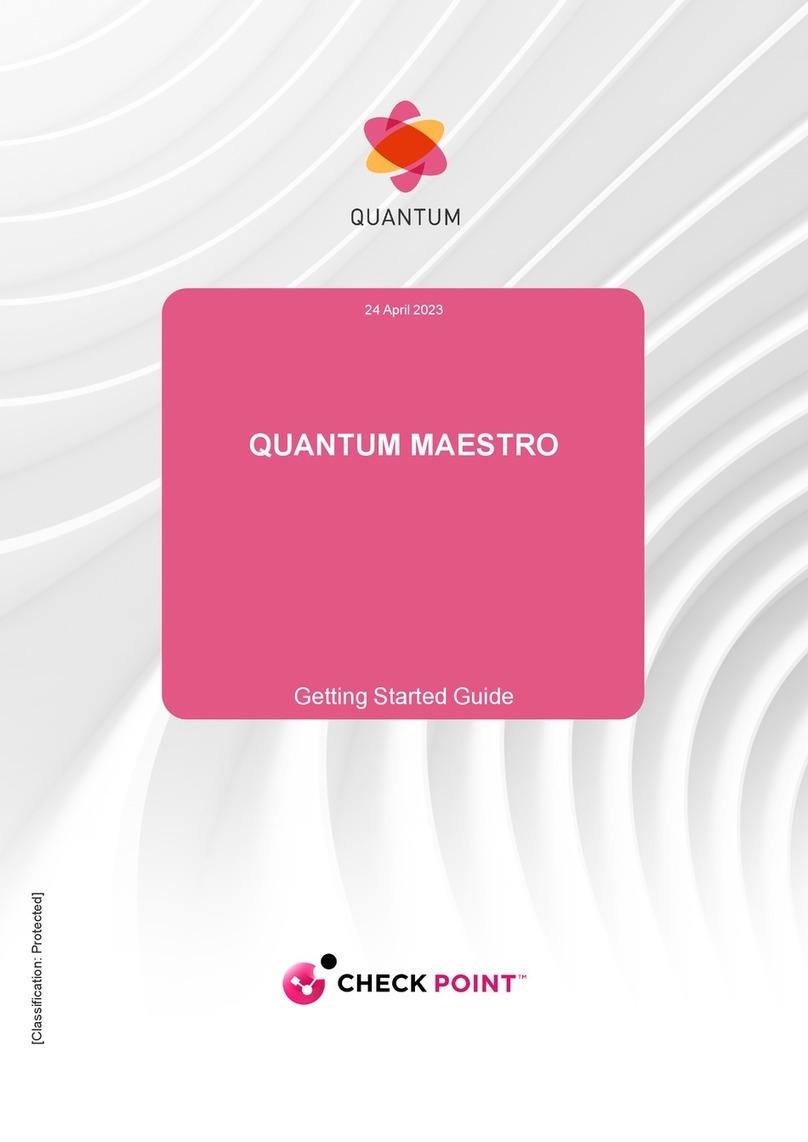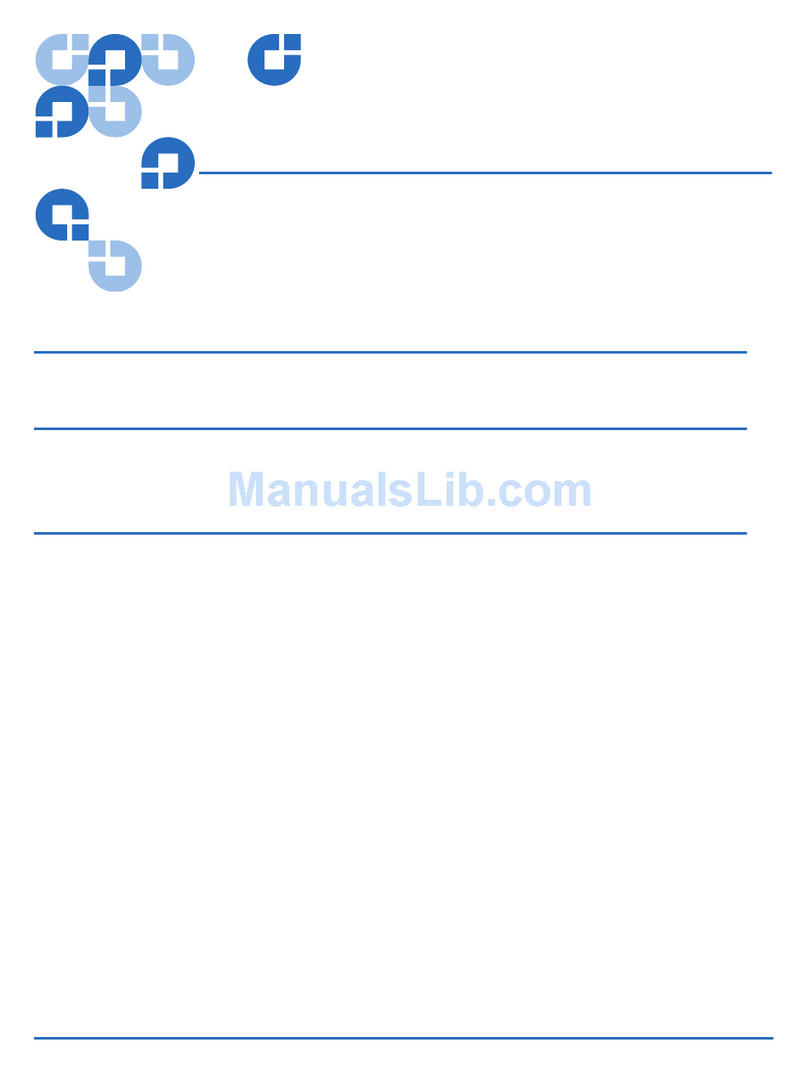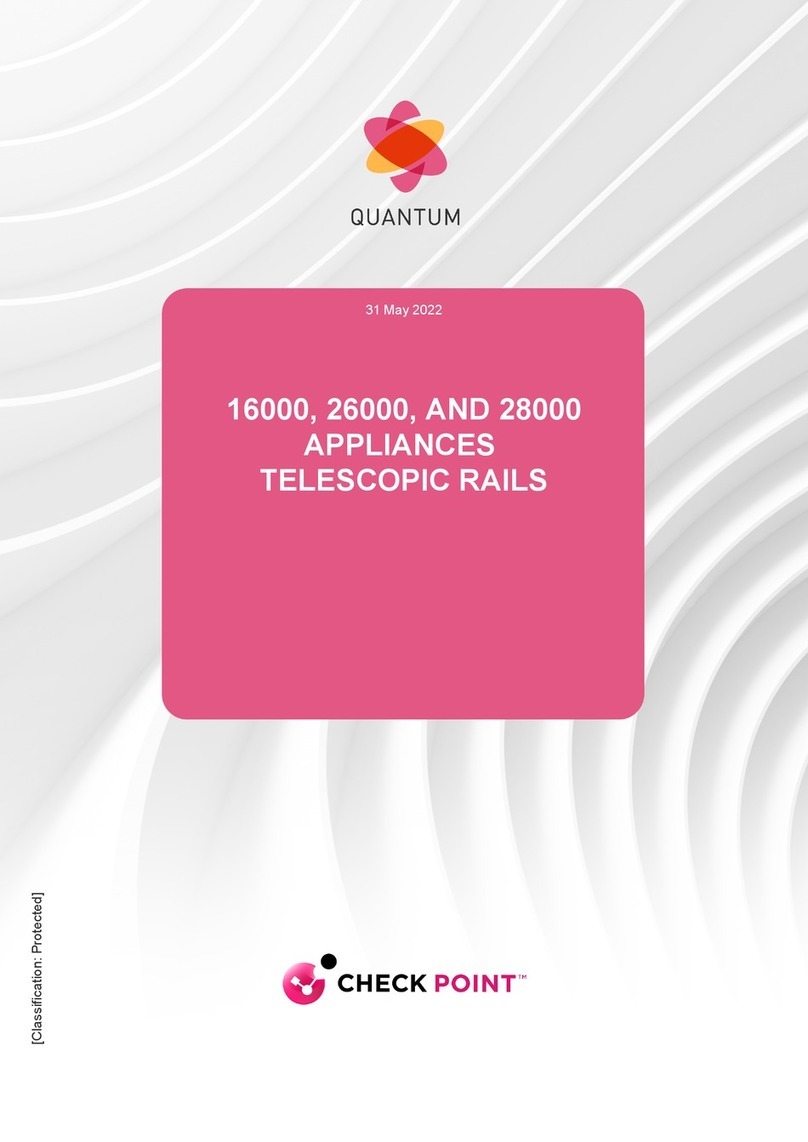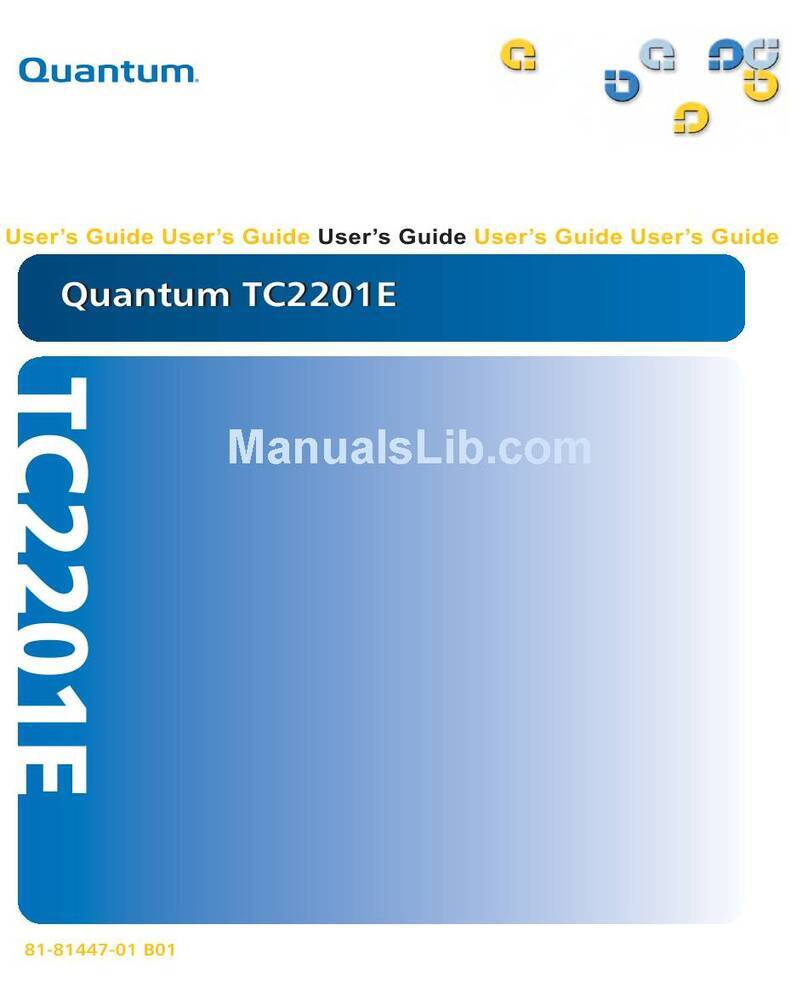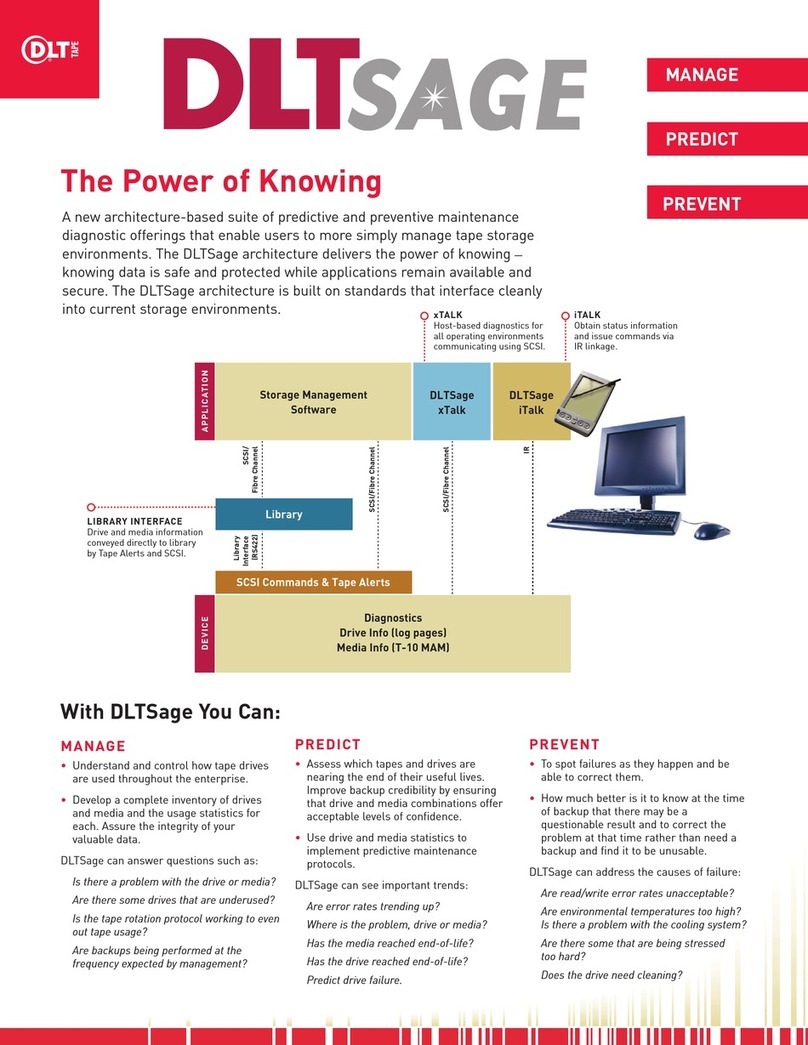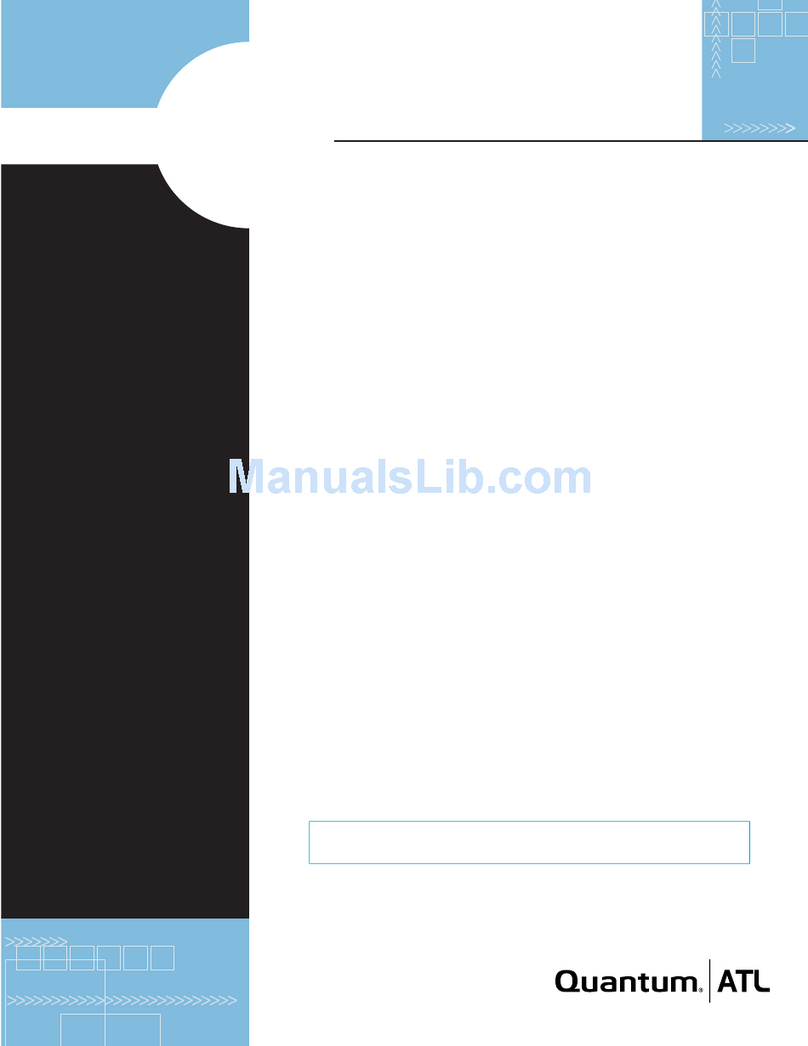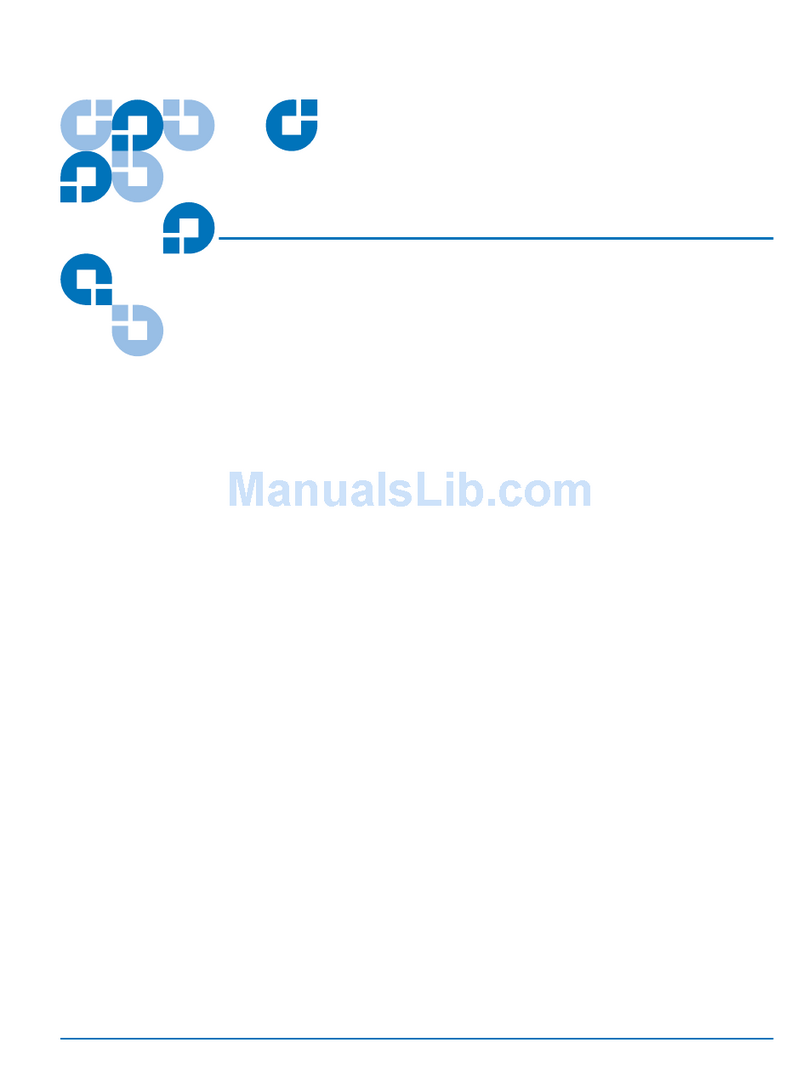6-68863-01 Rev A ©2020 Quantum Corporation. All rights reserved.
Page 2
*6-68863-01*
Install and Configure the System
Refer to the Install topic for complete details on how to complete
the following installation and initial configuration tasks for the
system:
Install > Step 1 -Unpack the System
Note the Windows Product Key location. Write this down or take
a picture of it to reference when you register Windows 10 during
the configuration steps This is especially important if other
components will be installed above the system in the rack.
Install > Step 2 -Install System in a Rack
Install > Step 3 -Cable the System
1. Connect the power cords to PSU 0 and PSU 1.
2. Connect the IPMI LAN cable.
3. Connect the LAN cables to the LAN ports.
4. Connect the keyboard and mouse each to a USB port.
5. Connect the monitor to one of the ports on the GPU card.
(Front of System)
Connect monitor
Connect mouse and keyboard
Connect IPMI LAN cable
Connect power cords Connect LAN cables
Install > Step 4 -Power On and Configure the System
During this step, you will complete the following key tasks:
4a: Perform Initial System Configuration
•Power on the system
•Complete the Windows configuration
•Configure the system’s network settings
•Enable remote access for system management
•Activate Microsoft Windows 10 using the Windows
Product Key
4b: Install and Configure Video Management Software (VMS)
•For the Milestone VMS, see the “Administrator manual”
on the Milestone website for detailed installation and
configuration instructions.
•If you have purchased a system with Milestone you will
see the Milestone Installer icon on the desktop after the
Windows configuration is complete.
•For VMS other than Milestone, consult the
manufacturer’s instructions for configuring the system.
4c: Configure SuperDoctor 5 (SD5)
The VS2112-NVR comes with SuperDoctor installed. Use it to
monitor the health of your system.
•To configure SuperDoctor 5, double-click the SuperDoctor
5 Web icon from the Windows desktop.
•See the SuperDoctor 5 User's Guide for instructions on
configuring the software.
•See the Alert Configuration section for information about
configuring alerts.
•See the SuperDoctor 5 (SD5) web page for an overview of
SuperDoctor 5:
https://www.supermicro.com/en/solutions/management
-software/superdoctor
Power Button