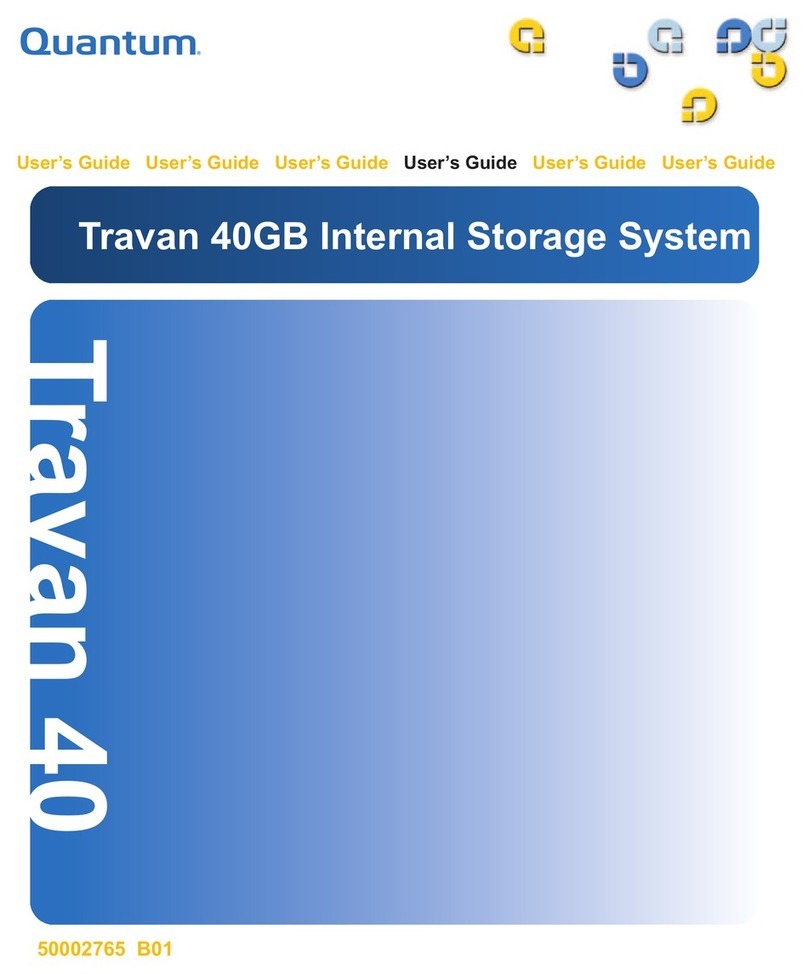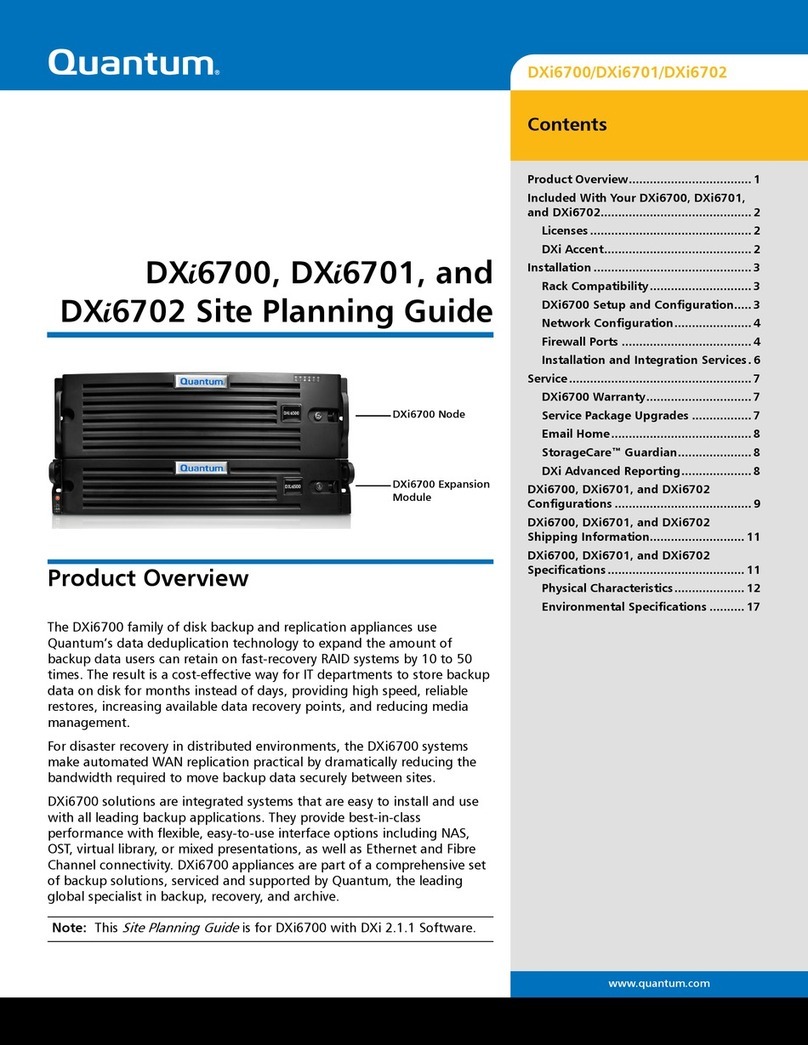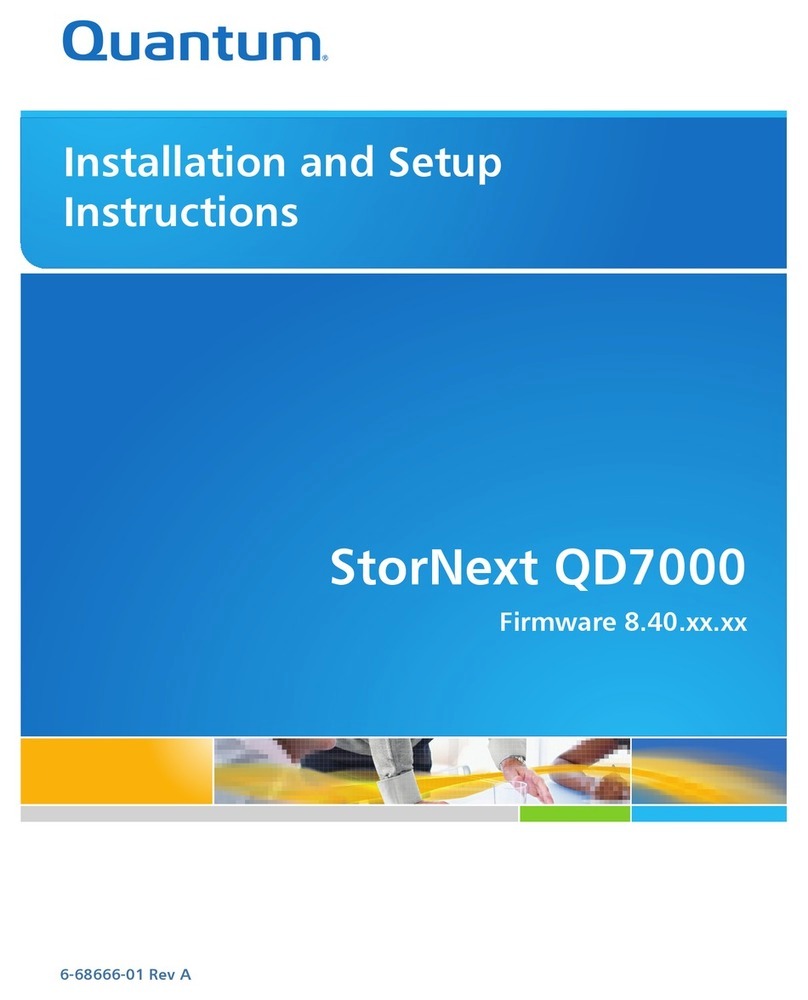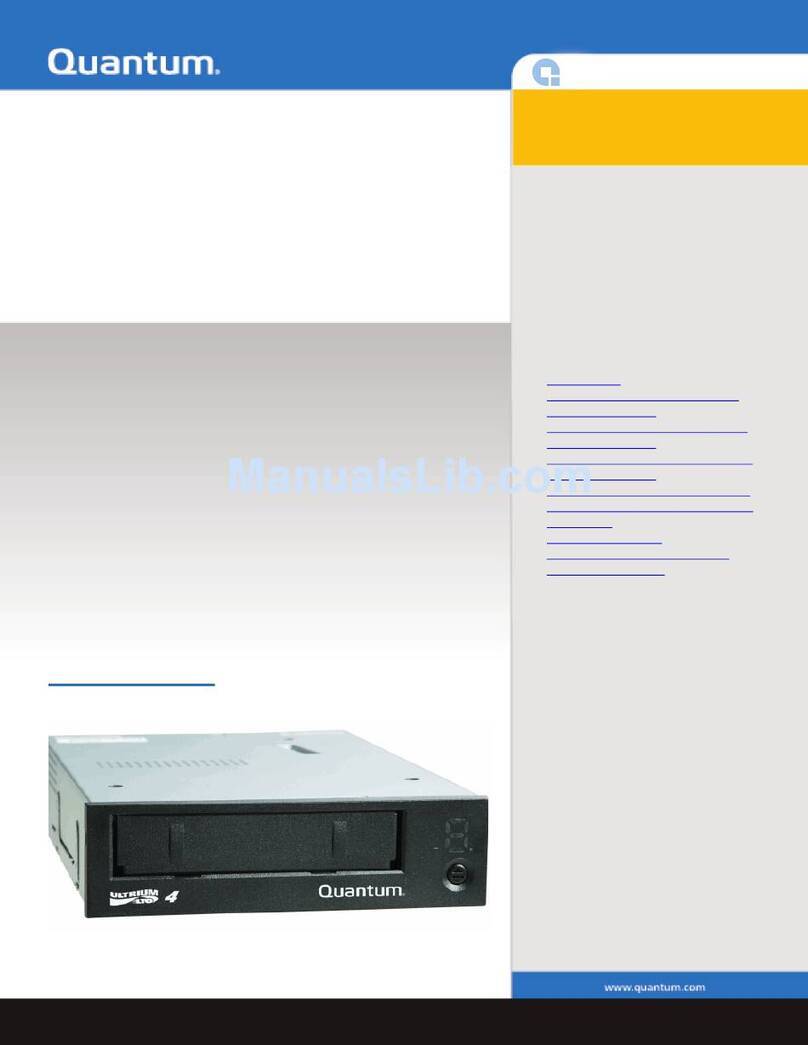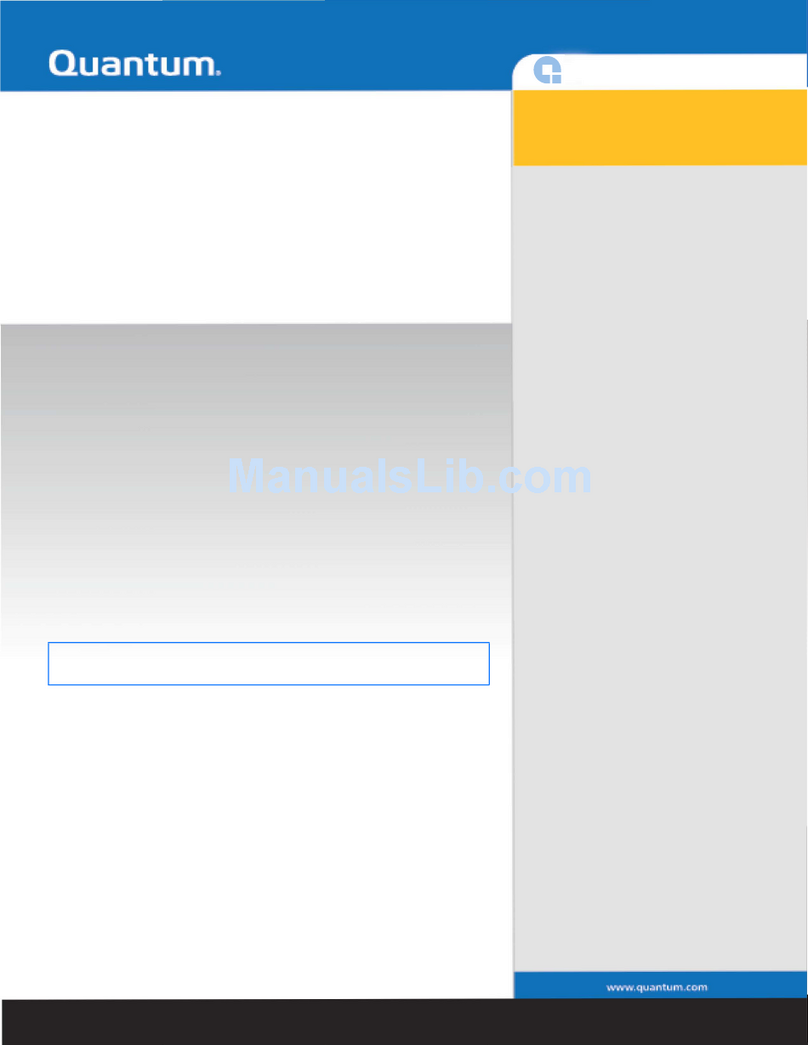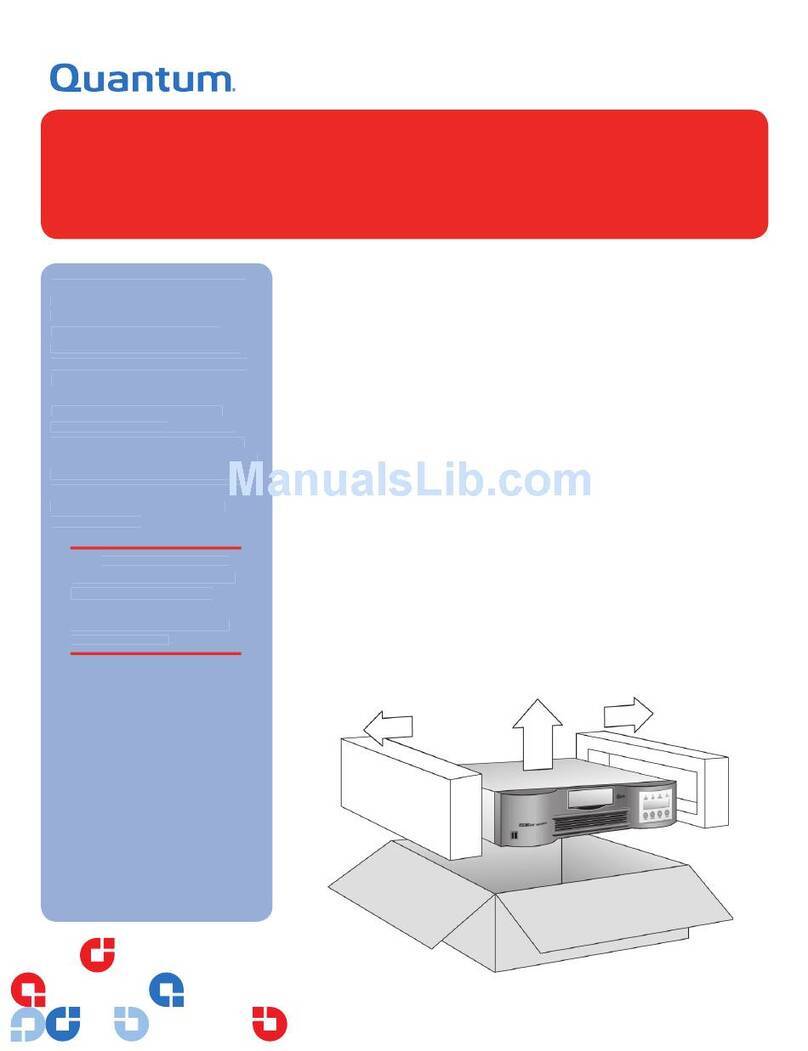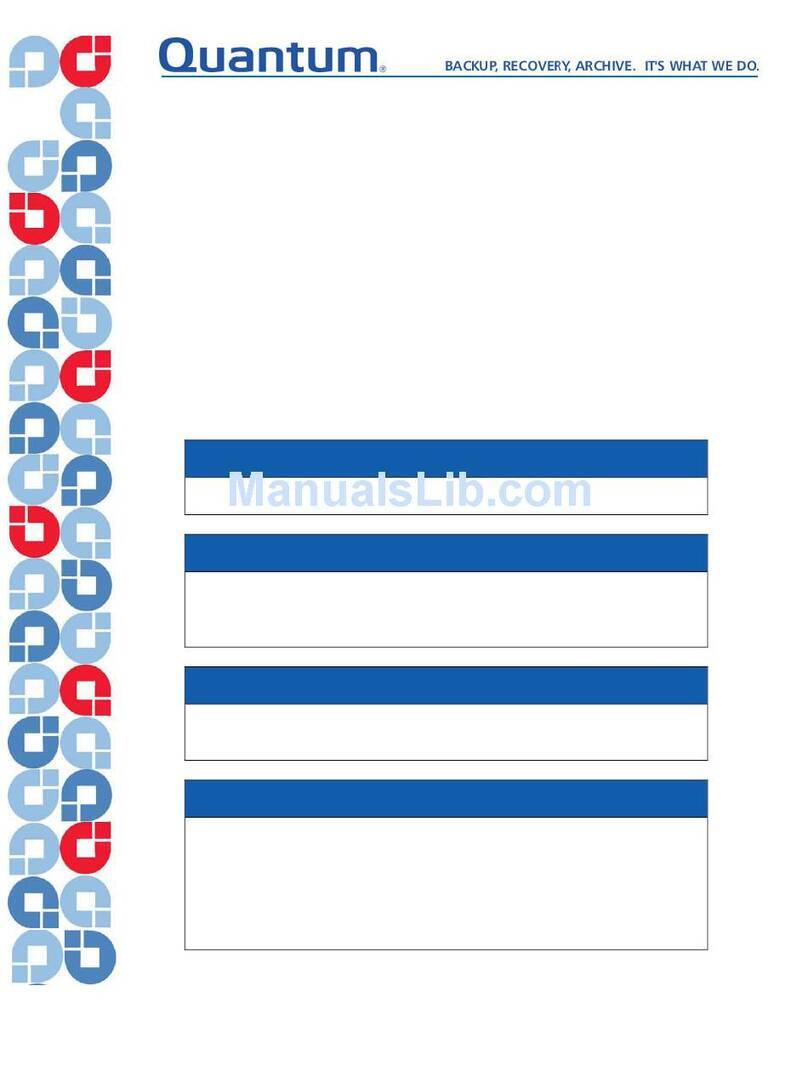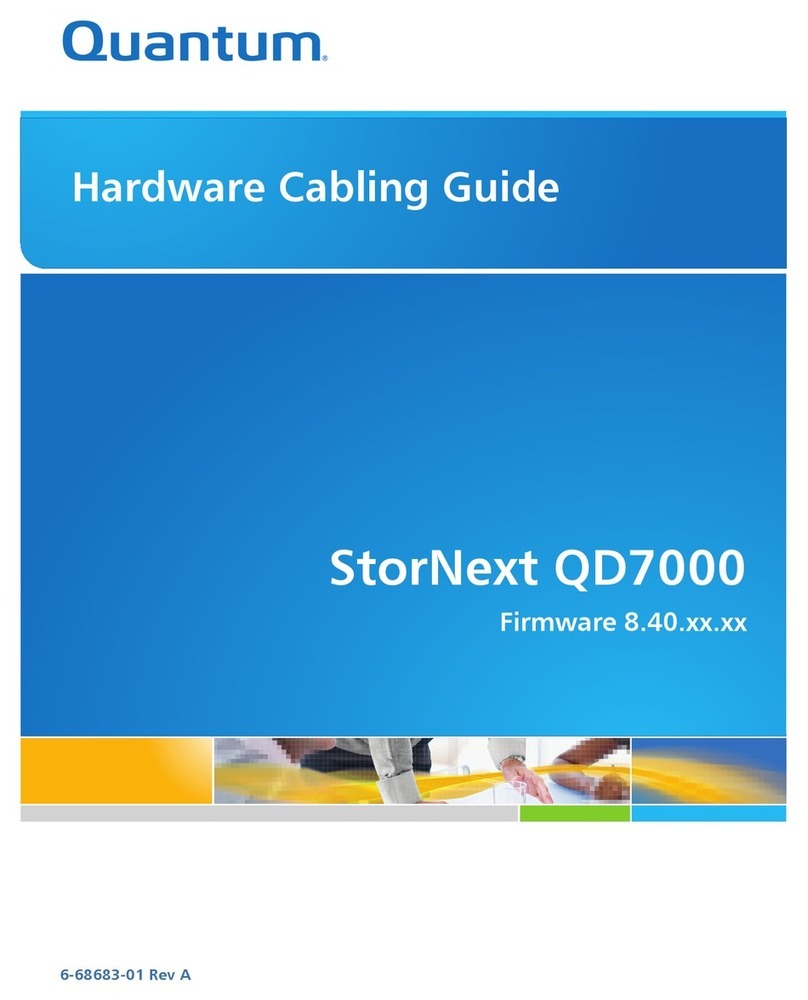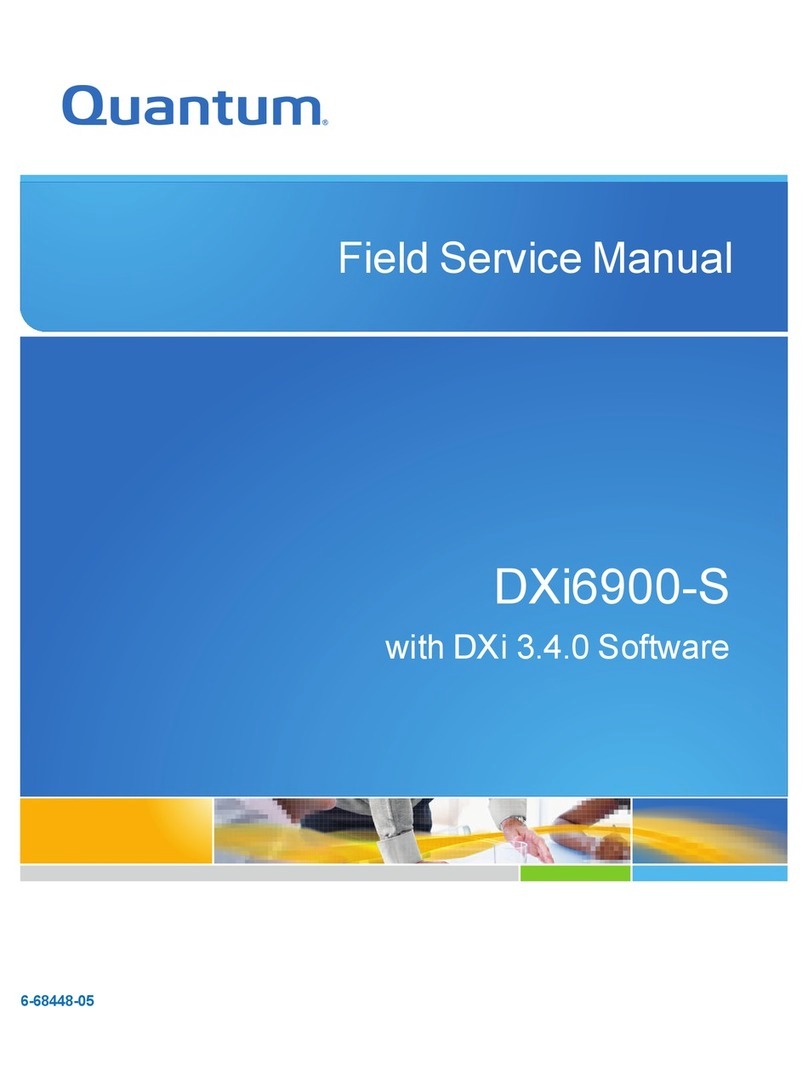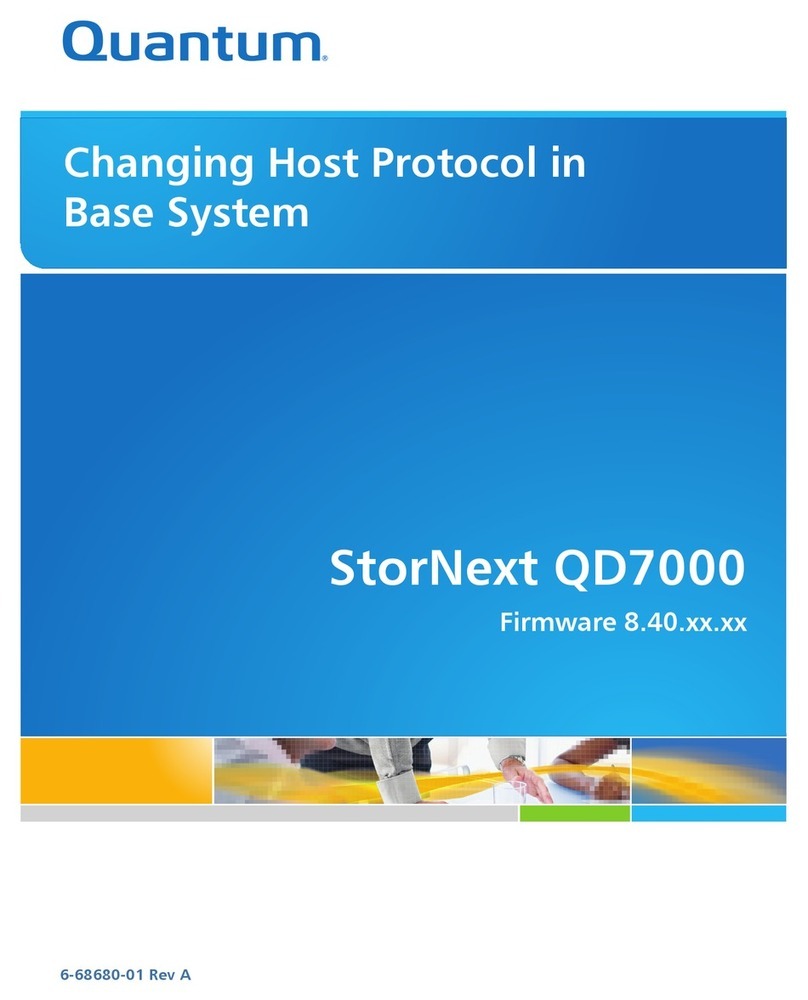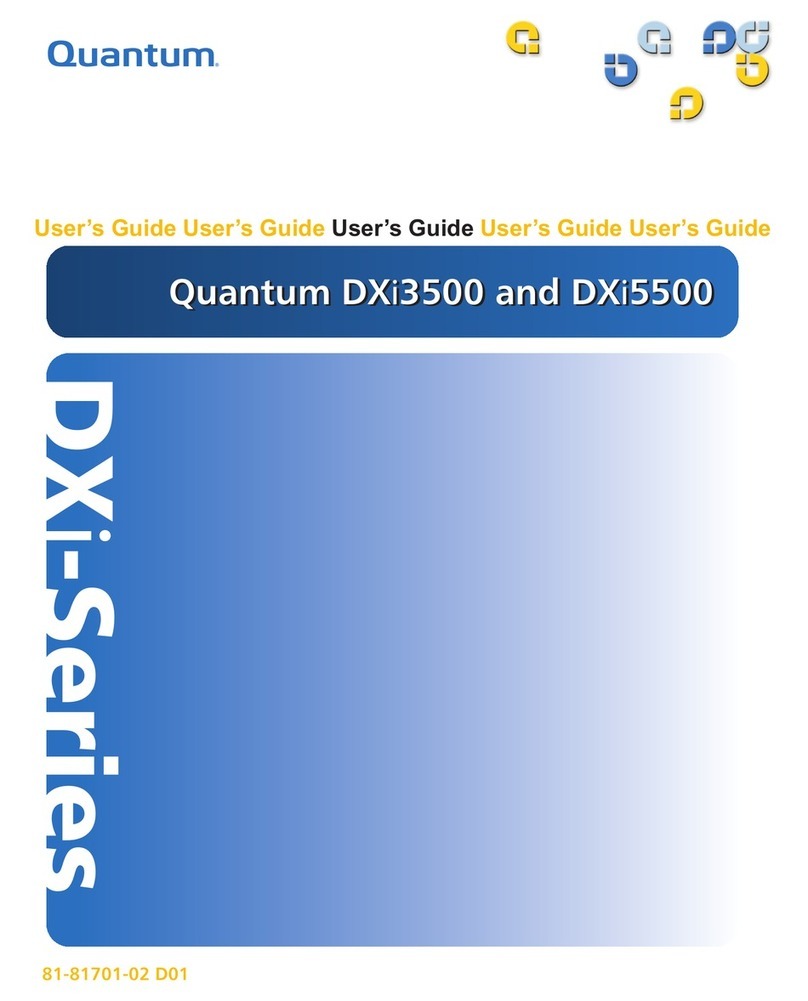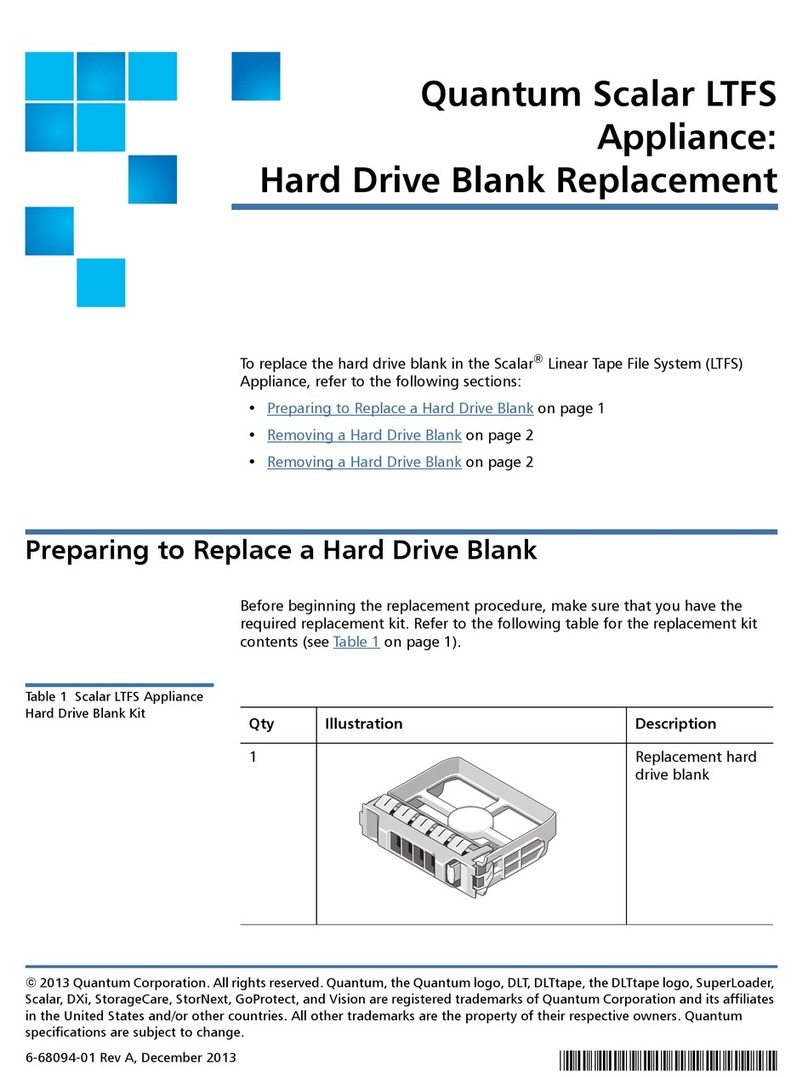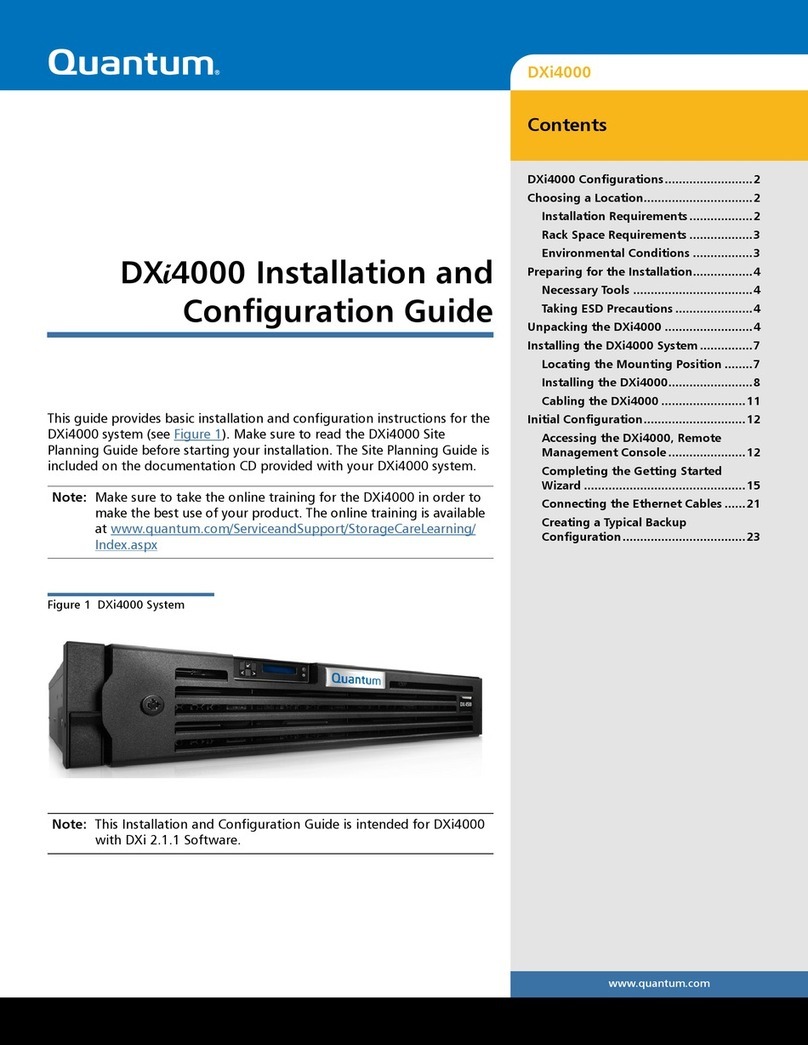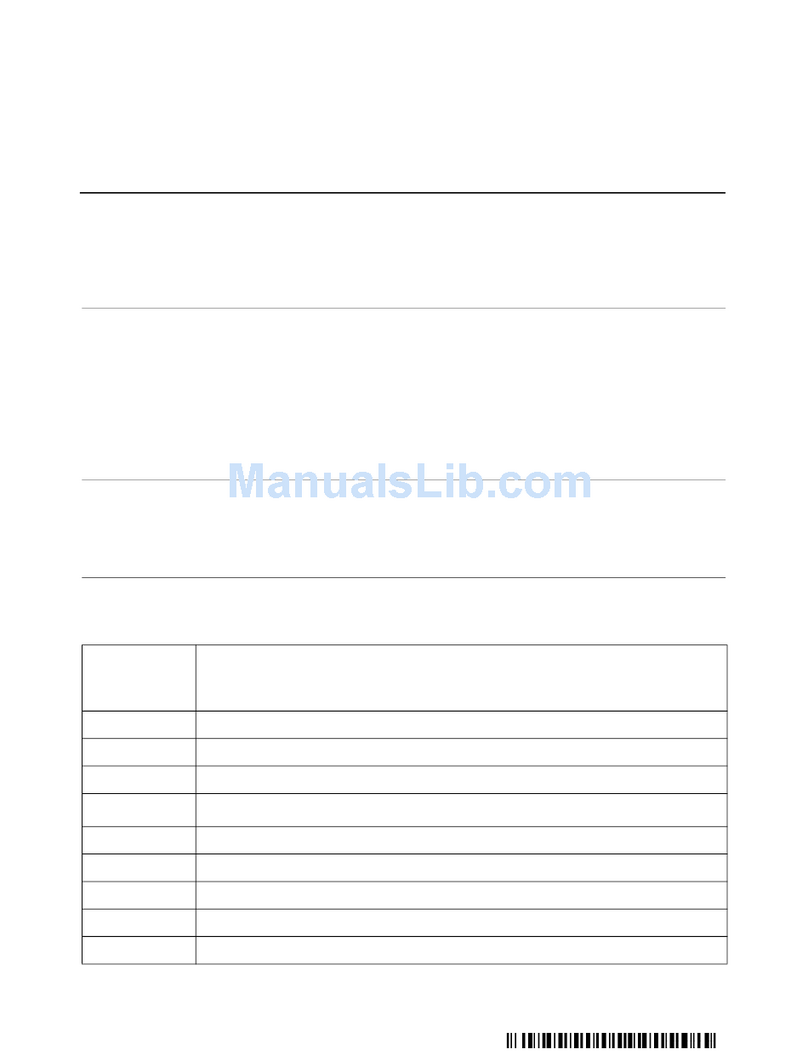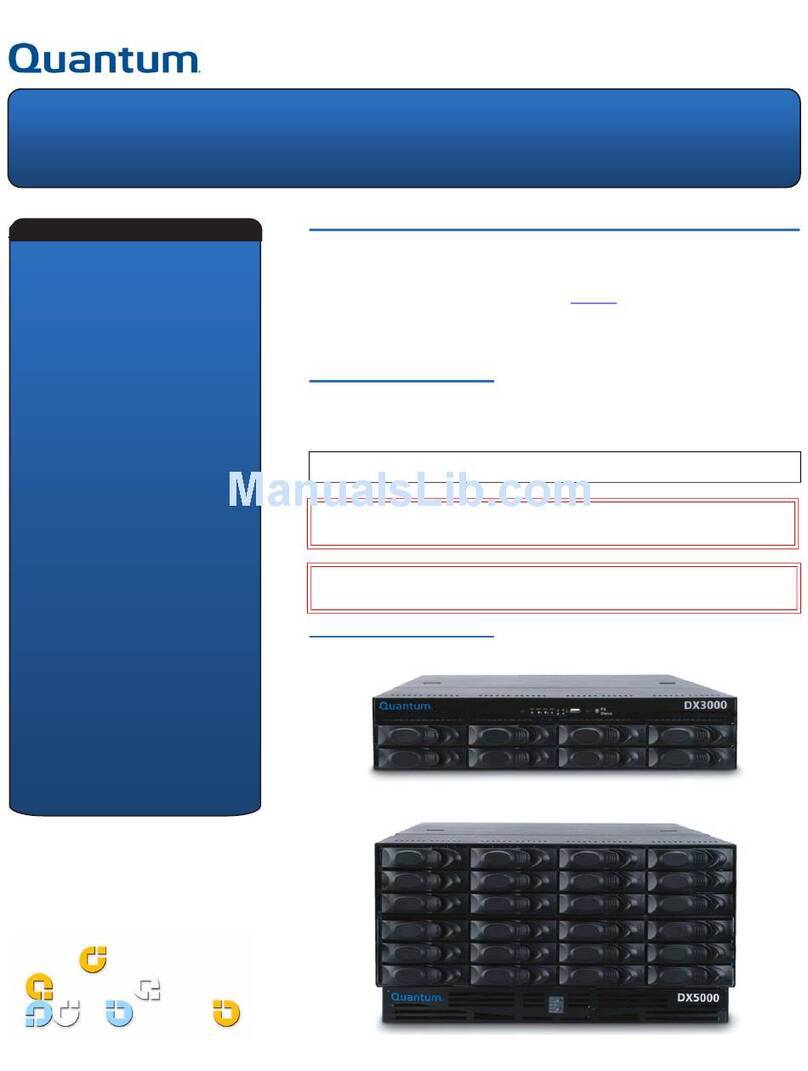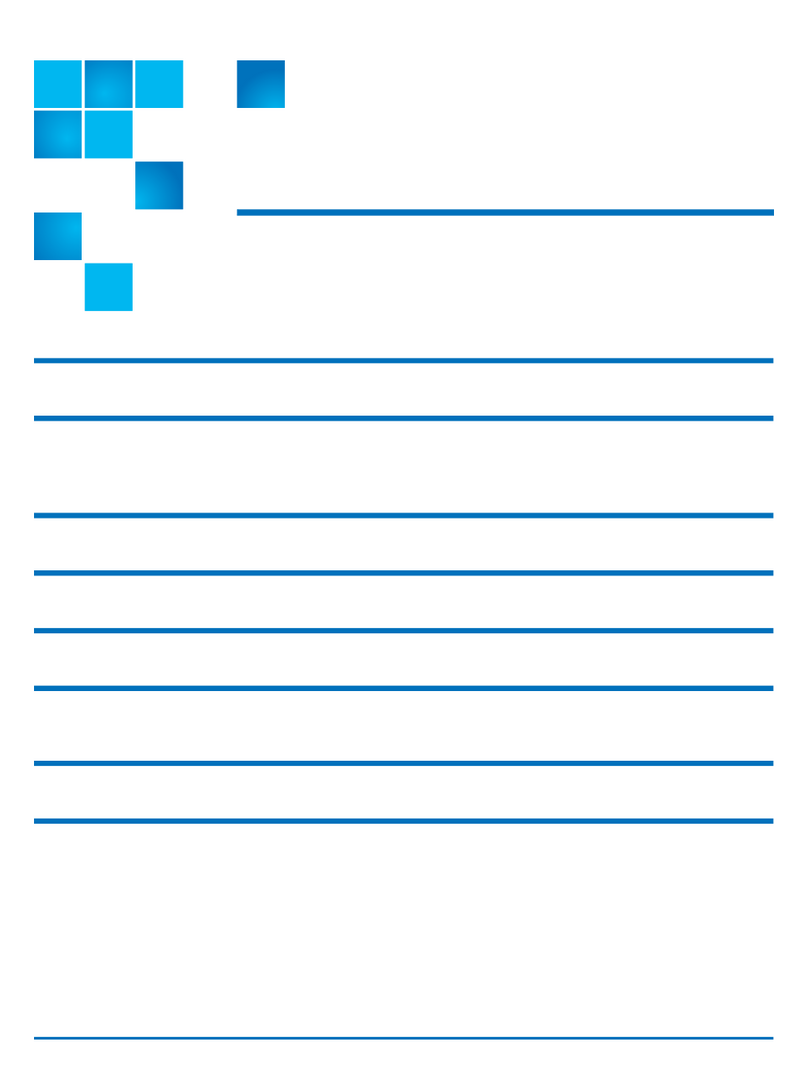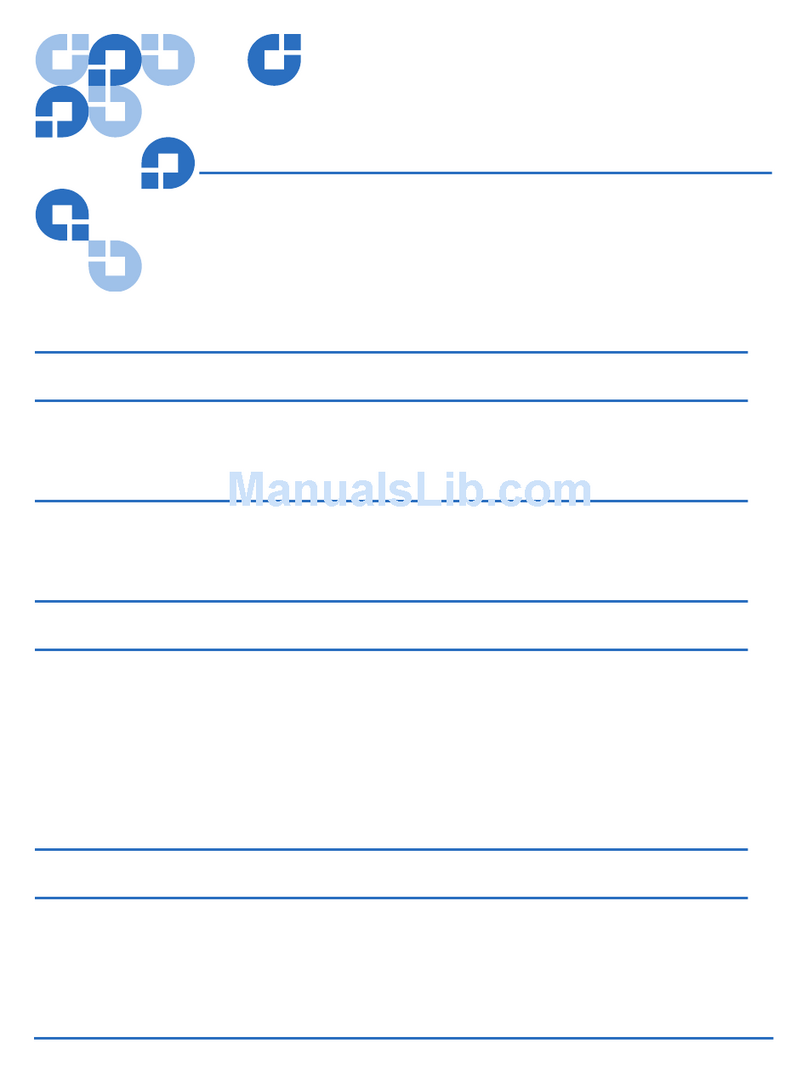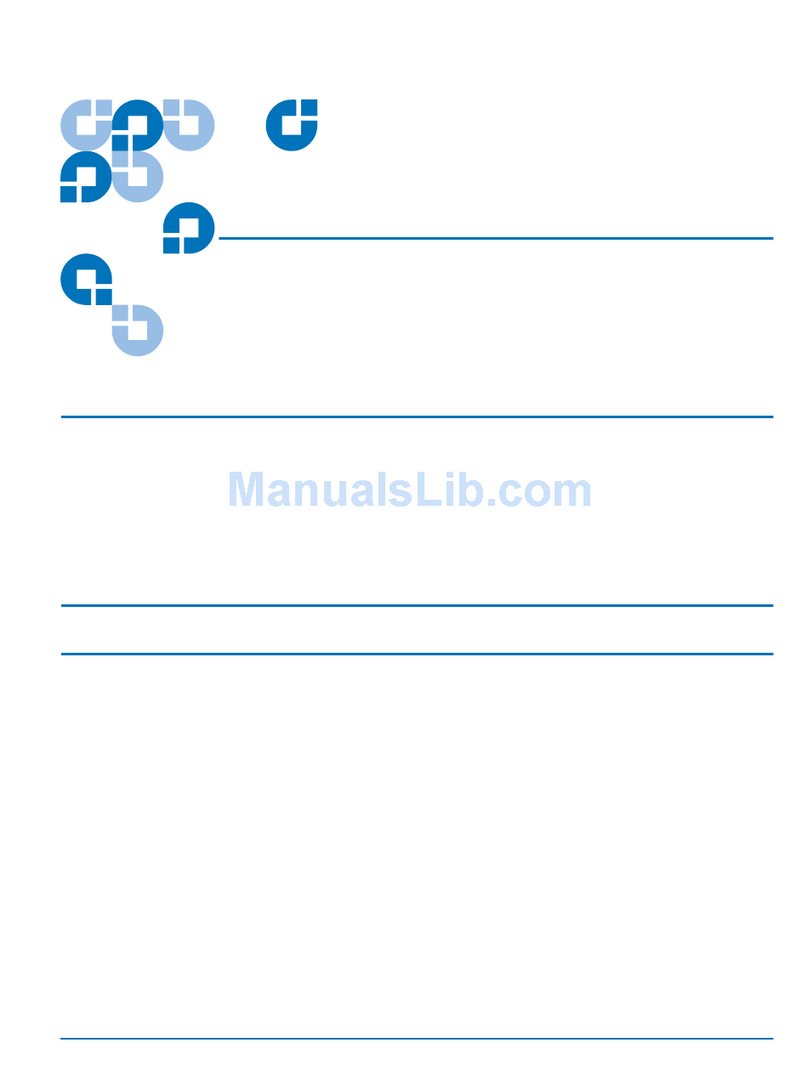The installation and initial configuration process
consists of the following six main steps:
1. Choose a location
2. Prepare for the installation
3. Unpack the system
4. Install the system in the rack
5. Initialize the storage arrays and software:
Step 1 -Access the Service Menu
a. Connect a laptop to the Service Port with an Ethernet cable.
b. Update the laptop's IPv4 Ethernet settings (TCP/IPv4
address: 10.17.21.200 and Subnet mask: 255.255.255.0).
c. Create an SSH connection to the DXi using 10.17.21.1
and log in using the default ServiceLogin password.
Step 2 -Perform Pick to Order Configuration
6. Perform the initial configuration:
Step 1 -Access the DXi GUI
Step 2 -Complete the Getting Started Wizard
Step 3 -Connect the Ethernet Cables Used for
Management, NAS, Application Specific, OST, and
Replication
Step 4 -Install the Bezel
Step 5 -Additional System Configuration
Installing and Initially Configuring the System
6-68870-01 Rev B ©2020 Quantum Corporation. All rights reserved.
Page 2
*6-68870-01*
Detailed installation and initial configuration instructions are available in the DXi9000 Series Service Documentation
Center by going to Install > DXi Series System Installation and then selecting your DXi9000 Series model.
For safety information, go to Resources > Safety Information in the DXi9000 Series Service Documentation Center.
Service port
Service laptop
Node
Ethernet
cable
Refer to the DXi9000 Series Service Documentation Center
for detailed instructions on the following:
Software Upgrade: Verify that the DXi is up-to-date with
the latest software by clicking the Software Upgrade link
on the Home page.
Configuration Wizards: Start configuring NAS, Application
Specific, VTL, OST, and replication, users, email alerts, and
support items by clicking the Wizards button on the main
menu.
DXi Best Practice Guides: Click the Best Practices Guide
button on the GUI to access guides that describe how to
integrate the DXi with key backup applications.
Cloud-Based Analytics (CBA) Configuration:
1. Enable and configure CBA in the DXi GUI by going to
Wizards > Support or Configuration > System > CBA.
2. Request a CBA account at https://insight.quantum.com.
Software Upgrade link
Configuration Wizards button
Best Practices Guide button