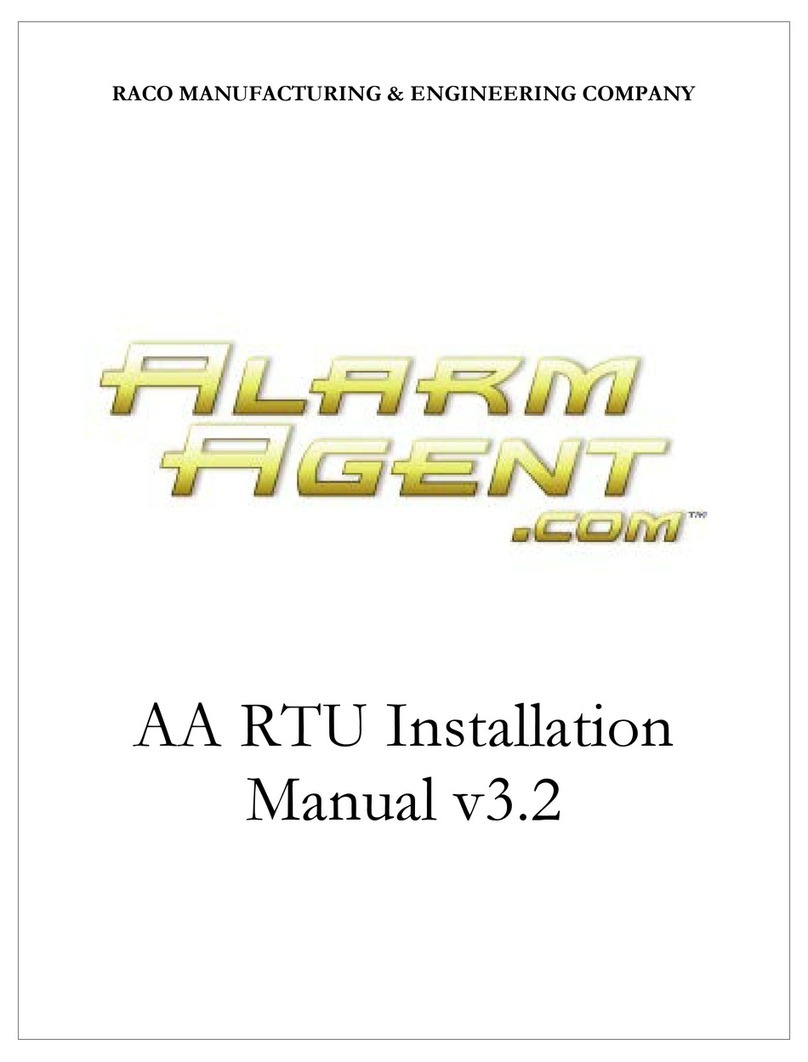Guard-ItTM Owner's Manual
Warranty
Raco Manufacturing and Engineering Co. Inc., warrants this product to be in good
working order for a period of two years from the date of purchase as a new product.
In the event of failure of any part(s) (excluding batteries), due to defect in material
or workmanship occurring within that two year period, Raco will, at it’s option
repair or replace the product at no charge for parts or labor. All billable repairs after
the two year period will carry a ninety day warranty. Any alteration of the product
without instruction from Raco's Engineering Department will automatically void this
warranty. If alterations of the unit are authorized by Raco, please complete the
authorization form in the Owners Manual and return the form to Raco to ensure the
warranty. Under no circumstances will Raco be responsible for consequential or
secondary damages.
The defective product should be returned, insured and freight prepaid, securely
packaged to the address listed below. Please call Customer Support at 800 449-4539
for a Return Authorization Number. Customer Support will be available from
8:00 a.m. to 4:30 p.m. (PST), Monday through Friday (excluding holidays). When
you call Customer Support with a technical problem or to request a Return
Authorization number please have the products serial number and a detailed
description of the problem you are experiencing.
Raco Manufacturing and Engineering Co. Inc.
Customer Support
1400 62nd Street
Emeryville, California 94608
Copyright
© Raco Manufacturing and Engineering Co., 1996. All rights reserved. No part of
this manual may be reproduced, stored in a retrieval system, or transmitted in any
way including, but not limited to photocopy, photograph, or electronic media
without the written permission of Raco Manufacturing and Engineering Co.
Disclaimer
Every effort has been made to ensure the accuracy of this document. However, Raco
Manufacturing and Engineering Co. assumes no responsibility for its use or any
third party action as that may result from its use.
Trademarks
Guard-ItTM is a trademark of Raco Manufacturing & Engineering, Co.
RACO is a registered trademark of Raco Manufacturing & Engineering, Co.
Printing History
Printed in USA, May 1997
Raco Manufacturing & Engineering, Co.
1400 62nd Street, Emeryville, CA 94608
(510) 658-6713
1-800-722-6999
FAX # 1-510-658-3153
World Wide Web http://www.manufacturing.net/raco