Radio Shack Line Printer VIII User manual
Other Radio Shack Printer manuals
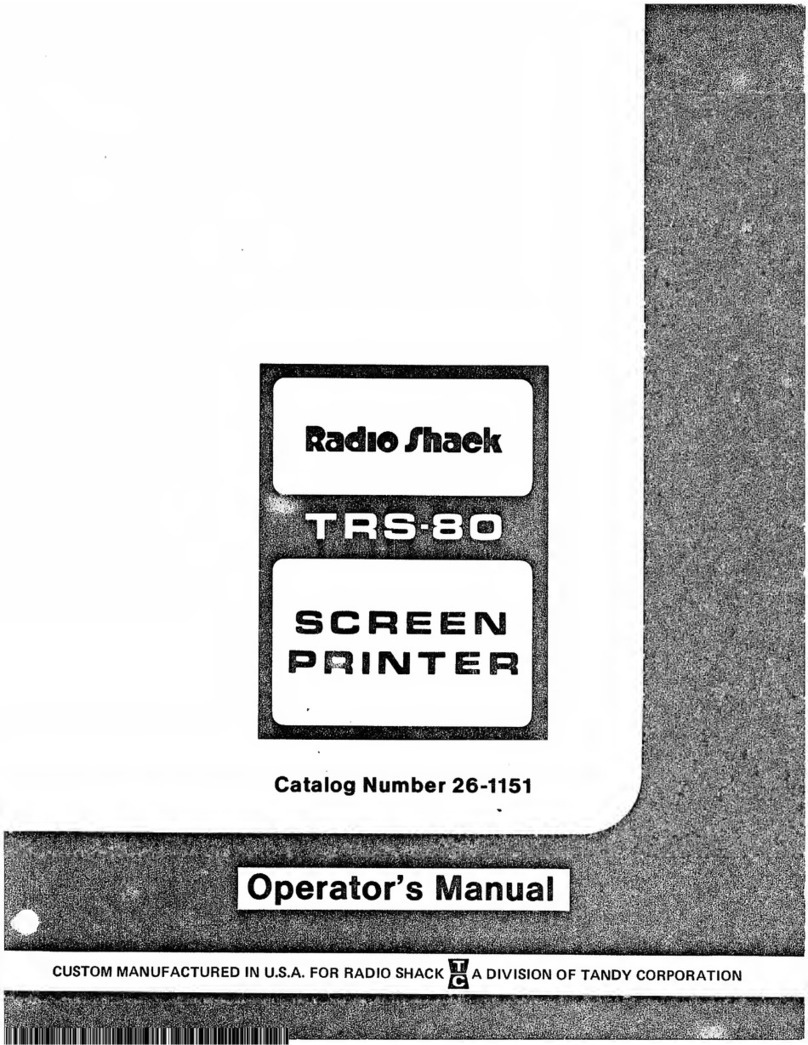
Radio Shack
Radio Shack TRS-80 User manual
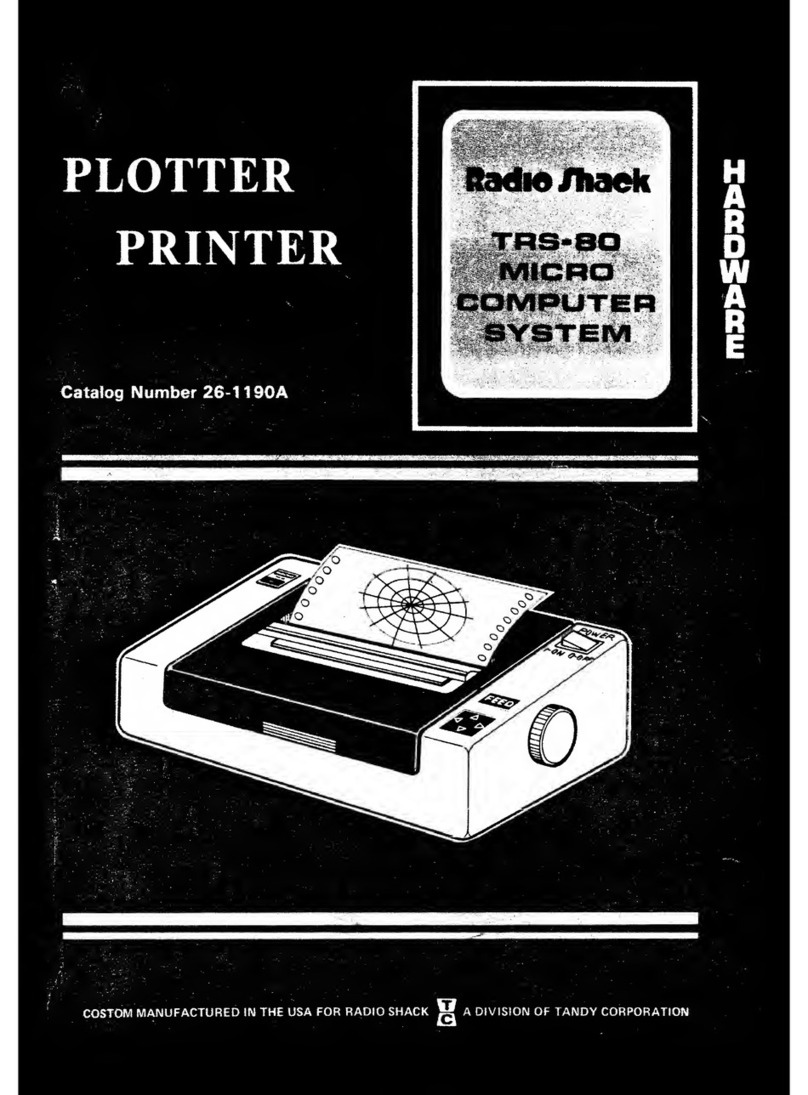
Radio Shack
Radio Shack 26-1190A User manual

Radio Shack
Radio Shack Okidata C6100 User manual
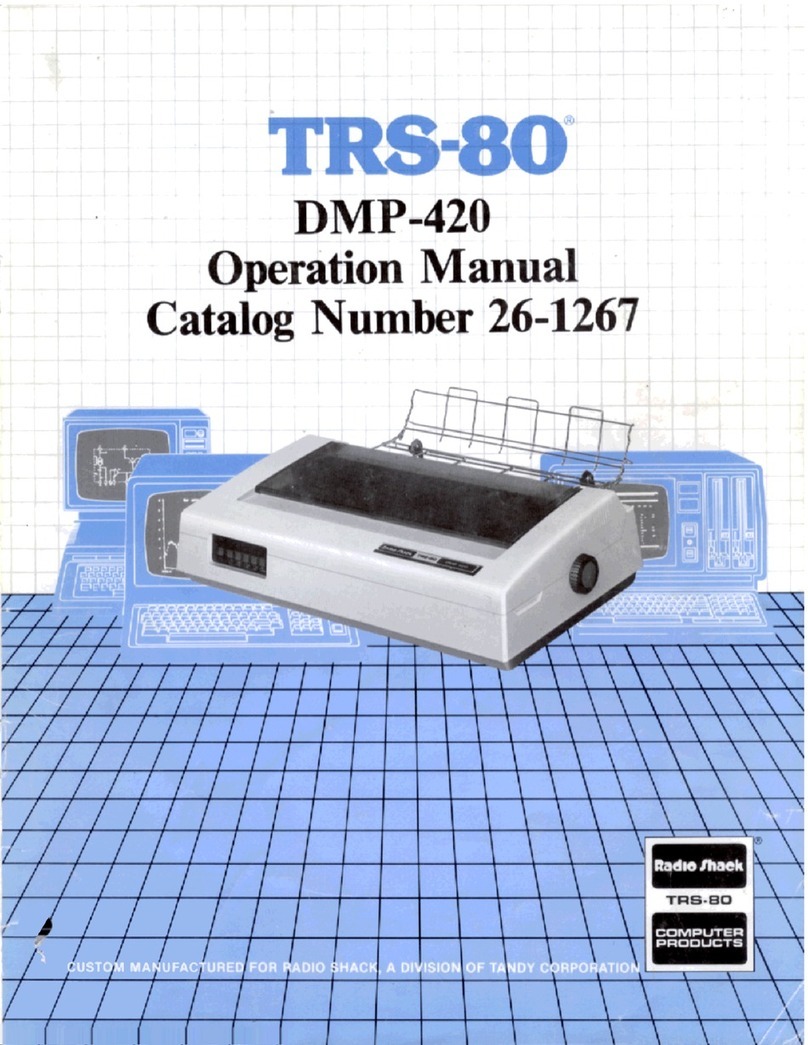
Radio Shack
Radio Shack TRS-80 User manual
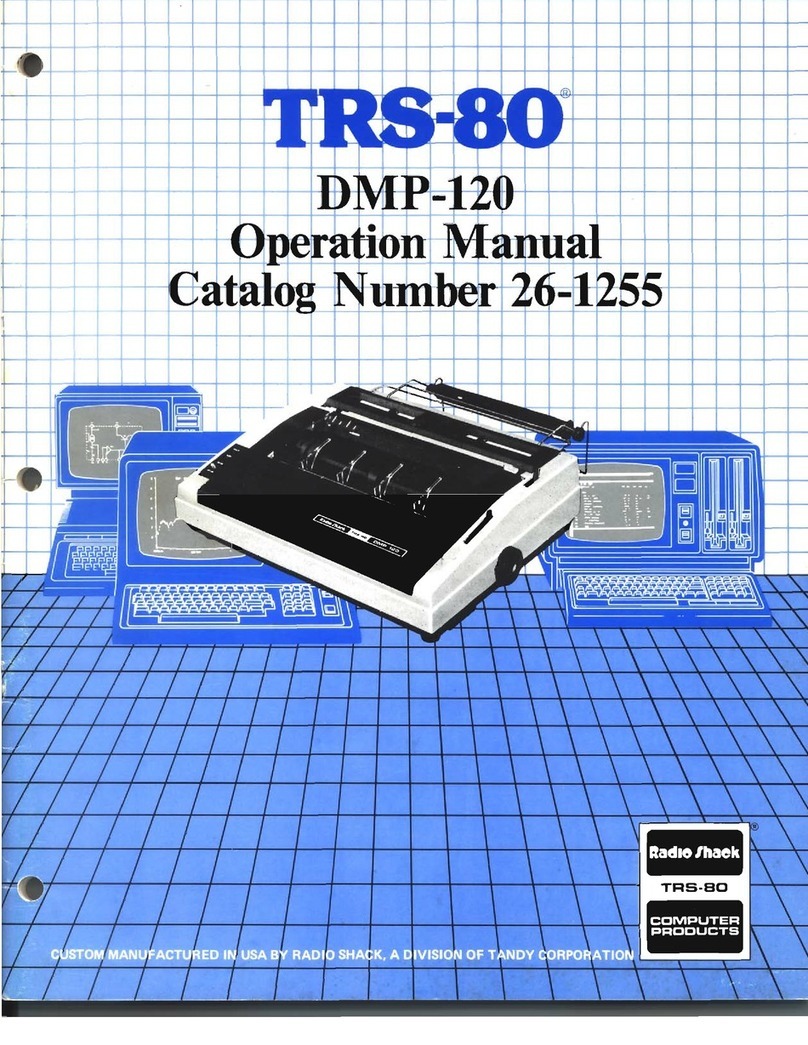
Radio Shack
Radio Shack TRS-80 User manual
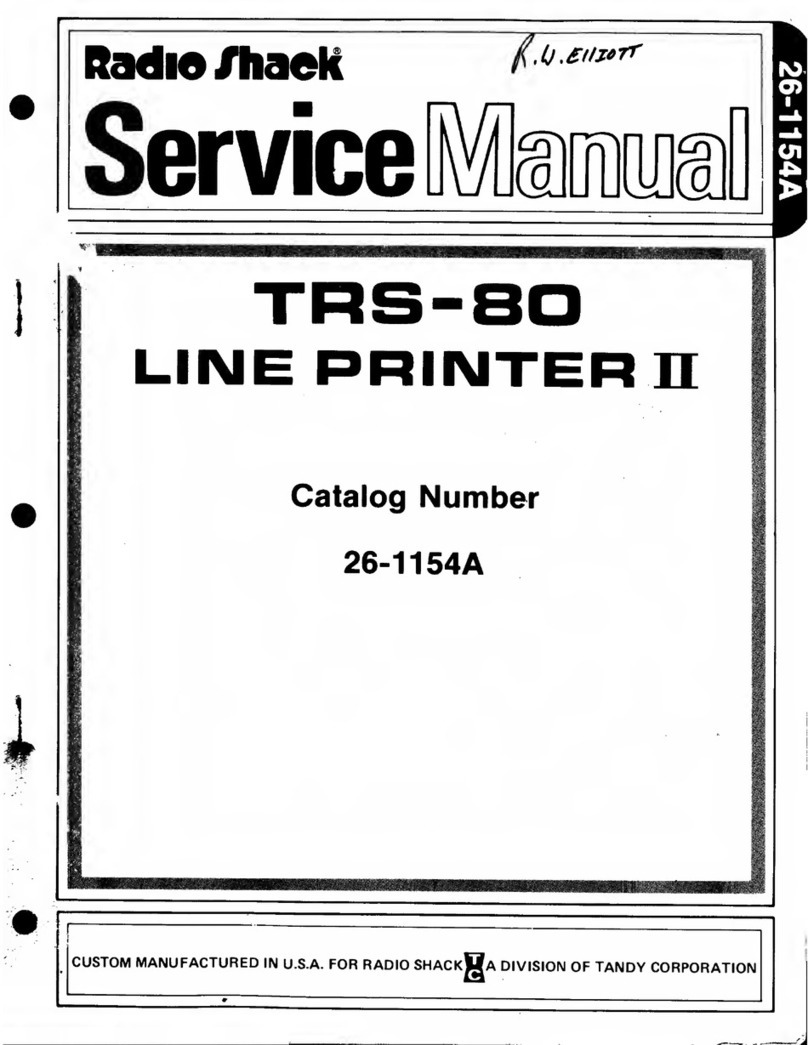
Radio Shack
Radio Shack 26-1154A User manual

Radio Shack
Radio Shack Daisy Wheel 410 User manual
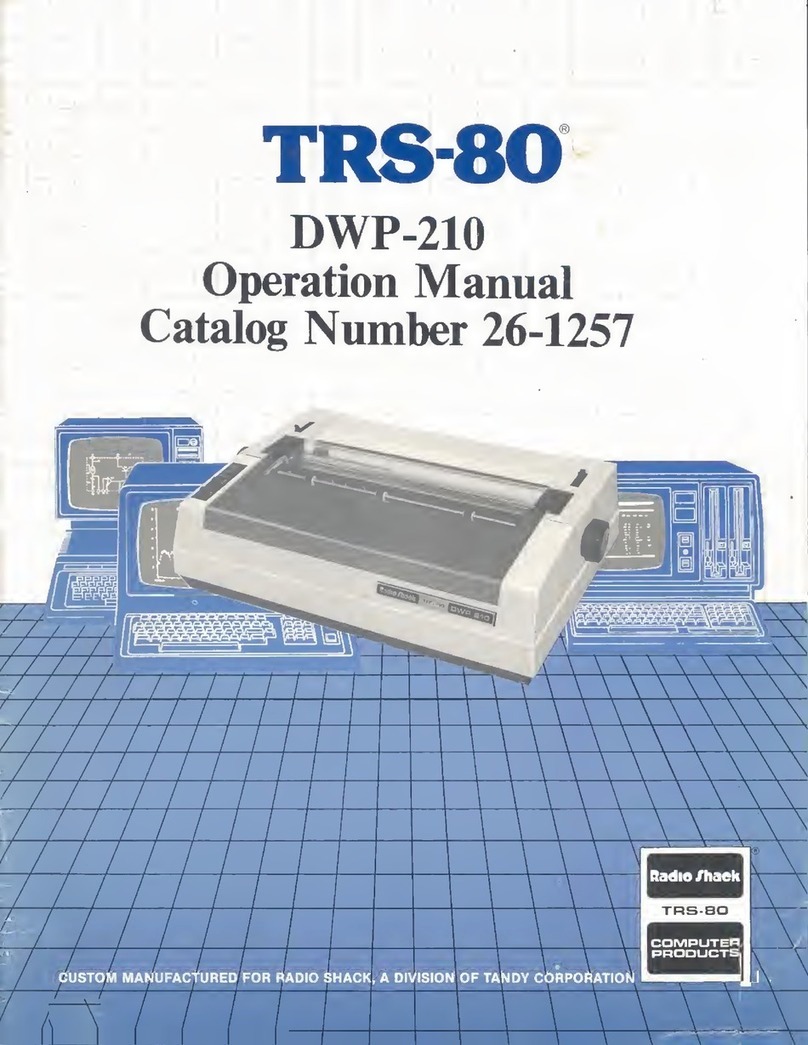
Radio Shack
Radio Shack TRS-80 DWP-210 User manual
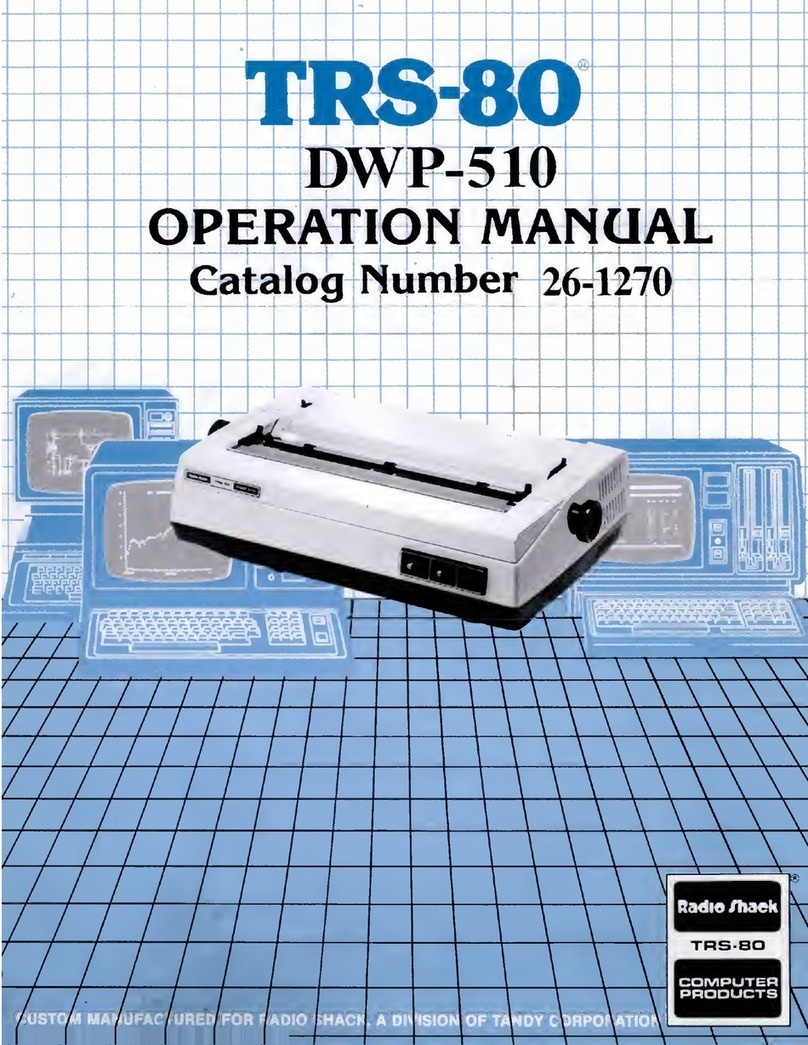
Radio Shack
Radio Shack TRS-80 DWP-510 User manual
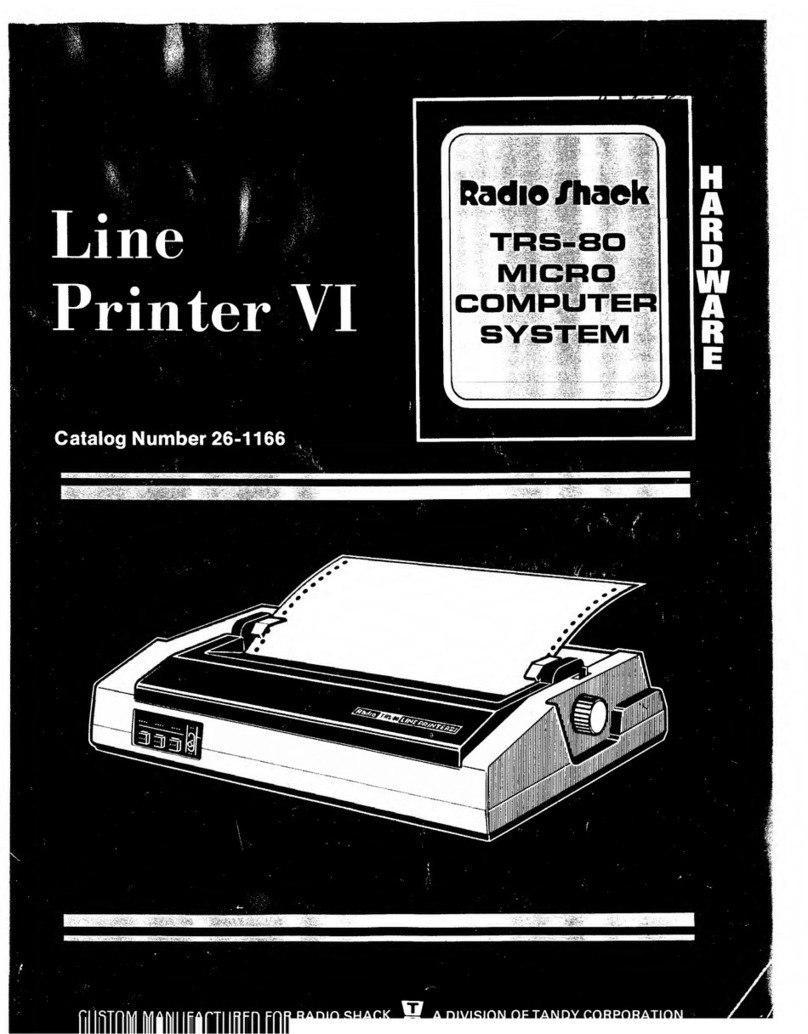
Radio Shack
Radio Shack TRS-80 User manual
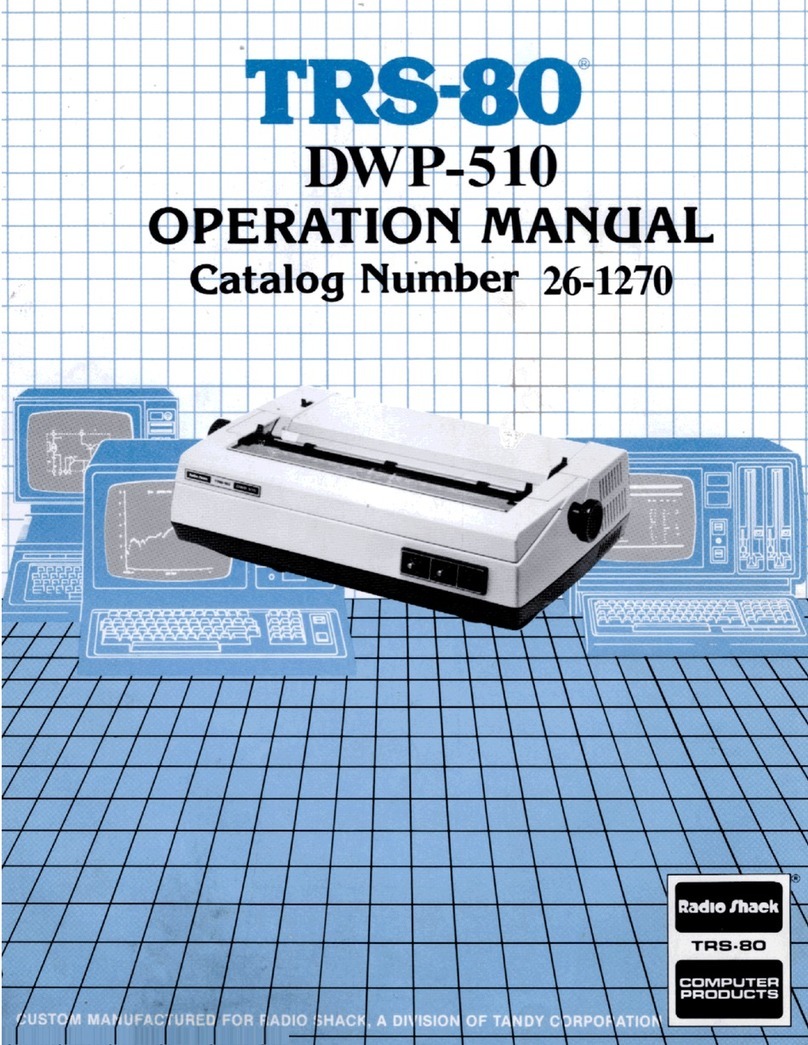
Radio Shack
Radio Shack TRS-80 DWP-510 User manual
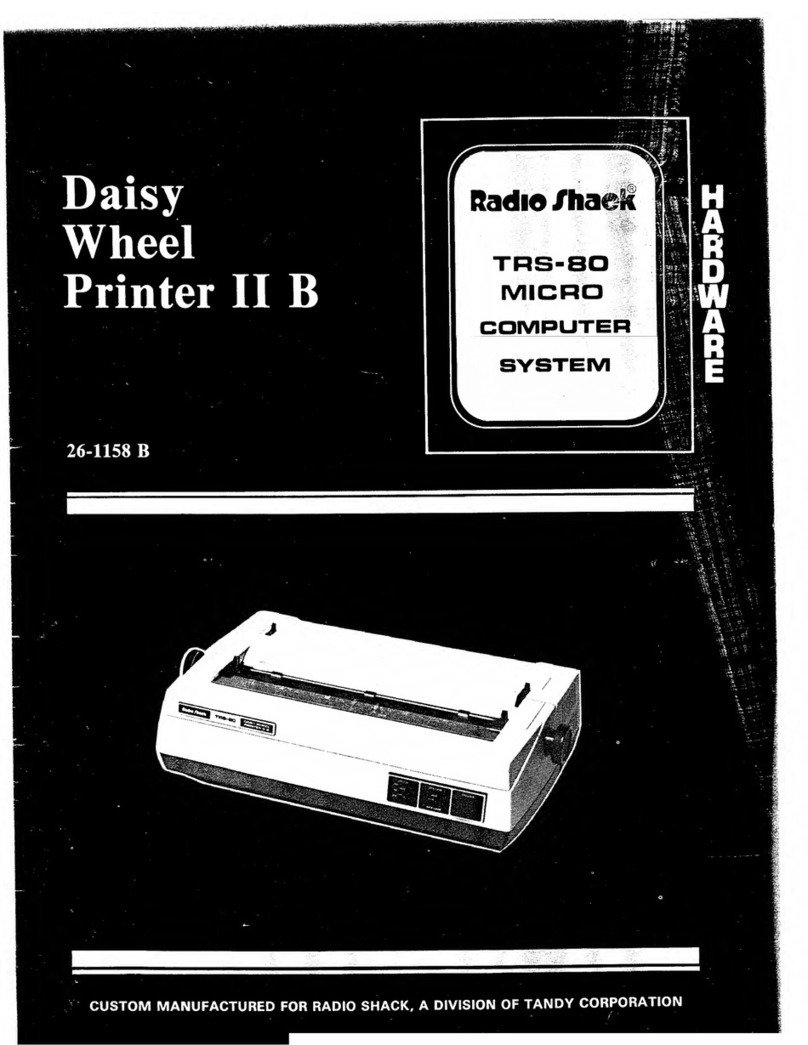
Radio Shack
Radio Shack TRS-80 MICRO User manual
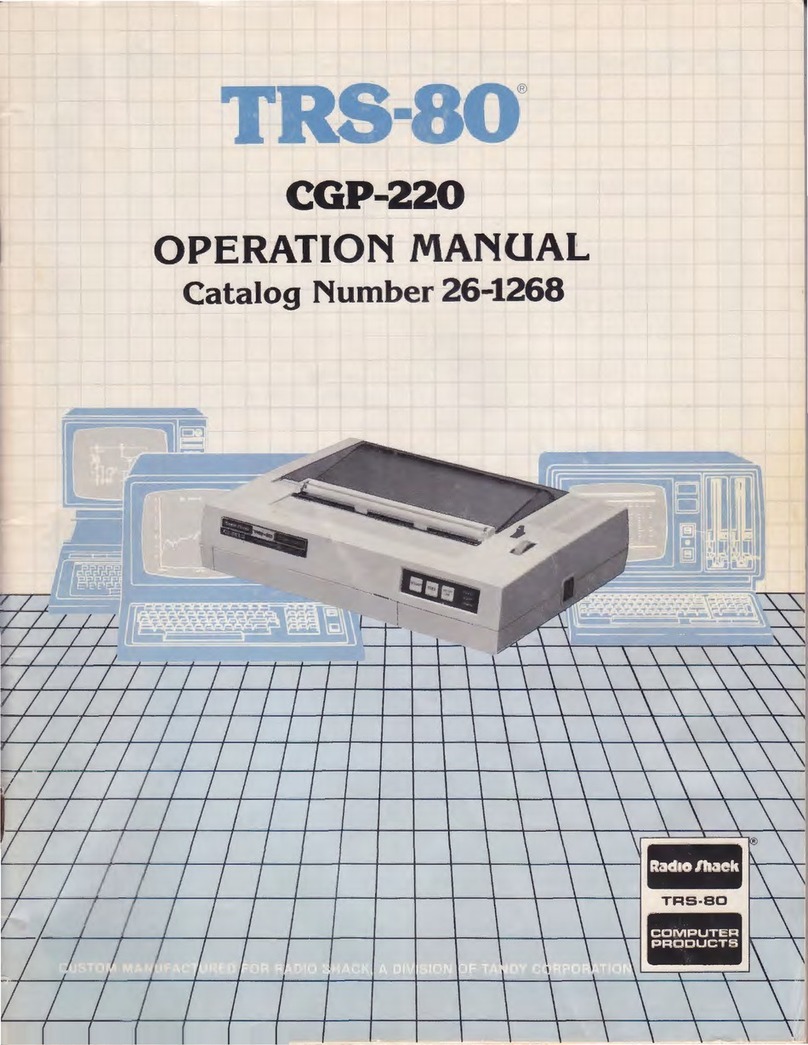
Radio Shack
Radio Shack TRS-80 CGP-220 User manual
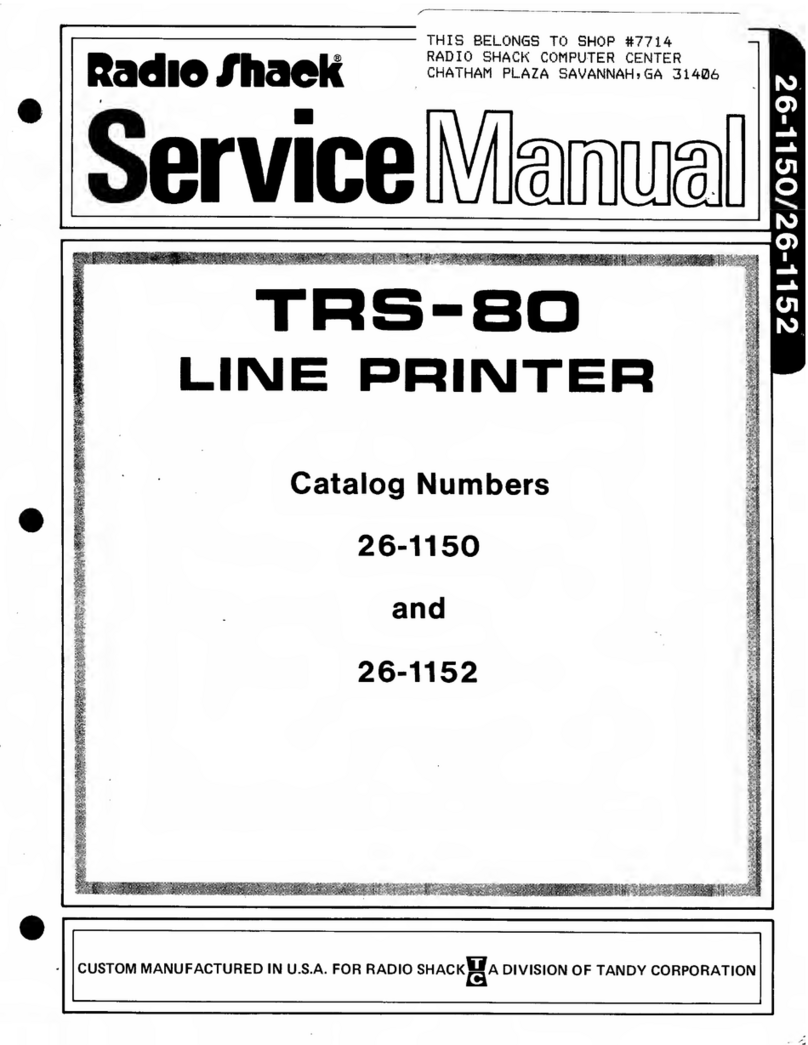
Radio Shack
Radio Shack TRS-80 User manual
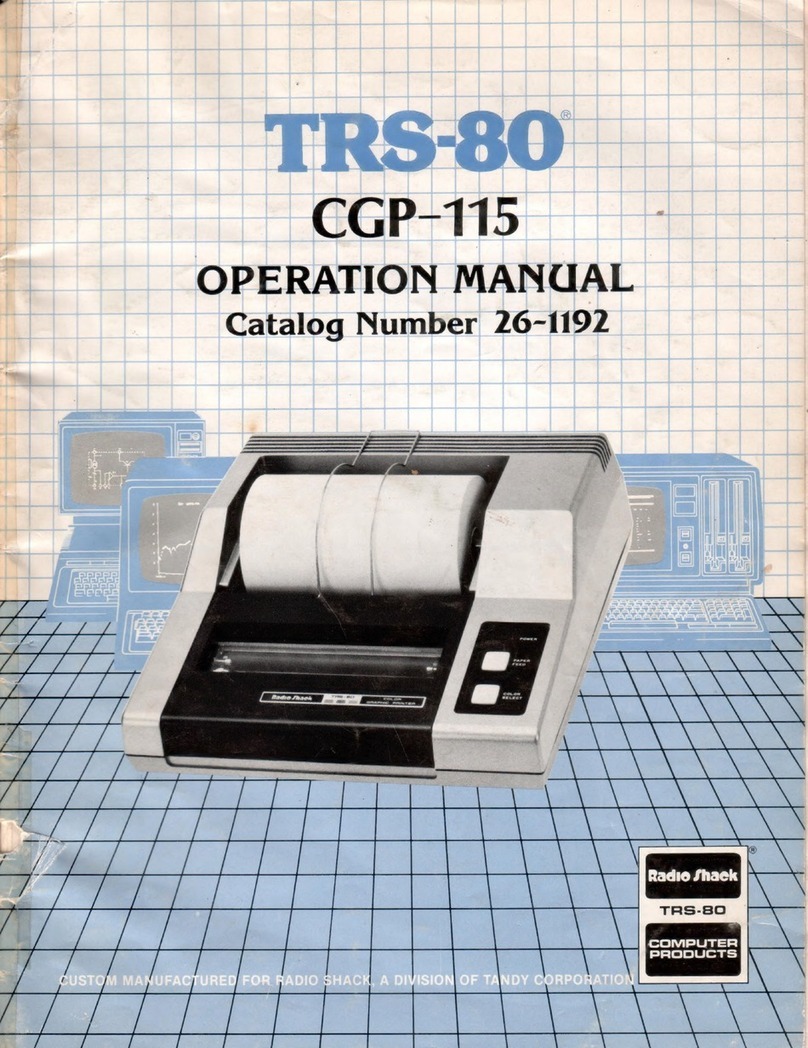
Radio Shack
Radio Shack TRS-80 User manual
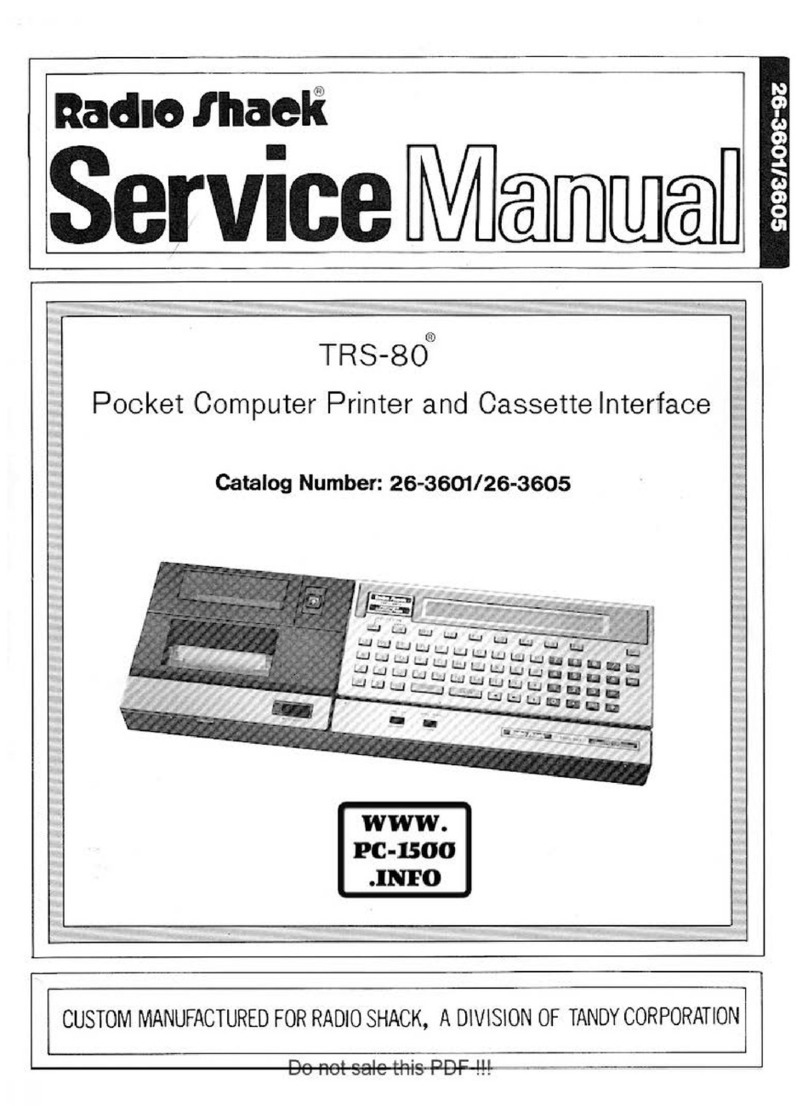
Radio Shack
Radio Shack TRS-80 User manual

Radio Shack
Radio Shack DMP-200 User manual



























