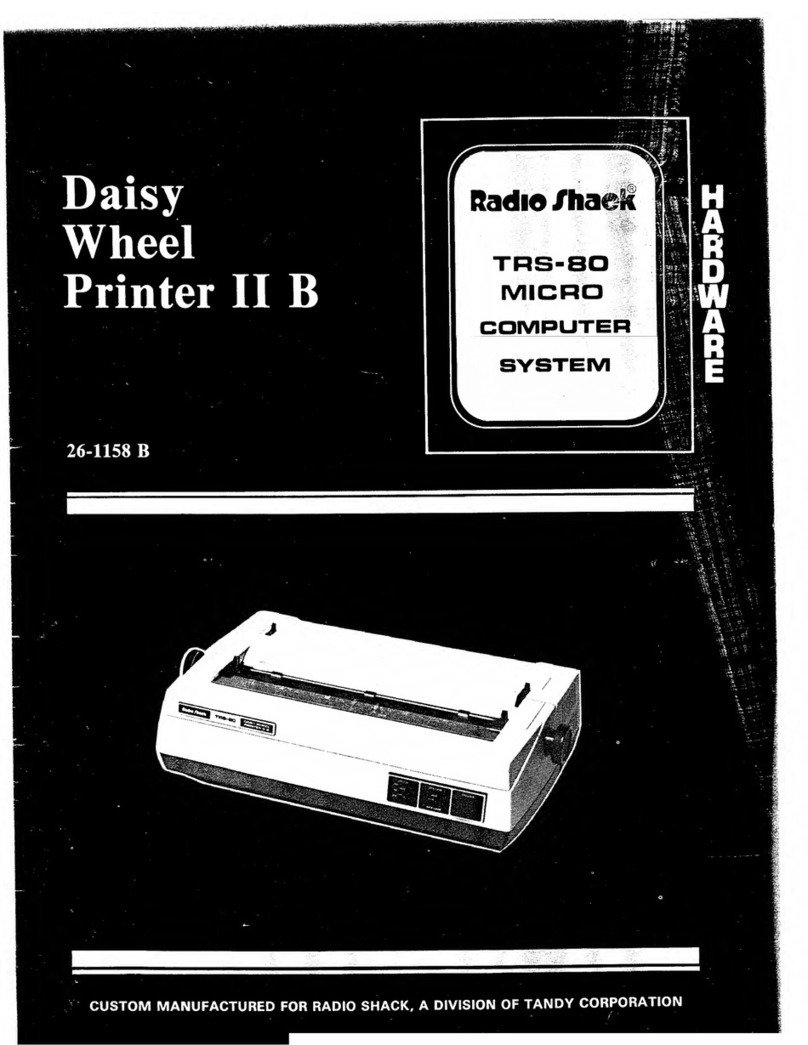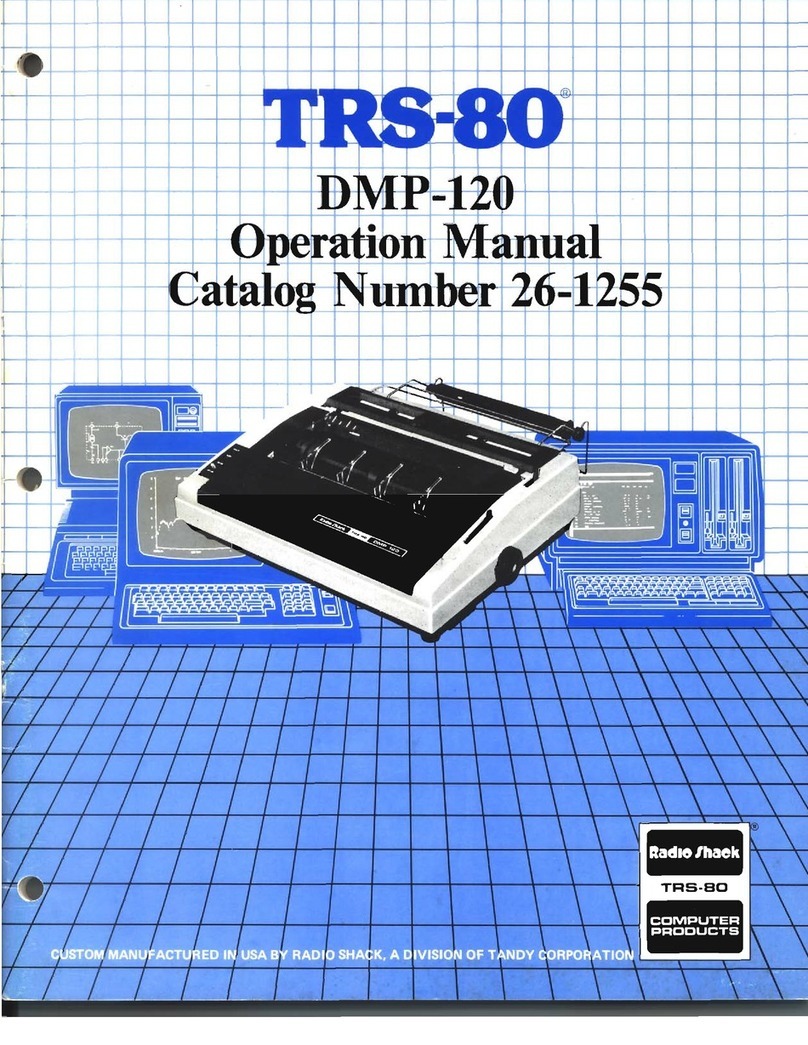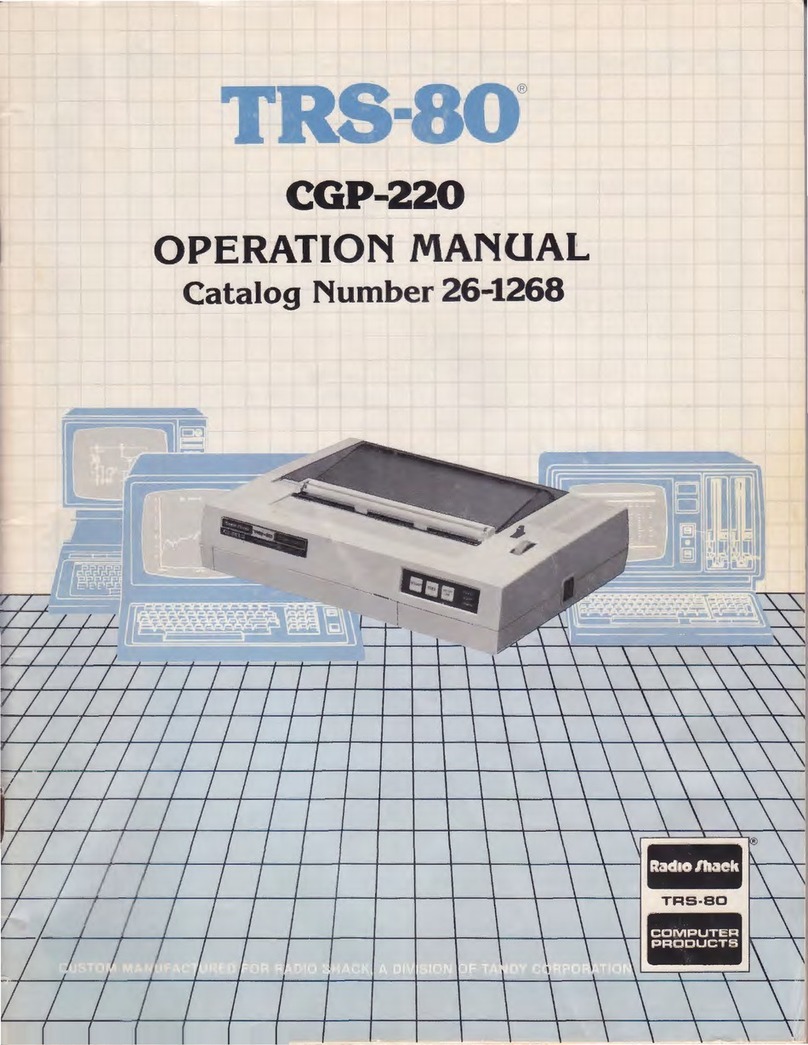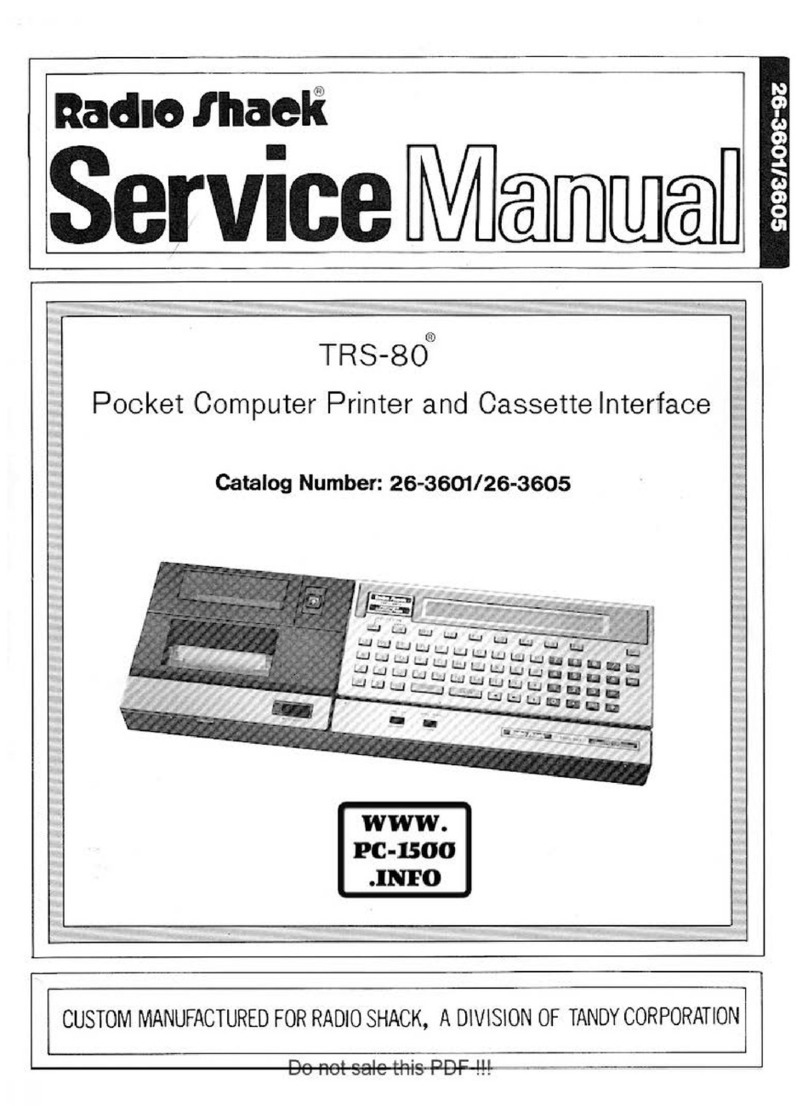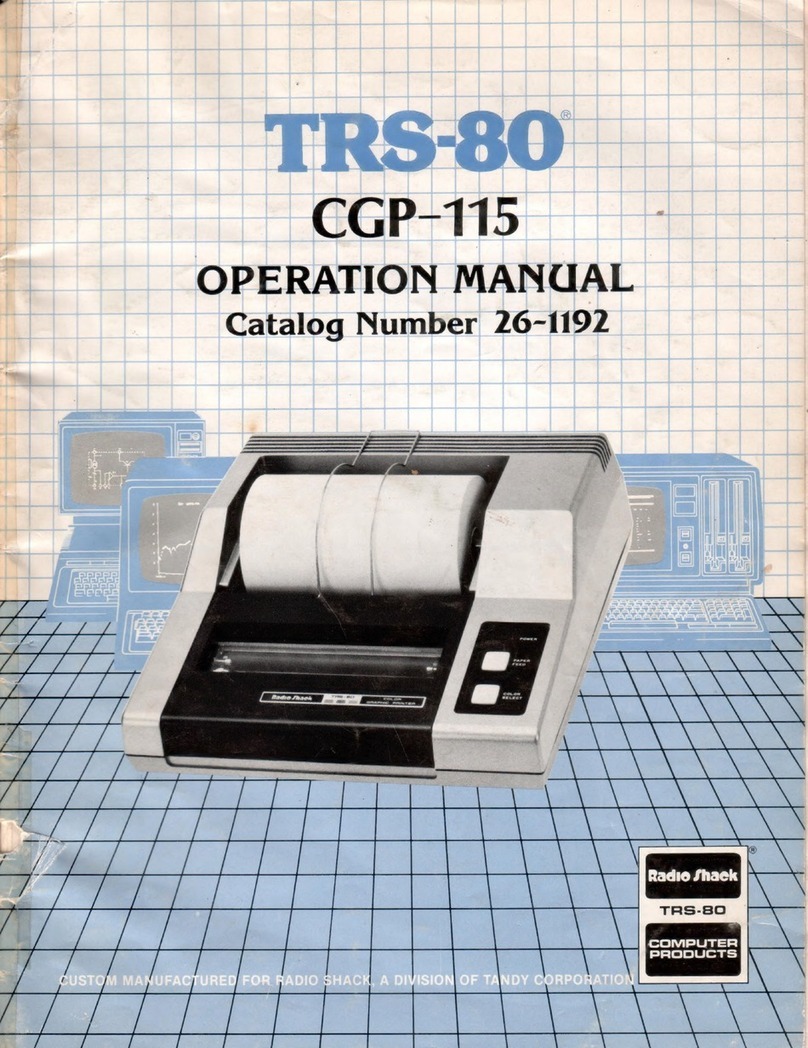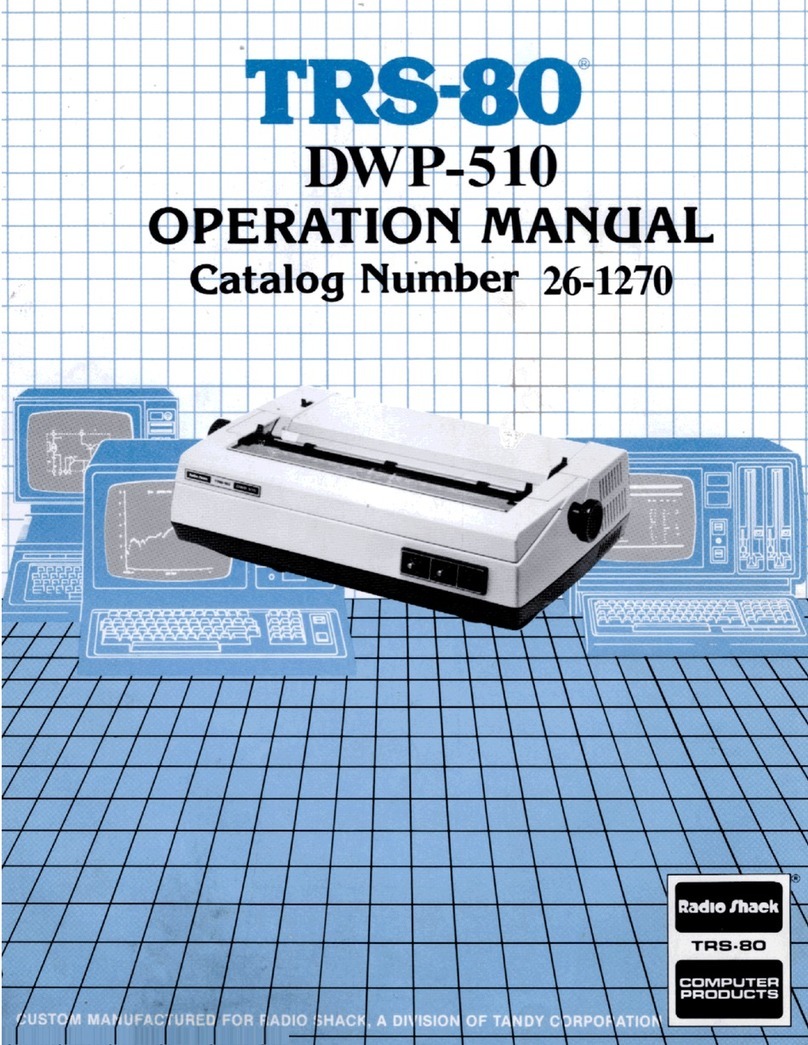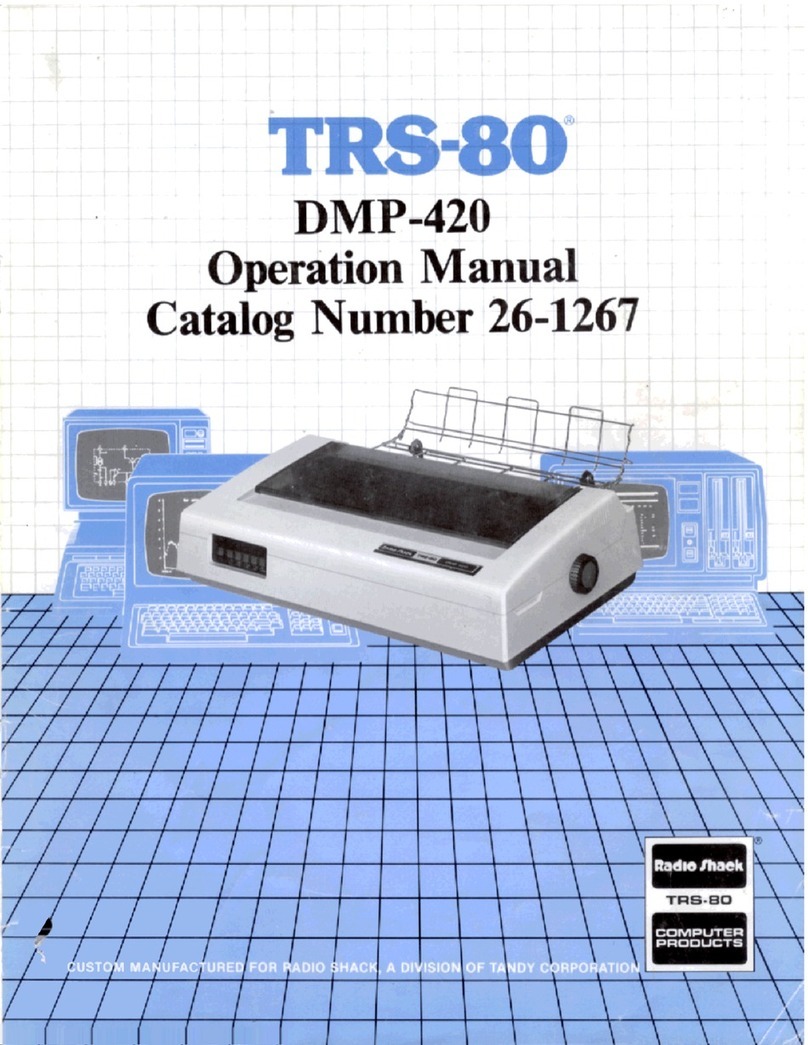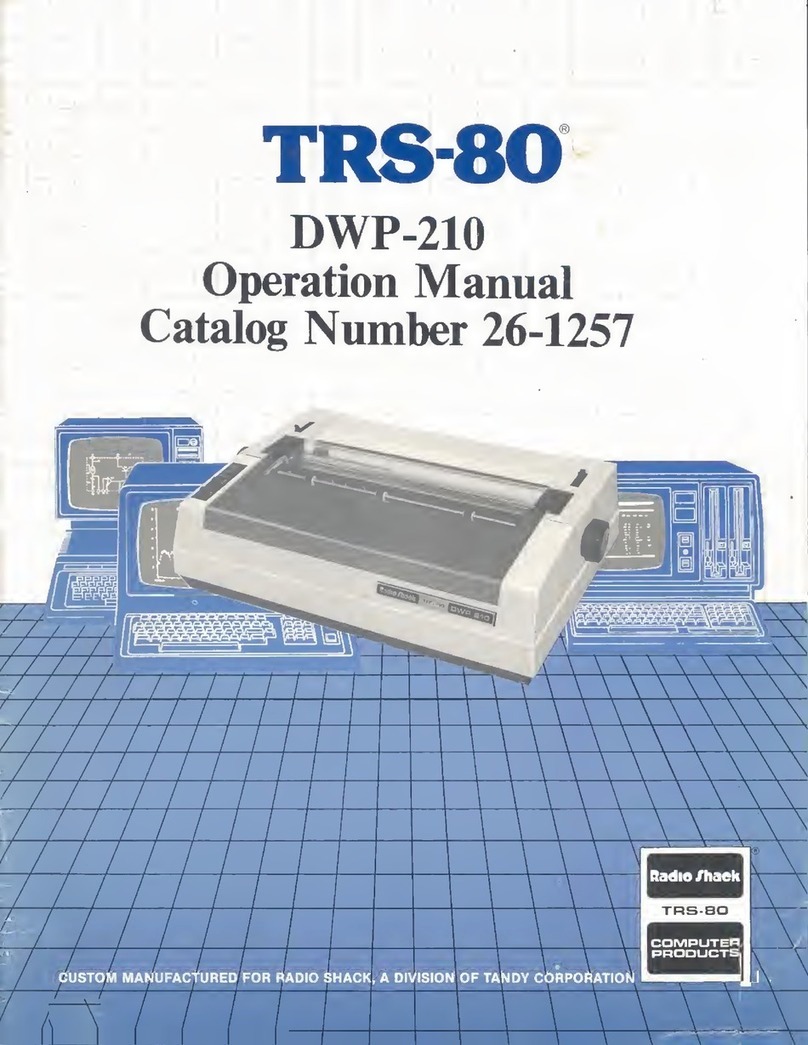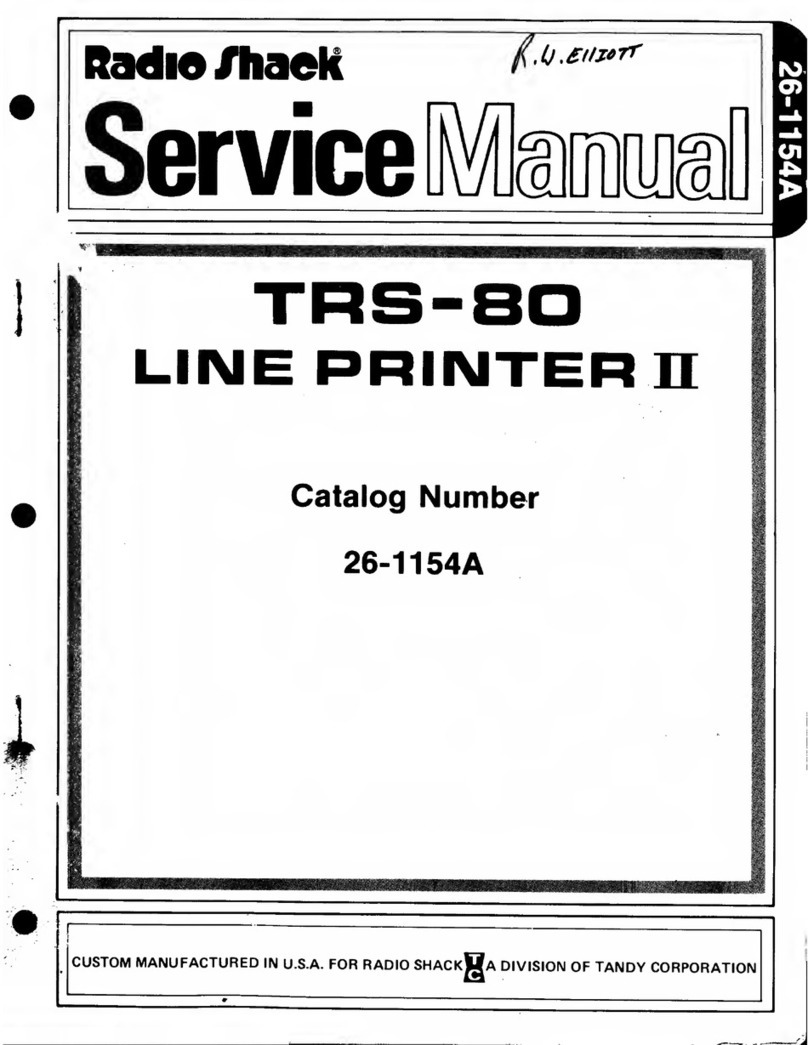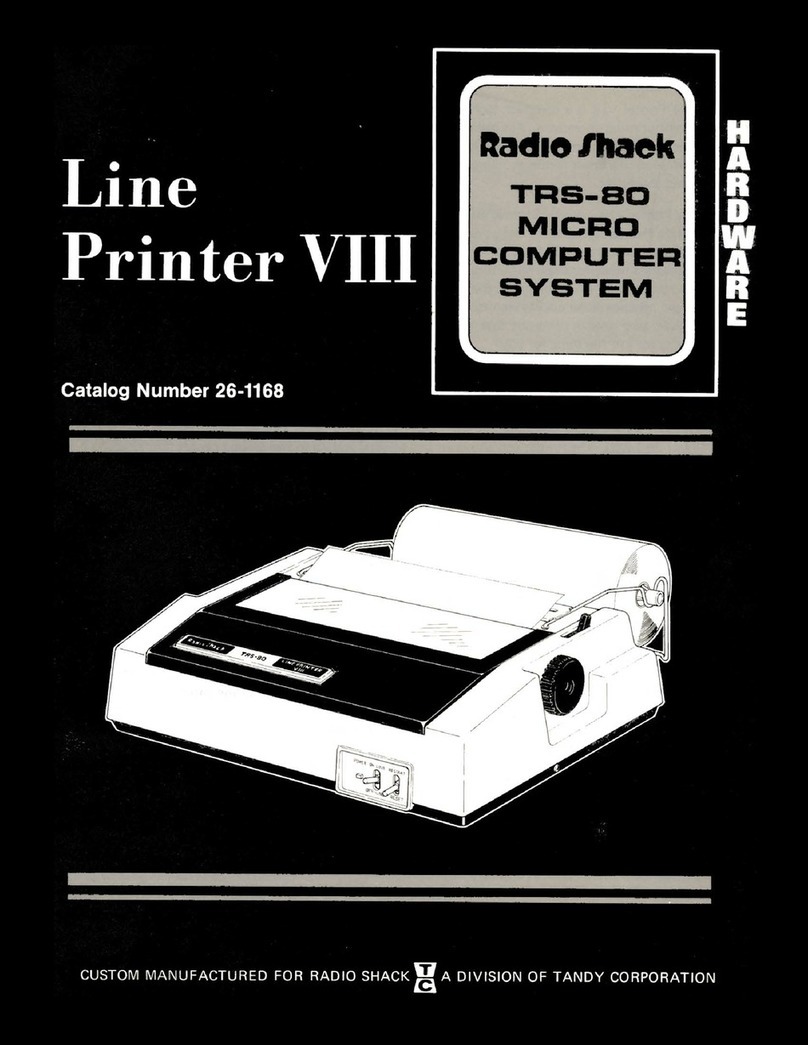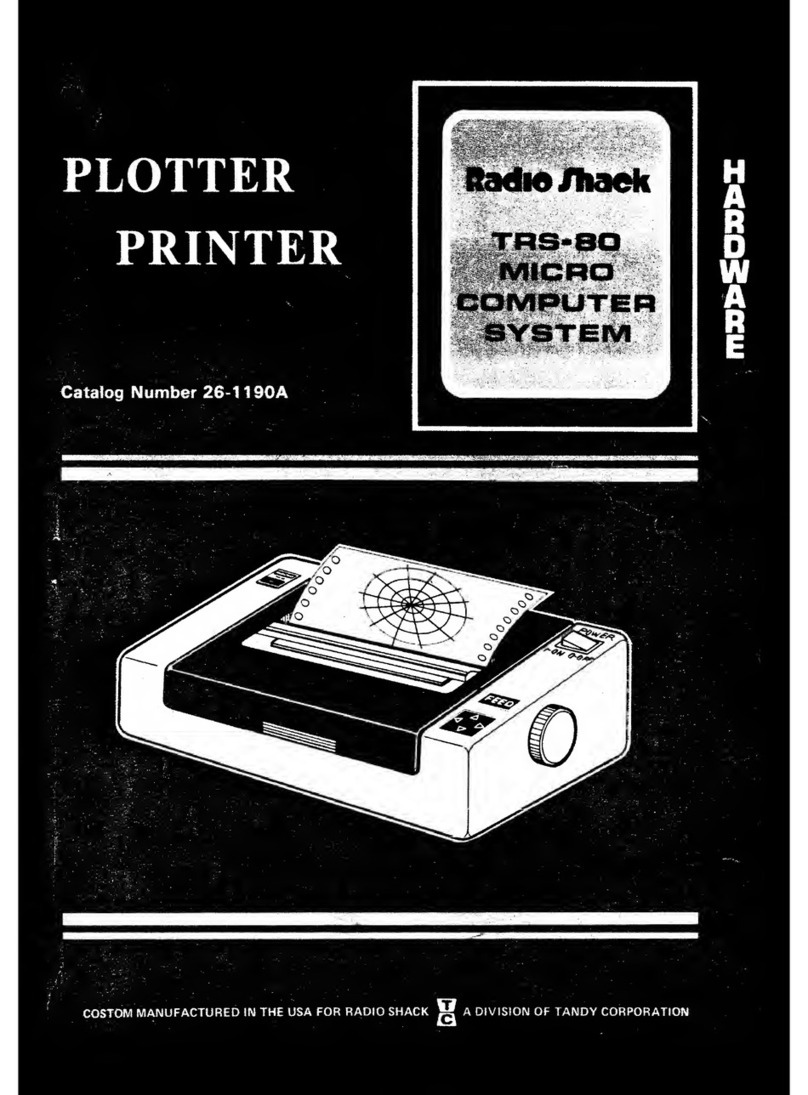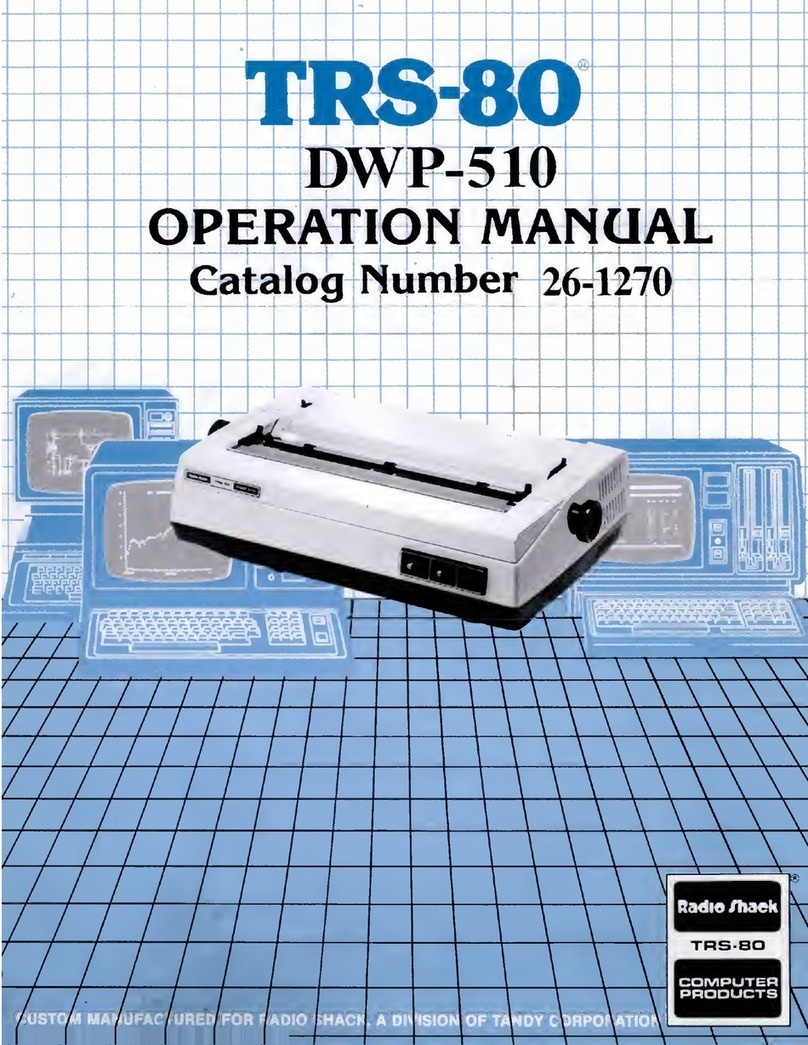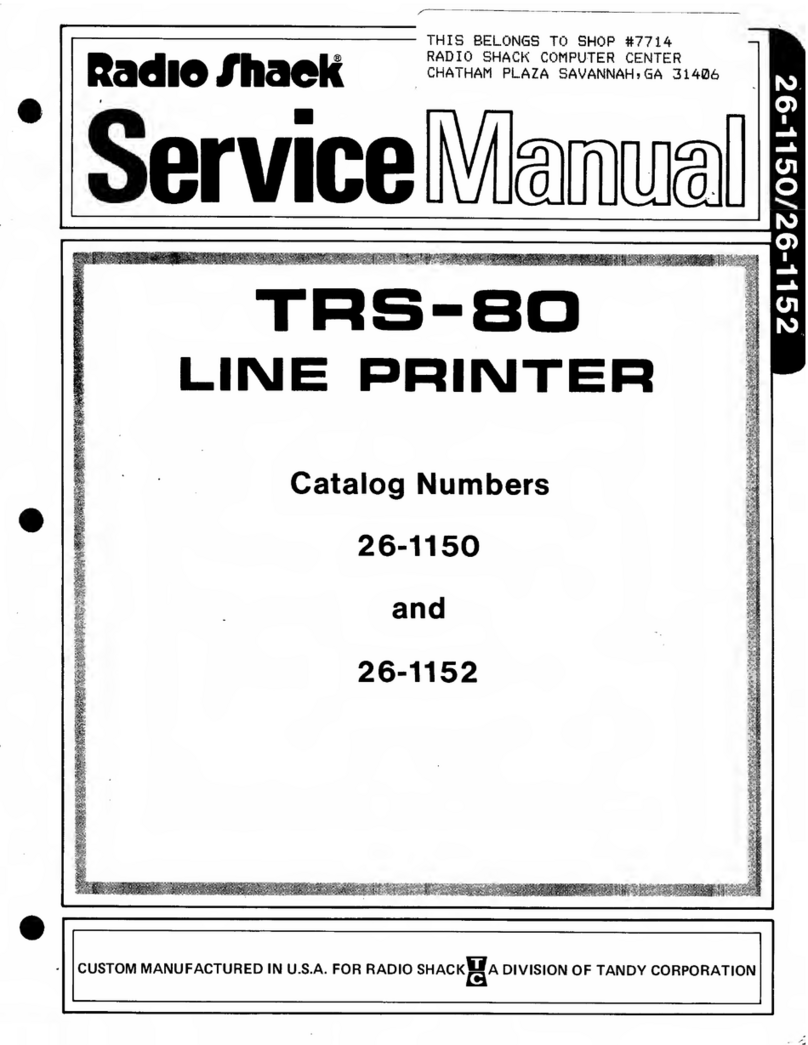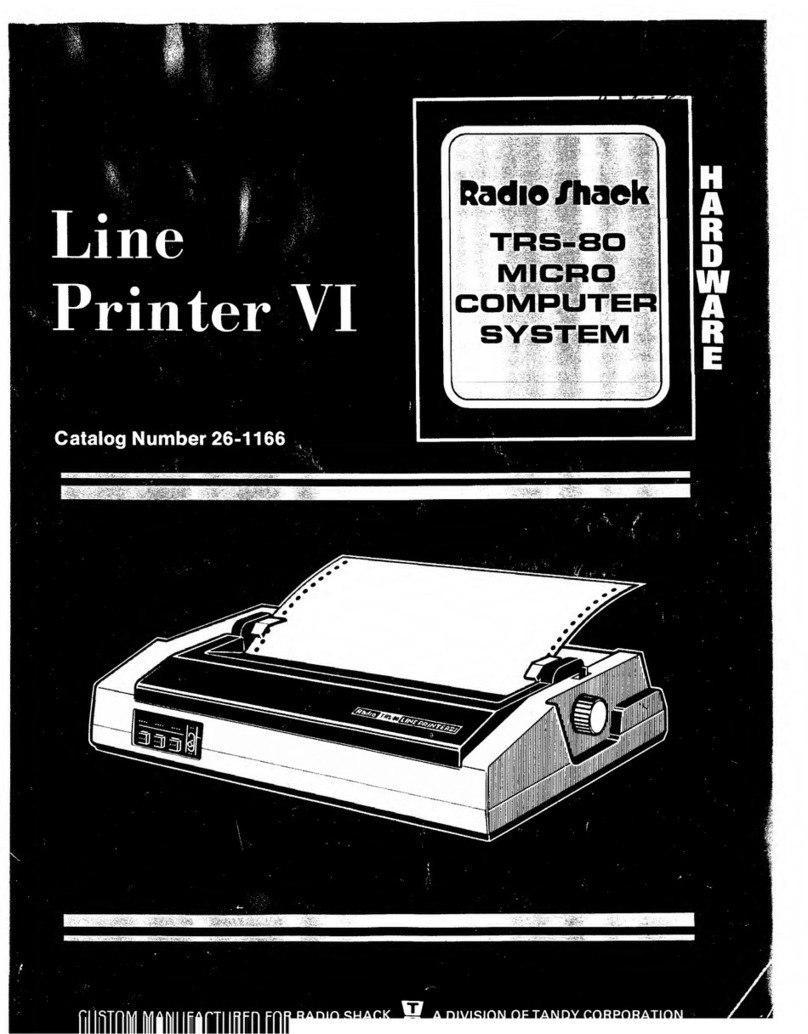HEAD ADJUSTMENT PROCEDURE
All printers are given an operational test before leaving the
factory. Only minor adjustments should be required and it
will not be necessary to remove, the print head from its
housing to make any preliminary centering adjustments.
Before proceeding with this procedure, see Figure 2, showing
the end view of the print head with the adjusting screws.
m
FIGURE 2. PRINT HEAD (END VIEW)
Apply power to the printer. Allow it to print out the
video display with at least one full line of repeating ABC
pattern, and remove power. Now look at the vertical
alignment of characters in each line. Observing the first
three characters in aline, determine if one of the three
is out of alignment with the other two. Should the first
character be either higher or lower than the second or third,
refer to the adjustment screw at stylus "A" that is marked
"DN-^-*-UP". Turn this screw counterclockwise 1/4 turn
to remove tension on the head. Now, by bringing the blade
of the screwdriver to bear on the side of the screw head, it
will be possible to move the stylus assembly in the desired
direction. Then tighten the screw to hold the stylus assembly
in place.
Apply power and recheck character alignment. If further
adjustment is required, repeat the procedure. Should the
second character be out of alignment with the first and
third, go through similar adjustment procedures at stylus B.
Likewise, to bring the third character in alignment with the
first and second, make an adjustment at stylus C. Refer to
Figure 3for typical situations and alignment procedures.
When the required vertical adjustments have been made,
pay attention to the spacing between columns Aand B, B
and Cand Cand A. The spaces between columns should be
nearly equal. If not, equalize the spacing by making adjust-
ments with R" "*"L screws associated with each stylus. See
Figure 4for adjustments to make in typical situations.
3
CO
33
>
+»
CO
3
>
*•*
to
ABCA
AA
BC—
ABC
C
A
ABA
Normal alignment
Irregular alignment (Move
stylus "A" down)
Irregular alignment (Move
stylus "B"up)
Irregular alignment (Move
stylus "C" down)
FIGURE 3. VERTICAL CHARACTER ALIGNMENT
00 o
3333
>£&>-
4-»
CO CO CO CO
AA
AB(-» ANormal spacing
AB(~» A
AB (._» AUnequal spacing
AB ^j A(Move stylus B
AB ^> Ato the right)
ABC AUnequal spacing
ABC A(Move stylus C
ABC Ato the right)
AB"» AUnequal spacing
ABr-\ A(Move stylus A
AB C Ato the left)
FIGURE 4. COLUMN CHARACTER ALIGNMENT
CLEANING PROCEDURE
After printing 10 or more rolls of paper asmall amount of
dust will accumulate under the print head assembly. At this
time, the front plate of the housing should be removed and
the dust cleaned out with asmall brush or alcohol saturated
pads.