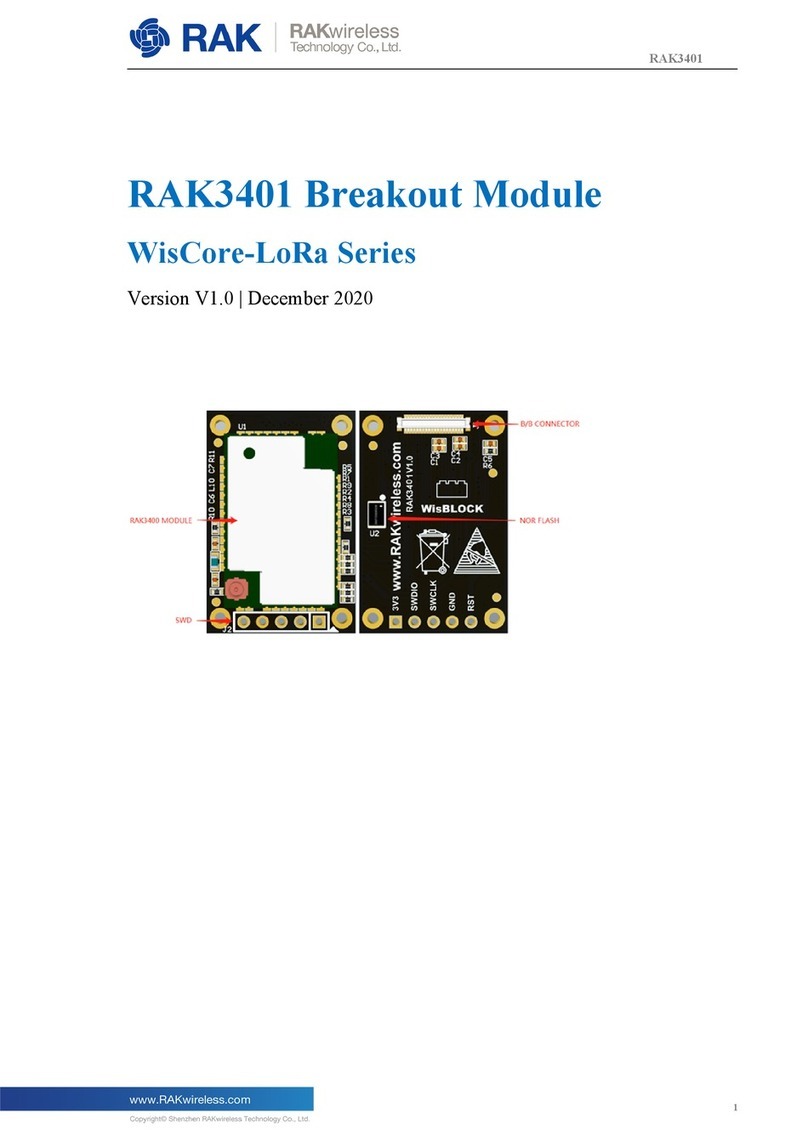Documentation Center
Figure 3: IPEX Connector of RAK3172 for LoRa Antenna
📝
NOTE
Detailed information about the RAK3172 LoRa antenna can be found on the antenna datasheet .
⚠
WARNING
When using the LoRa transceiver, make sure that an antenna is always connected. Using this transceiver
without an antenna can damage the module.
Software Setup
The default firmware of RAK3172 is based on RUI3, which allows you to develop your custom firmware to connect
sensors and other peripherals to it. To develop your custom firmware using Arduino IDE, you need first to add
RAKwireless RUI STM32 Boards in the Arduino board manager, which will be discussed in this guide. You can
then use RUI3 APIs for your intended application. You can upload the custom firmware via UART. The AT
commands of RAK3172 is still available even if you compile custom firmware via RUI3. You can send AT
commands via UART2 connection.
RAK3172 RUI3 Board Support Package in Arduino IDE
If you don't have an Arduino IDE yet, you can download it on the Arduino official website and follow the
installation procedure in the miscellaneous section of this document.
📝
NOTE
For Windows 10 and up users:
If your Arduino IDE is installed from the Microsoft App Store, you need to reinstall your Arduino IDE by
getting it from the Arduino official website. The Arduino app from the Microsoft App Store has problems
using third-party Board Support Packages.
Once the Arduino IDE has been installed successfully, you can now configure the IDE to add the RAK3172 in its
board selection by following these steps.
1. Open Arduino IDE and go to File > Preferences.