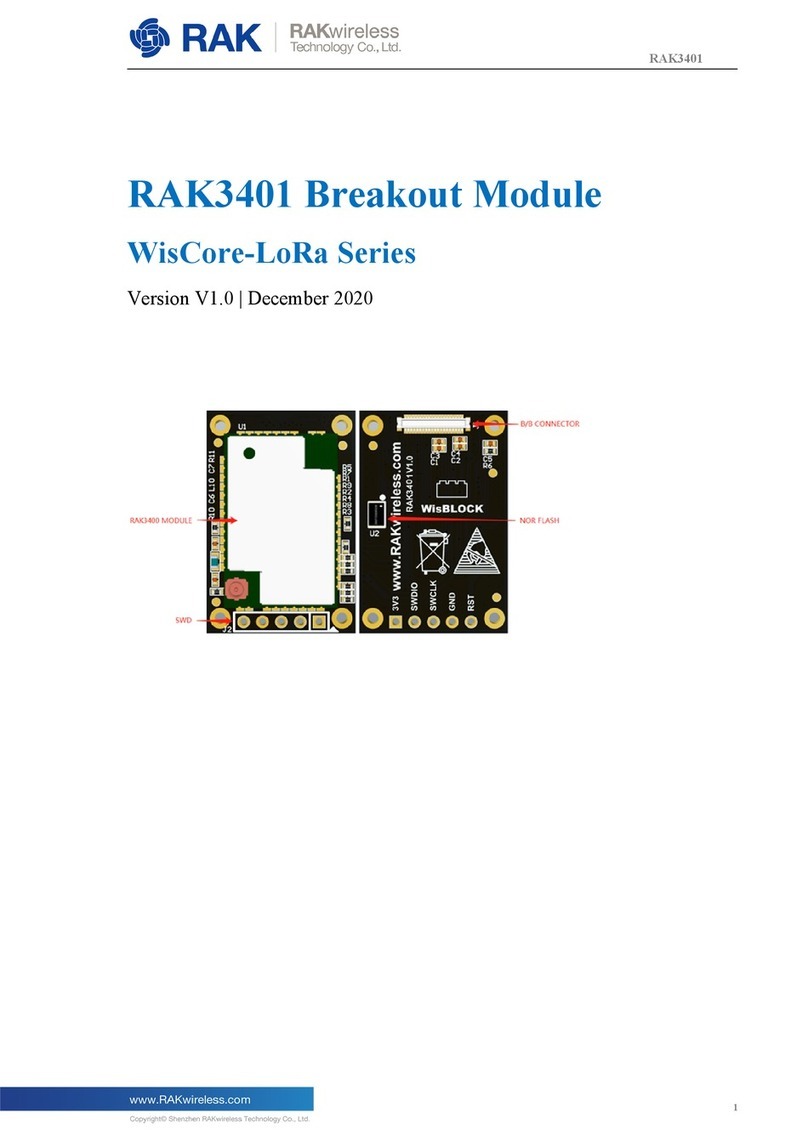RAK425 User Guide
STA Node Parameter Settings..................................................................- 19 -
IO Communication Parameter Settings.................................................. - 20 -
Network Parameter Settings...................................................................- 21 -
Advanced Management.......................................................................... - 21 -
Firmware Upgrade...................................................................................- 23 -
4.4 Wireless Configuration Tool....................................................................- 24 -
4.5 Serial Interface Configuration Tool........................................................- 25 -
4.6 Dual Socket Applications.........................................................................- 26 -
4.7 EasyConfig Functional Demonstration.................................................. - 30 -
5 Assistant AT Command.........................................................................................- 32 -
5.1 Syntax........................................................................................................- 33 -
5.2 Open AssistantCommand........................................................................ - 34 -
5.3 Module Management Commands...........................................................- 34 -
5.3.1 Open ASCII Display......................................................................... - 34 -
5.3.2 Query Module MAC address..........................................................- 35 -
5.3.3 Enter pass-through mode...............................................................- 35 -
5.3.4 Check software version.................................................................. - 35 -
5.3.5 Reset module..................................................................................- 35 -
5.3.6 Restore factory settings..................................................................- 35 -
5.4 Parameter Configuration Commands....................................................- 35 -
5.4.1 Write user configuration................................................................ - 36 -
5.4.2 Read user configuration................................................................. - 36 -
5.4.3 Read factory configuration.............................................................- 36 -
5.4.4 Modify factory configuration......................................................... - 37 -