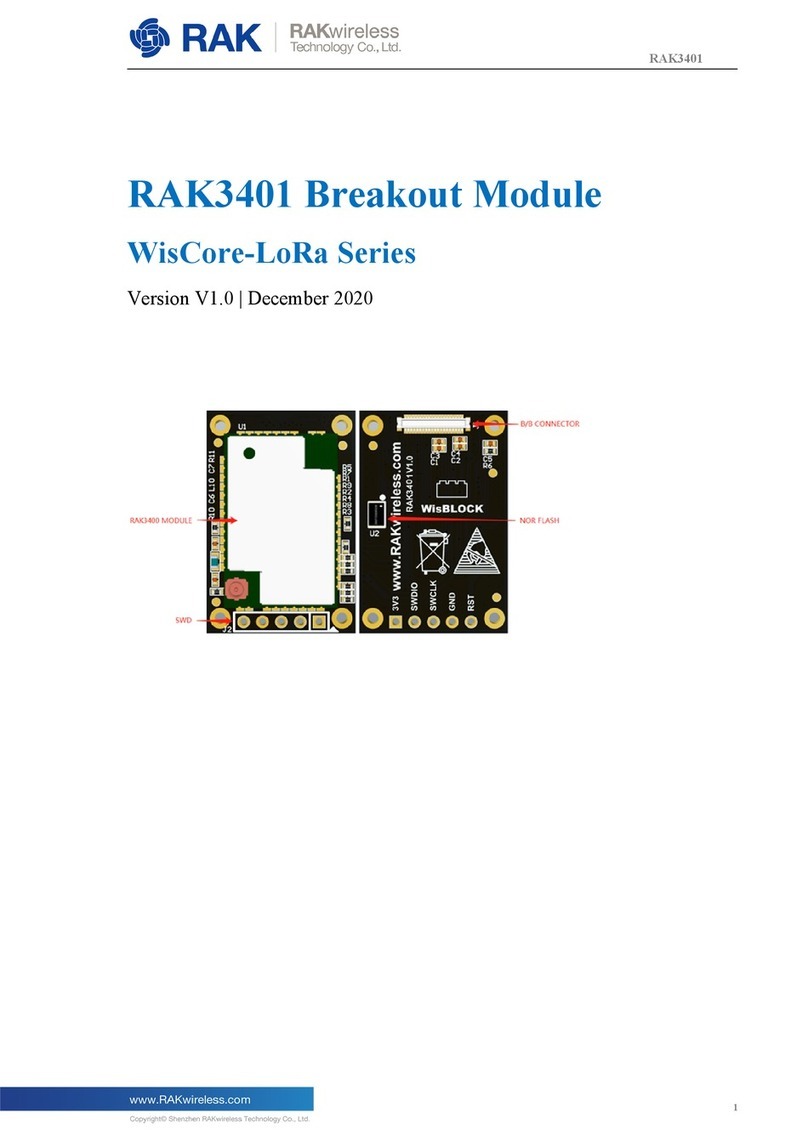Documentation Center
Figure 1: RAK3172 Module Connection
2. Any serial communication tool can be used; but, it is recommended to use the RAK Serial Port Tool .
3. Configure the serial communication tool by selecting the proper port detected by the computer and configure
the link as follows:
Baud Rate: 9600 baud
Data Bits: 8 bits
Stop Bits: 1 stop bit
Parity: NONE
Configuring RAK3172
To enable the RAK3172 module as a LoRa P2P module or a LoRaWAN end-device, the module must be
configured and parameters must be set by sending AT commands.
The first step is to connect the RAK3172 module to the USB-UART converter computer as described in the
previous section. Using a serial communication tool, you can now send commands to the RAK3172. For example,
sending AT will display OK . For the details of all supported AT commands, refer to AT Commands for RAK3172.
Connecting to The Things Network (TTN)
In this section, a quick tutorial guide will show how to connect the RAK3172 module to the TTN platform.
📝
NOTE:
In this guide, you need to have a working gateway that is connected to TTN or you have to be within
coverage of a TTN community network.
Figure 2: RAK3172 EVB in the context of the TTN
As shown in Figure 2, The Things Stack (TTN V3) is an open-source LoRaWAN Network Server suitable for
global, geo-distributed public and private deployments as well as for small, local networks. The architecture follows
the LoRaWAN Network Reference Model for standards compliancy and interoperability. This project is actively
maintained by The Things Industries .