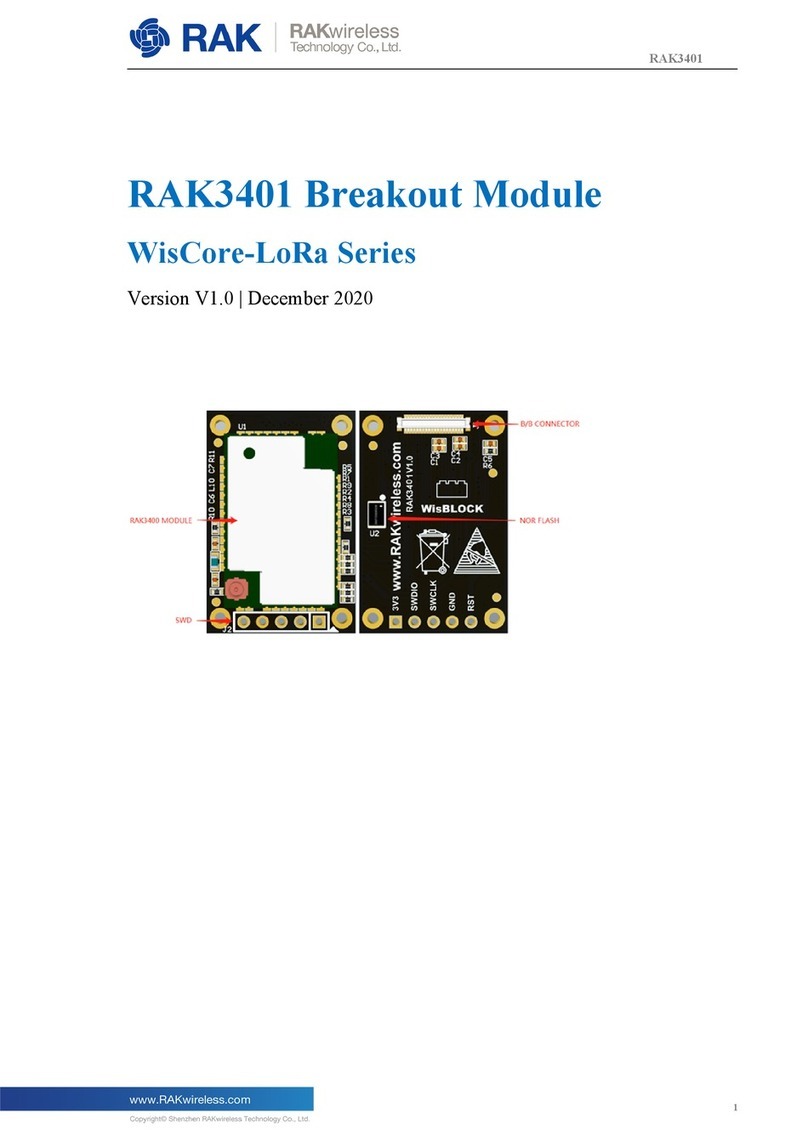Documentation Center
3. Apply force to the module at the position of the connector, as shown in Figure 5, to detach the module from the
baseboard.
Figure 5: Applying even forces on the proper location of a WisBlock module
📝
NOTE
If you will connect other modules to the remaining WisBlock Base slots, check on the WisBlock Pin
Mapper tool for possible conflicts. RAK12004 uses I2C and IO pins it can cause possible conflict
especially on some IO modules.
After all this setup, you can now connect the battery and USB cable to start programming your WisBlock Core.
⚠
WARNING
Batteries can cause harm if not handled properly.
Only 3.7-4.2 V Rechargeable LiPo batteries are supported. It is highly recommended not to use other
types of batteries with the system unless you know what you are doing.
If a non-rechargeable battery is used, it has to be unplugged first before connecting the USB cable to
the USB port of the board to configure the device. Not doing so might damage the battery or cause a
fire.
Only 5 V solar panels are supported. Do not use 12 V solar panels. It will destroy the charging unit and
eventually other electronic parts.
Make sure the battery wires match the polarity on the WisBlock Base board. Not all batteries have the
same wiring.
Software Configuration and Example
The RAK12004 has an electronic sensor used for sensing the concentration of gases in the air. It contains a
sensing material whose resistance changes when it comes in contact with the gas. Concentrations of gas is
measured using a voltage divider network present in the sensor. The output of the sensing element is connected to
a 12-bit ADC (ADC121C021) which communicates through I2C to the application.
Initial Test of the RAK12004 WisBlock Module
1. Install the RAKwireless Arduino BSP for WisBlock by using the package_rakwireless_index.json board
installation package. The WisBlock Core should now be available on the Arduino IDE.
2. You need to select first the WisBlock Core you have.
RAK4631 Board