RAK RAK4600 User manual
Other RAK Control Unit manuals

RAK
RAK WisBlock RAK19010 User manual

RAK
RAK 3172 WisDuo LPWAN User manual

RAK
RAK RAK566 User manual
RAK
RAK WisTrio LoRa Tracker User manual

RAK
RAK RAK1901 User manual

RAK
RAK RAK3172 User manual

RAK
RAK RAK4260 User manual

RAK
RAK WisBlock RAK19016 User manual

RAK
RAK WisBlock RAK12004 User manual

RAK
RAK WisDuo Series User manual
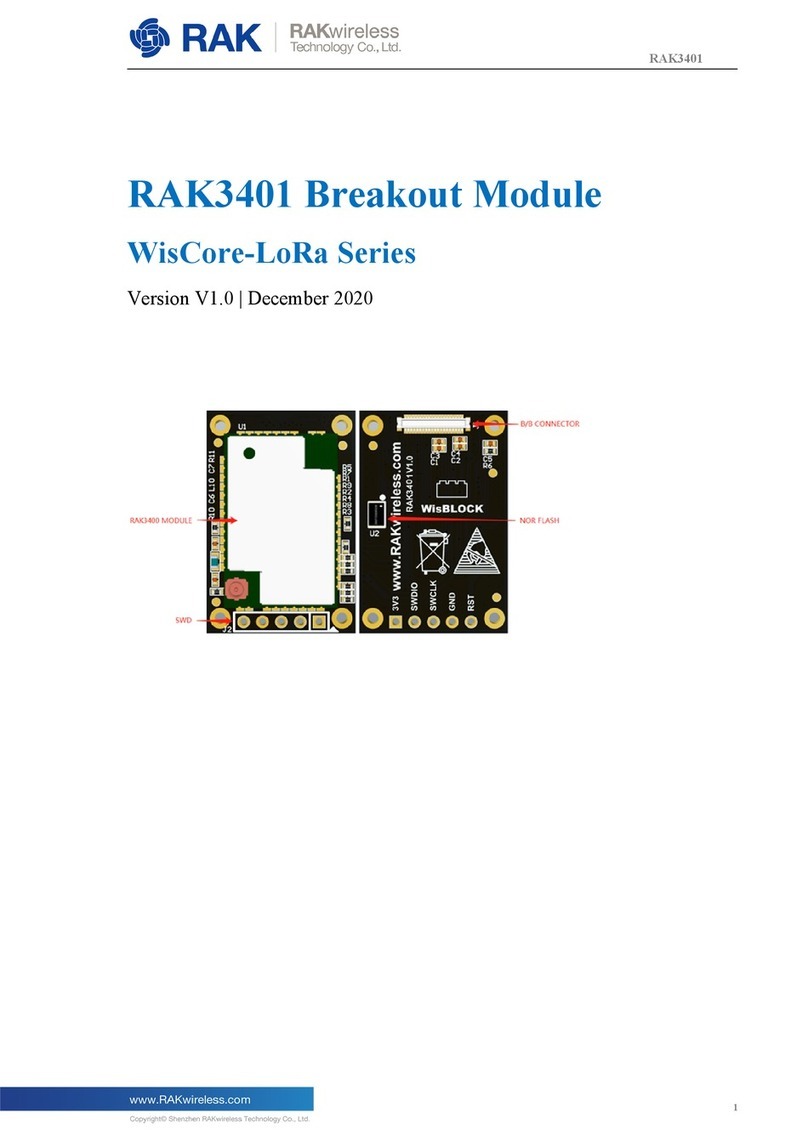
RAK
RAK WisCore-LoRa RAK3401 User manual

RAK
RAK 425 Series User manual

RAK
RAK WisBlock RAK19012 User manual

RAK
RAK WisBlock RAK13007 User manual

RAK
RAK WisBlock RAK19011 User manual

RAK
RAK WisBlock RAK13005 User manual

RAK
RAK RAK477 User manual

RAK
RAK WisLink-Cellular RAK2011 User manual

RAK
RAK RAK815 User manual


























