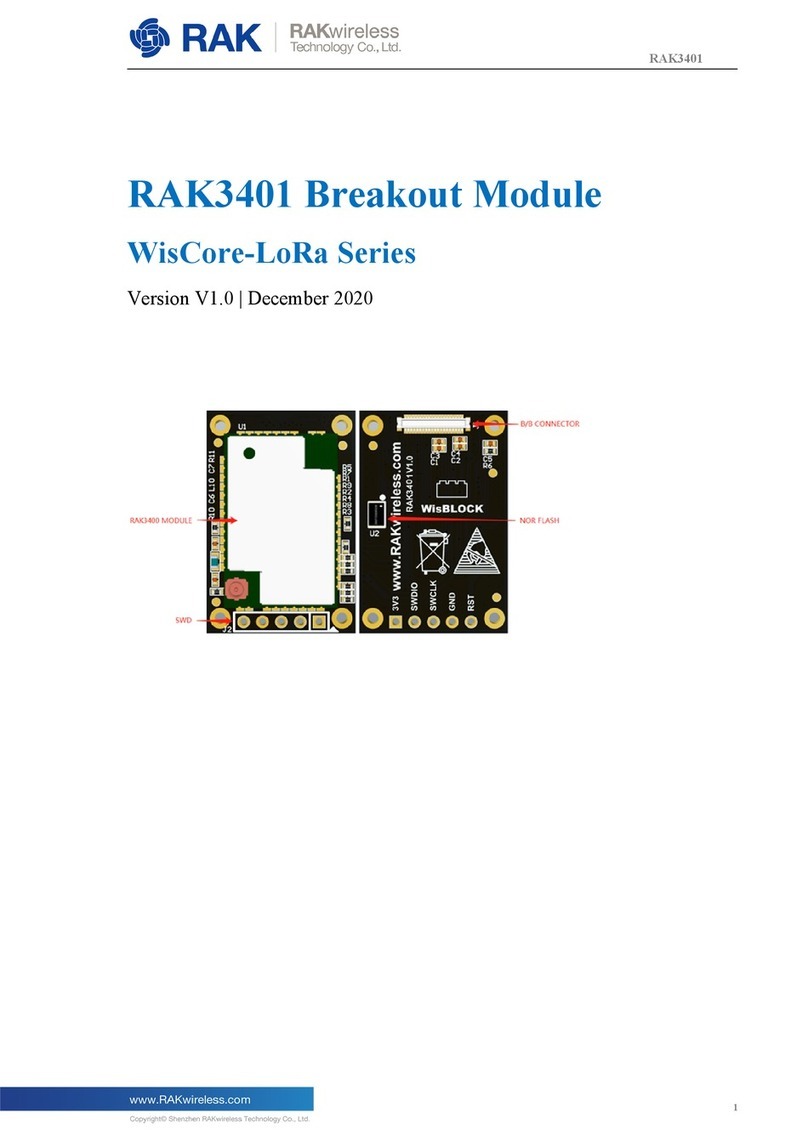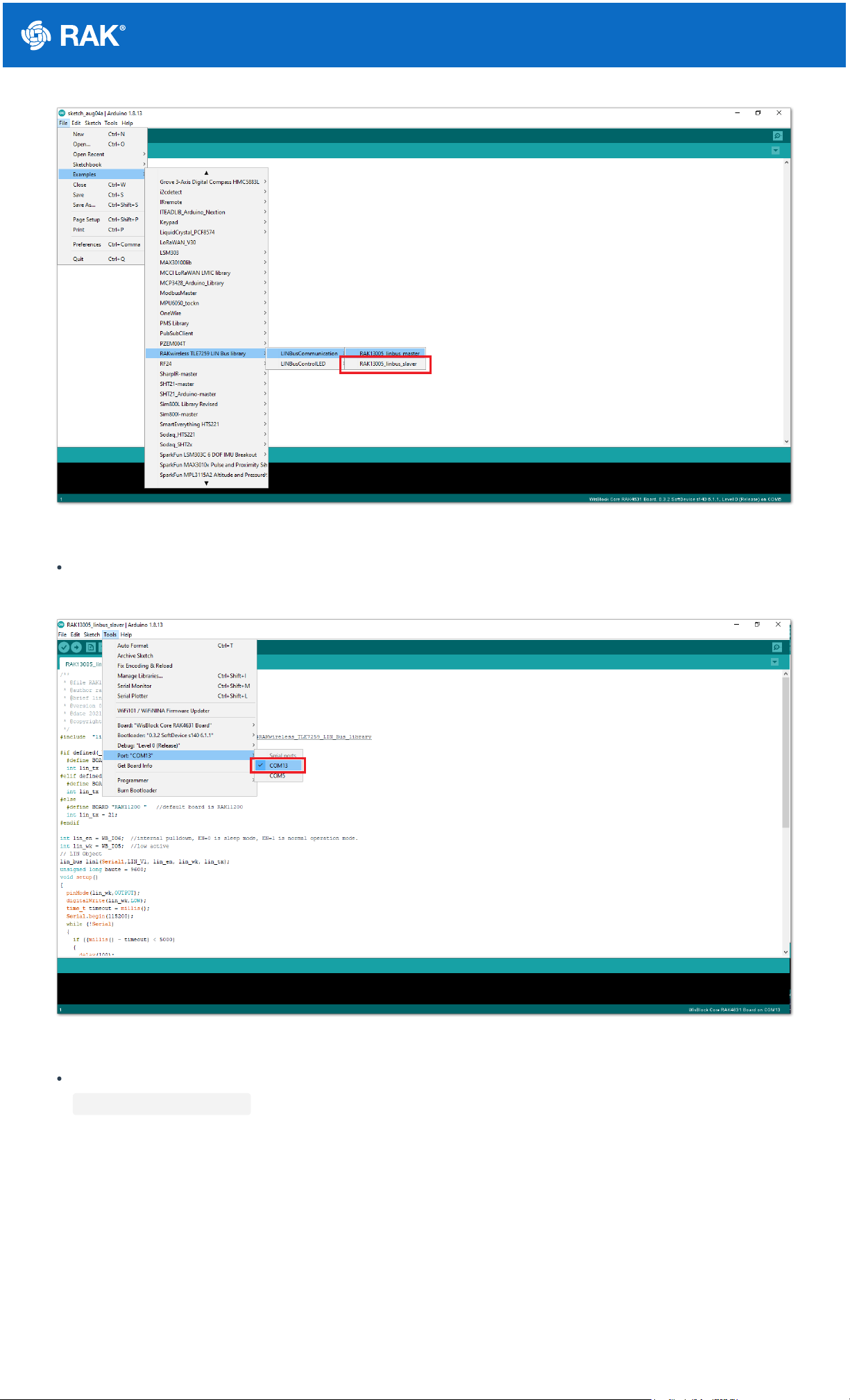Documentation Center
Figure 7: Applying even forces on the proper location of a WisBlock module
📝
NOTE
If you will connect other modules to the remaining WisBlock Base slots, check on the WisBlock Pin
Mapper tool for possible conflicts.
Now, you can connect the battery (optional) and USB cable to start programming your WisBlock Core.
⚠
WARNING
Battery can cause harm if not handled properly.
Only 3.7-4.2 V Rechargeable LiPo batteries are supported. It is highly recommended not to use other
types of batteries with the system unless you know what you are doing.
If a non-rechargeable battery is used, it has to be unplugged first before connecting the USB cable to
the USB port of the board to configure the device. Not doing so might damage the battery or cause a
fire.
Make sure the battery wires match the polarity on the RAK WisBlock Base Board. Not all batteries have
the same wiring.
Only 5 V solar panels are supported. Do not use 12 V solar panels. It will destroy the charging unit and
eventually other electronic parts.
Software Configuration and Example
In this example, you will be using two RAK13005 Modules to demonstrate LIN functionality.
These are the quick links that go directly to the software guide for the specific WisBlock Core module you use:
RAK13005 in RAK4631 WisBlock Core Guide
RAK13005 in RAK11200 WisBlock Core Guide
RAK13005 in RAK11310 WisBlock Core Guide
RAK13005 in RAK4631 WisBlock Core Guide
Arduino Setup