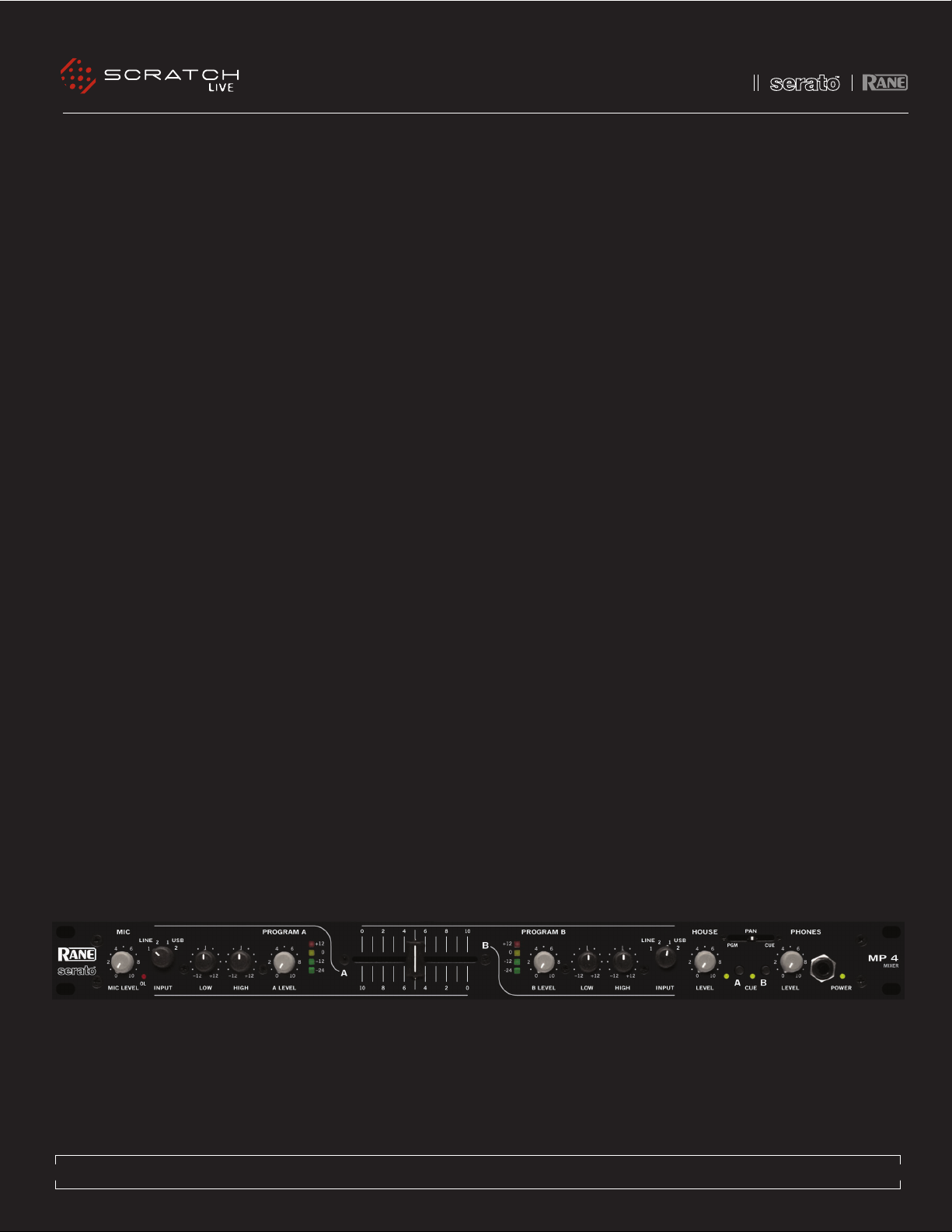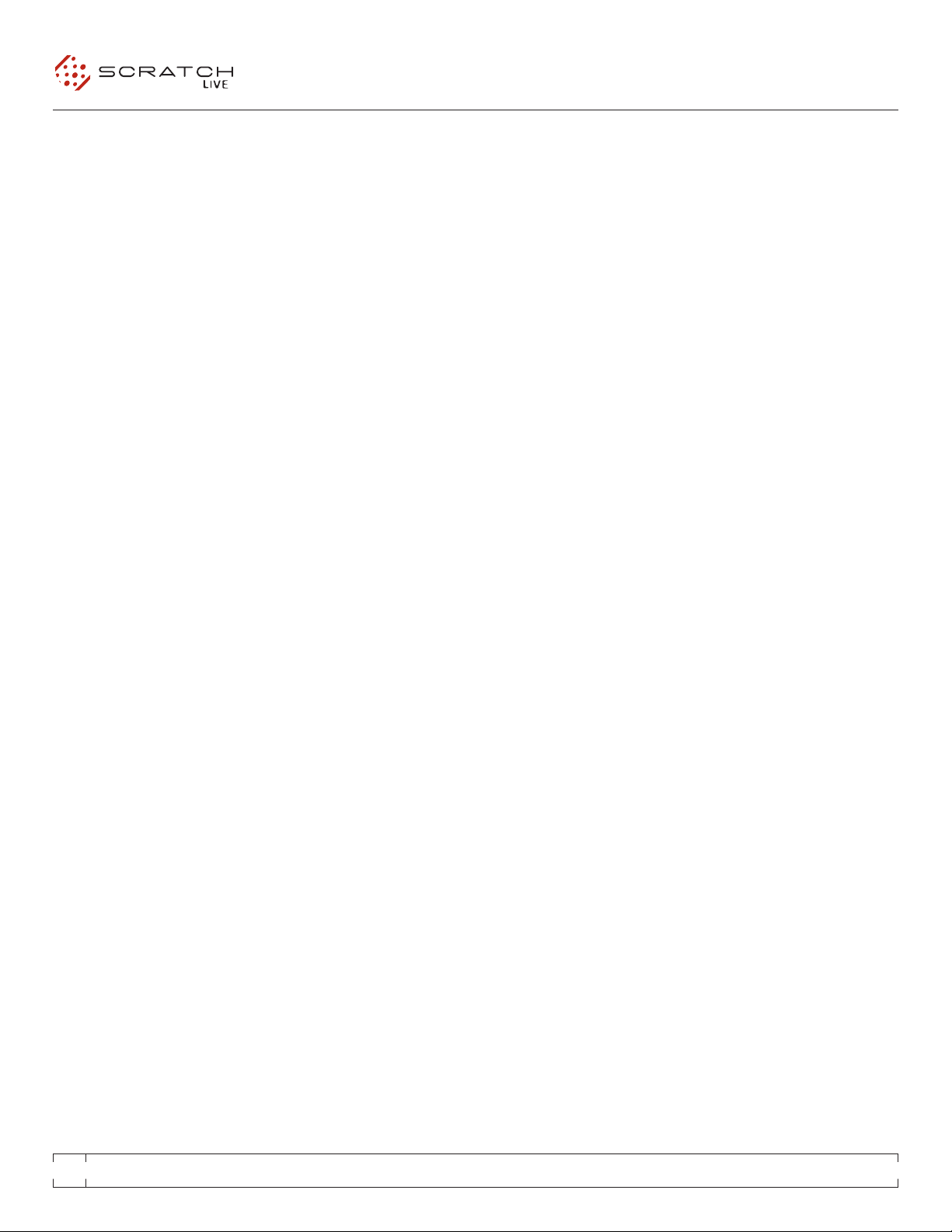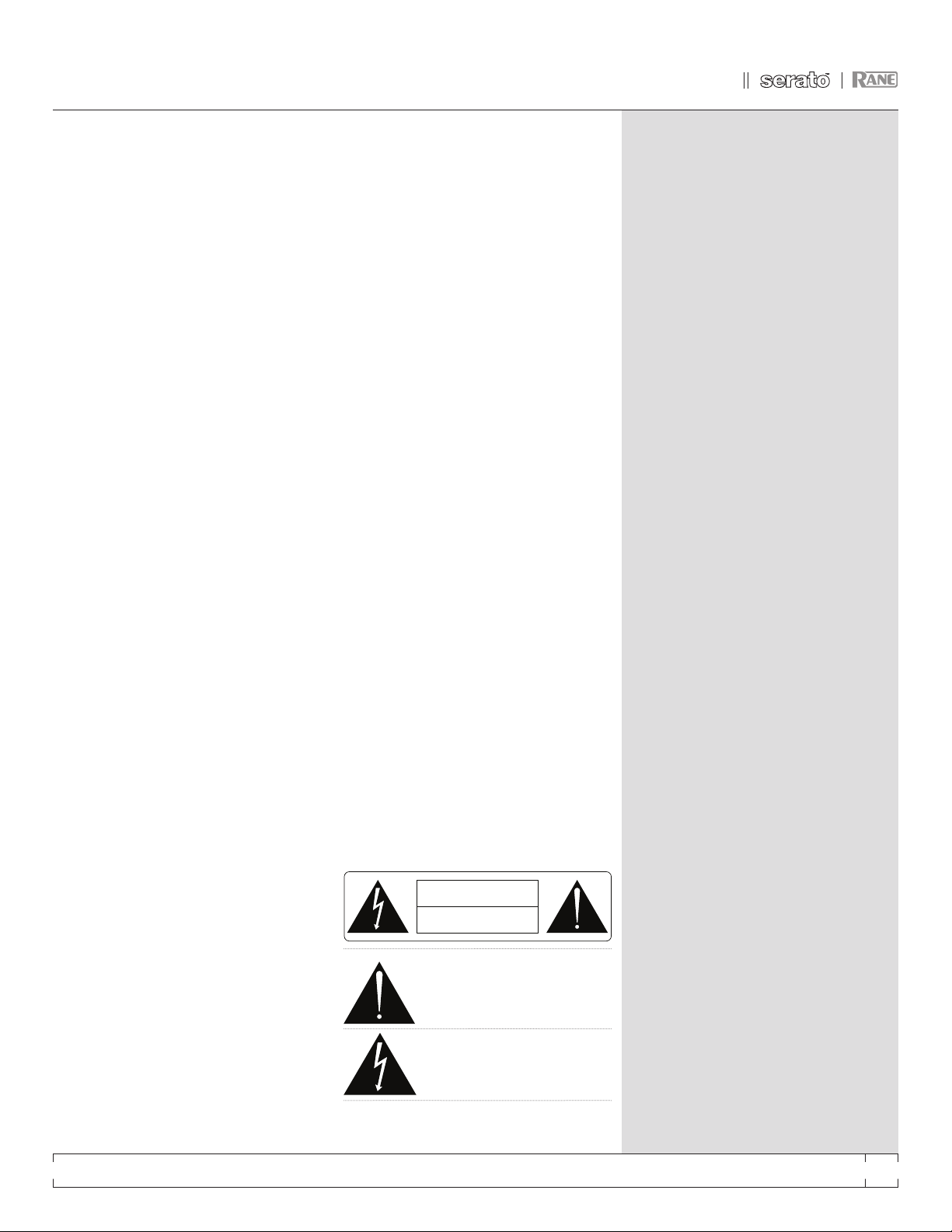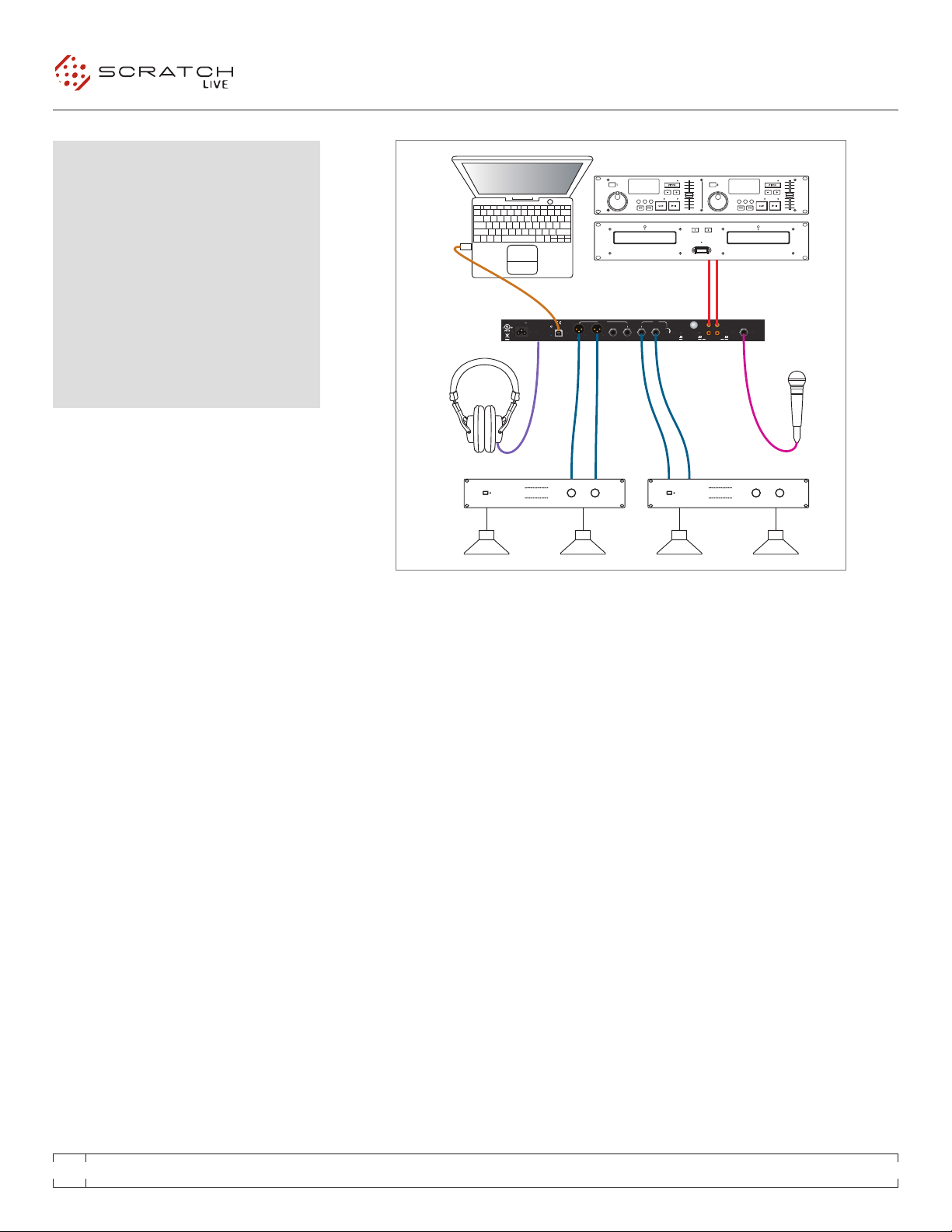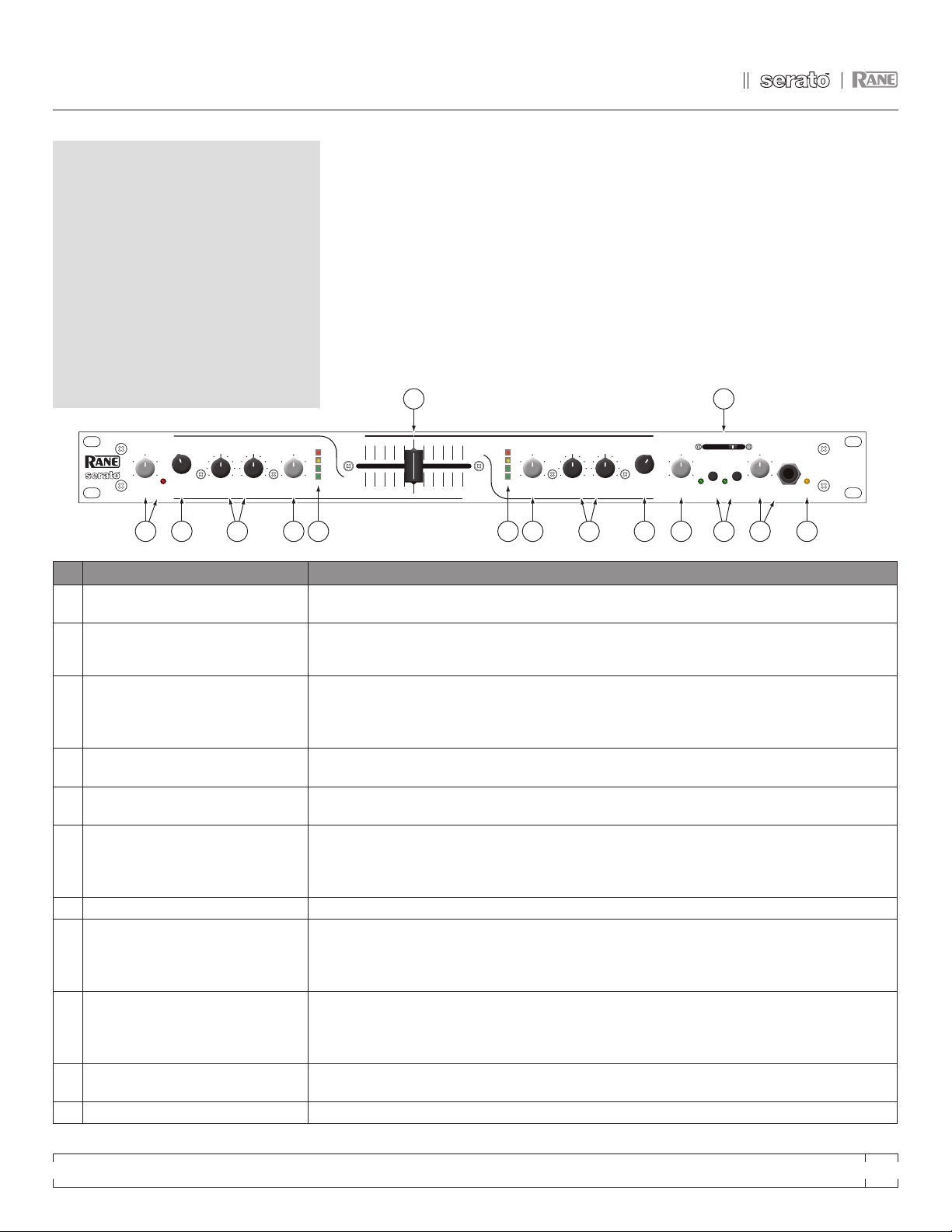MP 4 - OPERATOR’S MANUAL 1.8.2 3
IMPORTANT SAFETY INSTRUCTIONS
1. Read these instructions.
2. Keep these instructions.
3. Heed all warnings.
4. Follow all instructions.
5. Do not use this apparatus near water.
6. Clean only with a dry cloth.
7. Do not block any ventilation openings. Install in accordance
with manufacturer’s instructions.
8. Do not install near any heat sources such as radiators,
registers, stoves, or other apparatus (including amplifiers) that
produce heat.
9. Do not defeat the safety purpose of the polarized or grounding
type plug. A polarized plug has two blades with one wider than
the other. A grounding-type plug has two blades and a third
grounding prong. The wide blade or third prong is provided for
your safety. If the provided plug does not fit into your outlet,
consult an electrician for replacement of the obsolete outlet.
10. Protect the power cord and plug from being walked on or
pinched particularly at plugs, convenience receptacles, and the
point where it exits from the apparatus.
11. Only use attachments & accessories specified by Rane.
12. Use only with the cart, stand, tripod, bracket, or table
specified by the manufacturer, or sold with the apparatus. When
a cart is used, use caution when moving the cart/apparatus
combination to avoid injury from tip-over.
13. Unplug this apparatus during lightning storms or when
unused for long periods of time.
14. Refer all servicing to qualified service personnel. Servicing
is required when the apparatus has been damaged in any way,
such as power supply cord or plug is damaged, liquid has been
spilled or objects have fallen into the apparatus, the apparatus
has been exposed to rain or moisture, does not operate normally,
or has been dropped.
15. The plug on the power cord is the AC mains disconnect
device and must remain readily operable.
16. This apparatus shall be connected to a mains socket outlet
with a protective earthing connection.
17. When permanently connected, an all-pole mains switch
with a contact separation of at least 3 mm in each pole shall be
incorporated in the electrical installation of the building.
18. If rack-mounting, provide adequate ventilation. Equipment
may be located above or below this apparatus, but some
equipment (like large power amplifiers) may cause an
unacceptable amount of hum or may generate too much heat
and degrade the performance of this apparatus.
19. This apparatus may be installed in an industry standard
equipment rack. Use screws through all mounting holes to
provide the best support.
WARNING: To reduce the risk of fire or electric shock, do not
expose this apparatus to rain or moisture. Apparatus shall not
be exposed to dripping or splashing and no objects filled with
liquids, such as vases, shall be placed on the apparatus.
INTRODUCTION
Beyond the Quick Start guide, please read through this manual
to get the most from your MP 4 and the included Scratch LIVE
software. Keep this manual in a safe place. If you lose yours, a
new copy may be downloaded at www.rane.com/mp4.html.
To keep up with the latest tips, and to check for software updates
for your MP 4, visit the official Scratch LIVE Forum at scratchlive.
net.
COPYRIGHT NOTICES
© 2008 Rane Corporation. All rights reserved. Scratch LIVE and
the Scratch LIVE logo are trademarks of Serato Audio Research.
Trademarked in the U.S. and other countries. Licensed
exclusively to Rane Corporation. This software is based in part
on the work of the Independent JPEG Group, and uses libpng
code, copyright © 2000-2002 Glenn Randers-Pehrson. The
Scratch LIVE Control Tone, the audio pressed on Scratch LIVE
Control Vinyl and Control CDs, is copyright ©2004-2008 Serato
Audio Research. The Control Vinyl and Control CDs are licensed
for personal use only. The creation of personal backups of the
Control CD is allowed, however duplicating Control CDs for
commercial benefit is strictly prohibited. For avoidance of doubt
the duplication or creation of Control Vinyl for any use is strictly
prohibited. Please respect our copyright. ©2004-2008 Serato
Audio Research. Windows XP and Vista is either a registered
trademark or a trademark of Microsoft Corporation in the United
States and/or other countries. Apple, Mac, Macintosh and iTunes
are trademarks of Apple Computer, Inc., registered in the US
and/or other countries.
WARNING
To reduce the risk of electrical shock, do not open the unit. No
user serviceable parts inside. Refer servicing to qualified service
personnel.
The symbols shown below are internationally accepted symbols
that warn of potential hazards with electrical products.
This symbol indicates that a dangerous
voltage constituting a risk of electric
shock is present within this unit.
This symbol indicates that there are
important operating and maintenance
instructions in the literature
accompanying this unit.
MINIMUM SYSTEM REQUIREMENTS
• Computer with USB 1 port supporting Full Speed
Mode (USB 1.1).
• Screen resolution 1024 x 768 or higher.
• Hard drive space for storing music.
PC
• Windows XP with Service Pack 2 or
Vista with Service Pack 1
• Pentium 4 / 1.5 GHz
• 1 GB RAM.
MAC
• OSX 10.3
• G4 / 1 GHz
• 1 GB RAM.
Scratch LIVE is compatible with Intel-based Mac
computers.
CHECK LIST
These items are included with the MP4 in the box:
• Scratch LIVE software install disc.
• 1 USB cable.
• IEC C5 line cord.
• Package of 4 rubber feet.
• Quick Start Guide.
• This manual.
RISK OF ELECTRIC SHOCK
DO NOT OPEN
CAUTION