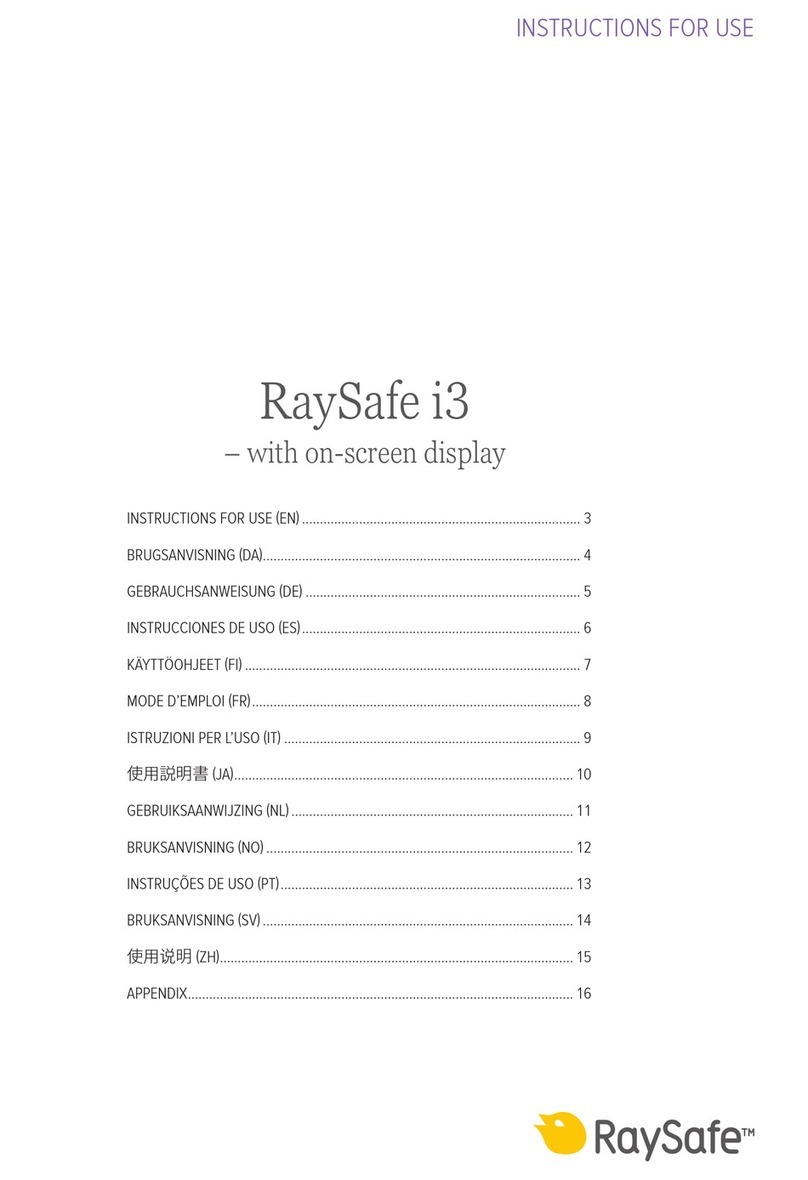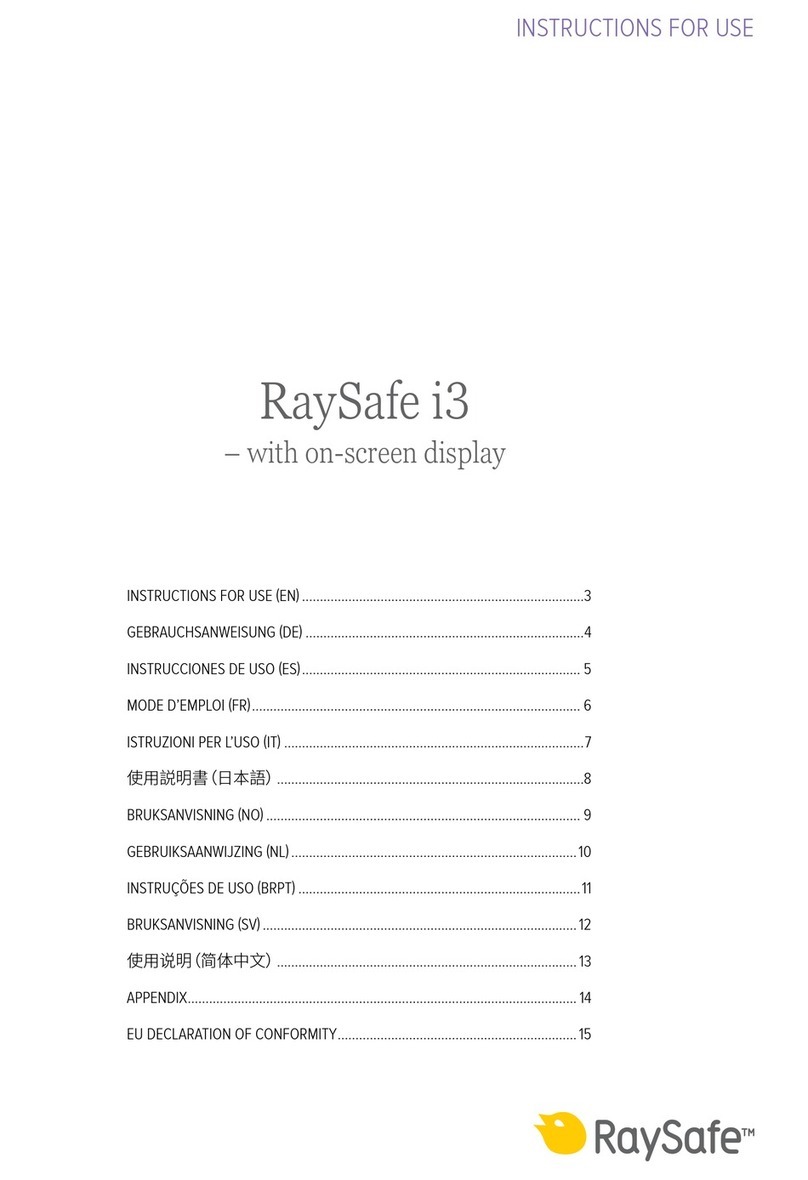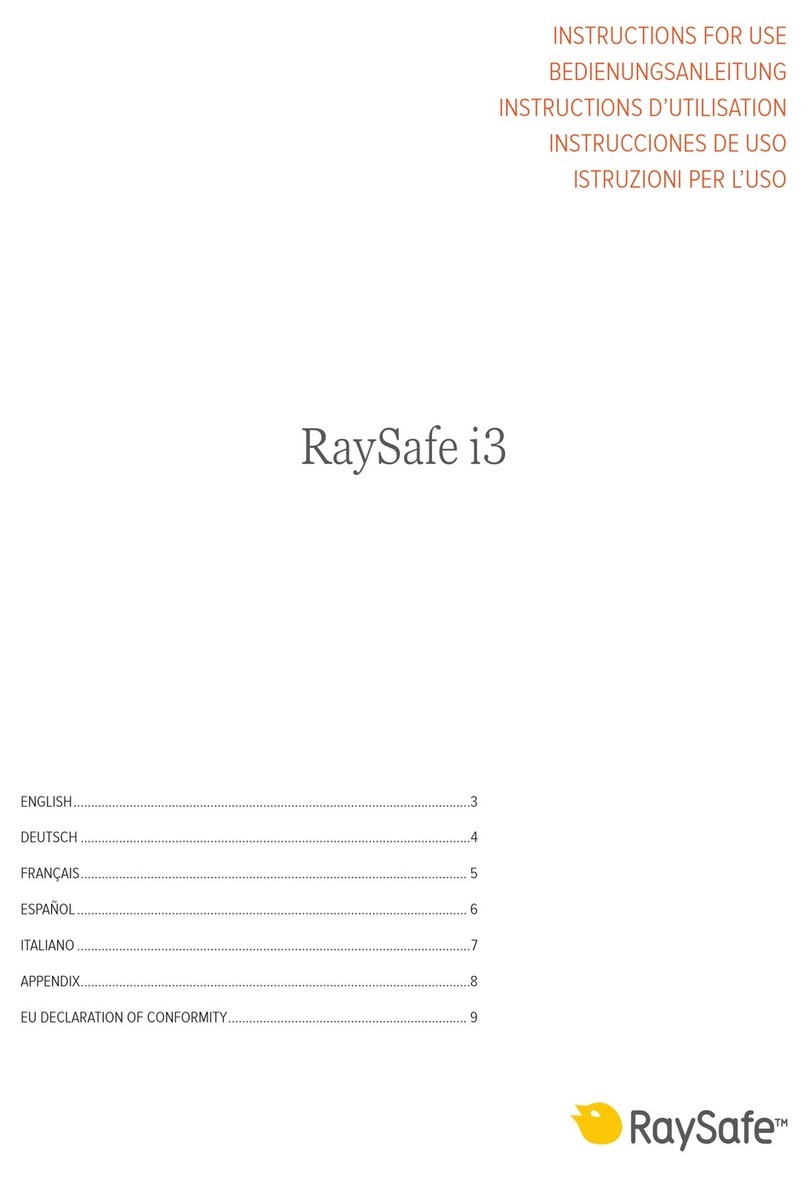3
RaySafe i3 Service manual – Contents
CONTENTS
ABOUT THE RAYSAFE i SYSTEM.........................................................................
Compatibility with the i system ....................................................................
PREPARATIONS .....................................................................................................
Package contents ...........................................................................................
Learn more......................................................................................................
System requirements for Dose Viewer ..........................................................
Tools required for mounting the Real-time Display.......................................
INSTALLATION.......................................................................................................
Dose Viewer....................................................................................................
Initiate a Real-time Dosimeter........................................................................
Real-time Dosimeter Rack..............................................................................
Real-Time Display .........................................................................................
CONFIGURATION ................................................................................................
User settings.................................................................................................
Admin settings ..............................................................................................
SYSTEM FUNCTION TESTS.................................................................................
Real-time Display test ..................................................................................
Dose Viewer test .........................................................................................
MEASUREMENT PERFORMANCE VERIFICATION................................................
Instruction .....................................................................................................
MAINTENANCE AND SOFTWARE UPDATE..........................................................
Dosimeter battery replacement ...................................................................
Dose Viewer software upgrade ...................................................................
Cleaning........................................................................................................
TROUBLESHOOTING...........................................................................................
TECHNICAL DATA ...............................................................................................
Real-time Dosimeter ....................................................................................
Real-time Display .........................................................................................
Real-time Dosimeter Rack ...........................................................................
Climatic conditions .......................................................................................