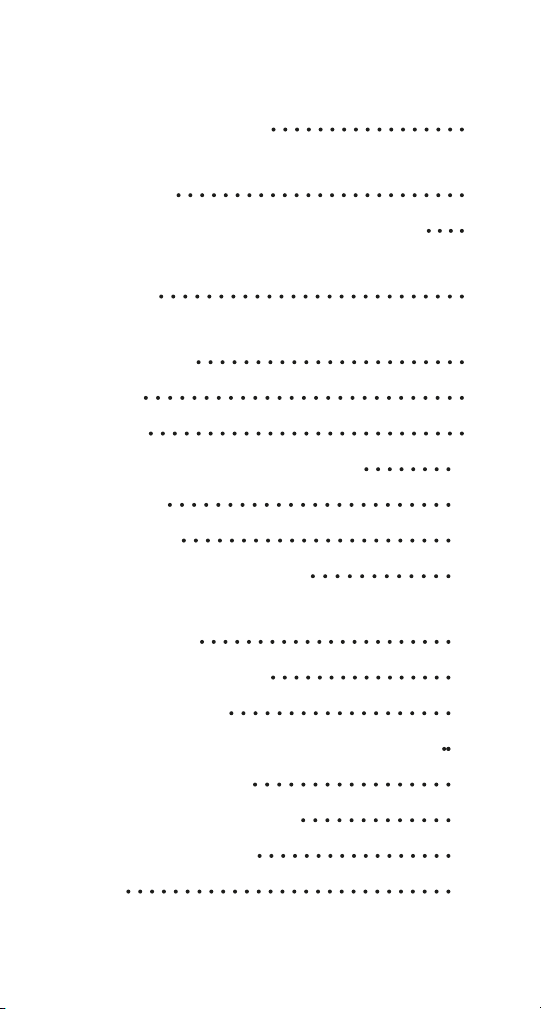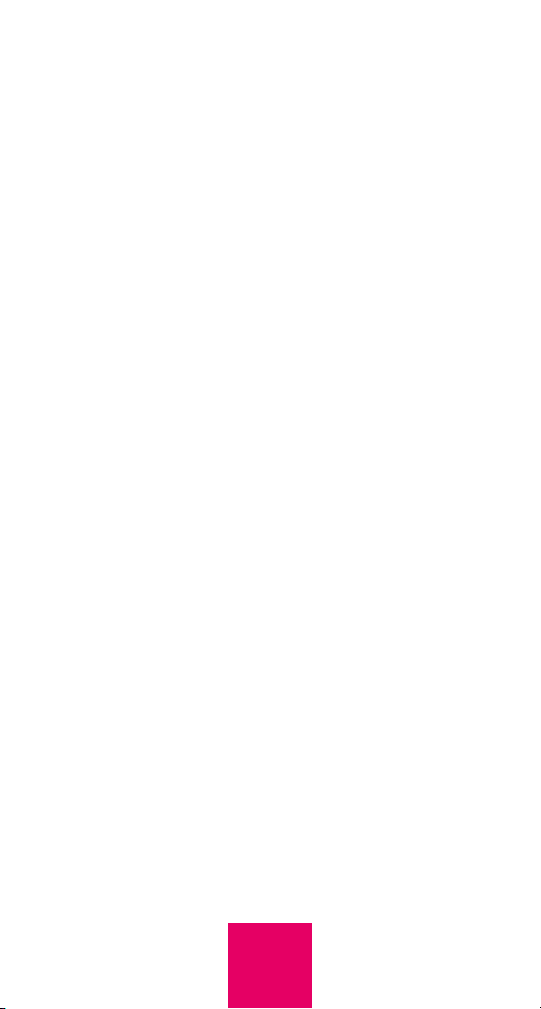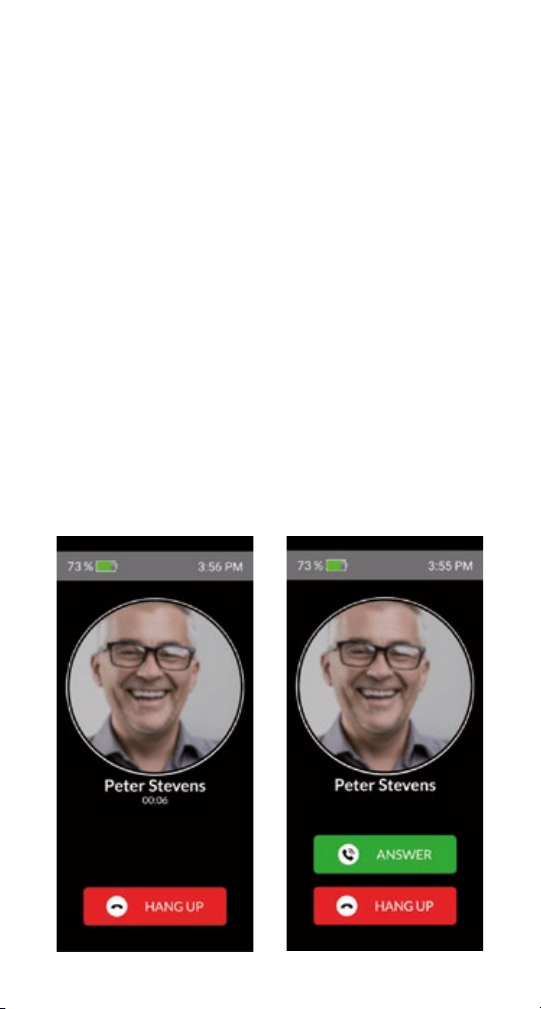Wireless Service
and the SIM Card
In order for your RAZ Memory Cell Phone
to place and receive calls, you must have
wireless service, including a data plan.
The phone works on the AT&T, T-Mobile
and other compatible networks in the
United States, such as Mint Mobile,
Cricket Wireless, Consumer Cellular,
Red Pocket Mobile, Straight Talk and
Metro by T-Mobile. It does not work on
the Verizon or Sprint networks unless
you purchased the version of the RAZ
Memory Cell Phone that is specically
designed to work on those networks.
After you register for wireless service,
you must insert the SIM card into the
Phone. Follow these steps:
• Make sure your phone is off.
• Locate the small hole on
the left edge of the phone.
It’s the size of the end of a
paperclip.
5