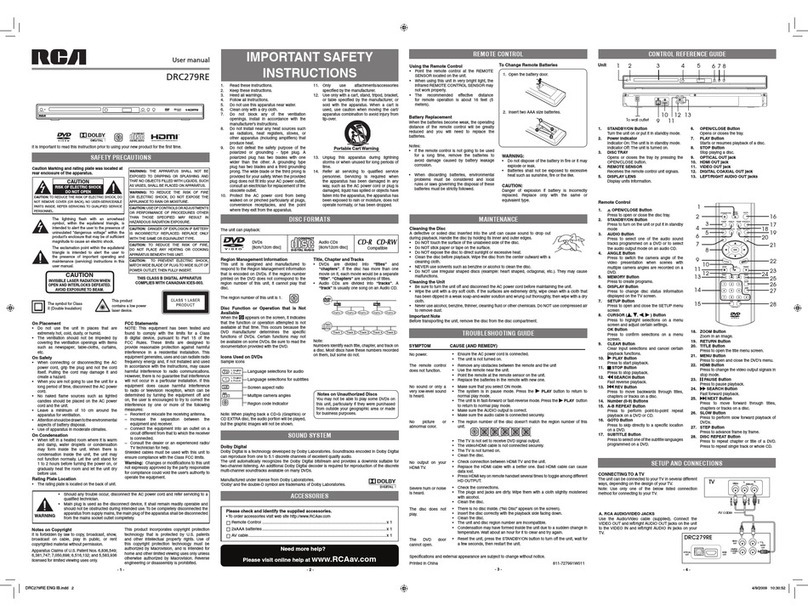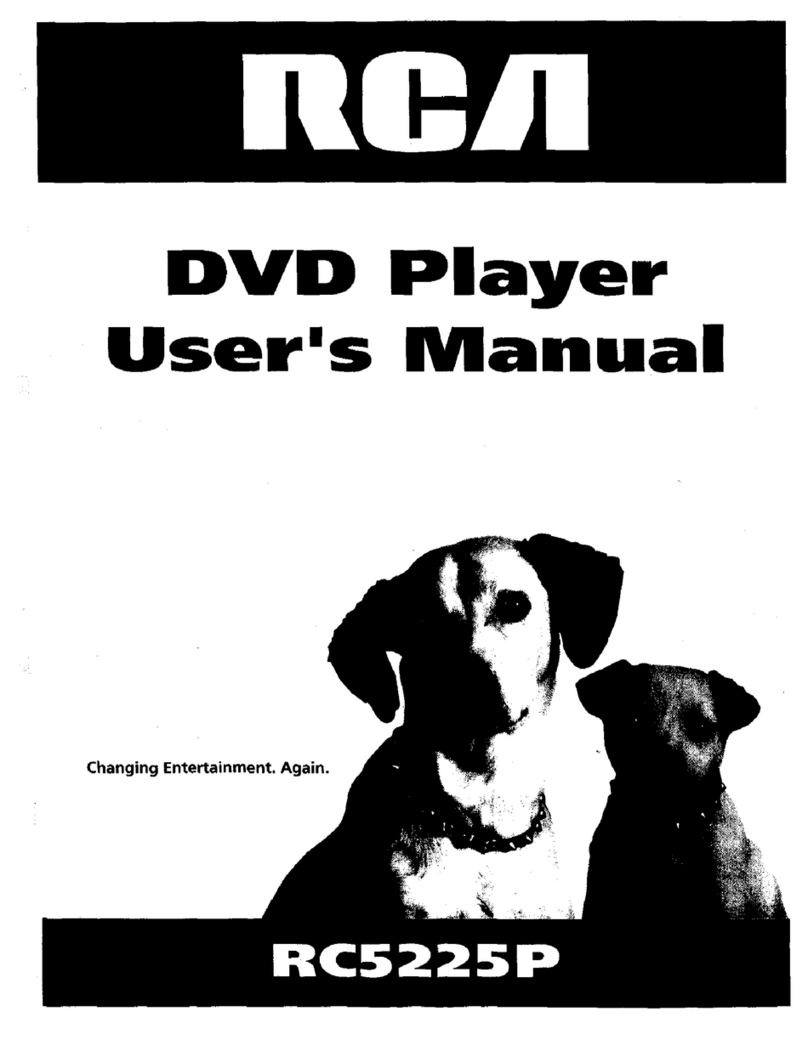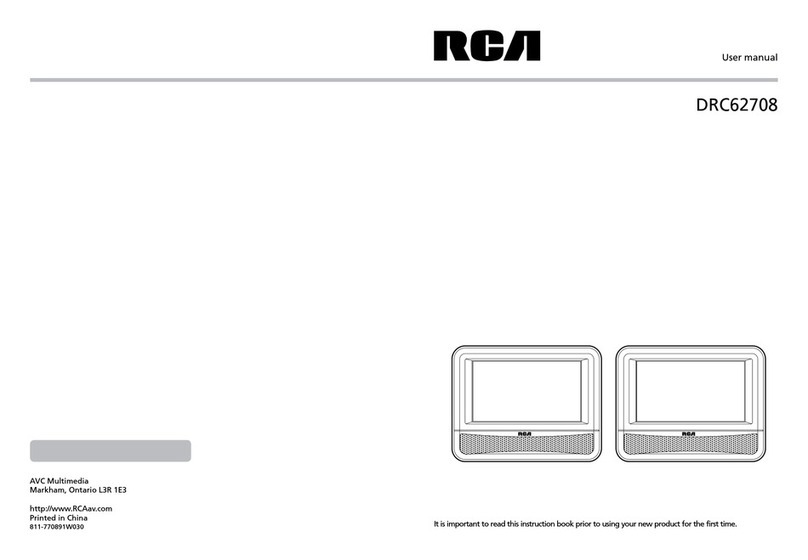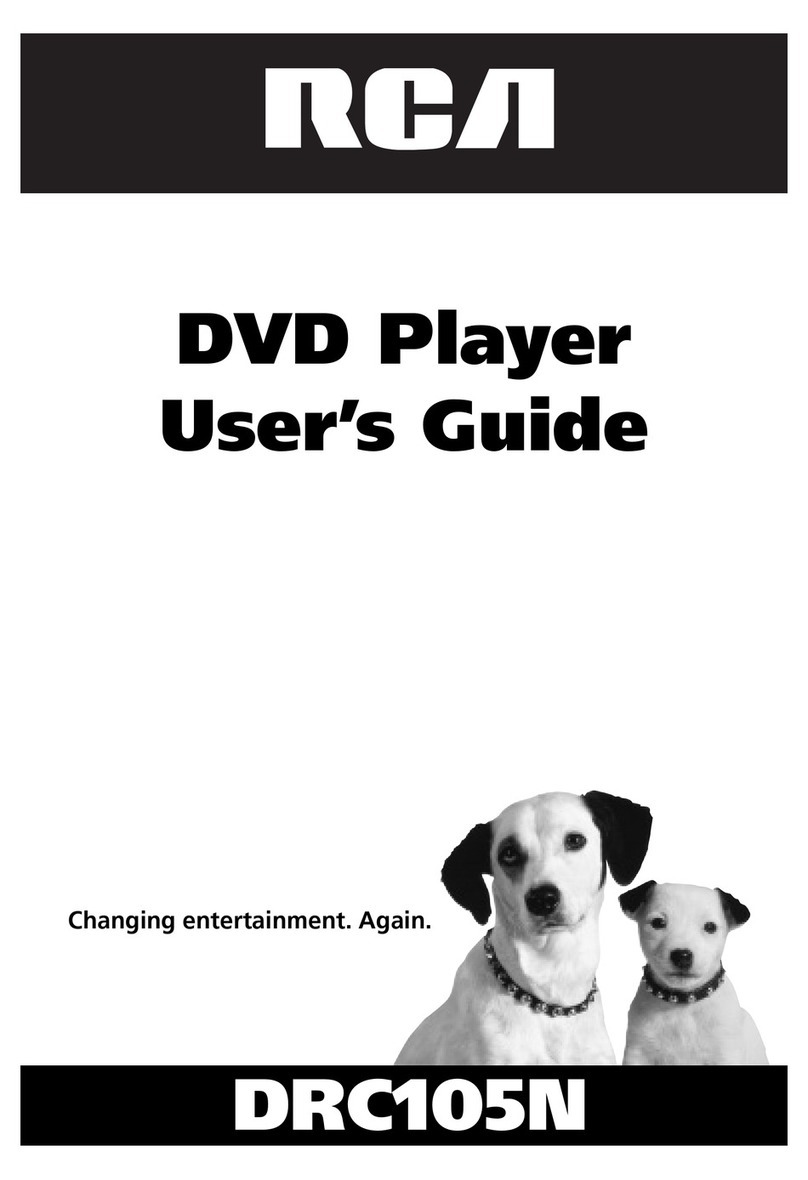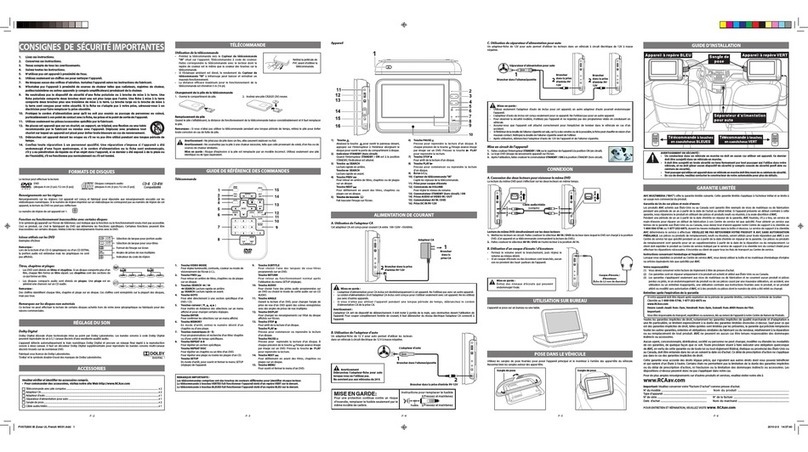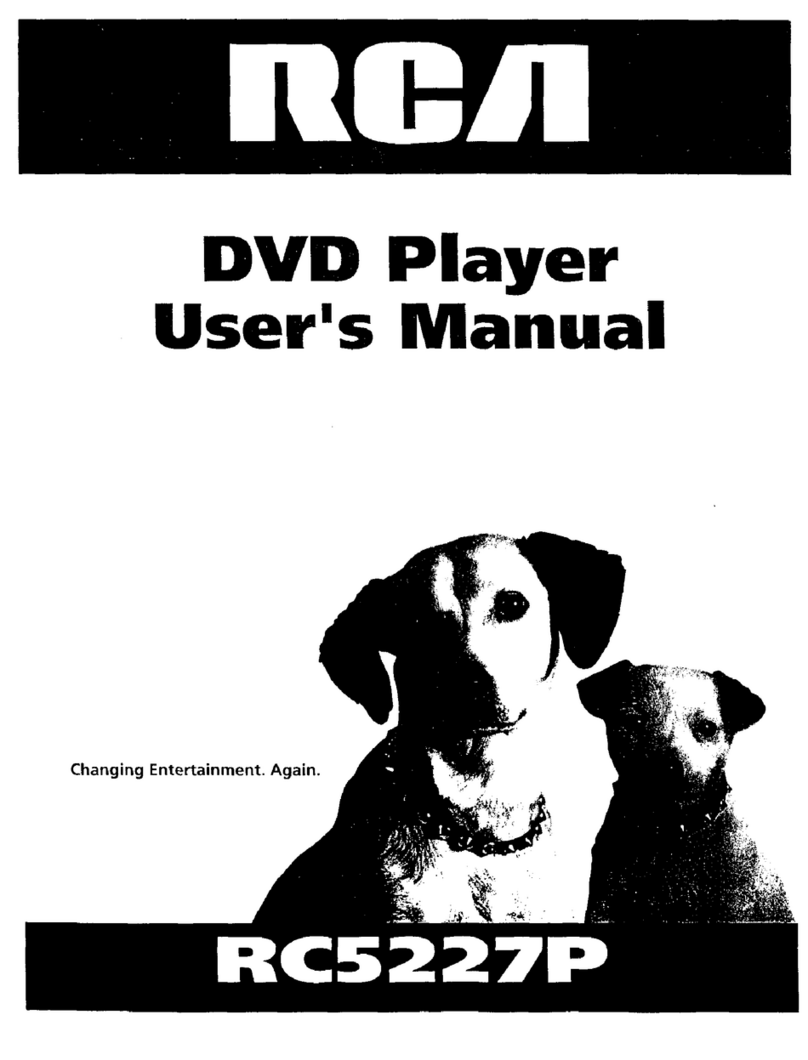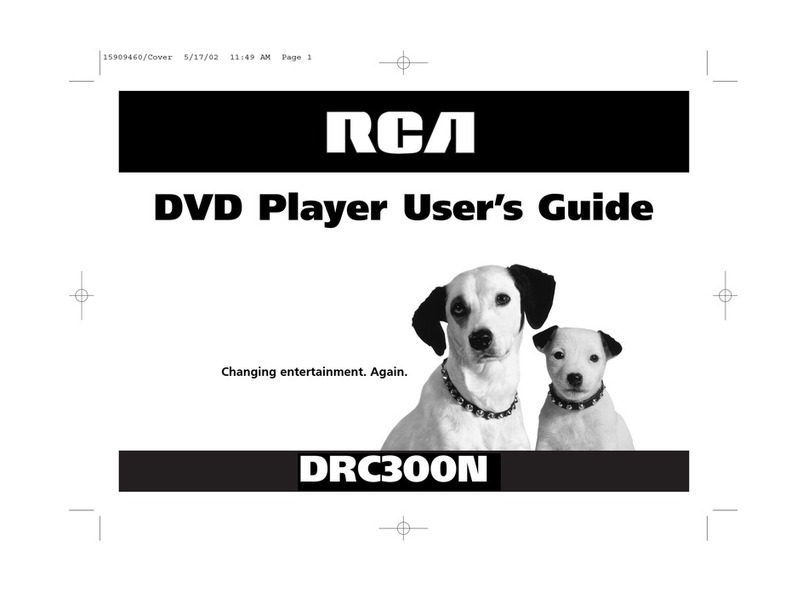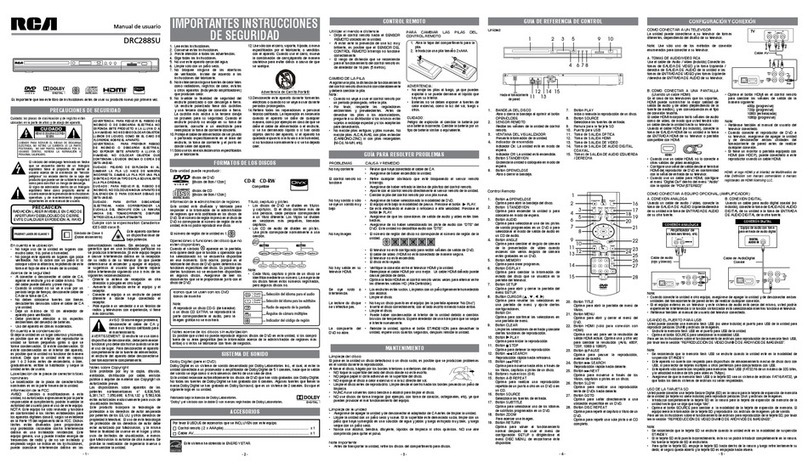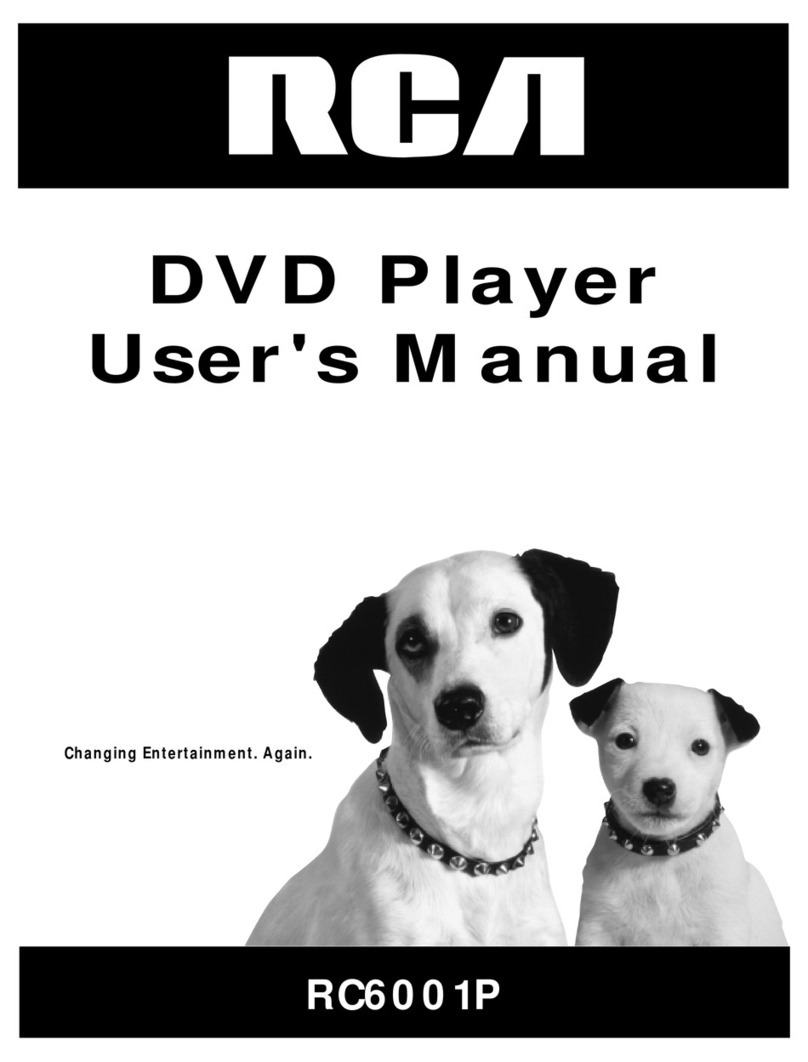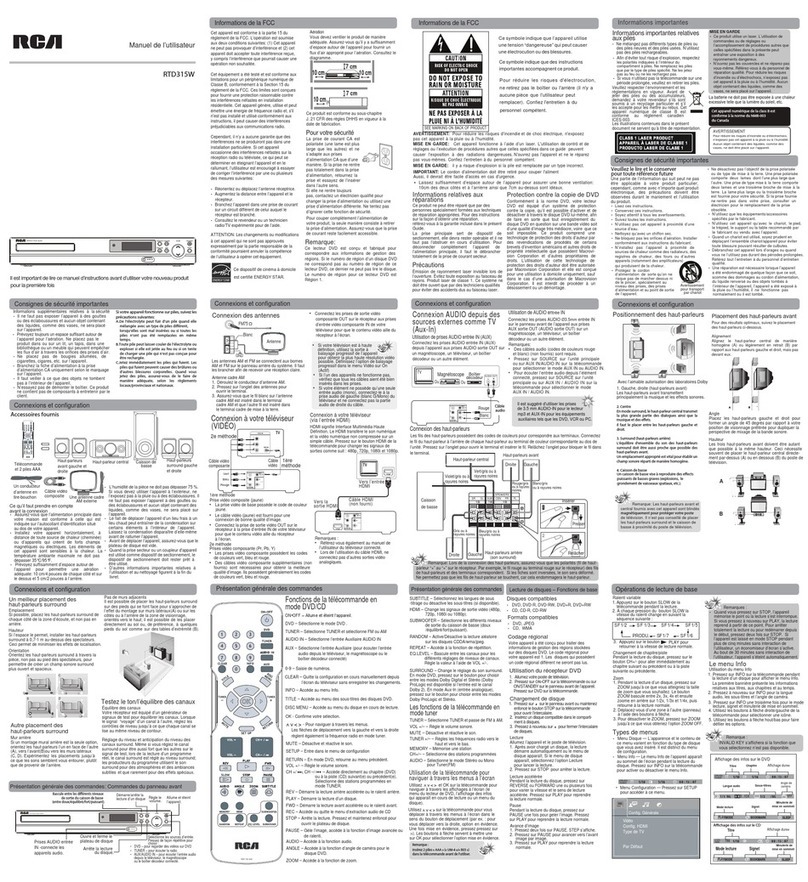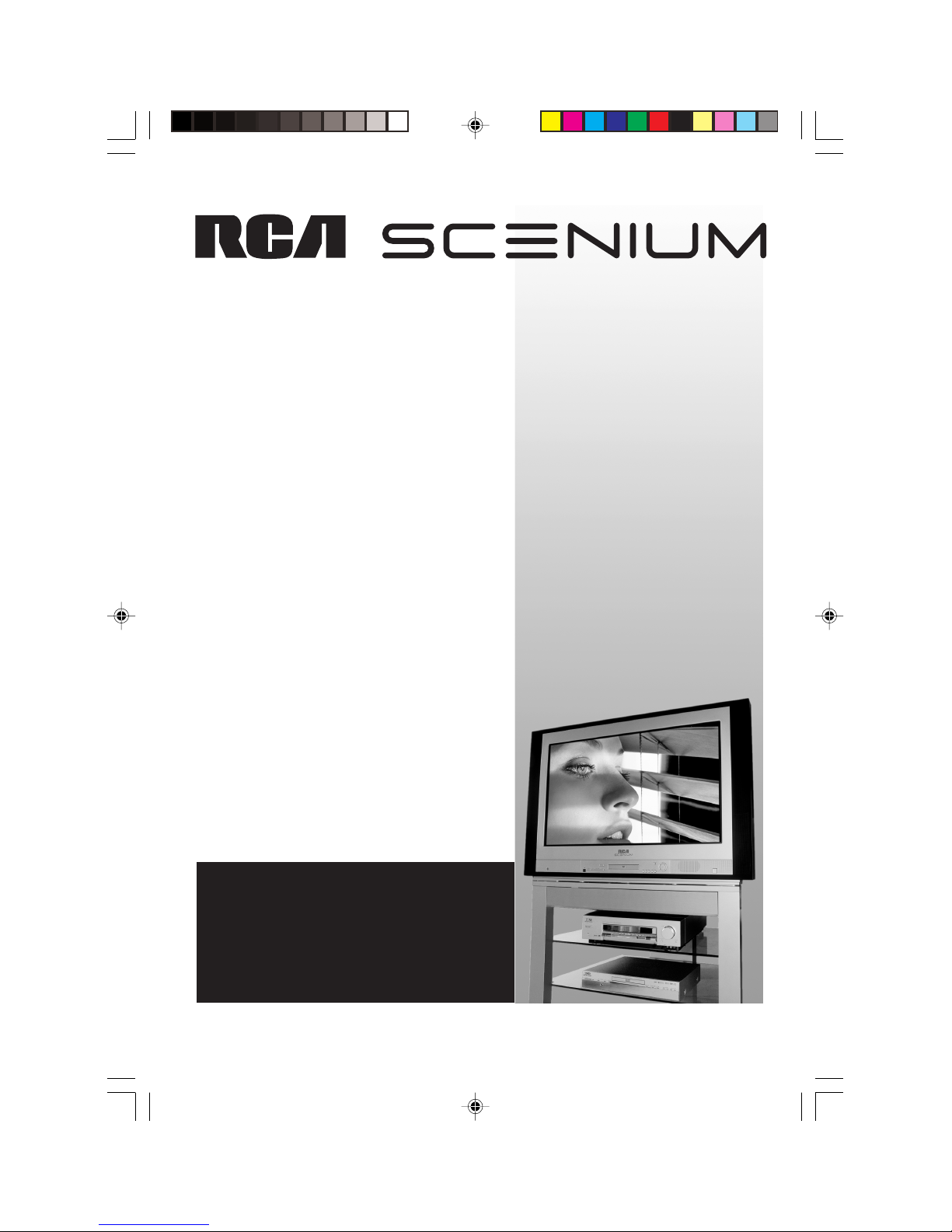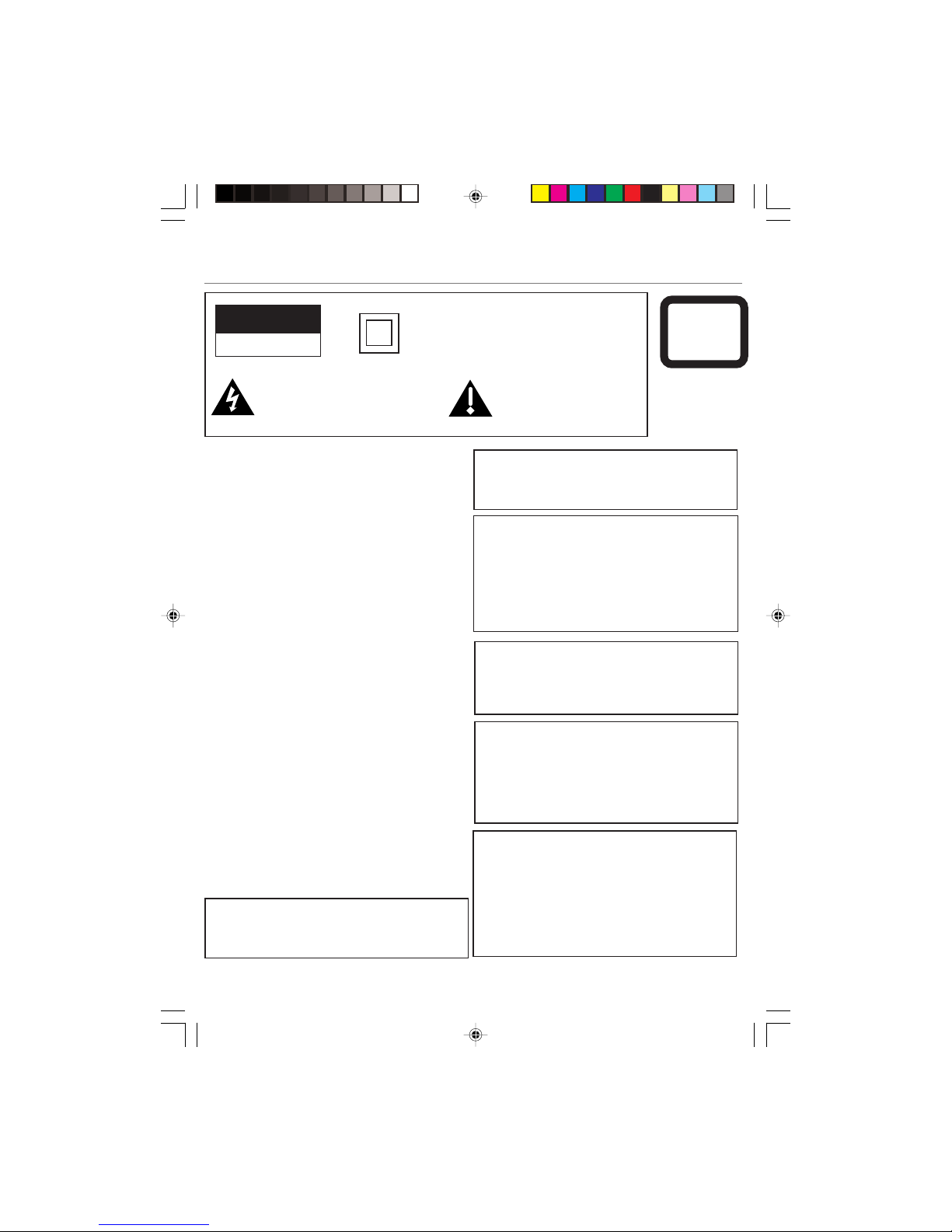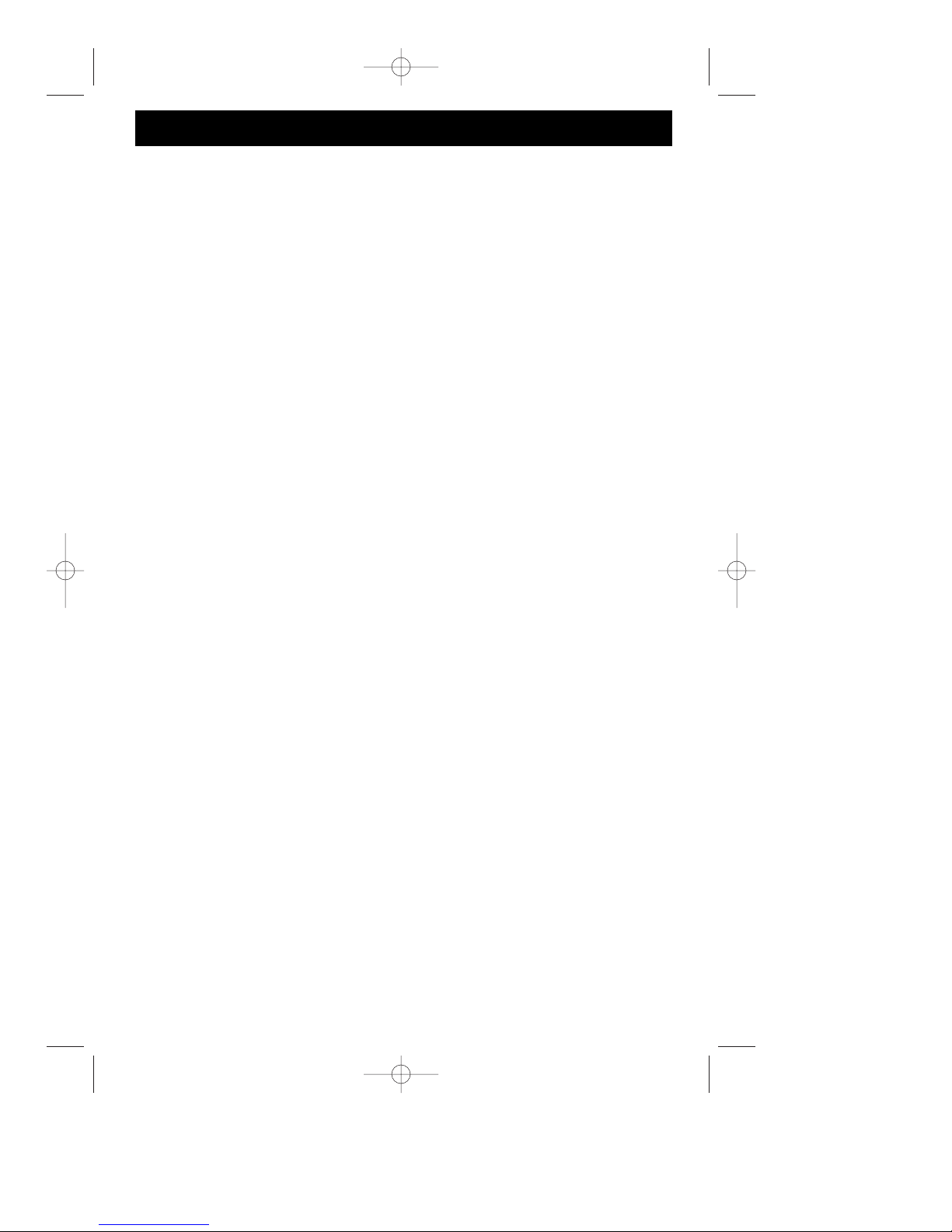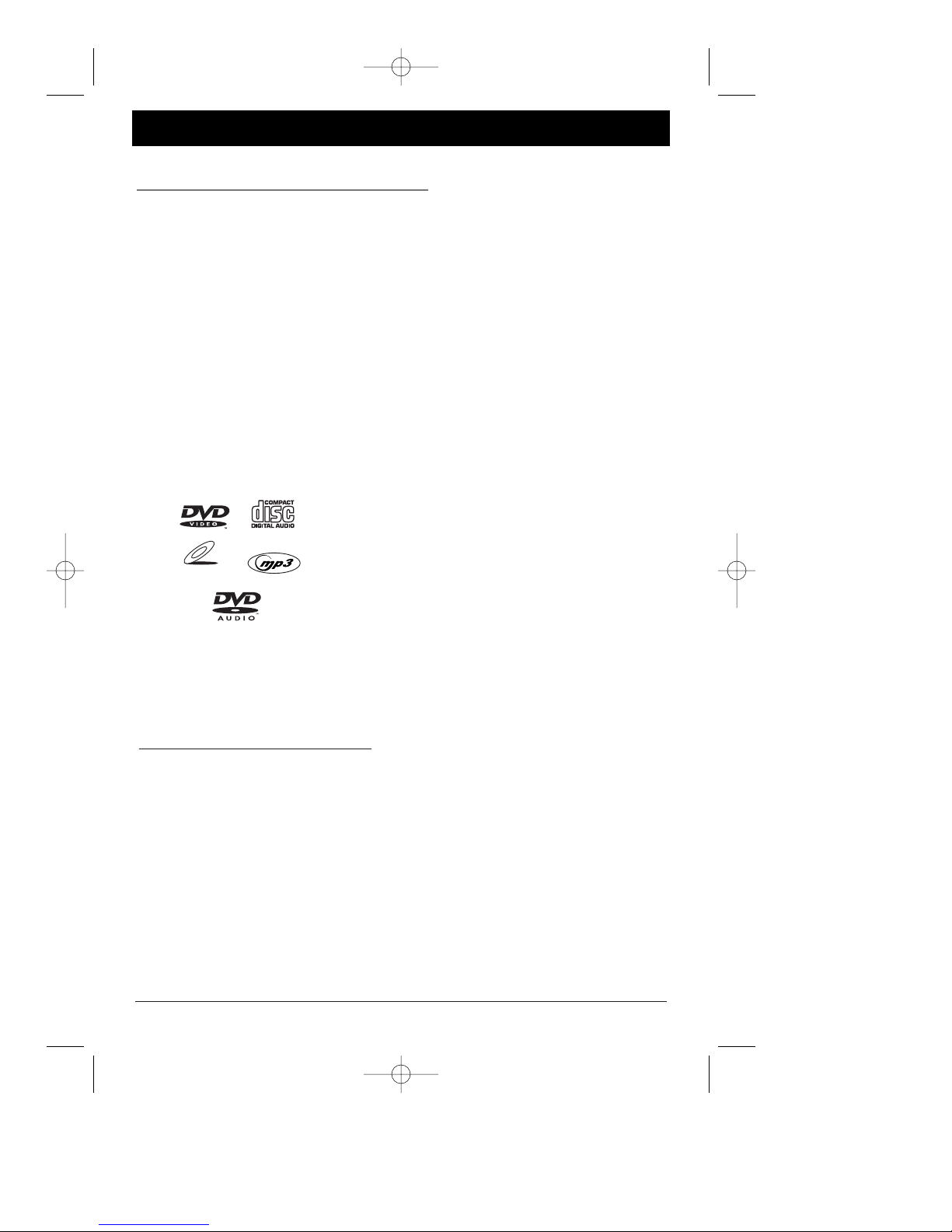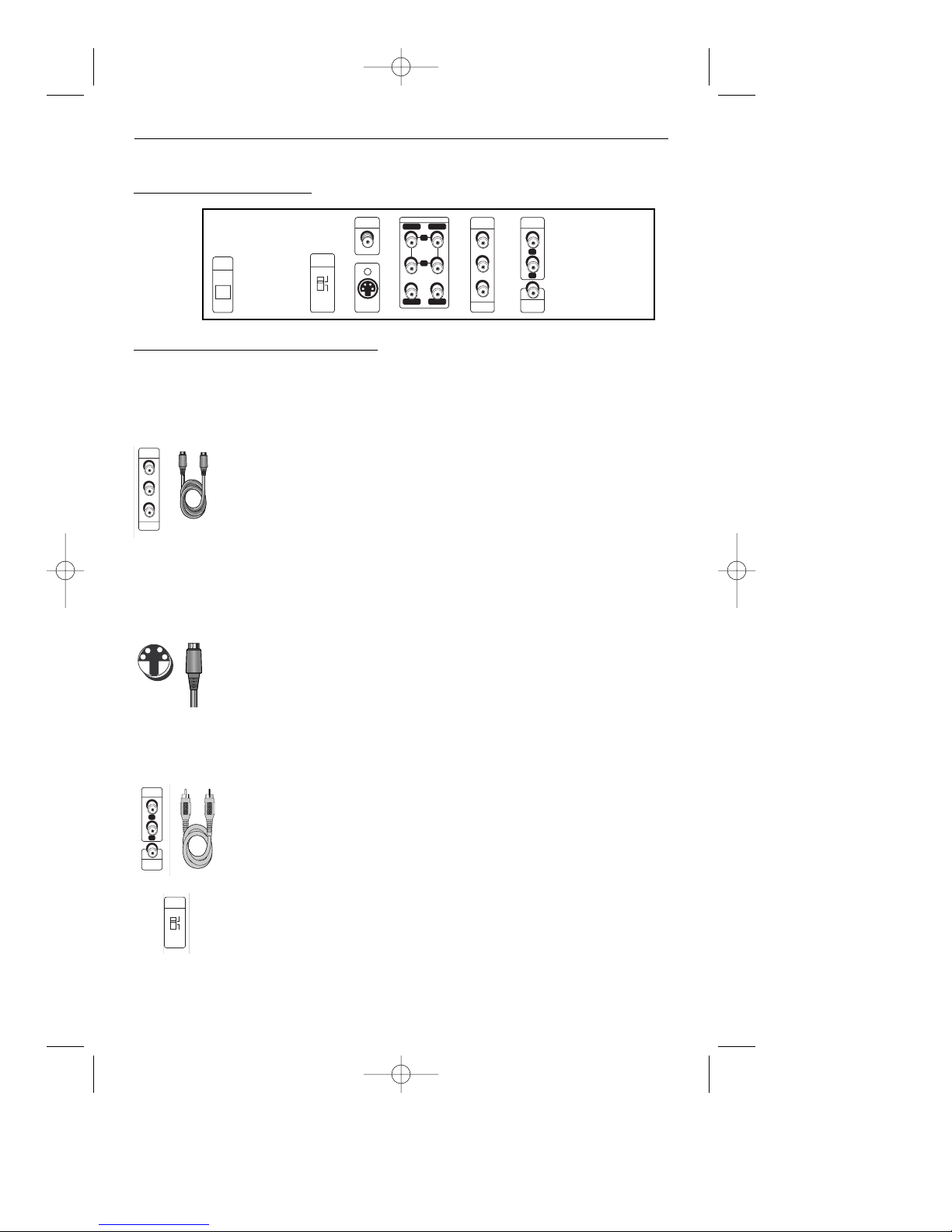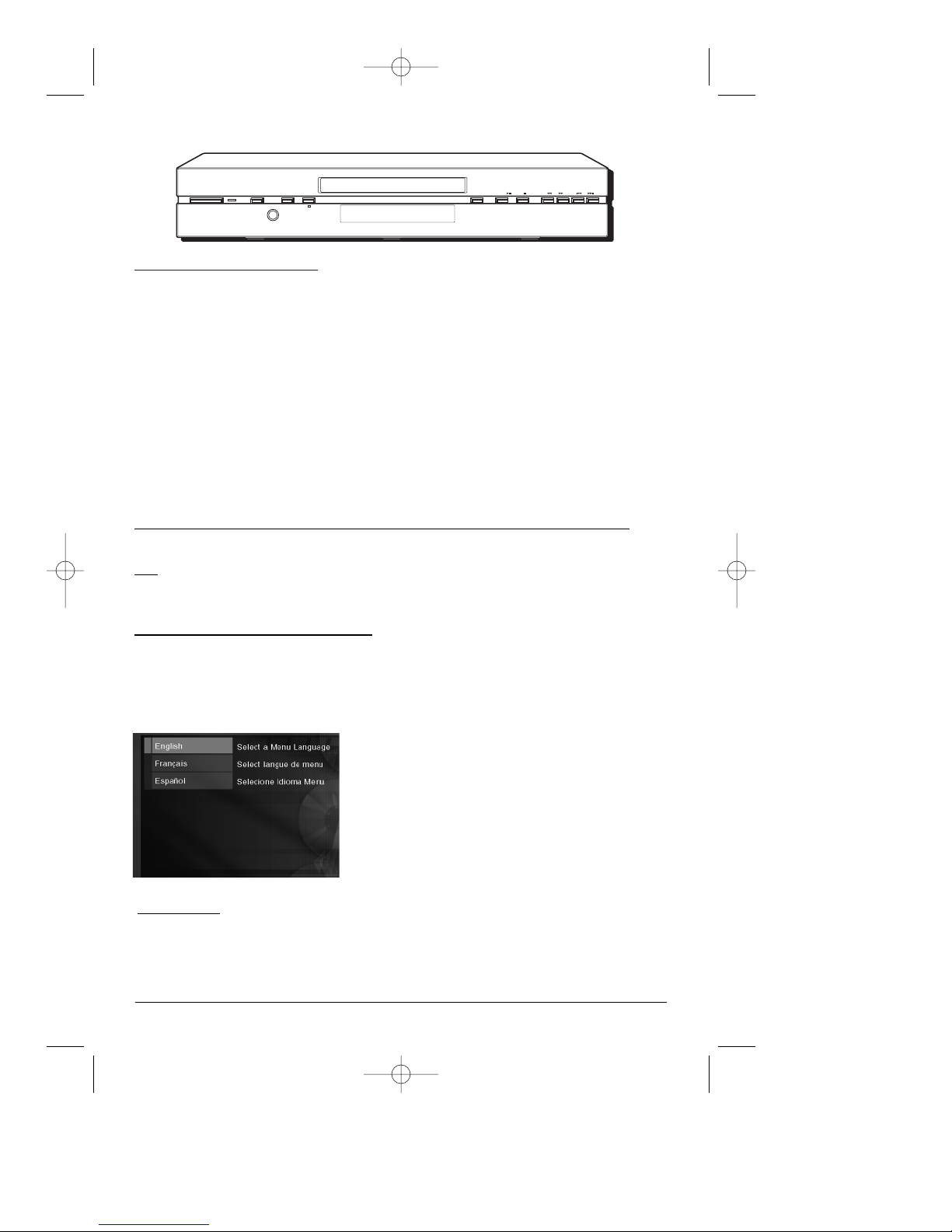Table of Contents
Chapter 1: Setup and Connections
Things to consider before you connect ........................2
Types of Discs your DVD Player will play ..........2
Install batteries in the remote control..........................2
Connect the DVD + TV + VCR ......................................3
Back of the DVD Player ..................................................4
Explanation of jacks and cables ....................................4
Front of the DVD Player ................................................6
Point the remote in the right direction........................6
Turn on the TV and the DVD player..............................6
Chapter 2: The Remote Control
Navigating through On-Screen Menus ........................7
Explanation of buttons ..................................................7
Find out if the remote can operate your TV ................8
Programming the remote to operate your TV ..............8
Programming the remote to operate
other components ......................................8
Television Codes (programming remote) ......................9
VCR Codes (programming remote)..............................10
Cable Box Codes (programming remote)....................12
Satellite Codes (programming remote) ......................12
Audio Receiver Codes (programming remote)............12
Chapter 3: Playing Discs
Compatible discs ..........................................................13
Regional Coding............................................................13
Using Different Menus ................................................13
How to Load and Play a Disc ......................................13
Search Options..............................................................14
Playback Options ..........................................................14
Chapter Advance ................................................14
Zoom ..................................................................14
Scene Again........................................................14
Using the On-Screen Info Display ..............................15
Time Display........................................................16
Selecting Titles (DVD/VCDs) or Tracks (CDs) ..16
Selecting a Chapter............................................16
Screen Fit............................................................17
Selecting Subtitles ............................................17
Changing the Audio Language..........................17
Using the Repeat Feature..................................18
Using the Bookmark Feature ............................19
Changing the Camera Angle ............................20
Using the Play Mode feature ............................20
Introscan ............................................................21
PBC (Playback Control)......................................21
Playing DVD Audio Discs..............................................21
Playing MP3 Discs ........................................................23
Viewing JPEG Files........................................................24
Chapter 4: DVD Menu System
The DVD Player Menu System ....................................25
Play/Resume menu........................................................26
Play Mode menu ..........................................................26
Standard Play......................................................26
Random Play ......................................................26
Program Play ......................................................26
Edit Program ......................................................26
AutoPlay..............................................................27
Lock menu ....................................................................27
Locking Player ....................................................27
Unlocking Player ................................................28
Changing Your Password ..................................28
Explanation of Ratings Limits ....................................28
Rated Titles ........................................................29
Unrated Titles ....................................................29
Country................................................................30
Display menu ................................................................30
TV Image ............................................................30
Front Display ......................................................31
Black Level ..........................................................31
Progressive Scan ................................................32
Sound menu ..................................................................32
Sound Logic ........................................................32
Digital Output ....................................................33
Virtual Surround ................................................33
Speakers ..............................................................33
Distance ..............................................................34
Languages menu ..........................................................35
Player Menus ......................................................35
Disc Menus..........................................................35
Audio ..................................................................35
Subtitles ..............................................................35
Chapter 5: Additional Information
Troubleshooting ............................................................36
Maintenance of Cabinet ..............................................40
Handling Cautions ........................................................40
How to find your TV’s Video Input Channel ..............41
Accessories ....................................................................42
Limited Warranty..........................................................43
This product incorporates copyright protection technology that is protected by method claims of certain U.S. patents and
other intellectual property rights owned by Macrovision Corporation and other rights owners. Use of this copyright
protection technology must be authorized by Macrovision Corporation, and is intended for home use only unless
otherwise authorized by Macrovision Corporation. Reverse engineering or disassembly is prohibited.
Graphics are for representation only. Your unit might differ from pictures in this book.
DRC700N.part1.7.26.02 8/1/02 11:05 AM Page 1