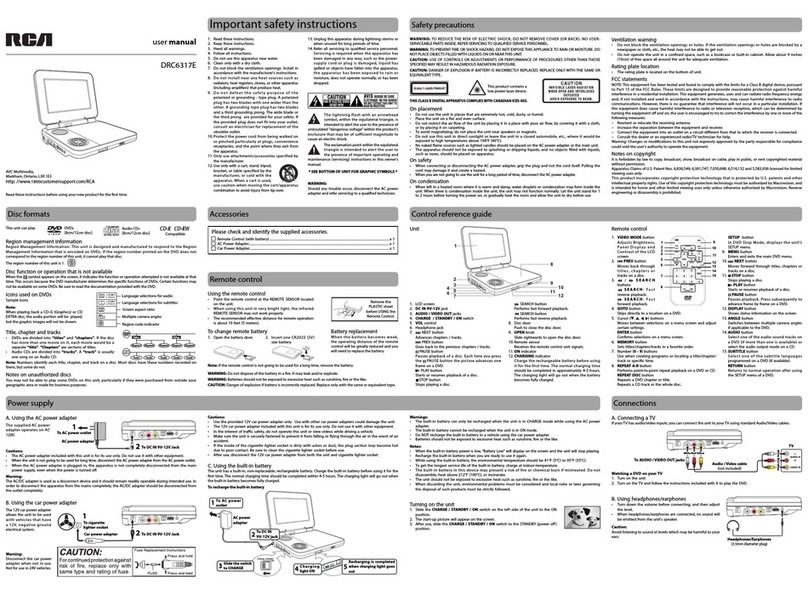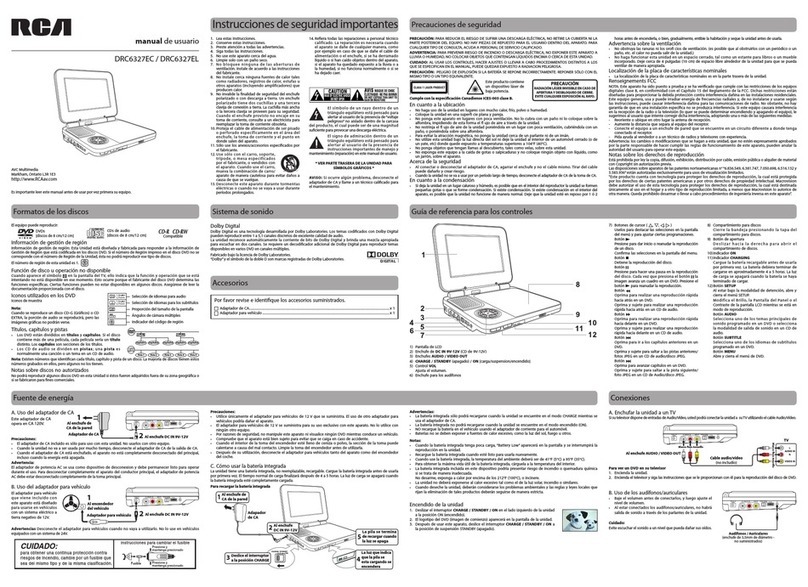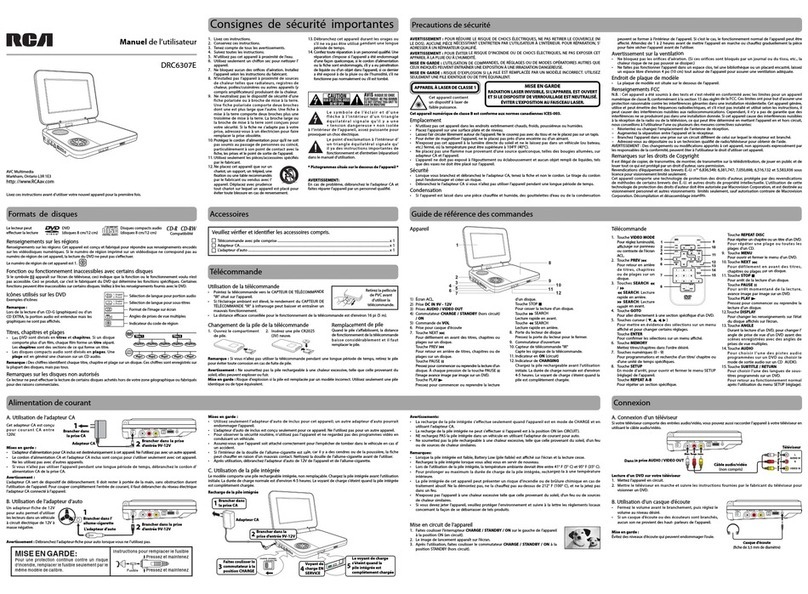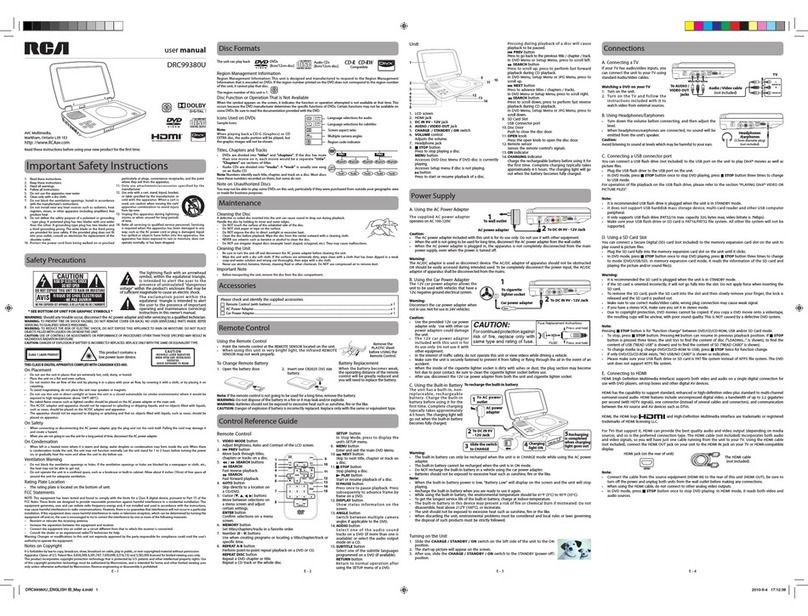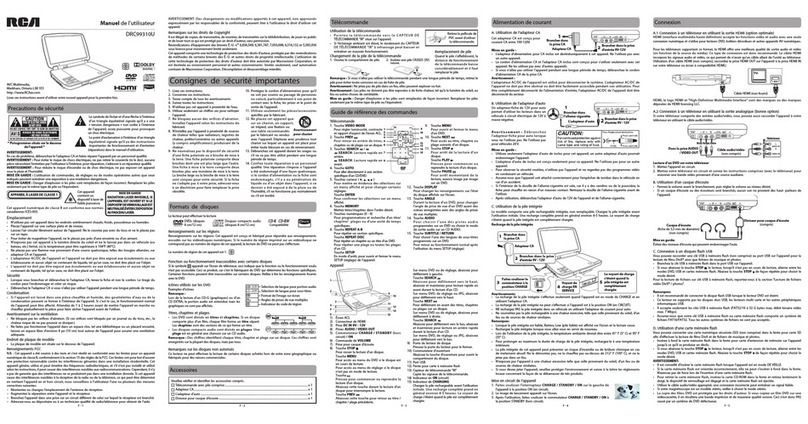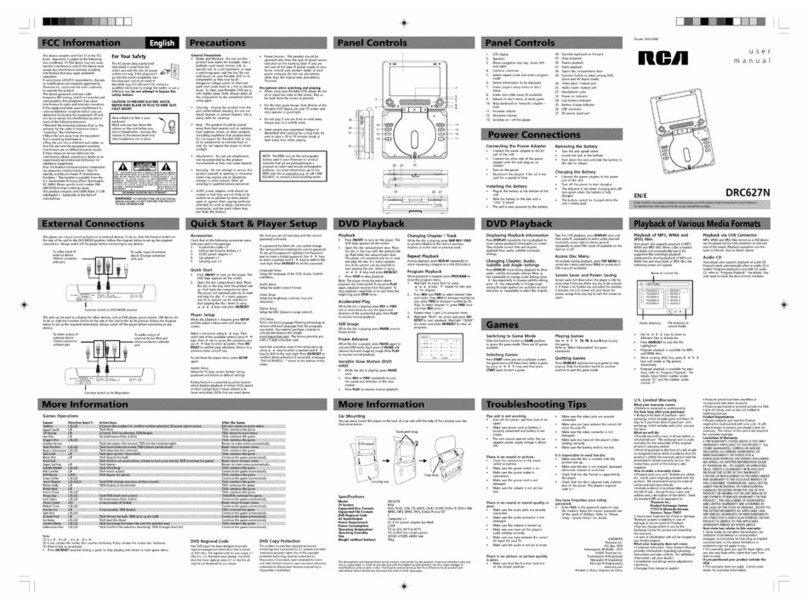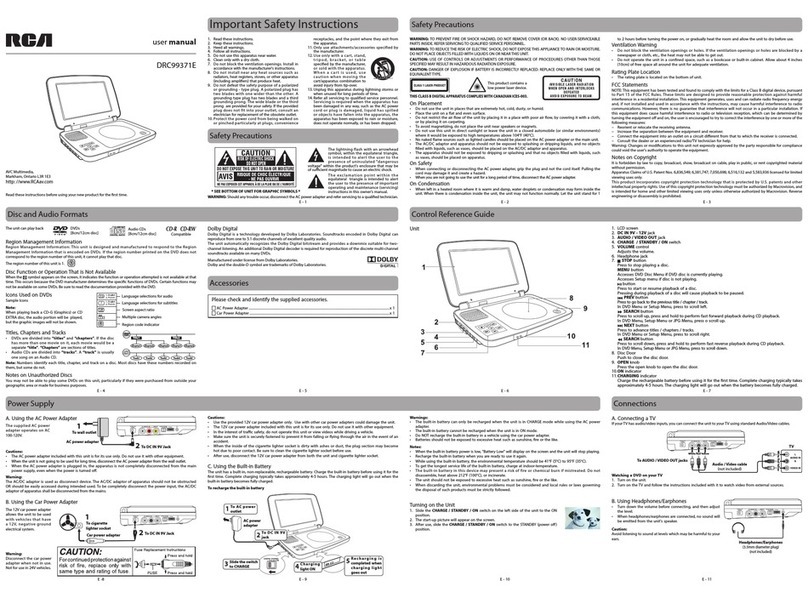EN - 3
Control Reference Guide
1. VIDEO MODE
Press to adjust brightness, contrast or
screen size.
2. MENU
Press to enter and exit the main DVD
menu. This option works only if the
DVD has a main menu.
3.
Press to navigate or to adjust settings
in SETUP, GOTO and MEMORY mode.
Press to turn volume down or press
to turn volume up.
ENTER
Press to conrm selections on the
menu.
4. (previous)
Press to go to the previous chapter or
title on a DVD, or track on a CD.
Press and hold to fast backward
playback.
5. PLAY
Press to start playback. When a disc is
paused press to resume playback.
PAUSE
When a disc is playing, press to pause
playback.
STOP
Press once to stop playback. Your
player remembers where you stopped.
If you press (play), your player
starts playing at the point where you
stopped.
Press twice to stop playback. If you press
(play), your player starts playing at
the beginning of the disc.
6. GOTO
Press to go directly to a location on a
DVD or CD.
7. REPEAT A-B
Presstorepeataspecicsection(from
point A to point B) of a disc.
REPEAT DISC
Press to repeat a DVD current title,
chapter, a CD track, or entire dics of a
CD.
8. AUDIO
Press to select the DVD audio language.
This option works only if the DVD has
multiple audio languages.
9. SETUP
In stop mode, press to bring up the
Setup menu.
10. DISPLAY
Press to display information about
the disc, such as title, chapter number,
track number and time.
11. (next)
Press to skip forward to the next
chapter or title on a DVD, or track on a
CD.
Press and hold to fast forward playback.
12. ANGLE
Press to switch between multiple
camera angles, if available on the DVD.
13. MEMORY
Press to set titles, chapters and tracks in
a favorite order.
14. SUBTITLE
Press to turn subtitles on and off, or
press to select the subtitle language.
This option works only if the DVD has
subtitles.
RETURN
Press to return to normal operation
after using the Setup menu of a DVD.