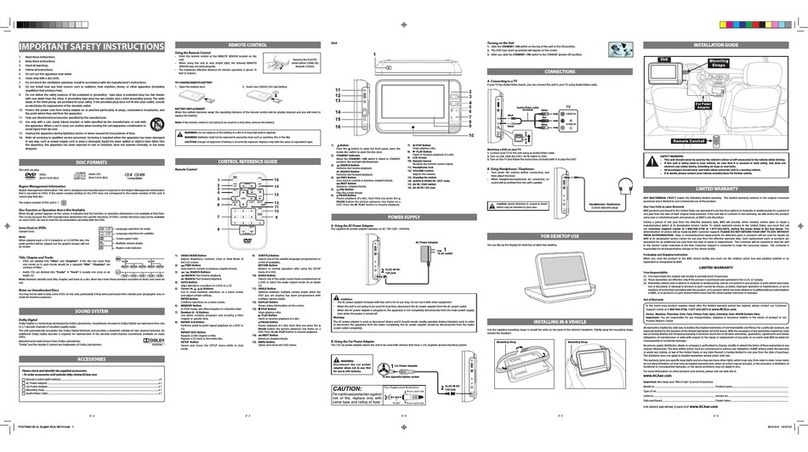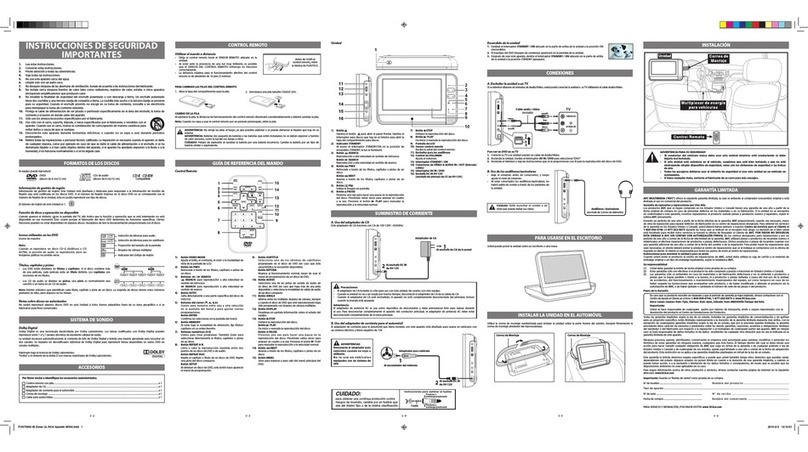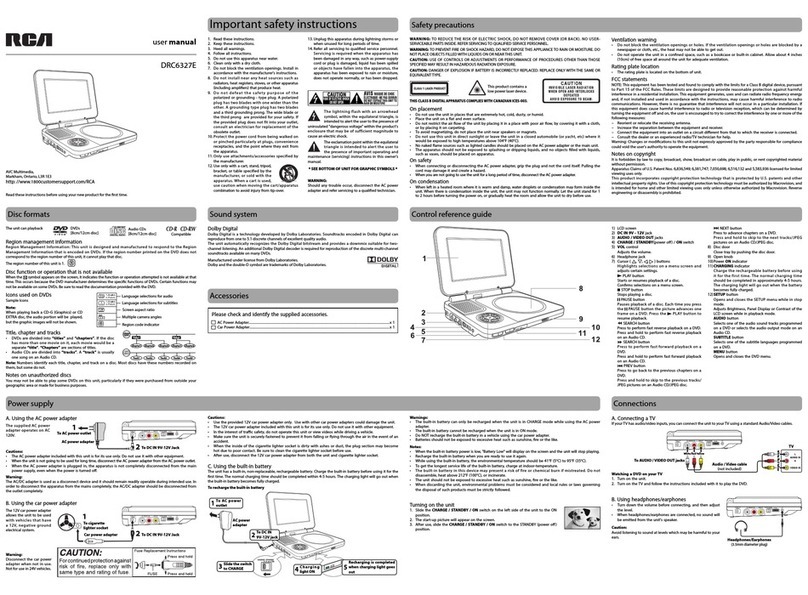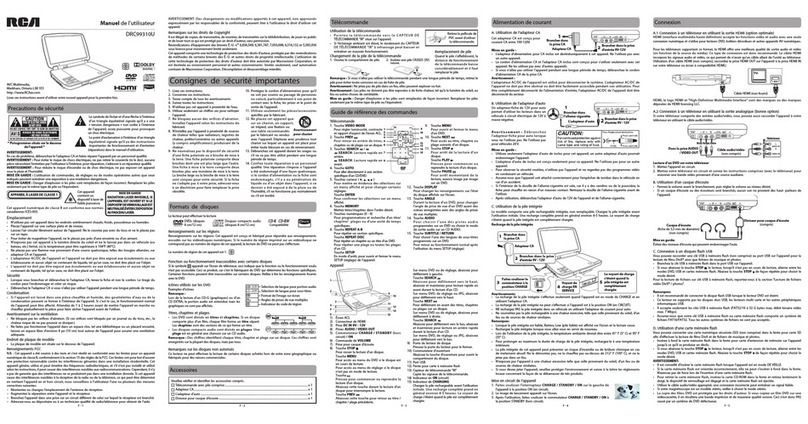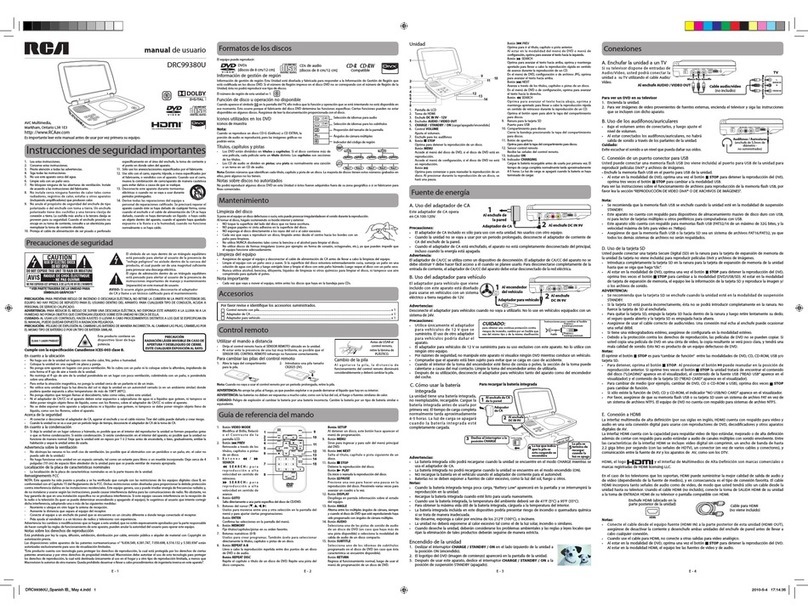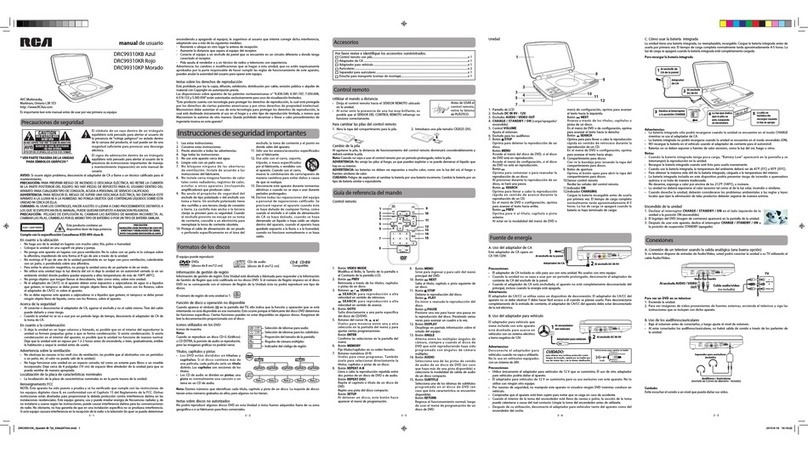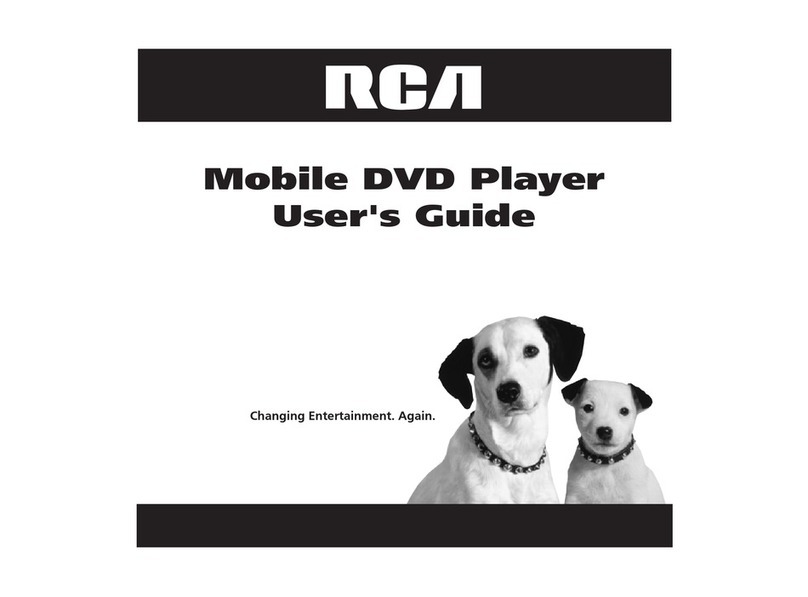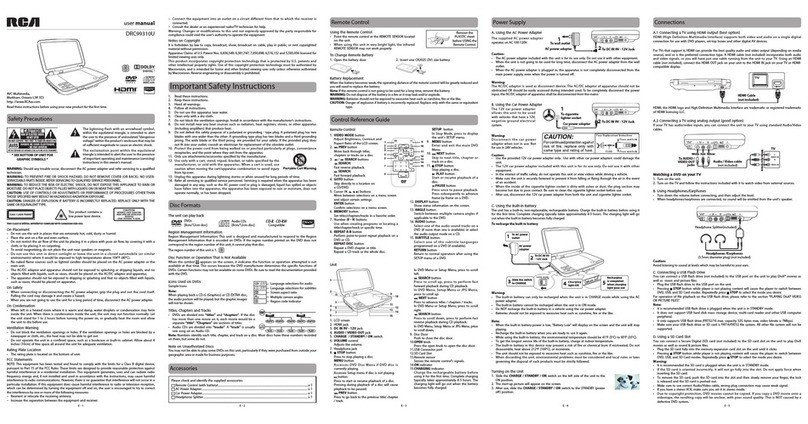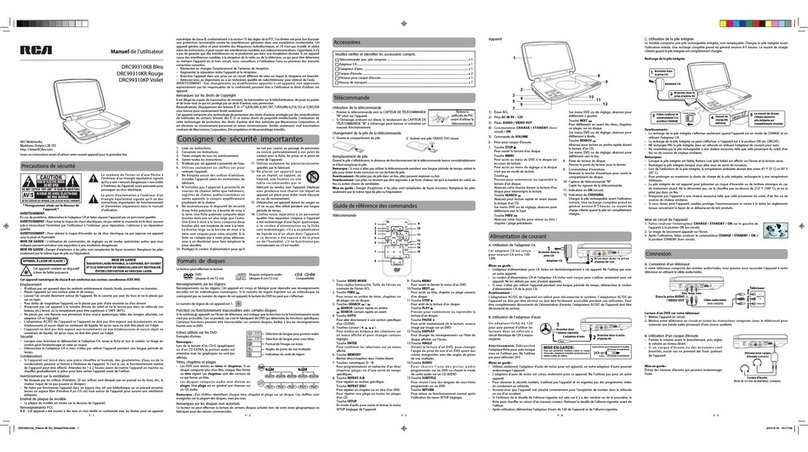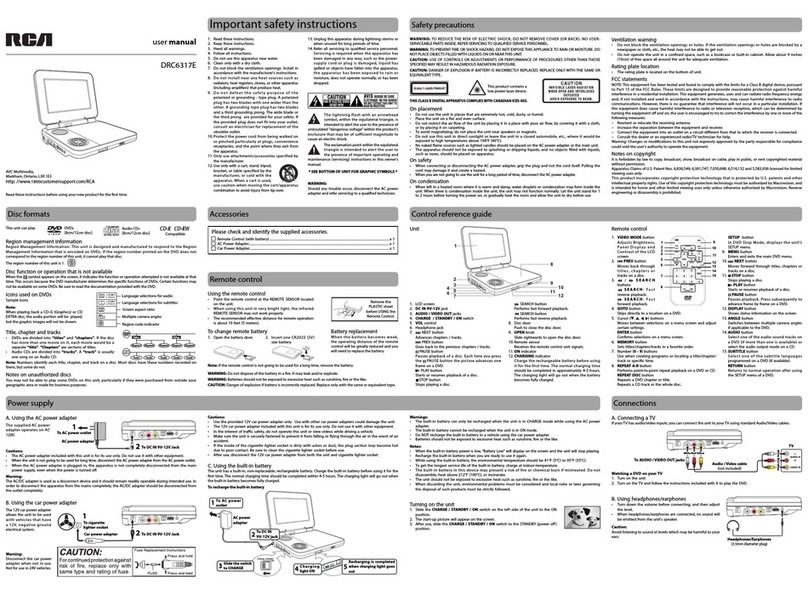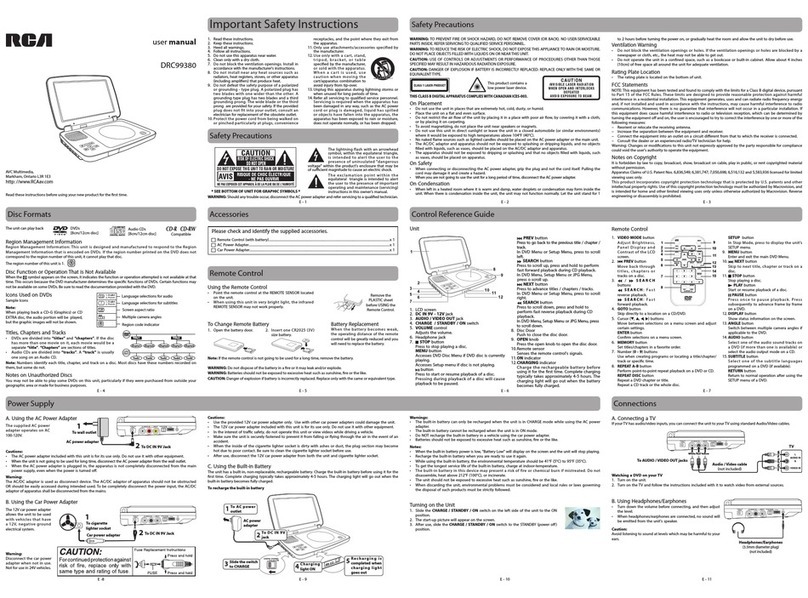Mo n o Le ft , M on o R ig ht or M i x- Mo no ) o n an
Audio CD by pressing the AUDIO bu tt on
repeatedly.
Subtitle Selection
1. W hi le a DV D is pl ay in g, p r es s th e SUBTITLE
button to display the current language setting,
as shown in the example.
2. Press the SUBTITLE button repeatedly to select
the desired subtitle language. You can turn
subtitles off by pressing the SUBTITLE button
repeatedly until the “
” is displayed.
Notes:
• SomeDVDsaresettodisplaysubtitles
automatically, and you cannot turn them off
evenif yousetthe subtitlefunctiontoo.
• Duringsomescenes,thesubtitlesmaynot
appear immediately after you select your desired
scene.
• Thenumberofsubtitlelanguagesrecorded
differsdependingonthedisc.Ifonlyone
language is recorded, the language does not
change.
• Th i s fu nc t io n c an o n ly b e u se d f or d i sc s on
whichsubtitles havebeenrecordedin multiple
languages.
• Some DVDsallow you tochange subtitles using
th e d is c m en u on l y. I f th is is t he ca se , pr es s
the MENU button and choose the appropriate
subtitle on the disc menu.
Notes:
• TheDVDplayermutessoundandsubtitles
duringreverseandforwardscan ofDVDs.
• Thefastplaybackspeedmaydifferdepending
on the disc.
Skip Forward/ Reverse
• Pr es s th e NEXT b ut to n to a d va nc e ti tl e s,
chapters/tracks.
• Press the PREV button to go back to current
orprevious titles,chapters/tracks.
• ForanAudioCD,usethenumberbuttonson the
remote control to go directly to the desired track
number.
Audio Selection
OnsomeDVDs,thesoundisrecordedintwoormore
formats.Follow the directions below to select the
preferred language and sound system.
1. While a disc is playing, press theAUDIO button
to show the current audio format number.
2. Press the AUDIO button repeatedly to select the
desired audio format.
Notes:
• IfonlyoneaudioformatisrecordedontheDVD,
the number does not change.
• SomeDVDsallowyoutochangeaudioselections
usingthe discmenuonly.Ifthisisthe case,press
the MENU button and choose the appropriate
language on the disc menu.
• Youcan select differentaudiochannels(Stereo,
Stopping Playback
Press the STOP button at the location where you
want to interrupt playback. To resume playback at
the position where the disc was stopped, press the
PLAY button on the remote control or button
on the unit.
Ifyoupressthe STOPbut ton twice,the u nit ’s
memory will be cleared and pressing the PLAY
button on the remote control or button on the
unitwillresettheDVDtothebeginning.
FastForward/FastReverse
1. Pres s the SEARCH o r SEARCH but ton
when a disc is playing. Each time youpressthe
SEARCH or SEARCH button, the playback
speedchanges inthefollowingsequence:
2. Press the PL AY button on the remote control
or press the button twice on the unit when
you reach the desired point to resume normal
playback.
System Setup
1. Press the SETUP b utton on the remote contro l or MENU
button on the unit in stop mode (when disc is not playing).
2. Press the / button to select System Menu.
3. Press the / button to select theoption (T V Display or
Default), then press the button.
4. Press the / button to adjust the settings, then press the
ENTER button to conrm.
5. Repeat steps 3 and 4 to adjust other options. Press the
buttontoreturntothe previousmenu.
6. Press the SETUP or RETURN button to exit the menu.
Default
Ittakes3-5secondstoresettheDVDsettingstothefactorydefault.
TV Display
Pan Scan
• Whenwide-screenvideo is played, this mode clips the rightandleftsides of the
imageso thatitcanbe viewedona conventionalscreen.
• S om e wi d e- sc r ee n DV D s th at do n ot p e rm it Pan Sc an m o de p la y ba ck a re
automatically played in letterbox mode (black bands that appear at the top and
bottom of the screen).
LetterBox
• Whenwide-screenvideo is playedinthismodeonaconventional screen,black
bands appear at the top and bottom of the screen.
WideScreen
• Thisis the correct mode for playing wide-screen videos on the unit screenor
other external wide-screens.
Notes:
• Thedisplayable picture size ispreset on theDVD.Thereforethe playback picture
ofsome DVDsmaynot conformtothe picture sizeselected.
• When you play DVDsrecorded inthe 4:3 aspectratio,the playback picture will
alwaysappearinthe4:3 aspect ratioregardlessoftheTVdisplay setting.
• SelectWide Screen toconform theLCD screen on the unit. Always be sure that
yourTVdisplayconformstotheactualTV in useifyou connecttheunitto aTV.
WideScreen
LetterBox
Cut off when a wide-screen
videoimageisplayed.
Pan Scan
TV Display
Default
Wide
No
Go To System Menu
--System Menu --
System
Language Video
YoucanplayaspecicDVDtitleorchapterrepeatedly
(title repeat, chapter repeat, A-B repeat).
Repeating a Chapter
1. Whilethe DVDisplaying,pressthe REPEAT DISC
button until the “
” indicator displays
on t he screen . Th e cur rent c hapter is p layed
repeatedly.
Repeating a Title
2. Whilethe DVDisplaying,pressthe REPEAT DISC
button until the “
” indicator displays on
the screen. The current title is played repeatedly.
To Resume Normal Playback
3. Whilethe DVDisplaying,pressthe REPEAT DISC
button until the “
” indicator displays
on the screen.
You can play a single CD track or the whole disc repeatedly.
Repeating a Single Track
1. While theCDis playing, pressthe REPEAT DISC
button until the “ ” indicator displays on
the screen. The current track is played repeatedly.
RepeatingtheWholeDisc
2. While the CD is playing, press the REPEAT DISC
button until the “ ” indicator displays on
the screen. The whole disc is played repeatedly.
To Resume Normal Playback
3. While the CD is playing, press the REPEAT DISC
button until the “
” indicator displays
on the screen.
Youcancombineyour favorite titles/chapters/tracksand
play them in the order you determine.
1. Press the MEMORY button while a disc is playing. The
following display appears.
2. Inputthe title (2 digits) andchapter(2digits) by pressing the number buttons(forexample:01 02, 02 05,
0211). It willmoveto thenextitemautomatically.
• Youcan use the Cursor buttons ( , , , )tomovethe highlighted bar to anyitem,andre-enter thetitle
and chapter. Press the NEXT / PREVto movetothe next /previoussetup page.
• Youcan use the Cursorbuttons( , , , ) to move the highlightedbar to“Clear”,“Exit”,“Start”or“Next/
Prev”, and presstheENTER button to conrm.
3. Press the PLAY button on the remote control or button on the unit to start memory playback.
(“
” appears on the screen).
4. To resume normal playback from memory playback
1). Press the MEMORY button to display the memory menu.
2). Use the Cursor buttons ( , , , )tomove the highlighted barto“Stop”.Press the ENTER button to
conrm “Stop”.
3). Use the Cursor buttons ( , , , ) to highlight “Clear”, and then press the ENTER button to conrm.
4). Use the Cursor buttons ( , , , ) to highlight“Exit”, and then press theENTER button toconrm. It
will return to normal playback (“
” disappears from the screen).
Notes:
• ForaCD,youcan only arrangeorderfortracks.Thedisplay willbea littledierent.
• If the title orchapter number entered is not permitted by the DVD, it will disappear.You should re-enter correct
number.
• Youshouldinputitemsone byonefollowing the1,2, 3...sequence.
• Ifthe DVDcontainsonly onetitle,youcanonly arrange orderfor chapters.
• Somediscs maynotpermit memory playbackoperation.
• Ifyou selectrepeatduring memory playback,theDVD playerrepeatsthecurrentmemoryplayback.
• Ifyou presstheMEMORYbuttonwhile thedisplayappears ontheTV screen,thedisplay disappears.
• Theprogrammedselectionswillbe clearedwhenyou pressthe STOP button two times, open the disc tray or turn
othe DVDplayer.
Clear: Delete all input programs.
Exit:Exitmemorymenuandreturntonormalplayback.
Start: Start memory playback.
Next / Prev:Movetothenext/previoussetuppage.
AdjusttheLCDScreen
YoucanadjustBrightness,PanelDisplayandContrastoftheLCDscreen.
1. Press the VIDEO MODE button.
2. Press the / button to select Brightness, Panel Display or Contrast.
3. Press the / button to change the setting.
4. Press the VIDEO MODE button to exit the menu.
This owner’s manual explains the basic instructions for operating this unit. Some DVDs are produced in a
manner that allows specic or limited operation during playback. Therefore, this unit may not respond to
all operating commands. THIS IS NOT A DEFECT. Please refer to the instructions accompanying the specic
DVD in question for more information about the options available on that DVD.
“ ” may appear on the screen during operation. A “ ” means the desired operation is not permitted
by the unit or disc.
Playing a Disc
1. Slide the CHARGE /STANDBY /ON switch on
the left side of the unit to the ON position.
See Customizing the function settings before
proceeding to step 2.
2. Press the OPEN knob to open the disc door.
3. Holdthe discbyitssidesandcarefullyplaceit
onto the spindle with the label side facing up,
pushing gently until you hear a “click”.
4. C los e the dis c door. It tak es a short while for
your unit to load the disc. After loading, the unit
will automatically bring you to the main menu of
theDVD orstartplayingthe DVD.
5. Iftheunit doesnotautomaticallystartplaying
theDVD,pressthe PL AY button on th e
remote control or button on the unit.
PausingPlayback(StillMode)
Press the PAUSE button. To re s u m e n o r m a l
playback, press the PLAY button on the remote
control or button on the unit.
ForaDVD,each time youpressthe PAUSE button
on the rem ot e control,the picture a dvances one
frame.
1. Whileyouareplaying aDVDwithdierentanglesrecorded,
pre ss the ANGLEbutton toview thenumb er of cur rent
anglesavailable.
2. Press the ANGLE button repeatedly to change the scene to
the next recorded angle.
• After approx. two seconds, playback will continue from
the new angle selected.
• If no button is pressed within 10 seconds, playback
continues without changing the current angle.
Audio1/3:DolbyD2ch EnglishAudio1/3:DolbyD2ch English
Subtitle 02/03:SpanishSubtitle 02/03:Spanish
Sequence of angle shots(Example)
DisplayFunction
Whilethediscisplaying,presstheDISPLAY button repeatedly to display information on operation status.
Playing a Disc (Basic Playback) Repeat Playback
Repeating a Specic Section
You can play a specic section repeatedly.
1. While the discis playing, press theREPEAT A-B
button at the beginning of the section (“
”
is displayed) you want to play repeatedly.
2. Press the REPEAT A-B button again at the end of
the section (“
” is displayed).
3. The unit will immediately begin replaying your
selection.
To Resume Normal Playback
4. While the discis playing, press theREPEAT A-B
button until the “
” indicator displays
on the screen (the repeat indicator disappears
from the screen for a CD). The system will return
to normal playback.
Notes:
• Somediscs maynotpermit A-Brepeatoperation.
• You canno t set t he A-B rep eat fun c tion for a
segment that includes multiple camera angles.
• Youcanspecifyasegmentonlywithinthe
current title or track.
• There may be a slight difference betweenpoint
A and the location where playback actually
resumes depending on the disc.
Angle Selection
SomeDVDs contain scenes that have been shot froma numberofdierentangles.Forthesediscs,thesame
scenecanbeviewedfromeachofthesedierentangles.
Note:Thisfunctioncanonlybeusedfordiscsonwhichscenesshotfrommultipleangleshavebeenrecorded.
LocatingaDesiredSection
CustomizingtheFunctionSettings
ProgrammableMemory ViewingJPEGFiles
Thisunit canplayJPEG lesrecordedon aCD-RorCD-ROMdisc (CD-RW isnotrecommended).
ViewingJPEGFiles
1. Press the OPEN knob to open the disc door.
2. Hold aJPEG file disc by itsedges andgently push itonto
the spindle with the label side facing up until you hear a
“click”.
3. Closethediscdoor.TheJPEGfilesonthediscwillbe
displayedonebyoneautomatically.Ifthediscdoesnot
play automatically, press the PLAY button on the remote
control or button on the unit.
4. Press the MENU or STOP button to display a folder list.
Press the / buttontohighlight a JPEG le to play.Pressthe PLAY button on the remote control or
button on the unit to start playback.
Notes:
• Youcan press the PAUSE button on the remote control or button on the unit to freeze the picture. Press the
PLAY button on the remote control or button on the unit to resume picture slide show.
• Youcanpressthe STOPbuttontoquit playback.
• Youcanpressthe PREV or NEXT button to change the picture.
• YoucanpresstheANGLE buttontorotatedirectionof the pictureby90°.
• Somediscs maynotpermit thisoperation.
E- 13
E- 17
E- 21
E- 12
E- 16
E- 20
E- 14
E- 18
E- 22
E- 15
E- 19
LocatingaSpecicChapter/Title
If you know thechapter/title numberfor the chapter/title that you wanttoplay,youcan locate itbydirectly
selecting that number.
1. Press the GOTO button. /
2. Press the / button to highlight chapter/title number, then press the corresponding number buttons
(2digits)for the chapter/title you want (forexample:02,08, 10 or 15).If you press only 1 numericbutton,
press the ENTER button to conrm.
3. Playback starts from the selected chapter/title.
Notes:
• If the chapter/title number enteredisnot permitted by the DVD, "
Input invalidInput invalid
"will display.Repeat steps 1 and 2
to re-enter the correct number.
• Somediscs maynotrespond tothis process.
• Thismethod oflocatinga chapter/titleis availableonlyon aDVDthat containschapter/titlenumbers.
LocatingaSpecicTime
Youcanmovetoaspeciclocationbyenteringitscorrespondingtime(hours,minutes,seconds).
1. Press the GOTO button two times.
2. Pressthecorresponding number buttons(5 digits: X:XX:XX, for example: 030 05, 1 0823, 1 22 56)forthe
setting point you want.
3. Playback starts from the selected section.
Notes:
• Ifthe timeenteredis notpermittedby theDVD,"
Input invalidInput invalid
"will display.Youshouldre-enterthe correcttime.
• Somediscs maynotrespond tothis process.
• Somescenes maynotbe locatedas preciselyasyou specied.
• Thismethod foraccessing speciclocationsis availableonlywithin thecurrenttitle oftheDVD.
Title 01/03 Chapter 03/12Title 01/03 Chapter 03/12
Title 01/03 Chapter 00/00Title 01/03 Chapter 00/00
Title 01/03 TimeTitle 01/03 Time ::
LanguageSetup
1. Press the SETUP but ton on t he remote control or MENU
button on the unit in stop mode (when disc is not playing).
2. Press the buttontoselectLanguage Menu.
3. Press the / button to selec t the option (Player M enu,
Audio,SubtitleorDisc Menu), thenpressthe button.
4. Press the / button to select your preferred language,
then press the ENTER button to conrm.
5. Repeat steps 3 and 4 to adjust other options. Press the
buttontoreturntothe previousmenu.
6. Press the SETUP or RETURN button to exit the menu.
Notes:
• SomeDVDsmaynotplayintheaudiolanguageyouselected.Apriorlanguagemaybeprogrammedonthedisc.
• SomeDVDsmaybe set to display subtitles in a languageotherthanthe one you selected. A prior subtitle
language may be programmed on the disc.
• SomeDVDsallow you to change subtitle selectionsusingthe disc menu only. If this is thecase,pressthe
MENU button and choose the appropriate subtitle language from the selection on the disc menu.
• SomeDVDs maynotincludeyourpre-selectedlanguage.Inthis case,theDVD playerautomaticallydisplays
disc menus consistent with the disc's initial language setting.
VideoSetup
1. Press the SETUP button on the remote control or MENU
button on the unit in stop mode (when disc is not playing).
2. Press the / buttontoselectVideoMenu.
3. Press the / button to select the option (Brightness or
Contrast), then press the button.
4. Press the / button to adjust the setting, then press the
ENTER button to conrm.
5. Repeat steps 3 and 4 to adjust other options. Press the
buttontoreturntothe previousmenu.
6. Press the SETUP or RETURN button to exit the menu.
Go To Language Menu
--Language Menu --
System
Language Video
Player Menu
Audio
Subtitle
Disc Menu
Eng
Eng
Off
Eng
CustomizingtheFunctionSettings
Brightness
Contrast
To
-- --
Language
00
00
System
Video
Go To Video Menu
Video Menu
Dolby Digital
DolbyDigital isatechnologydeveloped byDolbyLaboratories. SoundtracksencodedinDolby Digital can
reproducefromoneto5.1discretechannelsofexcellentqualityaudio.
TheunitautomaticallyrecognizestheDolbyDigitalbitstreamandprovidesadownmixsuitablefortwo-
channellistening.AnadditionalDolbyDigitaldecoderisrequiredforreproductionofthediscretemulti-channel
soundtracksavailableonmanyDVDs.
ManufacturedunderlicensefromDolbyLaboratories.
Dolbyandthedouble-DsymbolaretrademarksofDolbyLaboratories.
Sound System TroubleshootingGuide
Maintenance
Cleaning the Disc
Adefective orsoileddisc inserted intotheunitcan causesoundtodropoutduringplayback.
Handlethe discbyholding its innerandouter edges.
• DoNOTtouchthe surfaceof theunlabeledside of thedisc.
• DoNOTstickpaperor tapeonthesurface.
• DoNOTexposethedisc todirectsunlight orexcessiveheat.
• Clean thediscbeforeplayback.Wipe thediscfrom thecenteroutwardwithacleaningcloth.
• NEVERuse solventssuchas benzine oralcoholto cleanthedisc.
• DoNOTuseirregularshaped discs(example:heartshaped, octagonal,etc.).Theymaycause malfunctions.
Cleaning the Unit
• Besure toturnthe unit oanddisconnectthe ACpoweradapterbeforecleaning theunit.
• Wipe the unit with a dry soft cloth.If the surfaces are extremely dirty,wipe clean with acloth thathas
been dipped in a weak soap-and-water solution and wrung out thoroughly, then wipe with a dry cloth.
• Neverusealcohol,benzine,thinner,cleaningfluidorotherchemicals.DoNOTusecompressedairto
removedust.
ImportantNote
• Beforetransporting theunit,removethediscfrom thedisccompartment. Printed in China 811-937091W011
Symptom Cause (and remedy)
No power.
The remote
control does
not function.
No sound or
onlyavery
low-level
sound is
heard.
No picture.
The picture is
not clear.
Severehumor
noise is heard.
The disc does
not play.
• Ensure theACpower adapterisconnected.
• Theunit isnotturnedon.
• Make suretheinfrared remotesensoris notblocked.
• Makesure theplasticsheet has beenremovedfromtheremotecontrol.
• Pointtheremotedirectly attheinfrared remotesensoron theunit.
• Replacethe battery intheremote controlwitha newone.
• The volumecontrolis locatedonthe sideofthe unit–pleasetryadjusting this.
• Thesystemisinpause mode.Pressthe PLAY button to return to normal play mode.
• The unit isin fast-for ward or fast-reverse mode. Press the PLAY button to return to
normal play mode.
• Makesure theAUDIO/VIDEOoutputconnectionsarecorrect.
• TheDTSDVDcannot bedecodedtohavespeakeroutput.
• Theunit istoohot; shutotheunit for30minutes tocoolitdown.
• The region number of the discdoesn't match theregion
number of this unit.
• Cleanthe disc.
• Thedisc isscratched.
• AdjusttheLCD'sbrightnessandcontrastusingthe VIDEO MODE button on the remote control.
• Theplugs andjacksare dirty.Wipethemwitha clothslightlymoistenedwith alcohol.
• Cleanthe disc.
• Thereisnodiscinside (“NoDisc”appearsonthe screen).
• Insertthedisc correctly withtheplayback sidefacingdown.
• Cleanthe disc.
• Anon-NTSC dischasbeen inserted.Theunit anddiscregion numberareincompatible.
• Condensation may have formed inside the unit dueto a suddenchange intemperature.
Waitaboutanhour forittoclear andtryagain.
Need More Help?
Please visit online help at http://www.RCAav.com