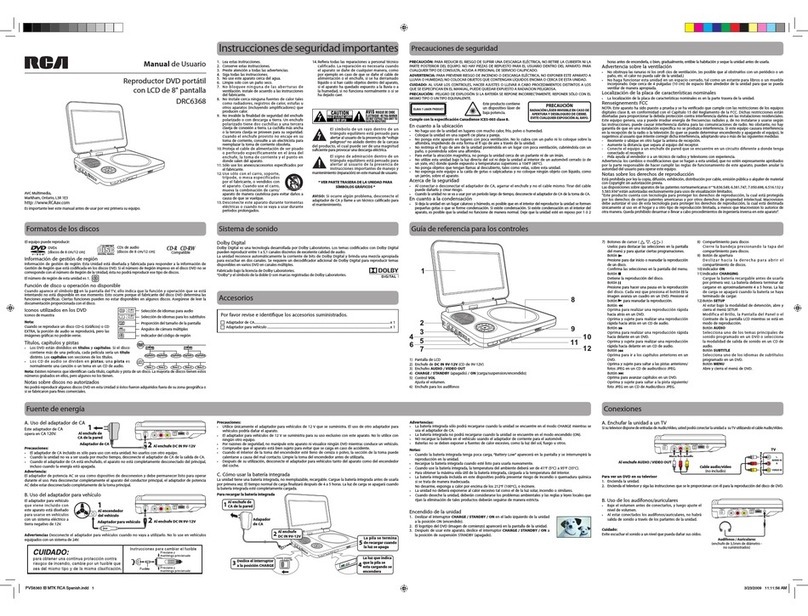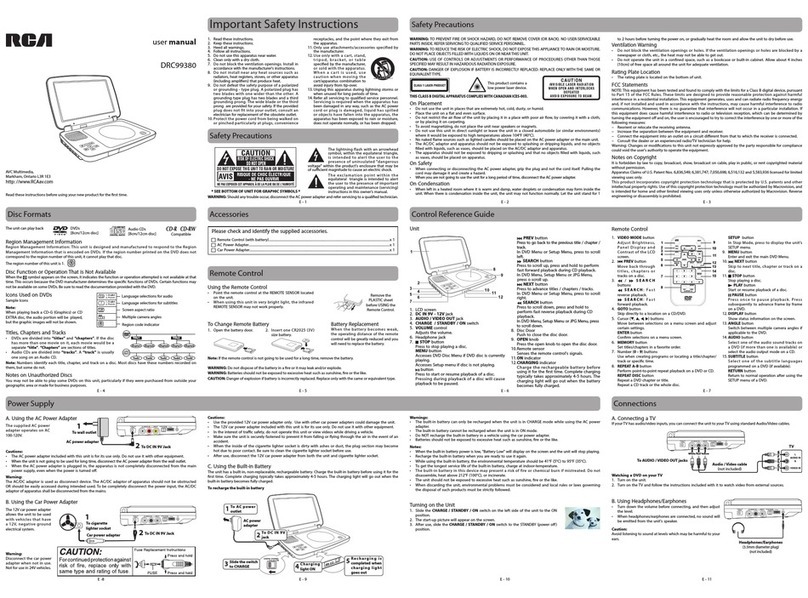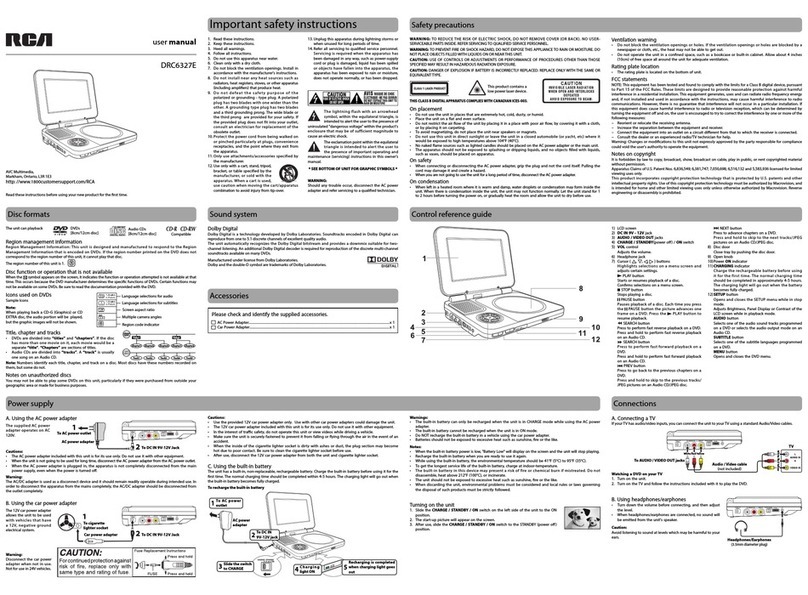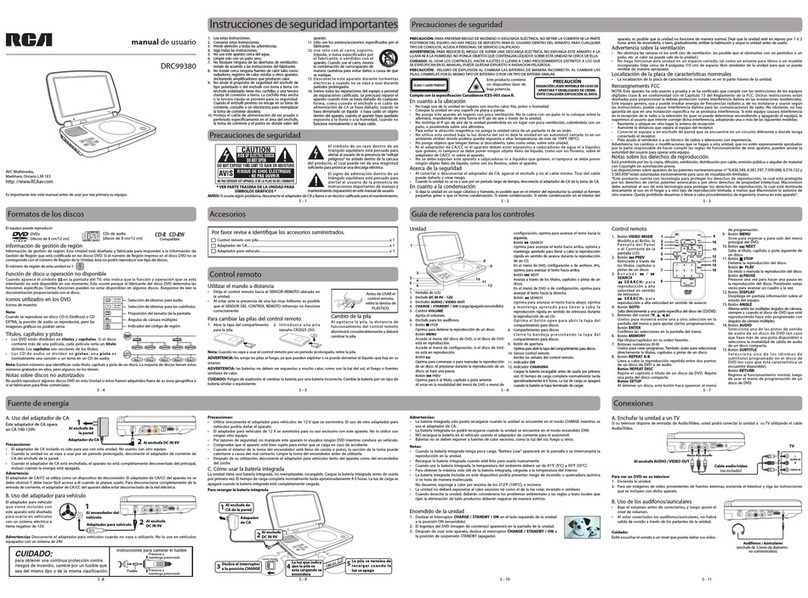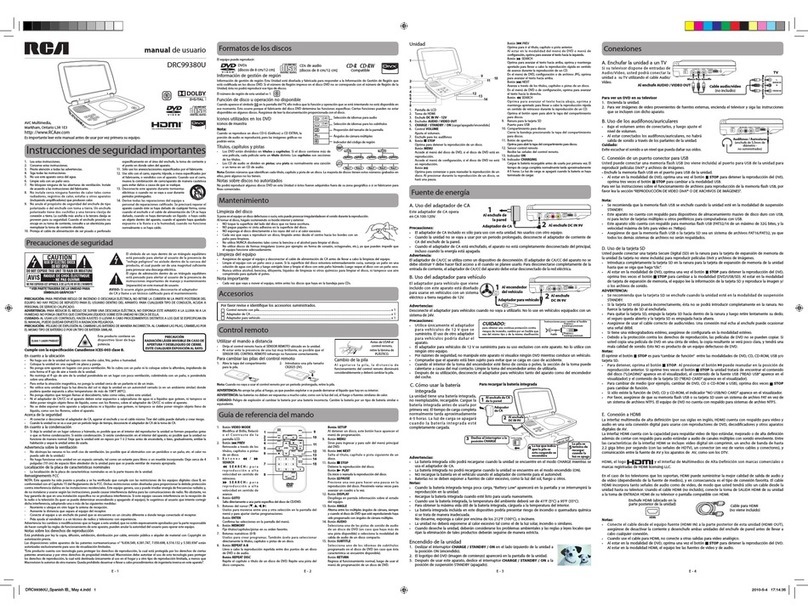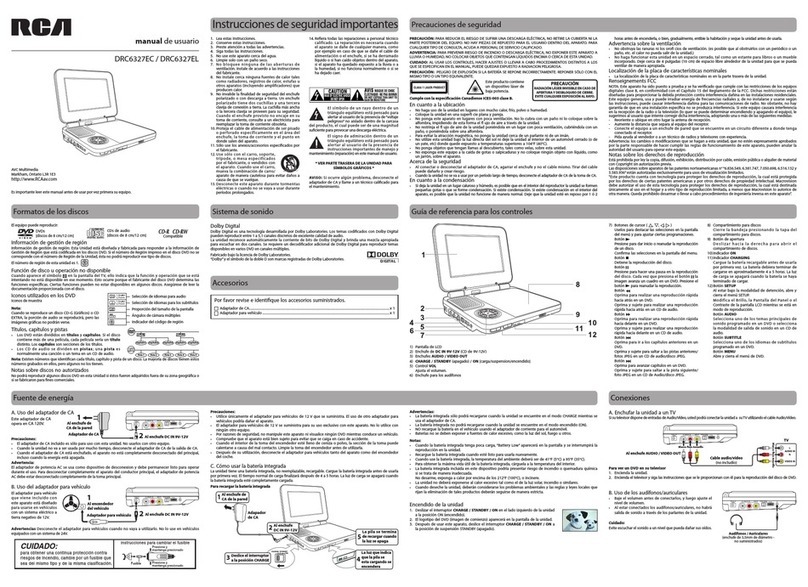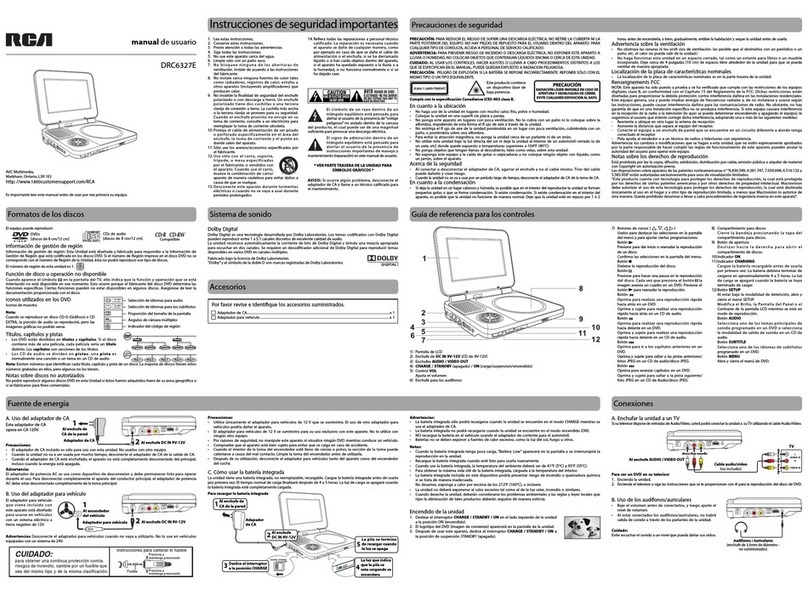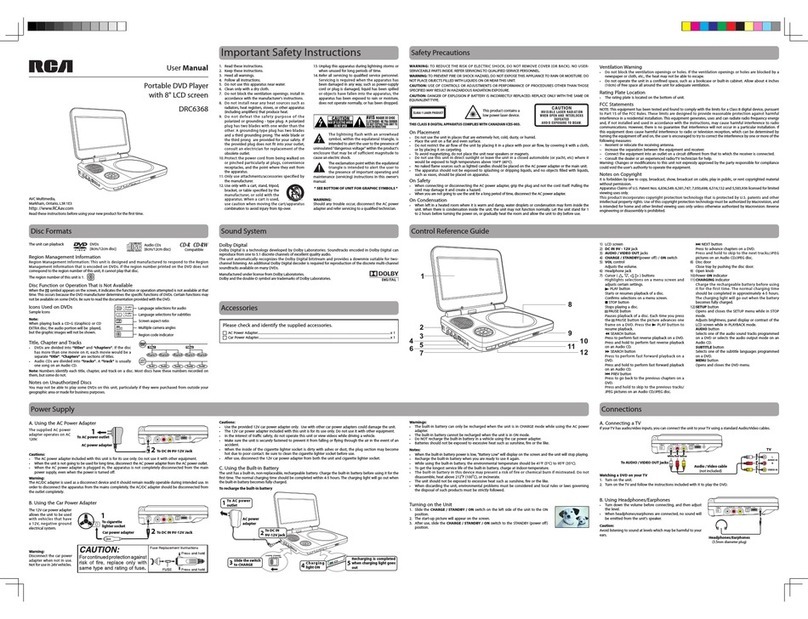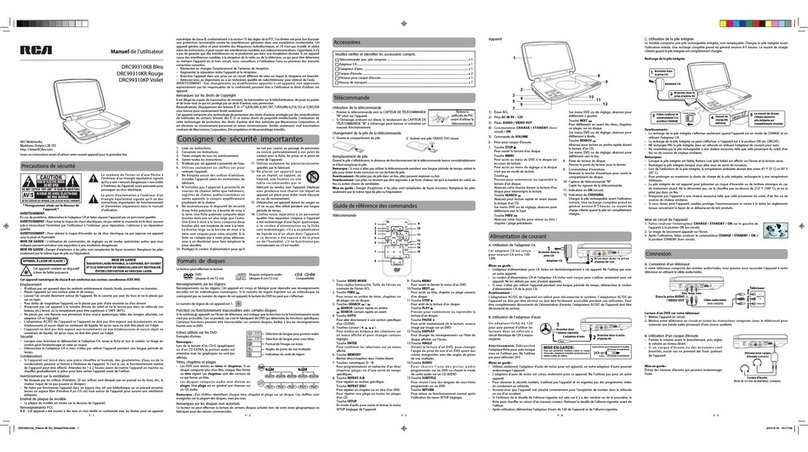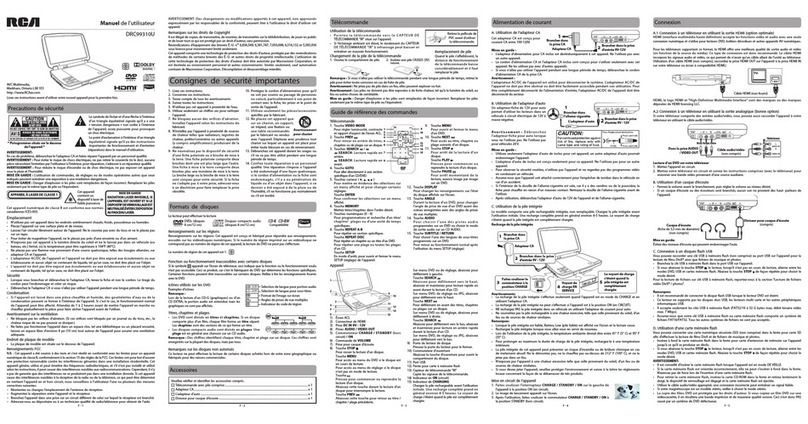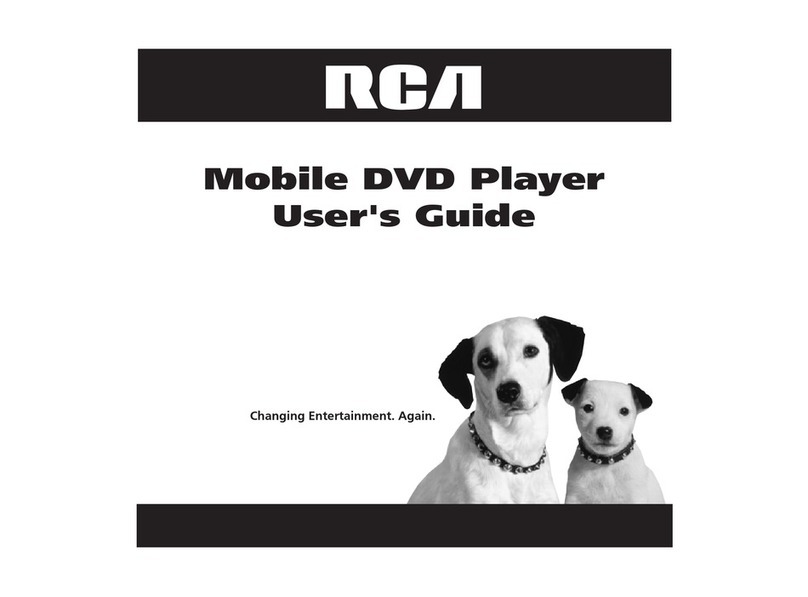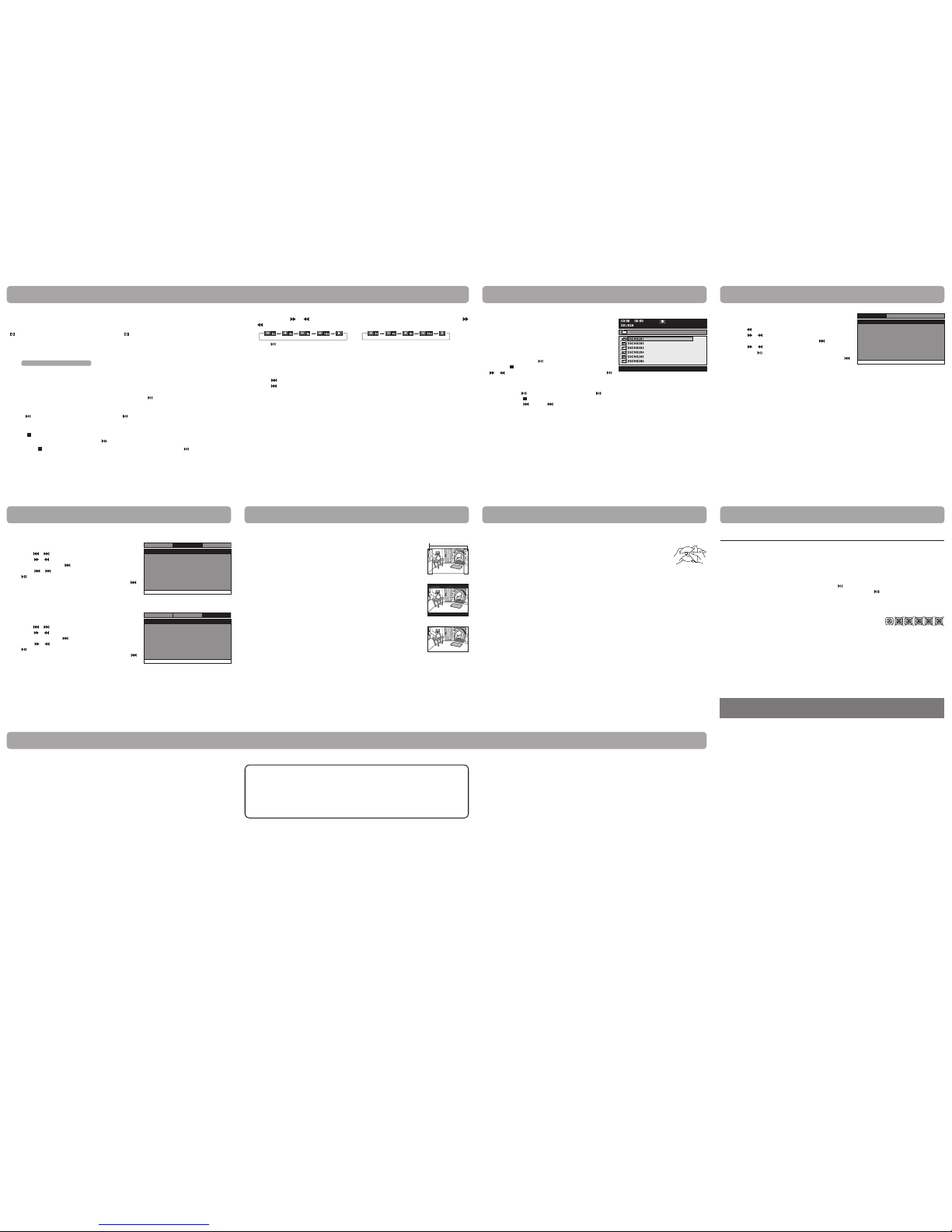receptacles, and the point where they exit from
the apparatus.
11.Only use attachments/accessories specified by
the manufacturer.
12.Use only with a cart, stand,
tripod, bracket, or table
specied by the manufacturer,
or sold with the apparatus.
When a cart is used, use
caution when moving the
cart/apparatus combination to
avoid injury from tip-over.
13. Unplug this apparatus during lightning storms or
when unused for long periods of time.
14. Refer all servicing to qualified service personnel.
Servicing is required when the apparatus has
been damaged in any way, such as the AC power
cord or plug is damaged, liquid has spilled
or objects have fallen into the apparatus, the
apparatus has been exposed to rain or moisture,
does not operate normally, or has been dropped.
To DC IN 9V Jack
2
Car power adapter
To cigarette
lighter socket
1
AC power adapter 2
1
To DC IN 9V Jack
To wall outlet
DRC99371E
C. Using the Built-in Battery
The unit has a built-in, non-replaceable, rechargeable battery. Charge the built-in battery before using it for the
rst time. Complete charging typically takes approximately 4-5 hours. The charging light will go out when the
built-in battery becomes fully charged.
To recharge the built-in battery
Turning on the Unit
1. Slide the CHARGE / STANDBY / ON switch on the left side of the unit to the ON
position.
2. The start-up picture will appear on the screen.
3. After use, slide the CHARGE / STANDBY / ON switch to the STANDBY (power o)
position.
1. Read these instructions.
2. Keep these instructions.
3. Heed all warnings.
4. Follow all instructions.
5. Do not use this apparatus near water.
6. Clean only with a dry cloth.
7. Do not block the ventilation openings. Install in
accordance with the manufacturer's instructions.
8. Do not install near any heat sources such as
radiators, heat registers, stoves, or other apparatus
(including ampliers) that produce heat.
9. Do not defeat the safety purpose of a polarized
or grounding - type plug. A polarized plug has
two blades with one wider than the other. A
grounding type plug has two blades and a third
grounding prong. The wide blade or the third
prong are provided for your safety. If the provided
plug does not fit into your outlet, consult an
electrician for replacement of the obsolete outlet.
10. Protect the power cord from being walked on
or pinched particularly at plugs, convenience
Cautions:
• Usethe provided12Vcarpoweradapteronly. Usewithothercarpoweradapters coulddamagetheunit.
• The12V carpoweradapterincludedwith thisunitisforits useonly.Do notuse itwithotherequipment.
• Inthe interestoftracsafety,donotoperatethis unitorviewvideoswhiledrivinga vehicle.
• Makesure theunitissecurelyfastenedtopreventitfromfallingorying throughtheairintheeventof an
accident.
• Whenthe insideofthecigarettelightersocketis dirtywithashes ordust, theplug sectionmaybecome
hot due to poor contact. Be sure to clean the cigarette lighter socket before use.
• Afteruse,disconnectthe12Vcarpower adapterfromboththeunit andcigarettelightersocket.
B. Using the Car Power Adapter
Warning:
Disconnect the car power
adapter when not in use.
Notforusein24Vvehicles.
A. Using the AC Power Adapter
Cautions:
• TheACpoweradapterincluded withthisunitisforitsuseonly.Donot useitwithotherequipment.
• Whentheunitisnotgoingtobeusedforlongtime,disconnecttheACpoweradapterfromthewalloutlet.
• Whenthe ACpower adapteris pluggedin,the apparatusis notcompletely disconnectedfromthemain
power supply, even when the power is turned o.
Notes:
• Whenthebuilt-inbatterypowerislow,"BatteryLow"willdisplayonthescreenandtheunitwillstopplaying.
• Rechargethe built-inbatterywhenyouarereadytouseitagain.
• Whileusing thebuilt-inbattery,theenvironmentaltemperatureshould be41°F(5°C)to95°F(35°C).
• Togetthe longestservice lifeofthebuilt-inbattery,chargeatindoor-temperature.
• Thebuil t-inbatter yinthi sdevice mayp res enta ri sk of fireor chemical bu rn if mi streated.Donot
disassemble, heat above 212oF (100oC), or incinerate.
• Theunit shouldnotbeexposedto excessiveheatsuch assunshine,reorthe like.
• Whendiscardingthe unit,environmental problemsmust be consideredand localrulesor lawsgoverning
the disposal of such products must be strictly followed.
Warnings:
• The built-in batterycanonlyberechargedwhentheunitisin CHARGEmodewhileusingtheAC power
adapter.
• Thebuilt-inbatterycannotberechargedwhen theunitisinONmode.
• DoNOTrechargethebuilt-in batteryin avehicleusingthecar poweradapter.
• Batteries should not be exposed to excessive heat such as sunshine, re or the like.
The unit can play back
RegionManagementInformation
RegionManagementInformation:ThisunitisdesignedandmanufacturedtorespondtotheRegion
ManagementInformation thatisencod ed on DVDs.Ifthe region number printe do nt he DVD doesnot
correspond to the region number of this unit, it cannot play that disc.
The region number of this unit is 1.
Notes on Unauthorized Discs
YoumaynotbeabletoplaysomeDVDsonthis unit,particularlyiftheywerepurchasedfromoutsideyour
geographic area or made for business purposes.
DVDs
[8cm/12cm disc] Compatible
Audio CDs
[8cm/12cm disc]
Disc Function or Operation That is Not Available
When the symbol appears on the screen, it indicates the function or operation attempted is not available at that
time.ThisoccursbecausetheDVDmanufacturerdeterminesthespecicfunctionsofDVDs.Certainfunctionsmay
notbeavailableonsomeDVDs.BesuretoreadthedocumentationprovidedwiththeDVD.
IconsUsedonDVDs
Sample lcons
Note:
Whenplayingback a CD-G (Graphics)orCD
EXTRA disc, the audio portion will be played,
but the graphic images will not be shown.
Languageselectionsforaudio
Languageselectionsforsubtitles
Screen aspect ratio
Multiplecameraangles
Region code indicator
Titles, Chapters and Tracks
• DVDs are dividedinto“titles” and “chapters”. If the disc
has more than one mov ie on it, each mov ie would be a
separate “title”. “Chapters” are sections of titles.
• AudioCDsaredivided into “tracks”. A “track” is usually
one song on an Audio CD.
Note: Numbersidentify eachtitle,chapter,and trackon adisc.Most discshave thesenumbers recordedon
them, but some do not.
Disc and Audio Formats
user manual
Read these instructions before using your new product for the rst time.
Important Safety Instructions Safety Precautions
Safety Precautions
* SEE BOTTOM OF UNIT FOR GRAPHIC SYMBOLS *
WARNING: Should any trouble occur, disconnect the AC power adapter and refer servicing to a qualied technician.
The lightning flash with an arrowhead
symbol, within the equilateral triangle,
is inte nd ed to a le rt th e user to t he
presenceofuninsulated"dangerous
voltage"withinthe product'senclosurethat maybe
ofsucientmagnitudetocauseanelectricshock.
The exclamation point within the
equilateral triangle is intended to alert
the user to the presence of impor tant
operating and maintenance (servicing)
instructions in this owner’s manual.
Accessories
ControlReferenceGuide
Power Supply
Warning:
The AC/DC adaptor is used as disconnect device. The AC/DC adaptor of apparatus should not be obstructed
OR should be easily accessed during intended used. To be completely disconnect the power input, the AC/DC
adaptor of apparatus shall be disconnected from the mains.
The12Vcarpoweradapter
allows the unit to be used
wi th v eh icles that have
a 1 2V, n e ga ti ve gr ou nd
electrical system.
The supplied AC power
adapte r operates on AC
100-120V.
This product contains a
low power laser device.
THIS CLASS B DIGITAL APPARATUS COMPLIESWITH CANADIAN ICES-003.
WARNING: TOPREVENTFIREOR SHOCKHAZARD, DONOT REMOVECOVER (ORBACK).NOUSER-SERVICEABLE
PARTSINSIDE.REFERSERVICINGTOQUALIFIEDSERVICEPERSONNEL.
WARNING: TOREDUCETHERISKOFELECTRICSHOCK,DONOTEXPOSETHISAPPLIANCETORAINORMOISTURE.
DONOTPLACEOBJECTSFILLEDWITHLIQUIDSONORNEARTHISUNIT.
CAUTION: USEOFCONTROLSORADJUSTMENTS ORPERFORMANCEOFPROCEDURESOTHERTHANTHOSE
SPECIFIEDMAYRESULTINHAZARDOUSRADIATIONEXPOSURE.
CAUTION: DANGEROFEXPLOSIONIFBATTERYISINCORRECTLYREPLACED.REPLACEONLYWITHTHESAMEOR
EQUIVALENTTYPE.
Connections
On Placement
• Donot usetheunitinplacesthatareextremelyhot,cold,dusty,orhumid.
• Placetheunitonaatand evensurface.
• Donot restrictthe airowoftheunitbyplacingitin aplace withpoorairow,bycoveringitwithacloth,
or by placing it on carpeting.
• Toavoidmagnetizing,do notplace theunitnearspeakersor magnets.
• Donot usethisunitindirect sunlightor leavethe unitin aclosedautomobile(orsimilar environments)
whereit wouldbeexposedtohigh temperaturesabove104°F (40°C).
• NonakedamesourcessuchaslightedcandlesshouldbeplacedontheACpoweradapterorthemainunit.
• TheAC/DCadaptor andapparatus should notbe exposed tosplashing or drippingliquids, andnoobjects
lled with liquids, such as vases, should be placed on the AC/DC adaptor and apparatus.
• Theapparatus shouldnotbe exposedto drippingorsplashing andthat noobjectslled withliquids, such
as vases, should be placed on apparatus.
On Safety
• Whenconnectingordisconnectingthe ACpoweradapter, gripthe plugandnotthecorditself.Pullingthe
cord may damage it and create a hazard.
• Whenyouarenotgoingtousetheunitforalongperiodoftime,disconnecttheACpoweradapter.
On Condensation
• Whenleftin aheatedroomwhereitiswarmand damp,waterdropletsorcondensationmayforminsidethe
unit.When thereiscondensation insidethe unit,theunit maynotfunction normally.Let theunitstand for1
to 2 hours before turning the power on, or gradually heat the room and allow the unit to dry before use.
VentilationWarning
• Donotblocktheventilation openingsorholes.If theventilationopeningsorholesareblocked bya
newspaper or cloth, etc., the heat may not be able to get out.
• Donotoperate theunitin aconnedspace,suchas abookcaseor built-incabinet.Allow about4inches
(10cm) of free space all around the unit for adequate ventilation.
RatingPlateLocation
• Theratingplateislocated onthebottomofunit.
FCC Statements
NOTE:ThisequipmenthasbeentestedandfoundtocomplywiththelimitsforaClassBdigitaldevice,pursuant
to Par t 15 of the FCC Rules. These limits are designed to provide reasonable protec tion against harmful
interference in a residential installation. This equipment generates, uses and can radiate radio frequency energy
and, if not installed and used in accordance with the instructions, may cause harmful interference to radio
communications. However, there is no guarantee that interference will not occur in a particular installation. If
this equipment does cause harmful interference to radio or television reception, which can be determined by
turning the equipment o and on, the user is encouraged to try to correct the interference by one or more of the
followingmeasures:
– Reorient or relocate the receiving antenna.
– Increase the separation between the equipment and receiver.
– Connect the equipment into an outlet on a circuit dierent from that to which the receiver is connected.
– Consultthedealeroranexperiencedradio/TVtechnicianfor help.
Warning:Changesormodicationstothisunitnotexpresslyapprovedbythepartyresponsibleforcompliance
could void the user's authority to operate the equipment.
Notes on Copyright
It is forbidden by law to copy, broadcast, show, broadcast on cable, play in public, or rent copyrighted material
without permission.
Apparatus Claims of U.S. Patent Nos. 6,836,549; 6,381,747; 7,050,698; 6,516,132 and 5,583,936 licensed for limited
viewing uses only.
Thi s product incorporates copyright protection technology that is protected by U.S. patents and other
intellectualpropertyrights.UseofthiscopyrightprotectiontechnologymustbeauthorizedbyMacrovision,and
isintended forhomeandotherlimited viewinguses onlyunlessotherwiseauthorizedbyMacrovision.Reverse
engineering or disassembly is prohibited.
Chapter1
Title1 Title2
Chapter2 Chapter3 Chapter1 Chapter2
Track1 Track2 Track3 Track4 Track5
AVCMultimedia,
Markham,OntarioL3R1E3
http://www.RCAav.com
Watching a DVD on your TV
1. Turn on the unit.
2. TurnontheTVand followtheinstructionsincludedwithitto watchvideofromexternalsources.
A.ConnectingaTV
IfyourTVhasaudio/videoinputs,youcanconnecttheunittoyourTVusingstandardAudio/Videocables.
To AUDIO / VIDEO OUT jacks
Audio / Video cable
(not included)
White Red Yellow
B. Using Headphones/Earphones
• Turn downthevolume beforeconnecting,and thenadjust
the level.
• Whenheadphones/earphonesareconnected,nosoundwill
be emitted from the unit's speaker.
Headphones/Earphones
(3.5mm diameter plug)
(not included)
Caution:
Avoid listening to sound at levels which may be harmful to your
ears.
1To AC power
outlet
2To DC IN 9 V
jack
3Slide the switch
to CHARGE 4Charging
light ON
5Recharging is
completed when
charging light
goes out
AC power
adapter
TV
White Red Yellow
E - 1
E - 5
E - 9
E - 4
E -8
E - 2
E - 6
E - 10
E - 3
E - 7
E - 11
Dolby Digital
DolbyDigital isatechnologydevelopedby DolbyLaboratories. Soundtracksencoded inDolby Digitalcan
reproduce from one to 5.1 discrete channels of excellent quality audio.
The unit automatically recognizes the Dolby Digital bitstream and provides a downmix suitable for two-
channel listening. An additional Dolby Digital decoder is required for reproduction of the discrete multi-channel
soundtracksavailableonmanyDVDs.
ManufacturedunderlicensefromDolbyLaboratories.
Dolbyandthedouble-DsymbolaretrademarksofDolbyLaboratories.
Please check and identify the supplied accessories.
AC Power Adapter....................................................................................................................................................................... x 1
Car Power Adapter......................................................................................................................................................................x 1
1. LCDscreen
2. DC IN 9V - 12V jack
3. AUDIO / VIDEO OUT jack
4. CHARGE / STANDBY / ON switch
5. VOLUME control
Adjusts the volume.
6. Headphone jack
7. STOP button
Press to stop playing a disc.
MENU button
AccessesDVDDiscMenuifDVDdisciscurrentlyplaying.
Accesses Setup menu if disc is not playing.
button
Press to start or resume playback of a disc.
Pressing during playback of a disc will cause playback to be paused.
PREV button
Press to go back to the previous title / chapter / track.
InDVD Menuor SetupMenu,presstoscrollleft.
SEARCH button
Press to scroll up, press and hold to perform fast forward playback during CD playback.
InDVD Menu,Setup Menuor JPGMenu, pressoscrollup.
NEXT button
Press to advance titles / chapters / tracks.
InDVD Menuor SetupMenu, presstoscrollright.
SEARCH button
Press to scroll down, press and hold to perform fast reverse playback during CD playback.
InDVD Menu,Setup Menuor JPGMenu, presstoscrolldown.
8. Disc Door
Push to close the disc door.
9. OPEN knob
Press the open knob to open the disc door.
10.ON indicator
11.CHARGING indicator
Charge the rechargeable battery before using it for the rst time. Complete charging typically takes
approximately 4-5 hours. The charging light will go out when the battery becomes fully charged.
Unit