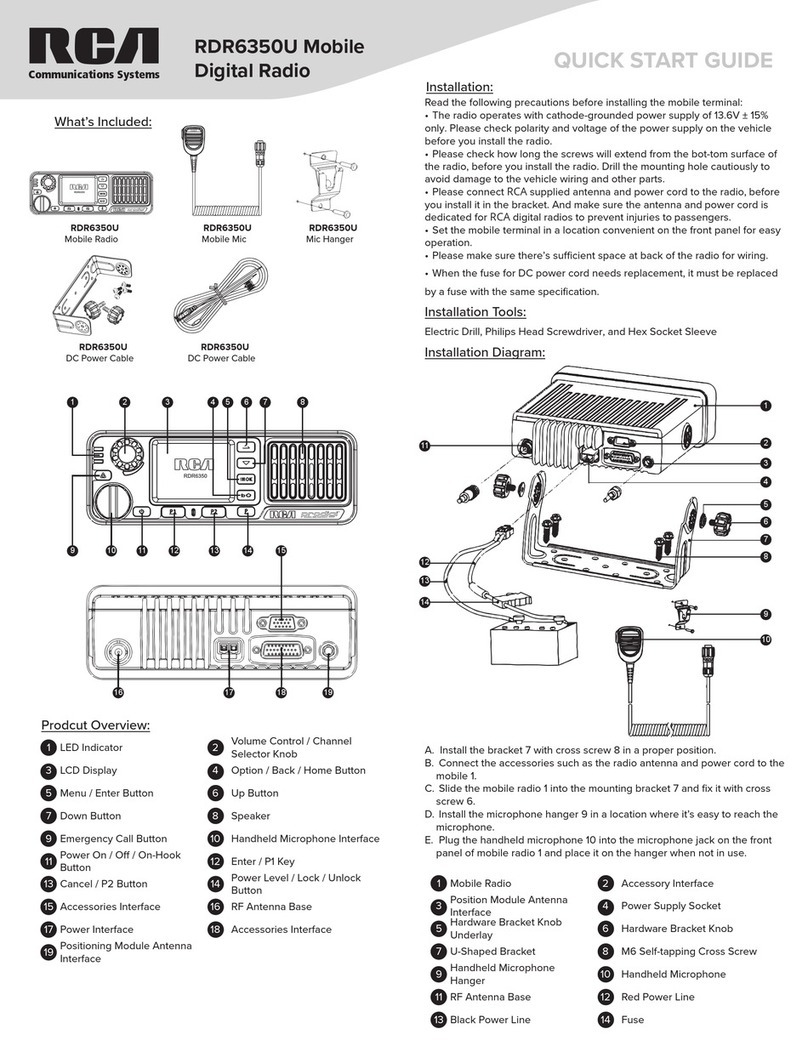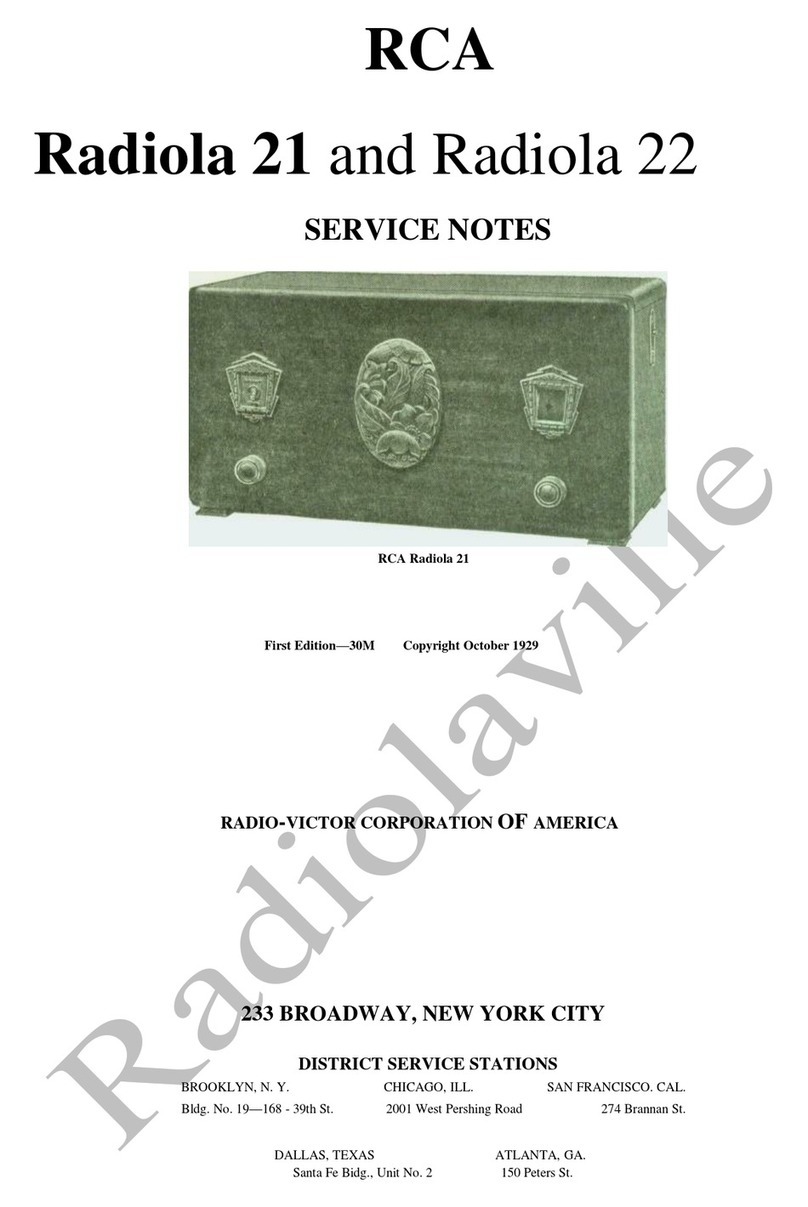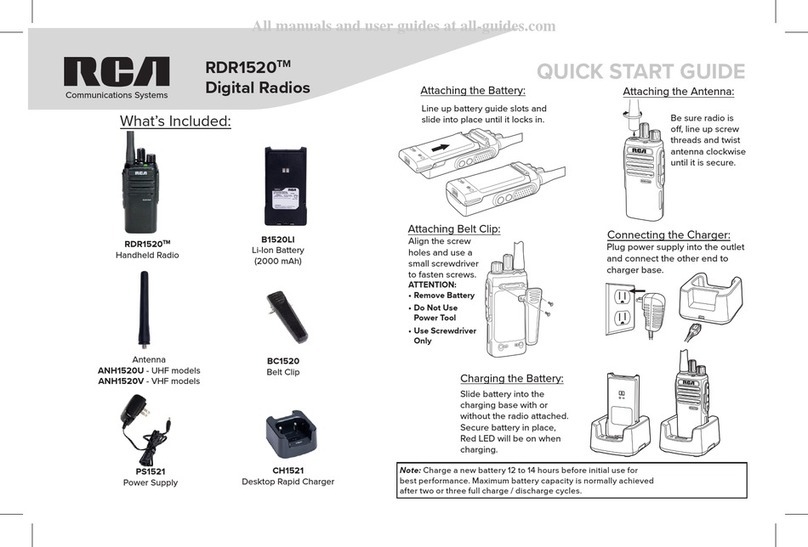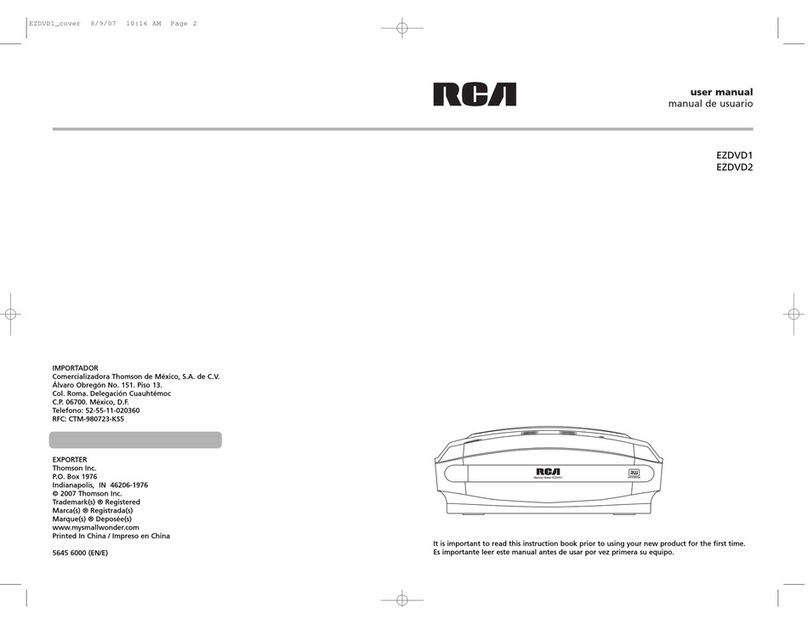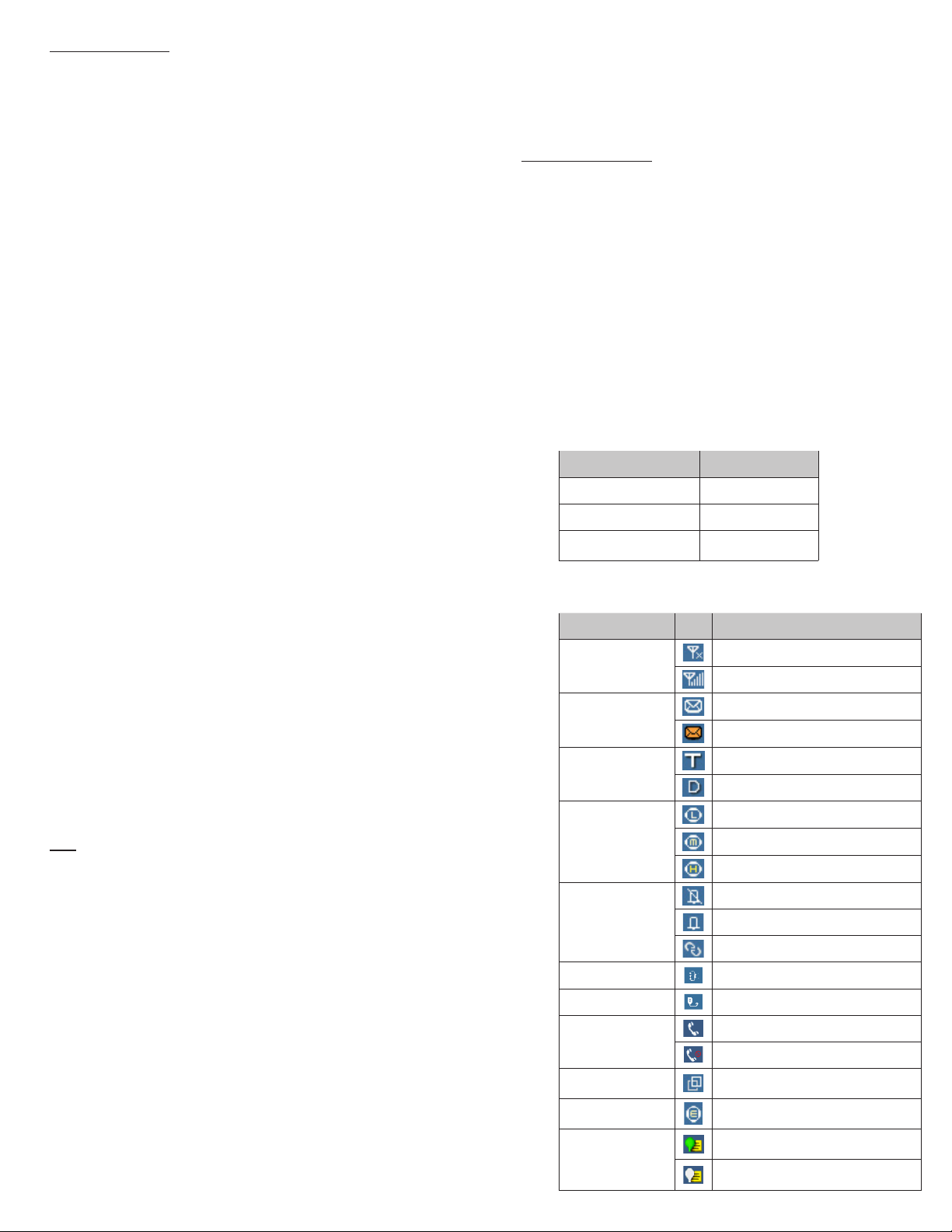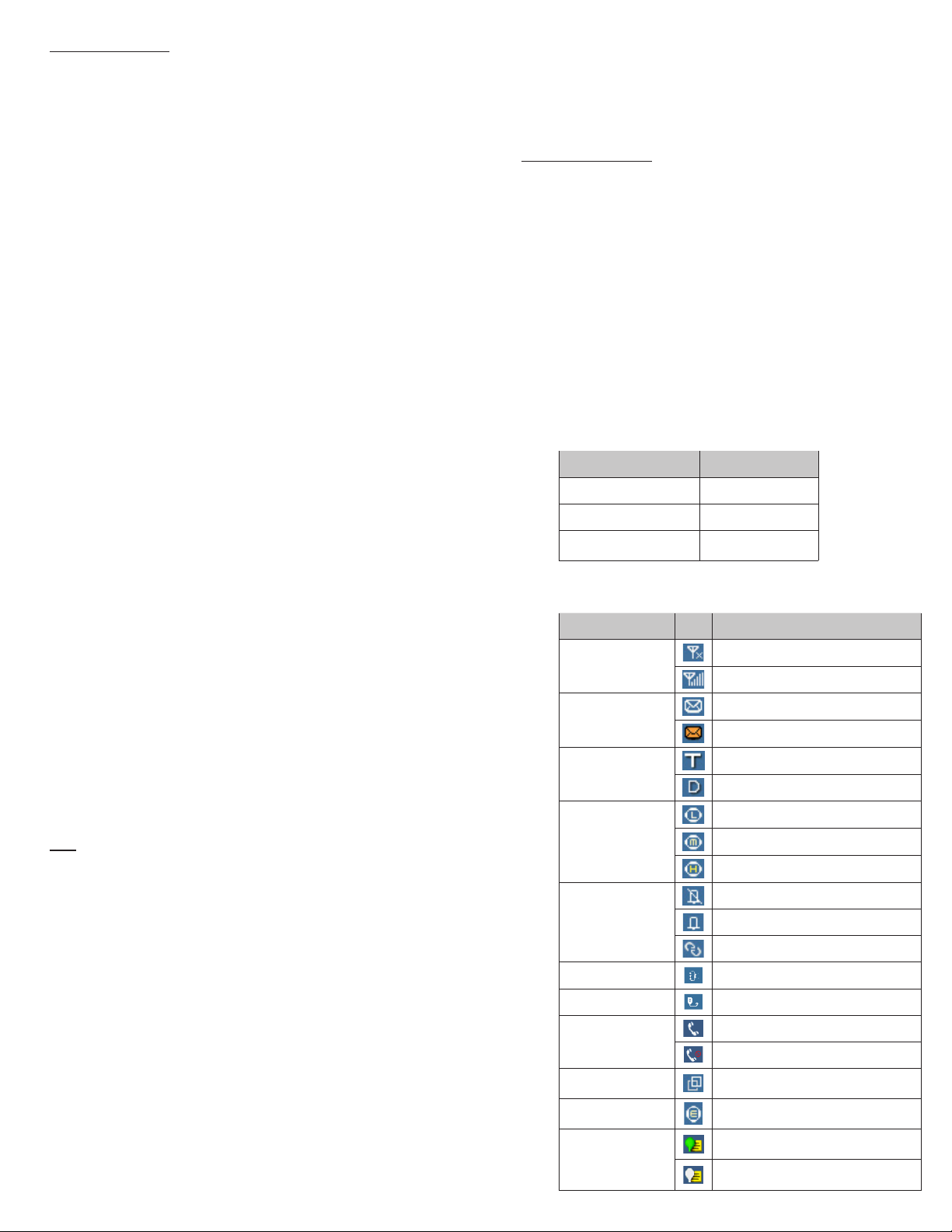
LED indicator
LED Indication Radio Status
LED Glows Red Transmitting
LED Glows Green Receiving
LED Glows Green &
Flashing Slowly Standby
STATUS INDICATION IN RADIO
LCD Icon
Icon Name Icon Radio Status
RSSI
No Signal
More bars indicate better signal strength
Message Icons
New message/unread message
Inbox is full
Working Mode Icons
Indicates in trunking mode
Indicates in conventional mode
Power Level Icons
Indicates Low-Power transmission
Indicates Mid-Power transmission
Indicates High-Power transmission
Profiles Icon
Indicates the silent mode is enabled
Indicates the standard mode is enabled
Indicates the custom mode is enabled
Accessory Icon Accessory is plugged in
Handheld Mic Icon Handheld Mic is plugged in
Call Status Icon
Indicates currently talking
Indicates missed calls
Channel / Group
Selection Icon Indicates in-channel selection mode
Encryption Icon Encryption ON
Positioning Icon
Positioning feature is active and valid
positioning data is received
Positioning feature is active but no valid
positioning data is received
Basic Operations
Turning on/o radio
Short press [Power On / O / On-hook] button to tum on the radio, LCD
displays power-up LOGO, and then enter the standby screen, and then long
press [Power On/ O/ On-hook] button to shutdown.
Note: If a fault occurs and the radio does not turn o, you can press and hold
the [Power On / O/ On-hook] button for more than 1 O seconds with the
forced shutdown and restart it.
Knob Switch Mode
Short press the knob ,to switch the two modes between volume and channel/
group.
Radio Mode
The mobile terminal supports conventional and trunking mode, switching as
below:
1. Press [Option/ Back/ Home] button to bring up the option menu;
2. Press [Up]/ [Down] button to select ‘Radio mode’ and press [Menu / Enter]
button to enter the list of radio mode;
3. Press [Up]/ [Down] button to select ‘Conventional’ or ‘Trunking’ mode,
press [Menu / Enter] button to switch modes.
Note: In conventional mode the radio can communicate directly or via
repeater inter-mmmunicate; in trunking mode, the mobile terminal is
connected by the base station, to realize the fuction of real-time dispatchment.
Adjust the volume
When the Volume Control I Channel Selector knob operates in volume
adjustment mode, rotate the knob clockwise to increase the call volume, or
counterclockwise to decrease volume.
Adjusting the Power Level
Press [Power Level / Lock / Unlock] button to change the transmitting power
level to ‘High/ Mid/ low’, and also the icon of the power level will be changed
in the main menu.
Lock and Unlock
Long press [Power Level / Lock / Unlock] button can activating the keylock
function, in case of wrong operation. Deactivate the keylock by long.
Switching Channel / Group
When in the channel/ group switching mode, turn the knob to select channel/
group.
In addition you can also switch the channel/group in the menu:
1. Press [Option/ Back/ Home] button to go to the ‘Option’ menu.
2. Press [Up / Down] button to select ‘Channel Management I Group
Management’, press [Enter] to enter the channel / group folder list.
3. Press [Up]/ [Down] button to select the channel I group folder, press
[Enter] to enter the channel / group list.
4. Press [Up]/ [Down] button to select the channel/ group, press [Enter]
button to switch channel / group.
Note:
•‘Channel Management’ and ‘Group Management’ are folders set up for
classified management of channels and groups in conventional mode and
trunking mode.
• This mobile terminal supports up to 64 channels / group folders, each folder
contains up to 100 channels / groups, and please set it up via the dealer.
Call
Individual Call
Initiate the Individual Call
1. Input a individual call number you would like to call using the mircophone
with a keypad , or enter ‘Phonebook’ / ‘Call Log’ / ‘Messages’, to select the
Contact/ Messages;
2. Hold down the [PTT] button on the handheld microphone to transmit a
individual call to the selected ccntact or message ccntact.
Receive and Call Back
1. When the [PTT] button is idle ,without any actions of buttons ,the mobile
radio could receive call.
2. You can hold down [PTT] button to call back after the calling party finish
talking.
Group Call
The groups are preset by the dealer, operating method in ccnventional and
trunking modes is the same.
Initiate Group Call
1. At standby screen, short press [Volume Control / Channel Selector]
button, then rotate to select channel / group that willing to call.
2. Press [Enter] button to ccnfirm the selected channel / group, or wait for it
ccnfirm automatically.
3. Hold down [PTT] button on handheld microphone to initiate group call.
Receive and Call Back
1. When [PTT] button is idle ,without any actions of buttons ,the
mobile radio cculd receive call.
2. You can hold down [PTT] button to call back after the calling
party finish talking.
Care and Cleaning
To guarantee optimal performance as well as a long service life of
your radio, please follow the tips below.
Radio Care
Keep the radio far away from substances that can corrode the
electronic circuit.
Radio Cleaning
Clean up the dust and fine particles on the radio surface with a clean
and dry lint-free cloth or a brush regularly.
Use neutral cleanser and a non-woven fabric to clean the keys,
control knobs and microphone after long-time use. Do not use
chemical preparations such as stain removers, alcohol, sprays or oil
preparations, so as to avoid surface case damage. Make sure that
the radio is completely dry before use.
NOTE: Turn o the radio before cleaning.