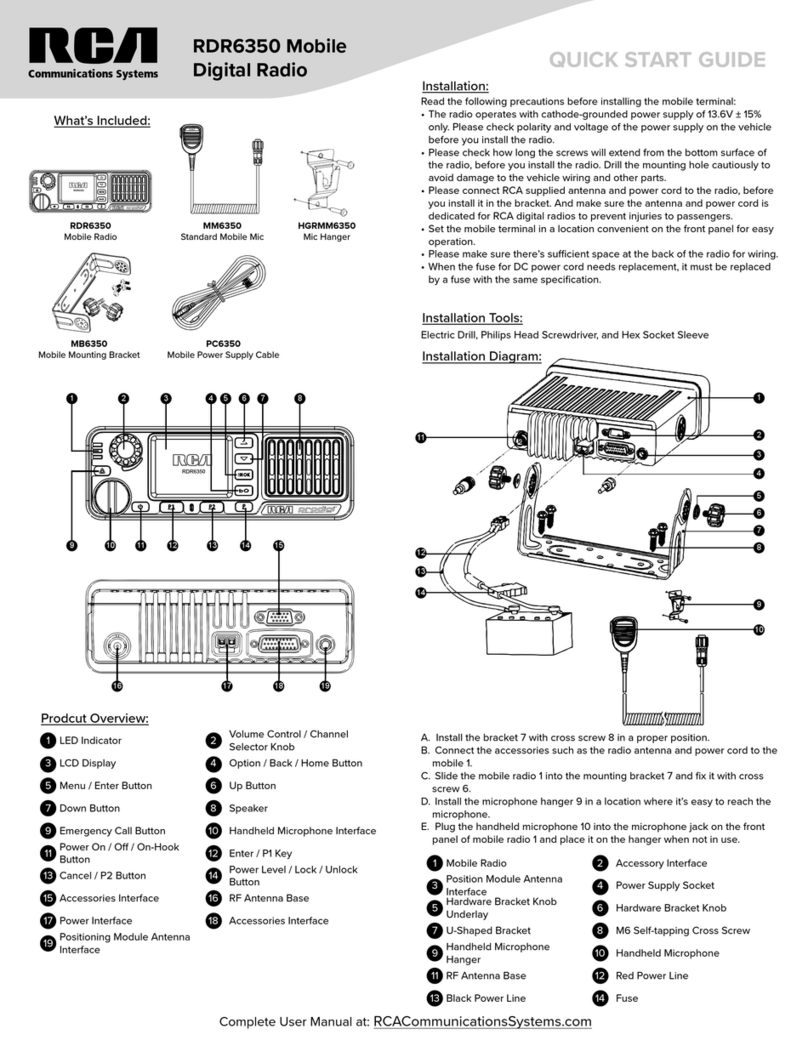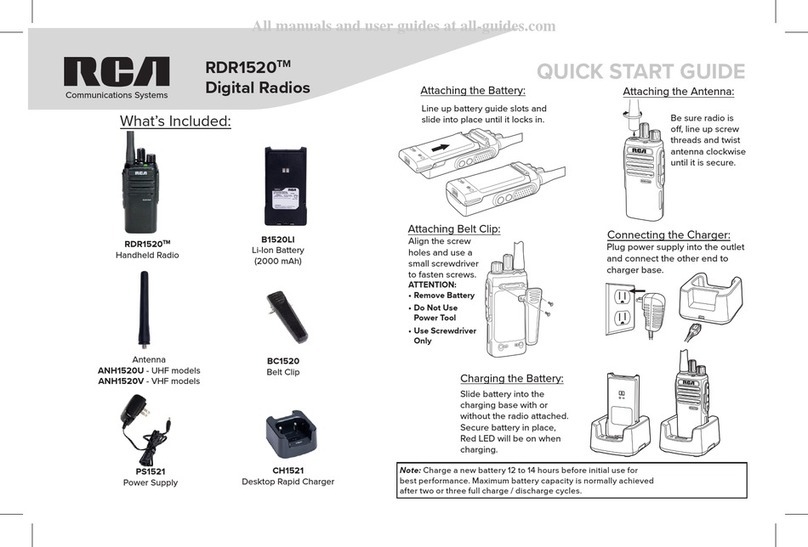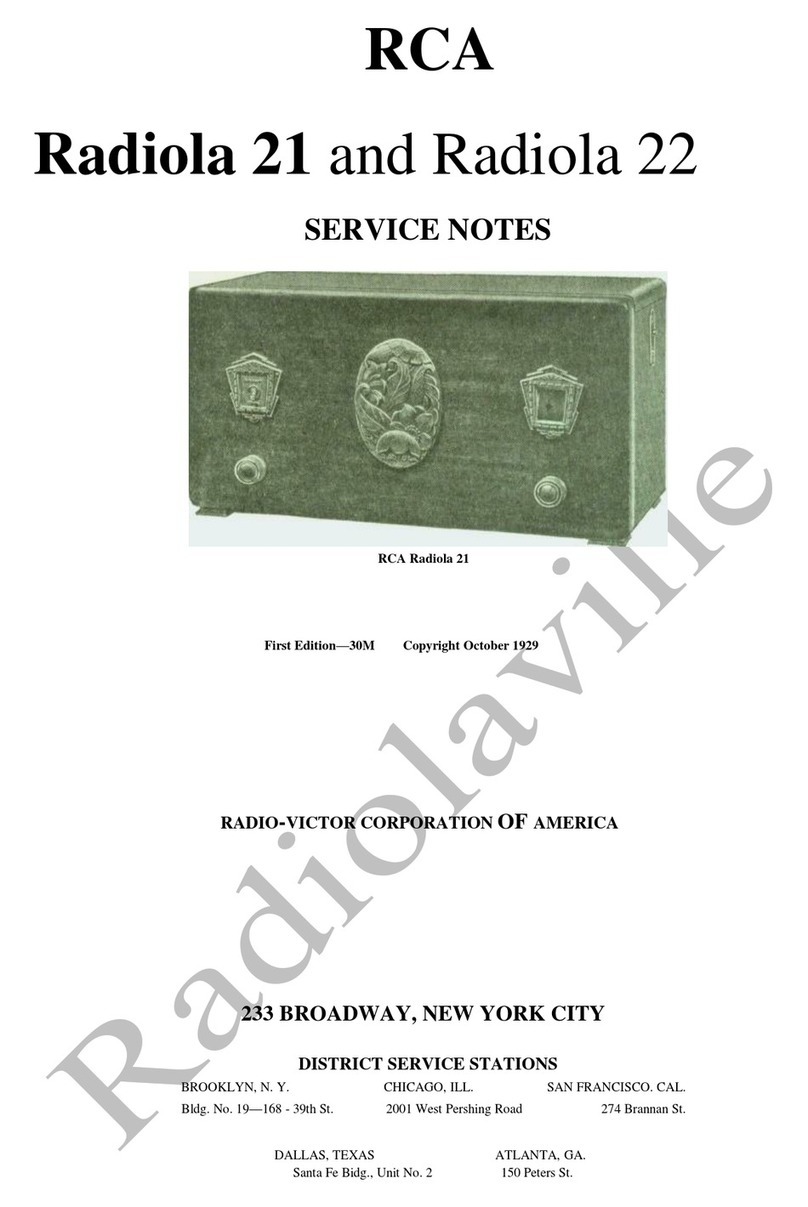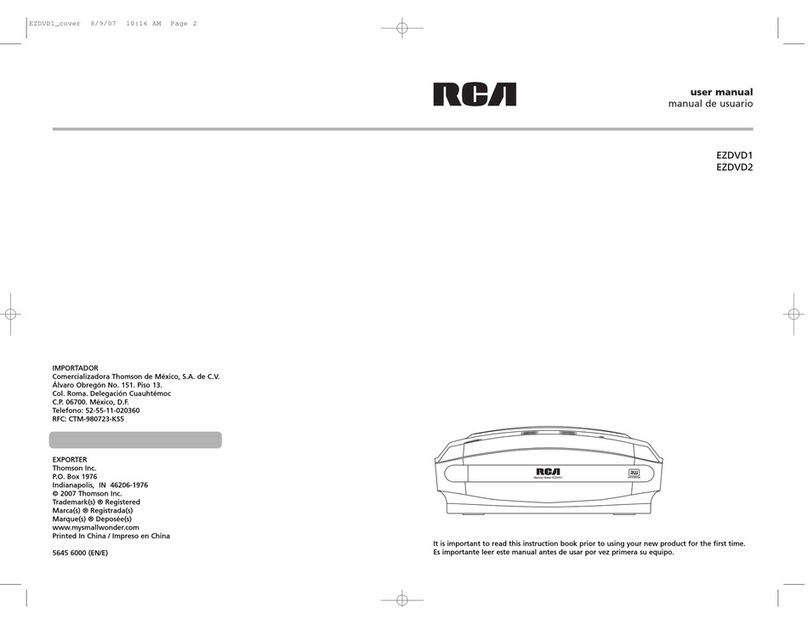Sleep timer/
snooze
Audio source
On/standby
Station presets
Home/Main
menu
Display
“Love It”
“Ban It”
“Tag it” Play/pause
Volume
Record
Menu up
Menu select
Next/scan/fast
forward/menu
forward
Previous/scan
back/reverse/
menu back
Menu down
Listening to Slacker™ radio
Listening to Internet radio
Choose a Slacker™ station
Start playing the selected station
Pause playback
Skip to the next song
Mark the current song as a favorite
Create a custom station based on the
current artist
Ban the current song from the station
Ban the current artist from the station
Use the current station as the alarm sound
Press SOURCE to choose
Slacker Radio.
Press or to move up and
down the menu options and
press SELECT to choose the
desired genre and station.
Press SELECT.
Press . Press again to resume.
Press .
Press .
Press and hold .
Press .
Press and hold .
Press to display the options menu. Press to choose
Send to Alarm and then press SELECT.
Choose an Internet radio station
Start playing the selected station
Mark the current station as a favorite
Remove the current station from My Favorites
Use the current station as the alarm sound
Press SOURCE to choose
Internet Radio.
Press or to move up and
down the menu options and
press SELECT to navigate to
the desired station.
Press SELECT.
Press or press to display the options menu. Press
to choose Add to Favorites and then press SELECT.
Press .
Press to display the options menu. Press to choose
Send to Alarm and then press SELECT.
Using the radio
General procedures
Turn on/o (standby) the radio
Choose an audio source
Choose a preset radio station
Assign the current radio station to a preset
Display the menu while listening
Record the current AM/FM/Internet radio station
Start the sleep timer
Add time or cancel the sleep timer
Display the time
Set the time
Press ON/STANDBY.
Press SOURCE to cycle through the audio sources
(Slacker Radio, Internet Radio, FM/AM Tuner, Internal
Memory, or USB Input).
Press SOURCE to choose the radio source (Slacker,
Internet, FM, or AM), then press a preset button (1–6).
Press and hold a preset button (1–6) until the radio
beeps.
Press .
Press .
Press again to stop recording.
Press SLEEP/SNOOZE.
Press SLEEP/SNOOZE repeatedly.
Press CLOCK.
Press and hold CLOCK until the hour is highlighted.
Press or to choose hours, minutes or AM/PM.
Press or to change the time.
Press SELECT to set the time.
Weather
information
Alarm set/
alarm o
Clock set
Audiovox Electronics Corp.,
150 Marcus Blvd, Hauppauge, NY 11788
© 2008 Audiovox Electronics Corp.
Trademark Registered
Marca Registrada
Marque Deposée
www.rcaaudiovideo.com
Rear panel connections
You can connect USB devices to the USB port:
The radio can play MP3, WMA and RealAudio
audio les stored on the connected USB device.
Headphone/
audio line-out
USB 2.0 port
FM antenna
Power adapter
input socket
Listening to FM/AM radio
Tune in an FM/AM radio station
Step through the radio frequencies
Use the current station as the alarm sound
Press SOURCE to choose FM or AM radio.
Press and hold or until the radio beeps to auto-
tune to the previous or next available station.
Press or .
Press to display the options menu. Press to choose
Send to Alarm and then press SELECT.
For information on new and upcoming products and to register your new radio, visit
www.rcaaudiovideo.com.
Playing recordings and audio les
Play a recording
Play an audio le from a connected USB device
Pause playback
Skip to the next recording/audio le
Skip to the previous recording/audio le
Press SOURCE to choose Internal Memory.
Press or to highlight a recording and press
SELECT.
Press SOURCE to choose USB.
Press or to exit or enter folders. Press or to
highlight a le and press SELECT to start playback.
Press . Press again to resume.
Press .
Press within the rst 3 seconds of the current
recording/le.
Listening to Weather Forecasts
Listen to today’s local forecast
Listen to 3-day local forecast
Press WEATHER once.
Press WEATHER twice.
Slacker is a trademark of Slacker, Inc. in the United States and other countries.
RealAudio is a trademark or a registered trademark of RealNetworks, Inc.
LAN port
AM loop
antenna socket