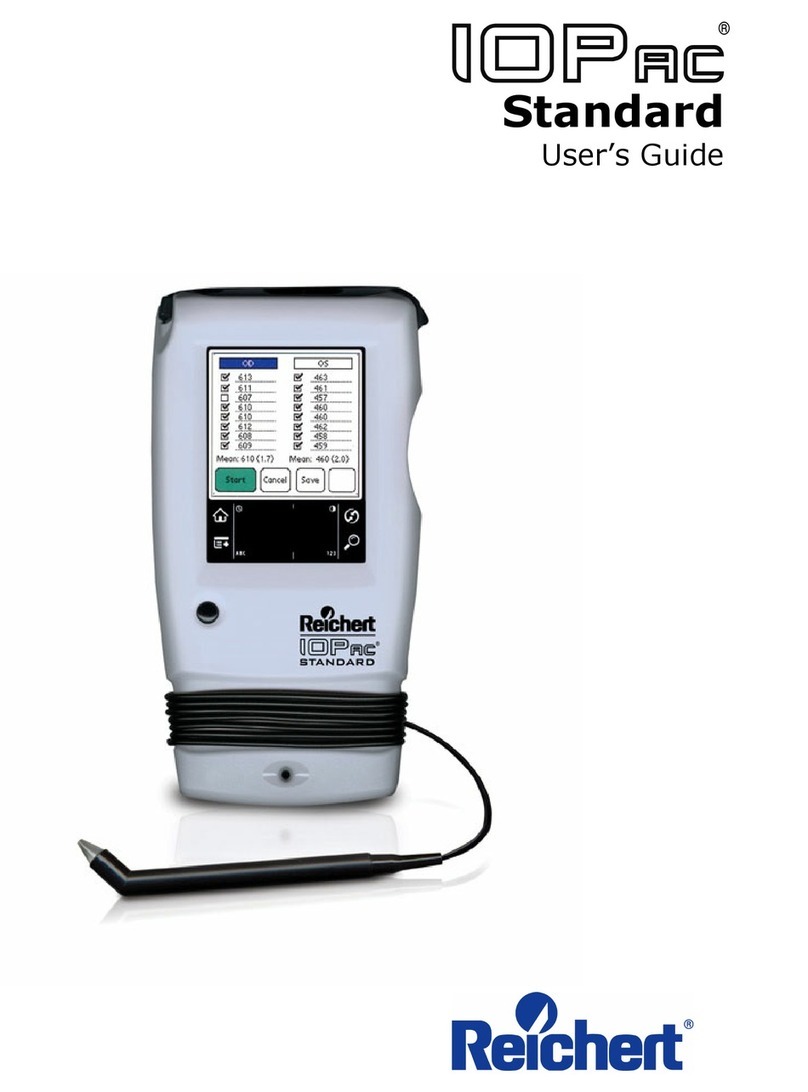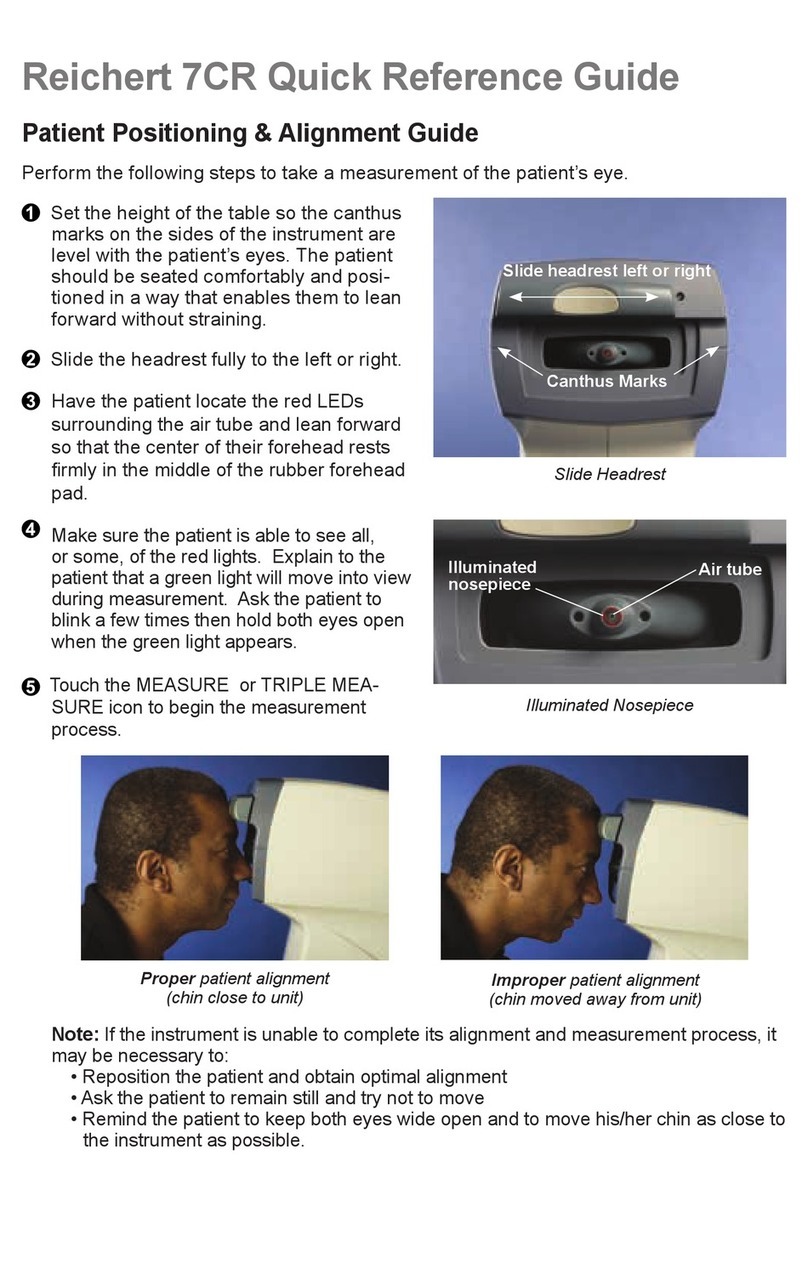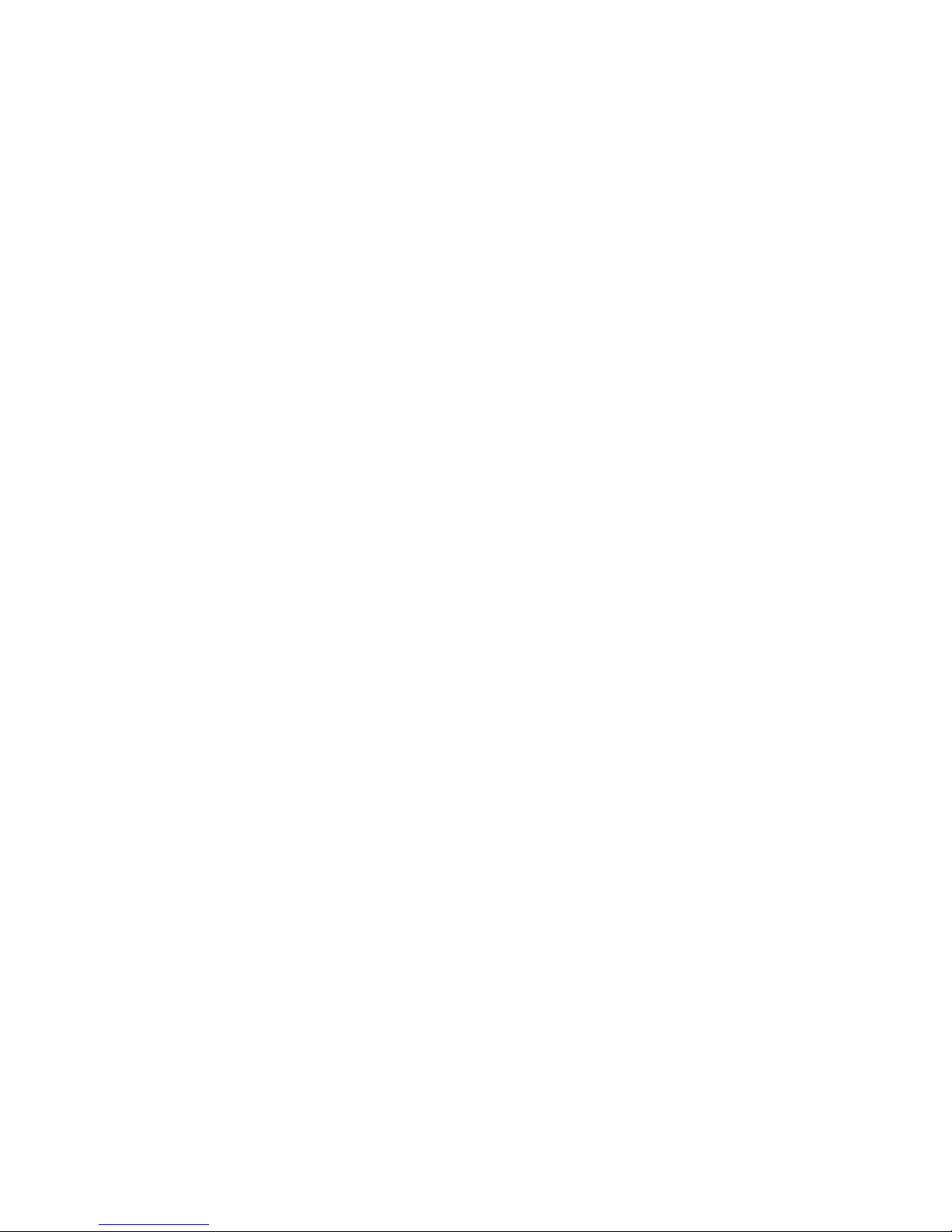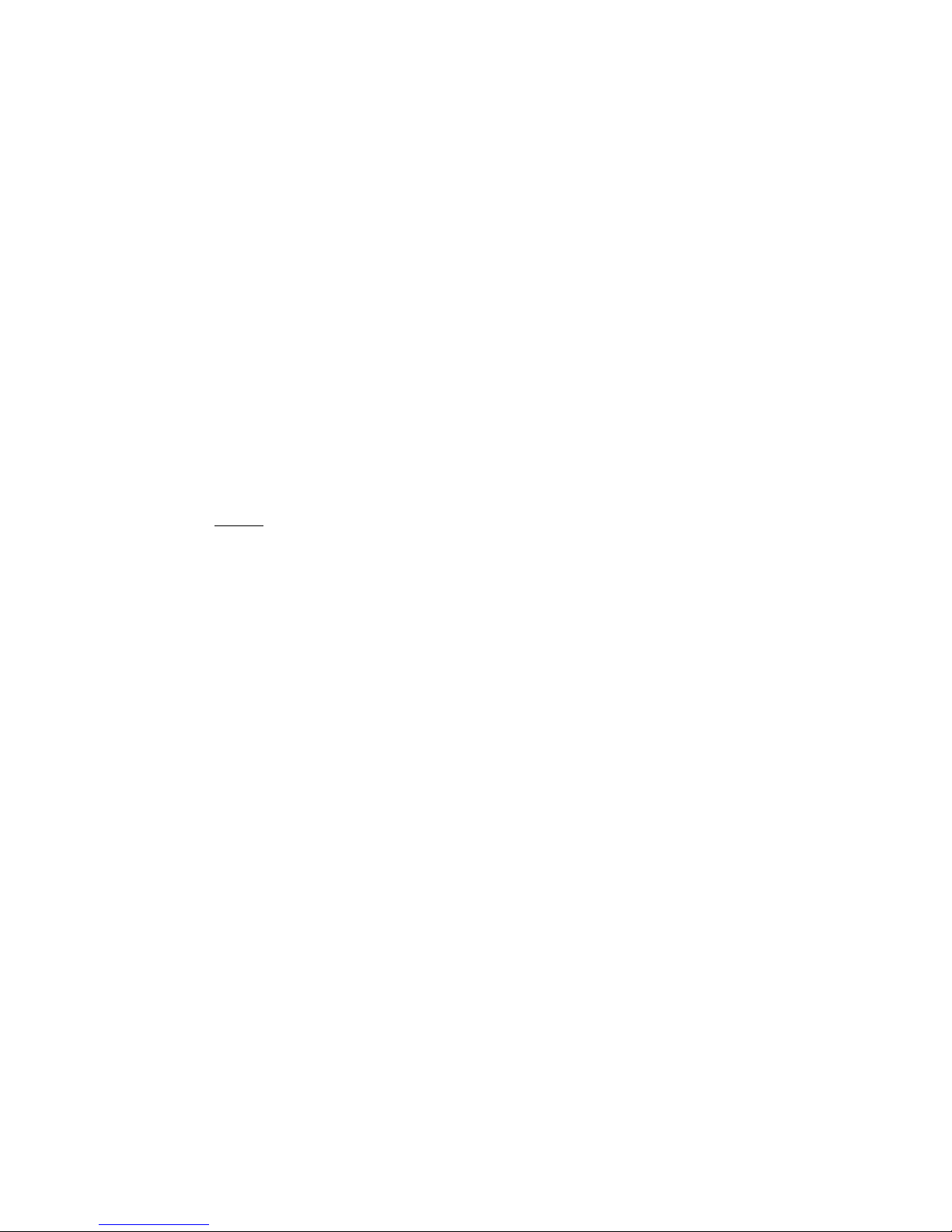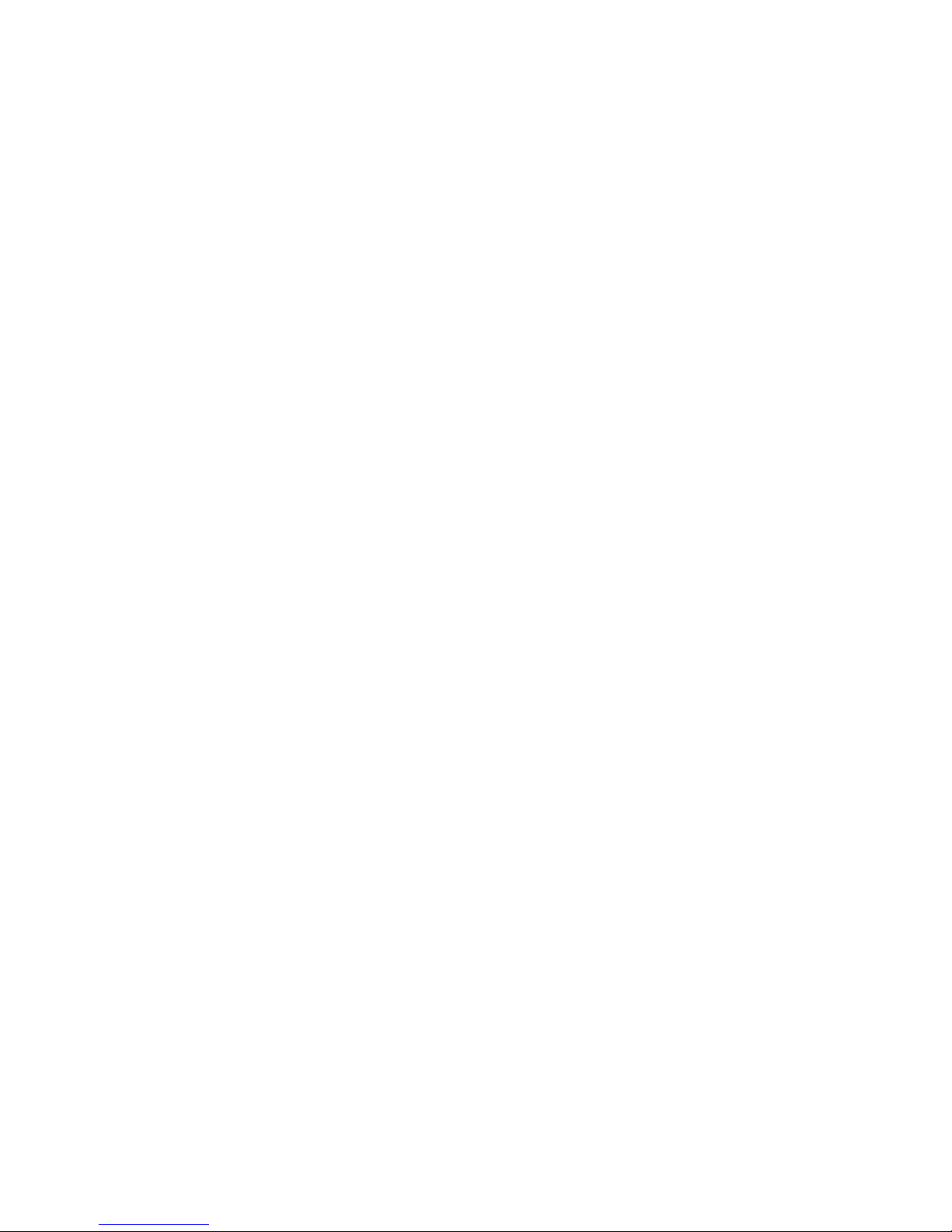16012-101 Rev. C 3
Table Of Contents
Warnings & Cautions............................................................................................................................................................................. 4
Symbols................................................................................................................................................................................................... 6
Explanation of Symbols............................................................................................................................................................ 6
Introduction ............................................................................................................................................................................................ 7
Disclaimer and Limitation of Responsibility.............................................................................................................................. 7
FCC Statement......................................................................................................................................................................... 7
Copyright .................................................................................................................................................................................. 7
User Interface........................................................................................................................................................................... 8
IOPac Setup............................................................................................................................................................................................ 9
Unpacking Instructions ............................................................................................................................................................. 9
Parts Identification.................................................................................................................................................................. 10
Instructions for Use.............................................................................................................................................................................. 11
Turning On and Off................................................................................................................................................................. 11
Start Measuring Central Corneal Thickness (CCT) Measurement......................................................................................... 12
Risk Estimate.......................................................................................................................................................................... 15
View Database........................................................................................................................................................................ 17
Using the Refractive Module................................................................................................................................................... 18
System Menu Screen........................................................................................................................................................................... 19
Check Calibration ................................................................................................................................................................... 19
Delete Database..................................................................................................................................................................... 20
IOP Formulas.......................................................................................................................................................................... 20
IOP Formula References........................................................................................................................................................ 20
IOP Corrections Table............................................................................................................................................................ 20
About Pachymeter.................................................................................................................................................................. 21
HotSync the IOPac ............................................................................................................................................................................... 21
Archive Database ................................................................................................................................................................... 21
Printer Data........................................................................................................................................................................................... 22
Printing the Examination Information...................................................................................................................................... 22
Printing Multiple Exams at One Time ..................................................................................................................................... 22
Printing the Examination Information (Continued).................................................................................................................. 23
Cleaning................................................................................................................................................................................................ 24
External Cleaning ................................................................................................................................................................... 24
Probe Cleaning....................................................................................................................................................................... 24
Troubleshooting................................................................................................................................................................................... 25
Frequently Asked Questions................................................................................................................................................... 25
General Specifications......................................................................................................................................................................... 27
Specifications.......................................................................................................................................................................... 27
Storage Conditions................................................................................................................................................................. 27
Operating Conditions.............................................................................................................................................................. 27
Acoustic Output Powers ......................................................................................................................................................... 28
Definitions............................................................................................................................................................................... 28
Tissue Exposure To Ultrasound Energy................................................................................................................................. 29
Appendix A – Installing IOPac Support on a Windows PC (HotSync)............................................................................................. 30
Appendix B - Procedures forRetiring a Full IOPac Database.......................................................................................................... 33
Appendix C - Procedures forReinstalling Missing IOPac Program Files....................................................................................... 34
End User Software License Agreement............................................................................................................................................. 35
Reichert Warranty................................................................................................................................................................................. 36