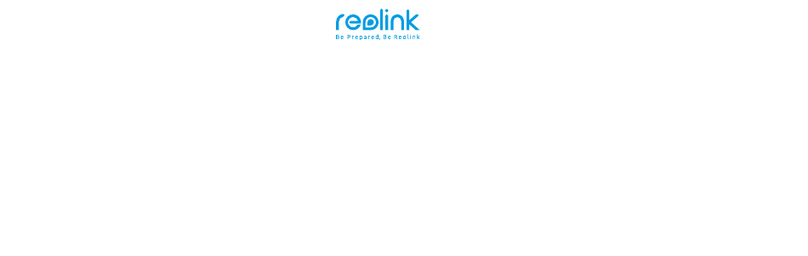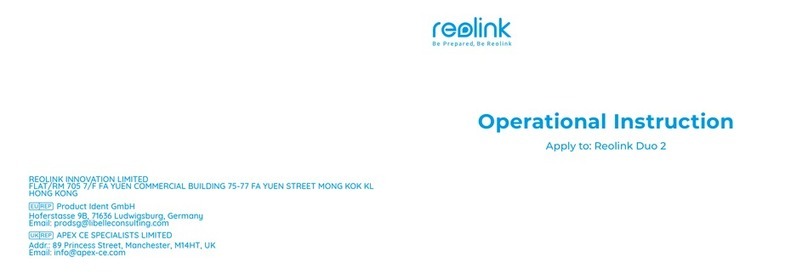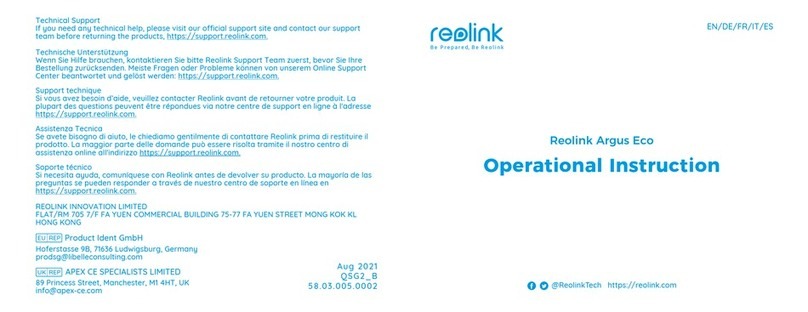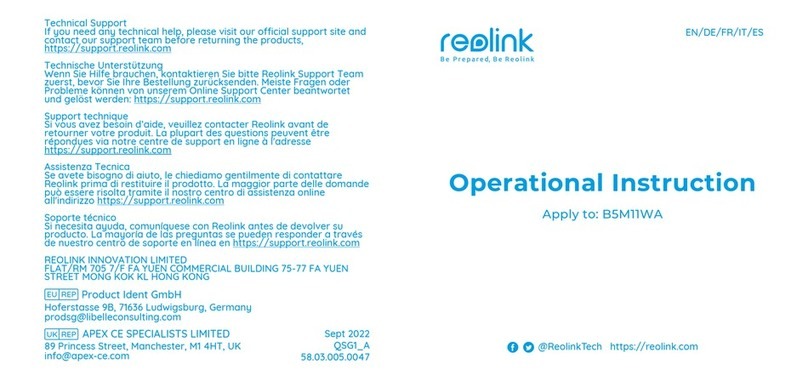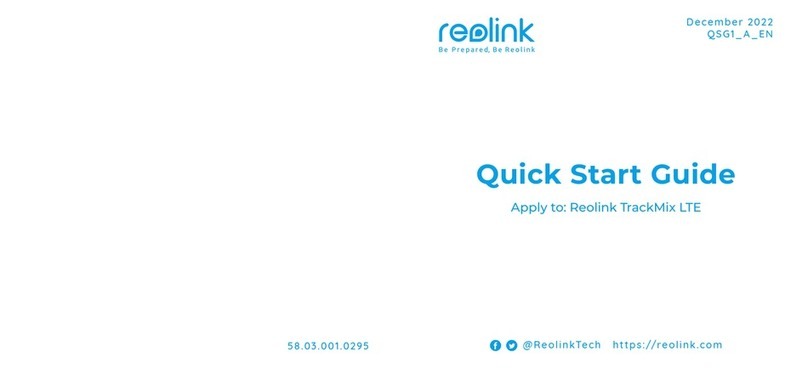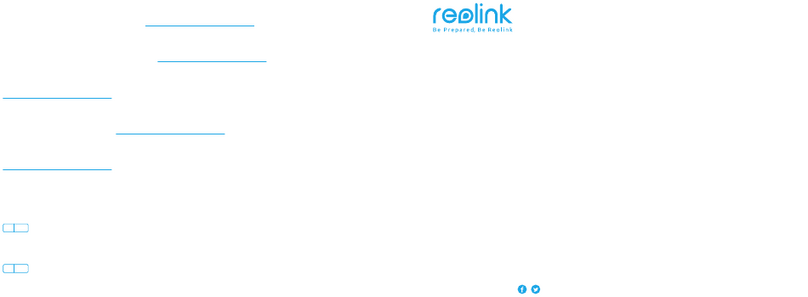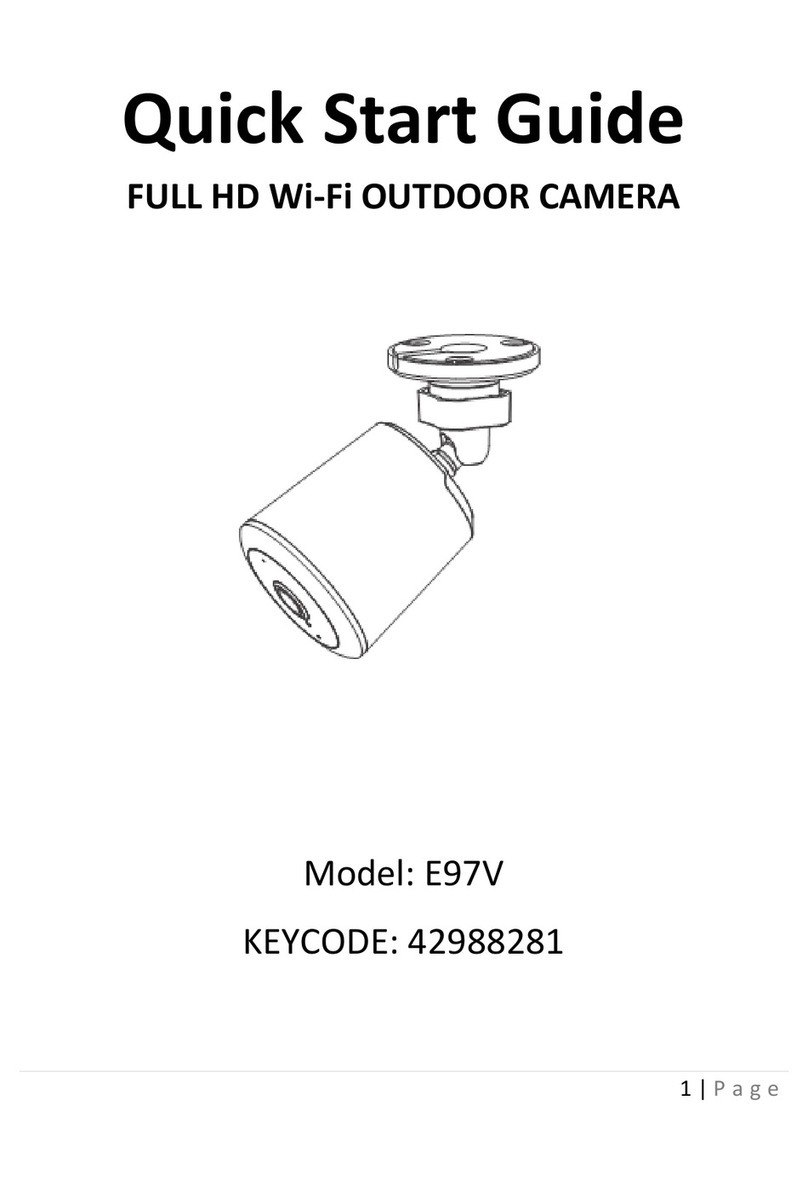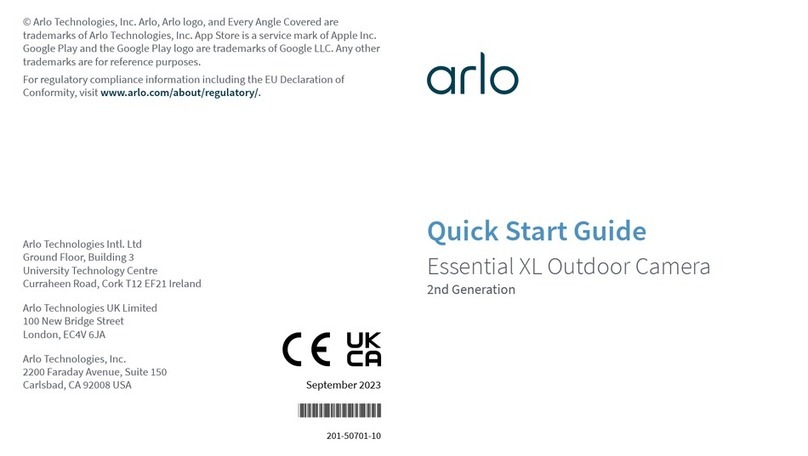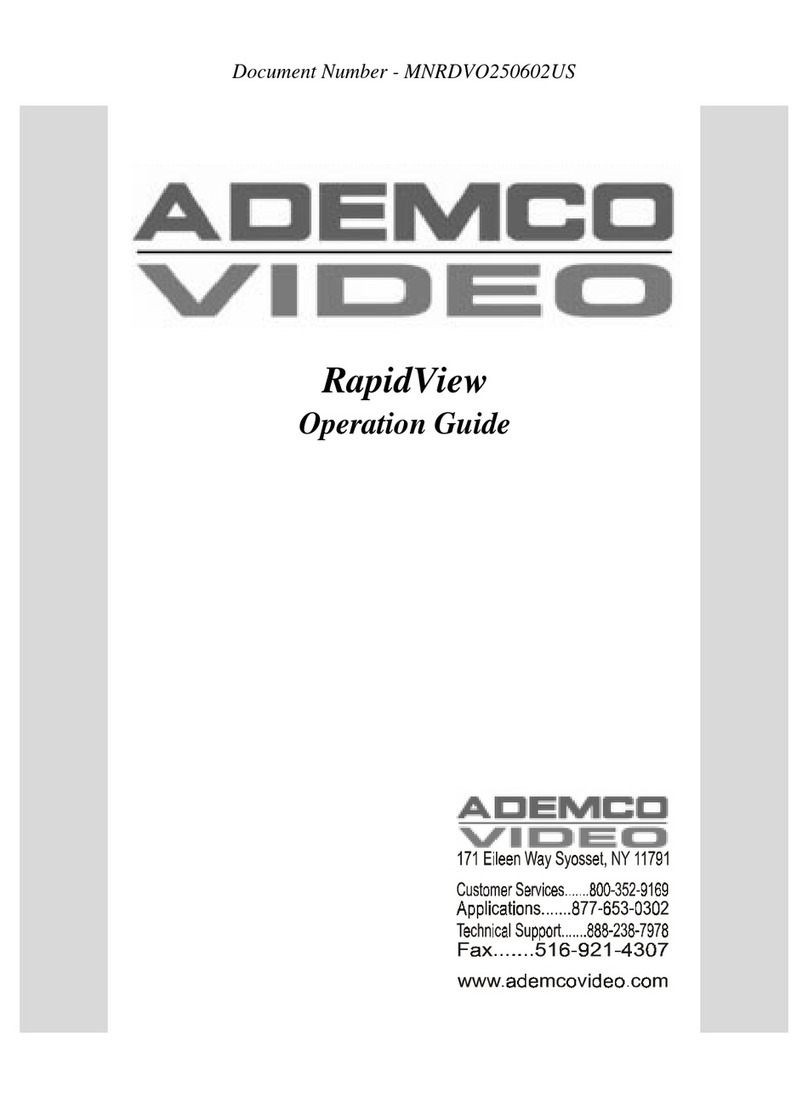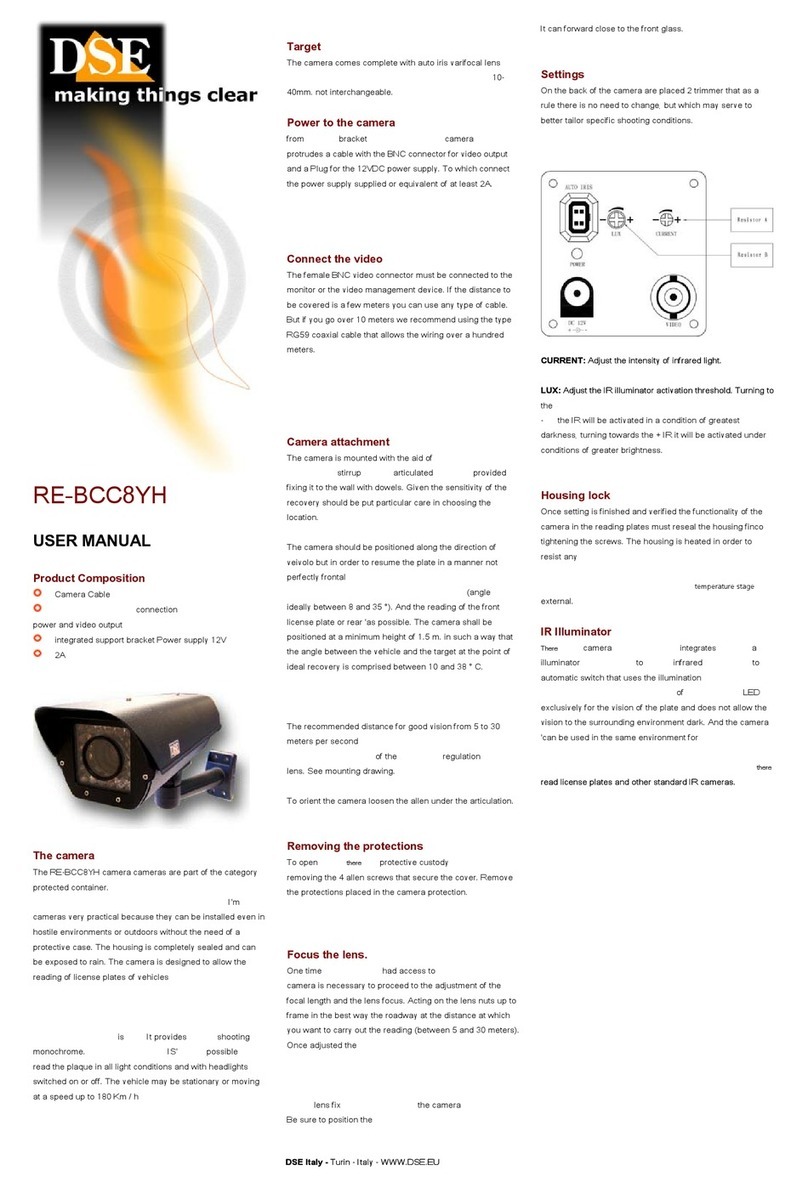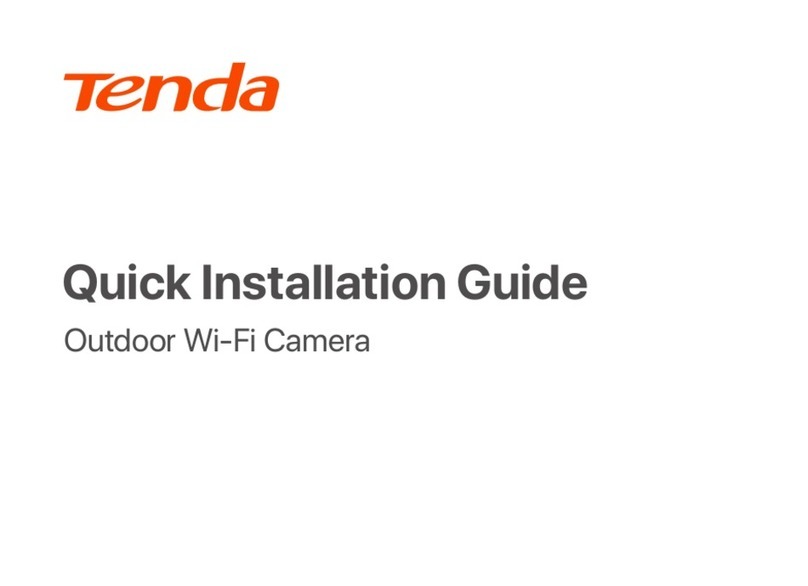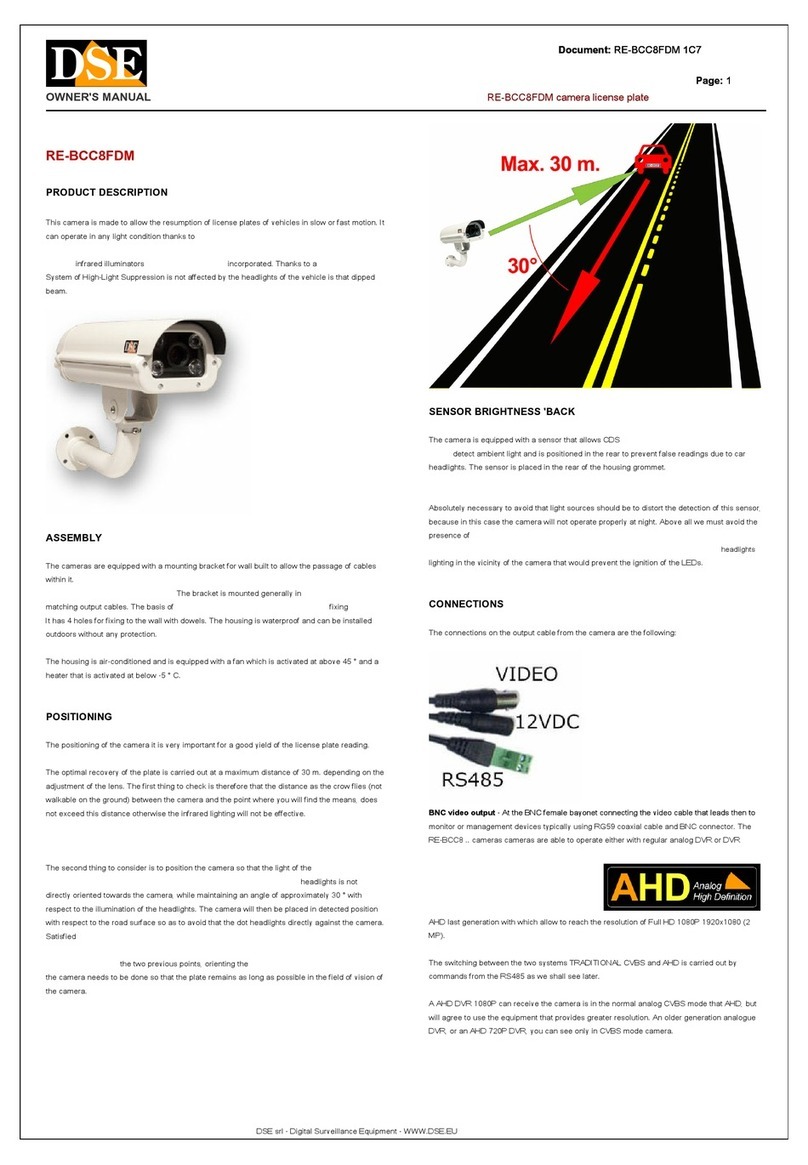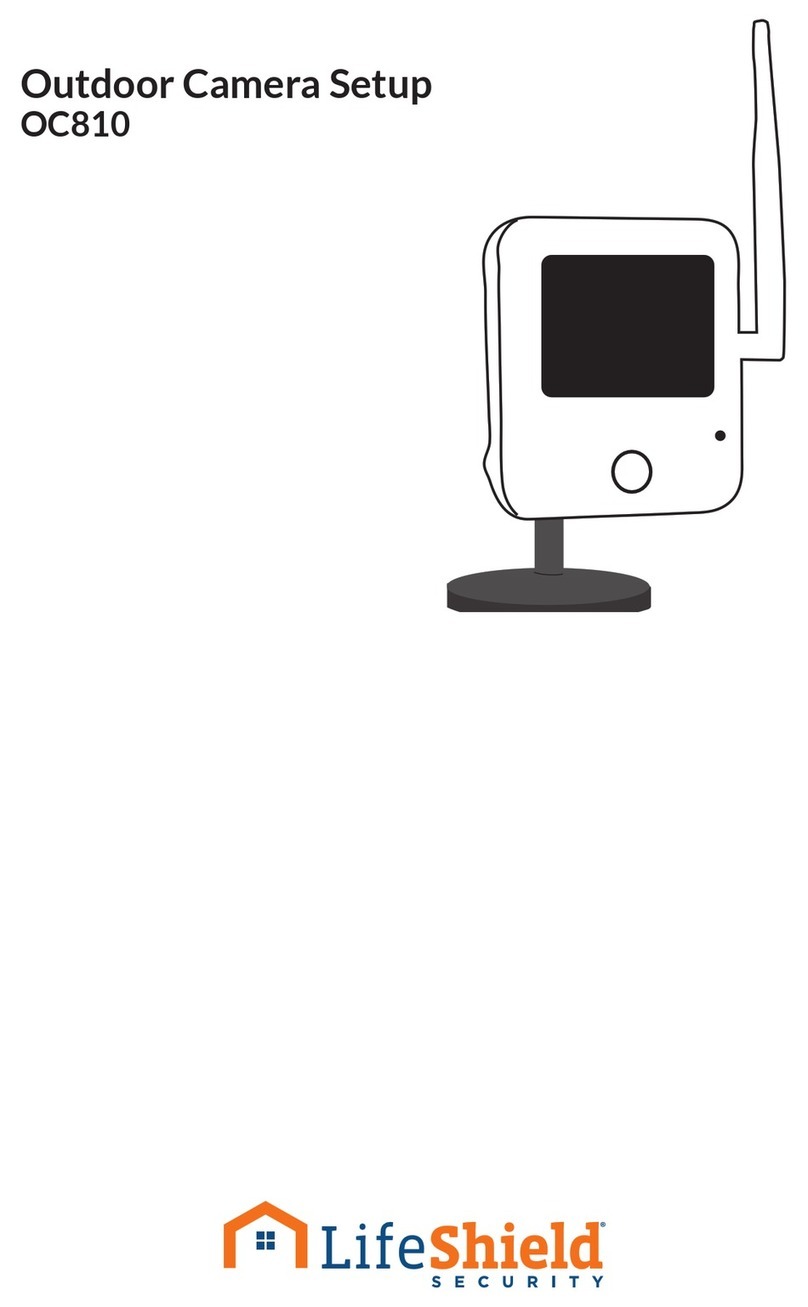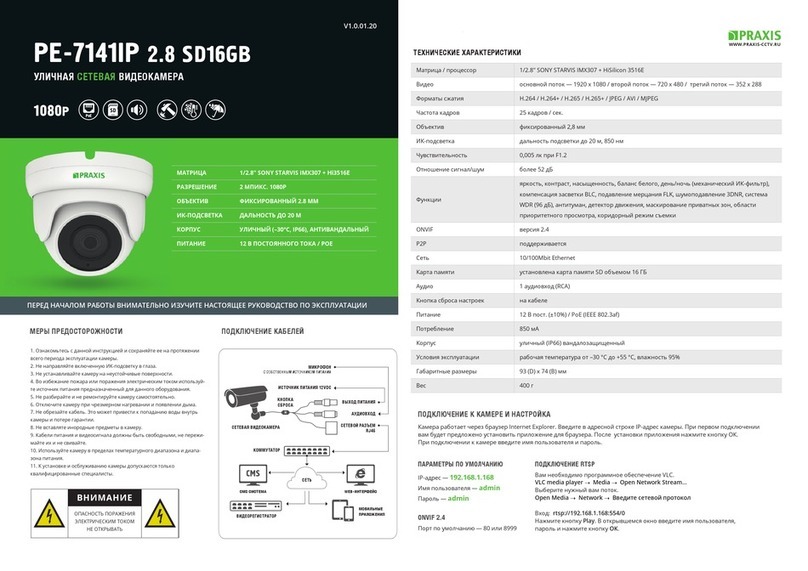9 10
Troubleshooting
Specications
Camera is Not Powering on
Software Features
General
If your camera is not powering on, please try
the following solutions:
• Make sure your camera is powered properly.
The PoE camera should be powered by a PoE
switch/injector, the Reolink NVR or a
12V power adapter.
• If the camera is connected to a PoE device
as listed above, connect the camera to
another PoE port and see if the camera will
power on.
• Try again with another Ethernet cable.
If the problem is not solved, please contact
Reolink Support.
Audio: Two-way audio
IR Cut Filter: Yes
Operating Temperature:
-10°C to 55°C (14°F to 131°F)
Size: 84.7×117.8 mm
Weight: 380g
Notication of
Compliance
FCC Compliance Statement
This device complies with Part 15 of the FCC
Rules. Operation is subject to the following
two conditions: (1) this device may not cause
harmful interference, and (2) this device must
accept any interference received, including
interference that may cause undesired
operation.
NOTE: This equipment has been tested
and found to comply with the limits for a
Class B digital device, pursuant to Part 15
of the FCC Rules. These limits are designed
to provide reasonable protection against
harmful interference in a residential
installation. This equipment generates, uses
and can radiate radio frequency energy and, if
not installed and used in accordance with the
instructions, may cause harmful interference
to radio communications. However, there is
no guarantee that interference will not occur
in a particular installation. If this equipment
does cause harmful interference to radio or
television reception, which can be determined
by turning the equipment o and on, the
user is encouraged to try to correct the
interference by one or more of the following
measures:
• Reorient or relocate the receiving antenna.
• Increase the separation between the
equipment and receiver.
• Connect the equipment into an outlet on a
circuit dierent from that to which the receiver
is connected.
• Consult the dealer or an experienced radio/
TV technician for help.
Caution: Changes or modications not
expressly approved by the party responsible
for compliance could void the user’s authority
to operate the equipment.
Reolink declares that this device is in com-
pliance with the essential requirements and
other relevant provisions of EMC Directive
2014/30/EU and LVD 2014/35/EU.
Simplied EU Declaration of
Conformity
This Class B digital apparatus complies with
Canadian ICES-003.
Cet appareil numérique de la classe B est
conforme à la norme NMB-003 du Canada.
Reolink declares that this product is in com-
pliance with Electromagnetic Compatibility
Regulations 2016 and Electrical Equipment
Safety Regulations 2016.
ISED Compliance Statements
UKCA Declaration of Conformity
This product comes with a 2-year limited
warranty that is valid only if purchased from
Reolink Ocial Store or a Reolink authorized
reseller.
Limited Warranty