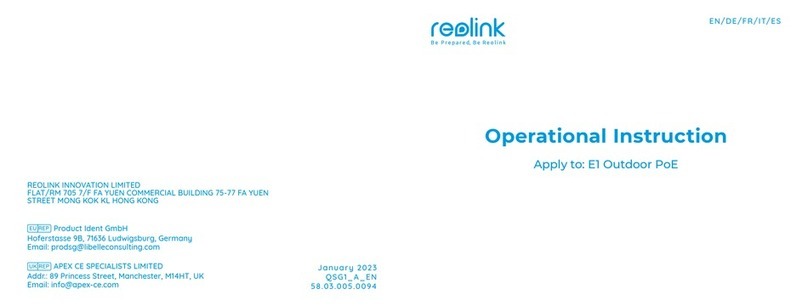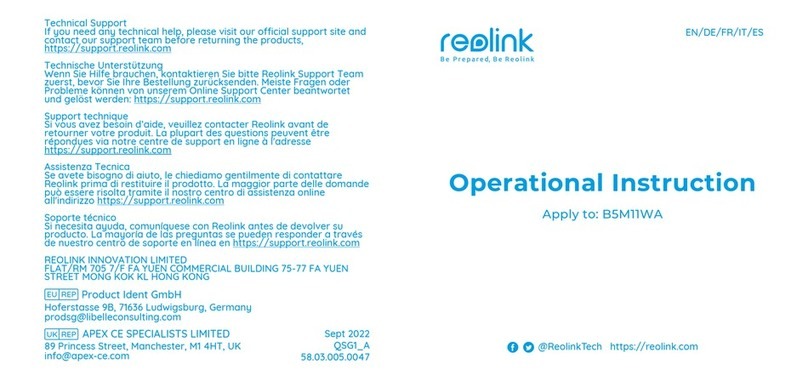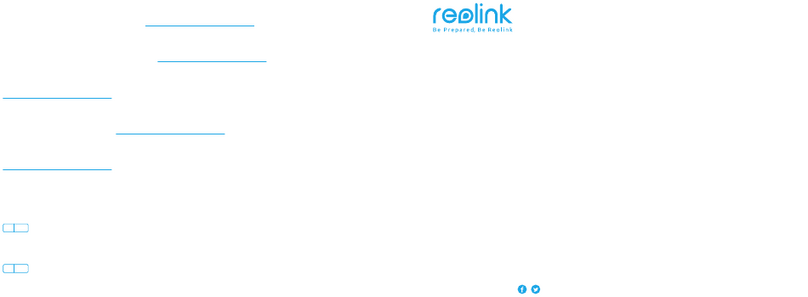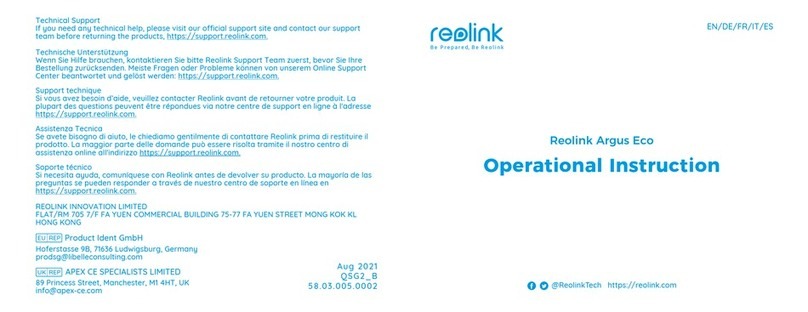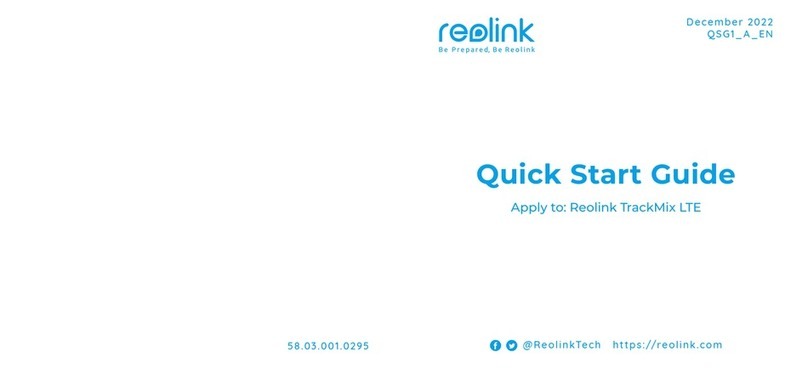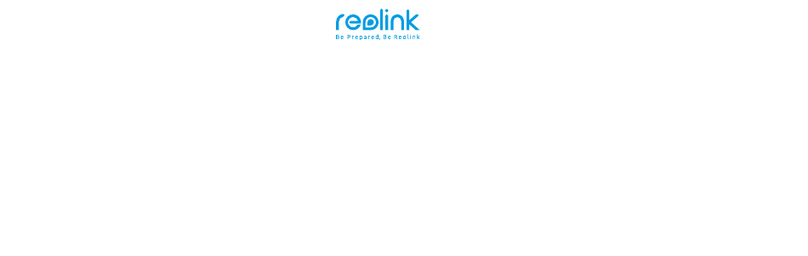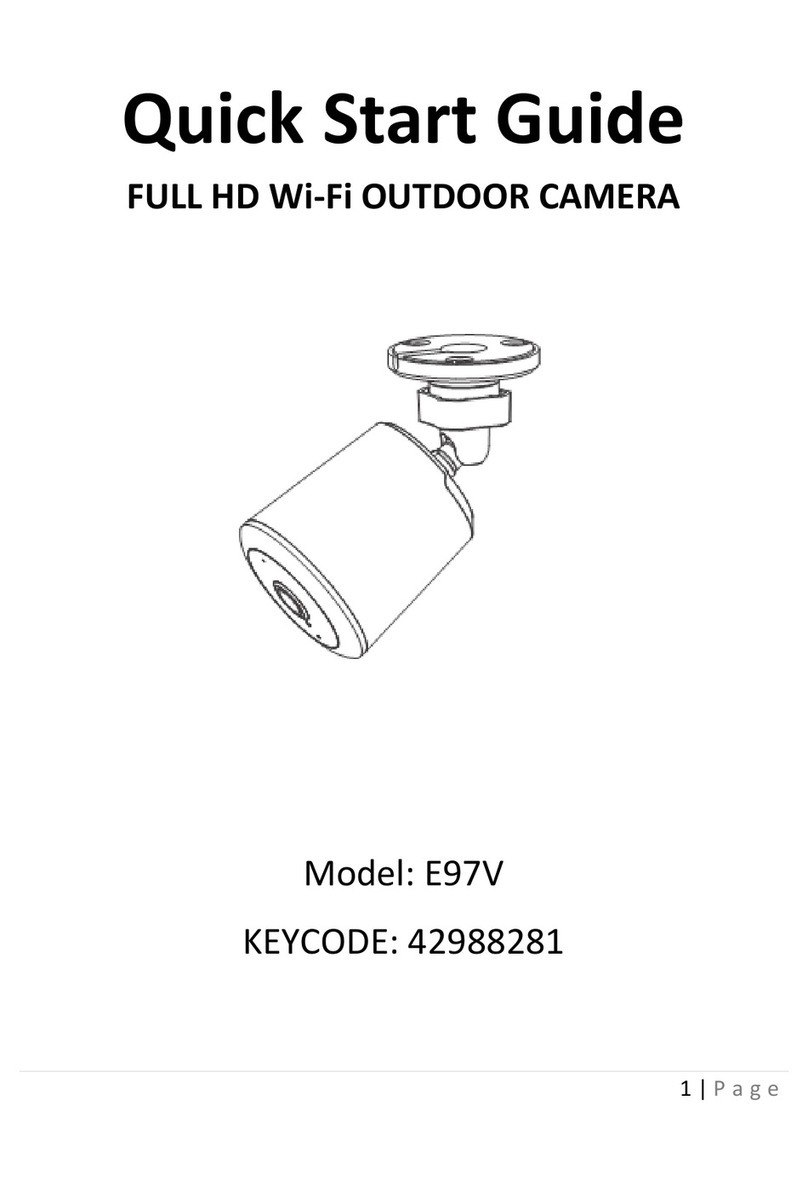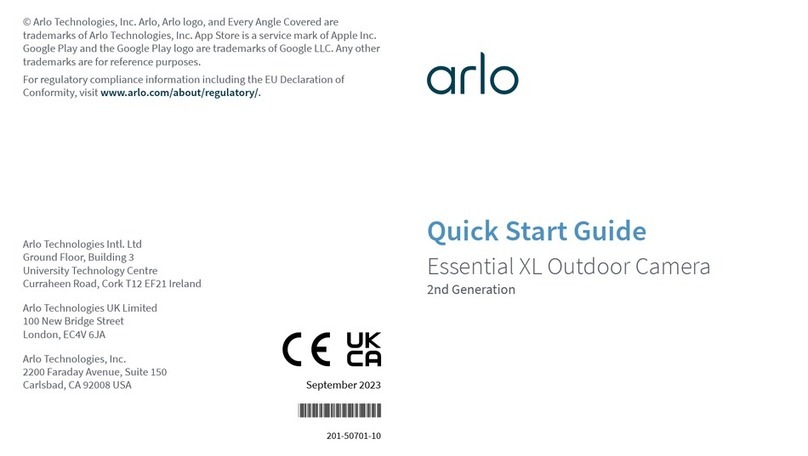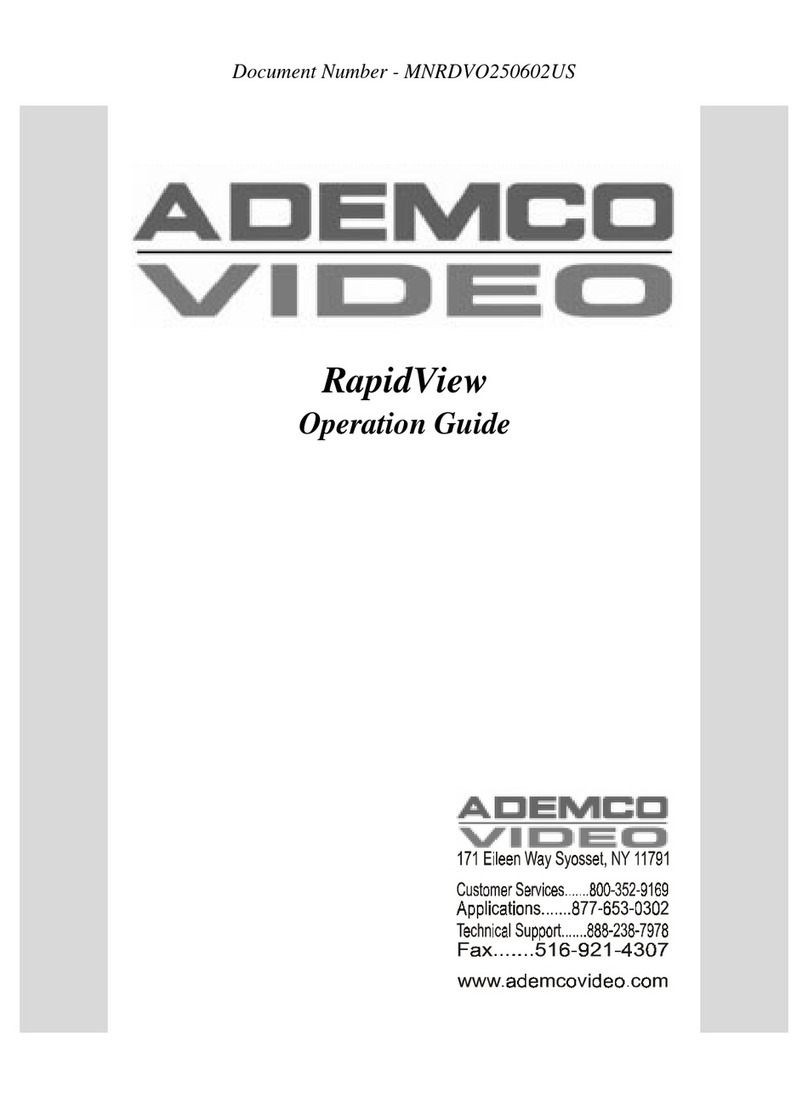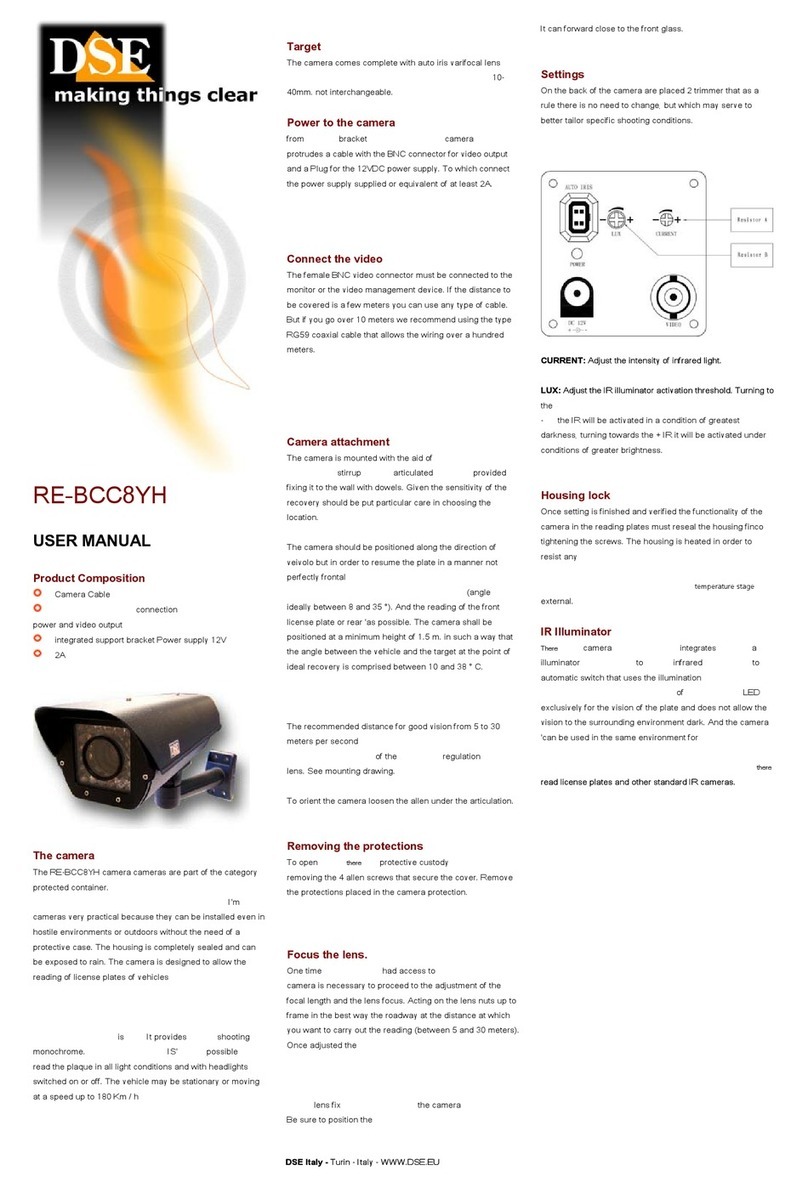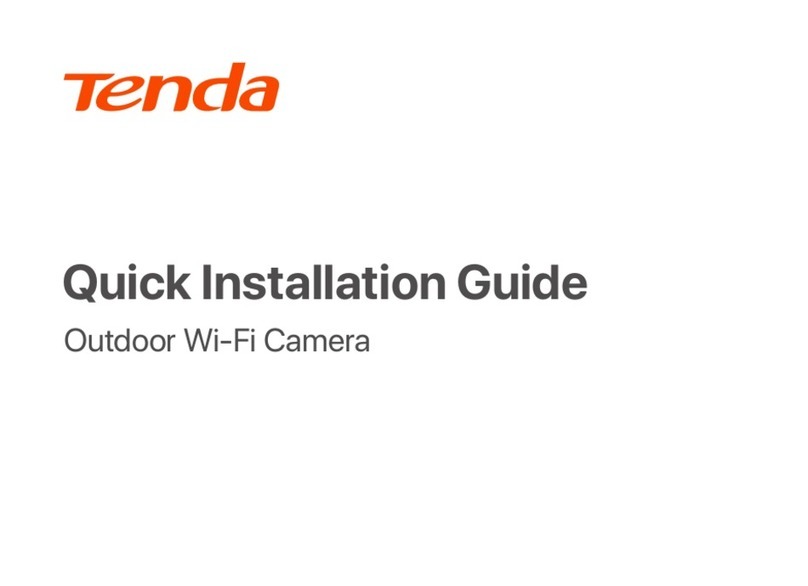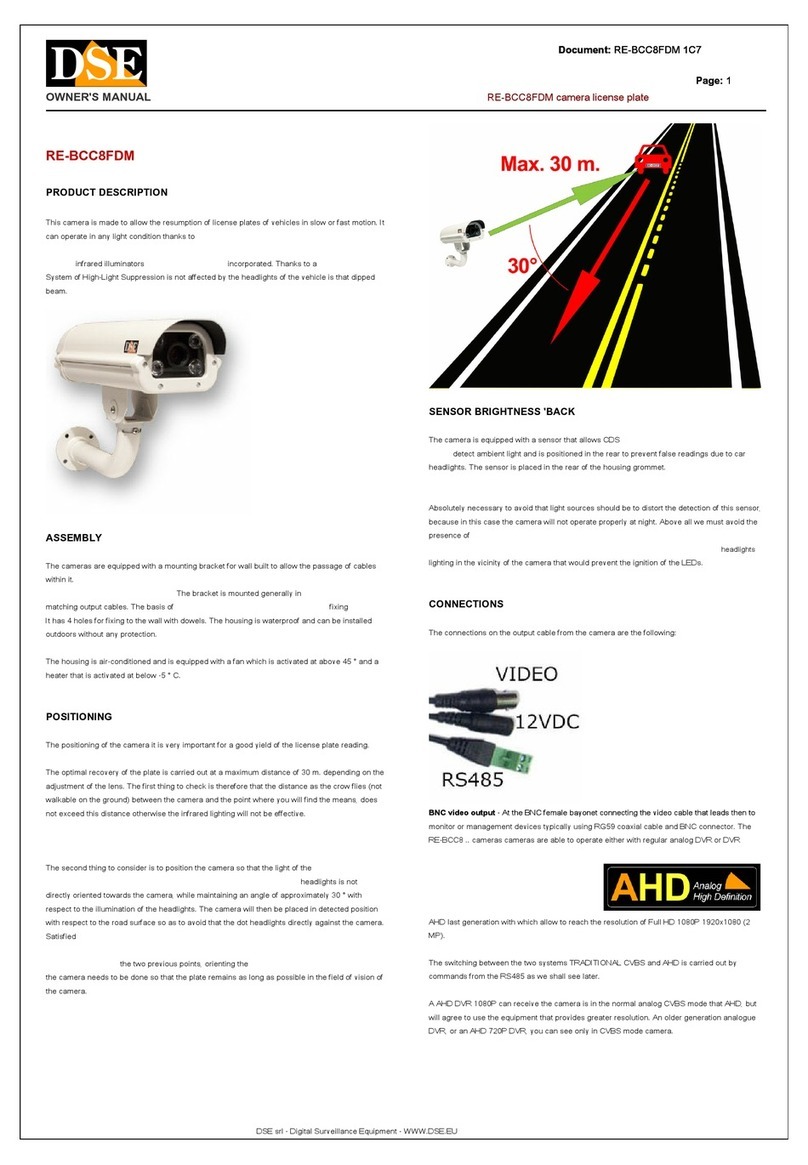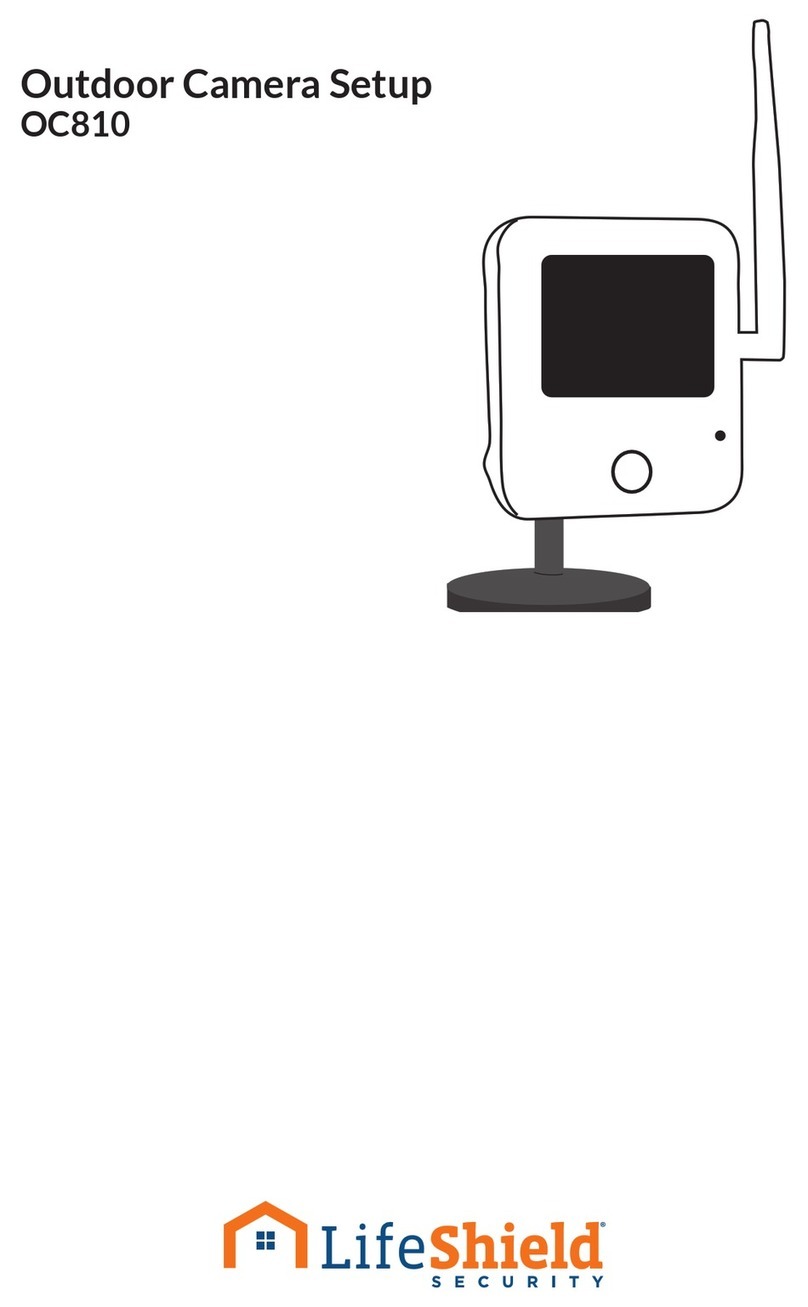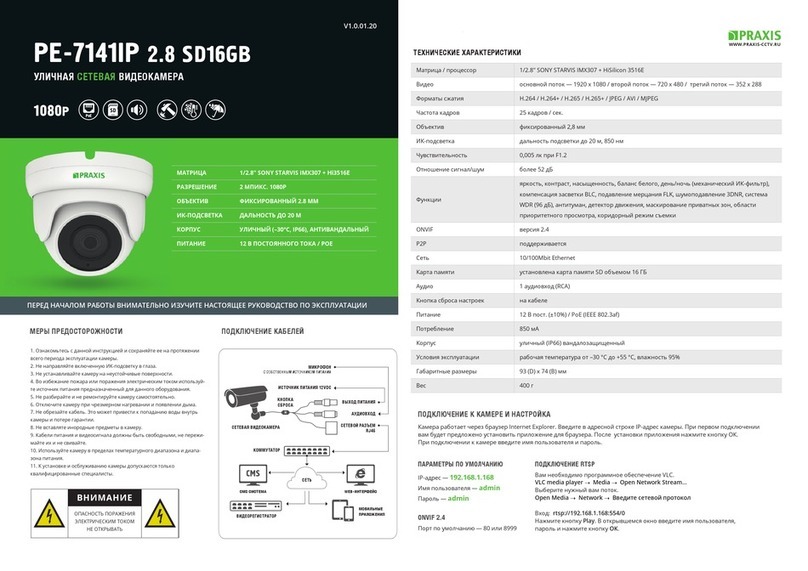17 18
Operating Temperature:
-10 to 55° C (14° to 131° F)
Weather Resistance: IP66 Weatherproof
Size: 81x103x195 mm
Weight (Battery included): 720g
Notication of
Compliance
This device complies with Part 15 of the
FCC Rules. Operation is subject to the
following two conditions: (1) this device
may not cause harmful interference, and
(2) this device must accept any
interference received, including
interference that may cause undesired
operation.Changesormodicationsnot
expressly approved by the party
FCC Compliance Statement
NOTE: This equipment has been tested
and found to comply with the limits for
a Class B digital device, pursuant to
Part 15 of the FCC Rules. These limits
are designed to provide reasonable
protection against harmful interference in
aresidential installation. This equipment
generates, uses and can radiate radio
frequency energy and, if not installed and
used in accordance with the instructions,
may cause harmful interference to radio
communications. However, there is no
guarantee that interference will not occur
in a particular installation.If this equipment
does cause harmful interference to radio
or television reception, which can be
determinedbyturningtheequipmento
and on, the user is encouraged to try to
correct the interference by one or more of
the following measures:
Specication
Field of View: Horizontal: 170°; Vertical: 50°
Spotlight: 8pcs/4.4W/6500K/440 Lumens
PIR Detection Distance:
Adjustable up to 10 m (33 ft)
Audio Alert: Customized verbal alerts
Other Alerts:
Instantemailalertsandpushnotications
Video
General • Reorient or relocate the receiving
antenna.
• Increase the separation between the
equipment and receiver.
• Connect the equipment into an outlet on
acircuitdierentfromthattowhichthe
receiver is connected.
• Consult the dealer or an experienced
radio/ TV technician for help.
FCC RF warning statement:
The device has been evaluated to meet
general RF exposure requirement. The
device can be used in portable exposure
condition without restriction.
Reolink declares that this device is in
compliance with the essential requirements
and other relevant provisions of Directive
2014/53/EU.
Simplied EU Declaration
of Conformity
make sure that SSID is within 31 characters
and password is within 64 characters.
• Set your password using only the
characters available on the keyboard.
If these won’t work, please contact Reolink
Support https://support.reolink.com
responsible for compliance could void the
user’s authority to operate the equipment.