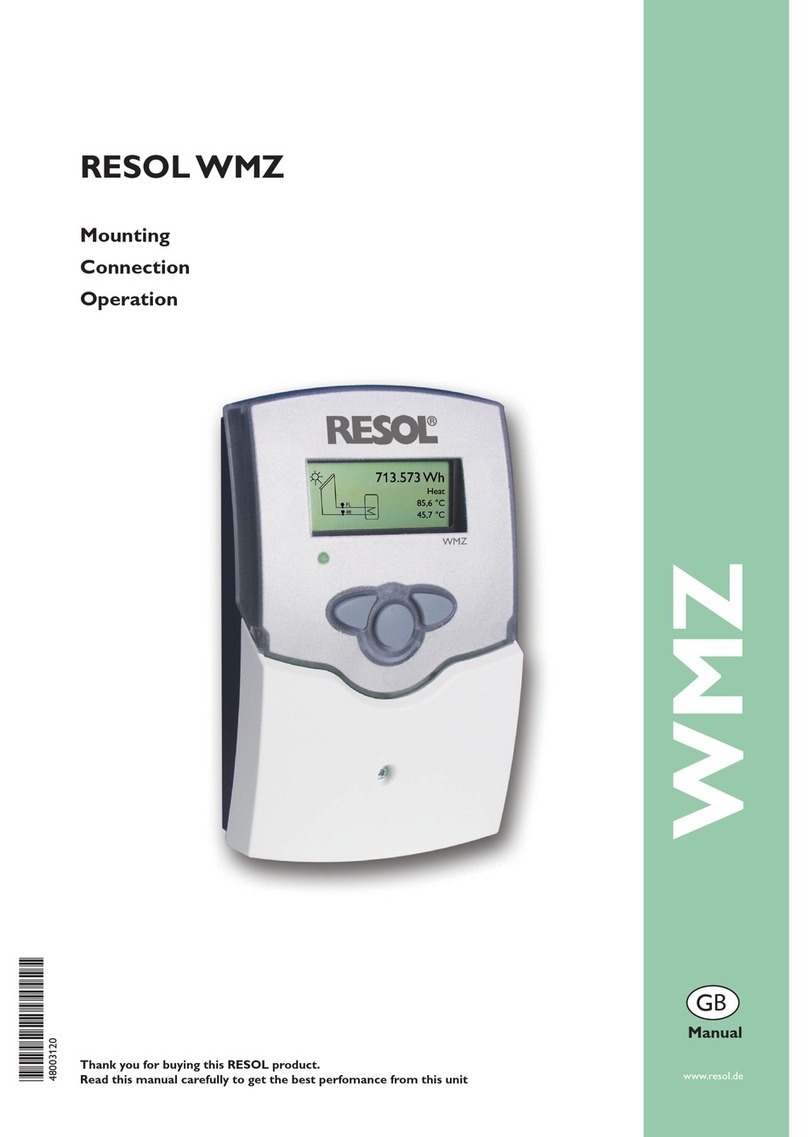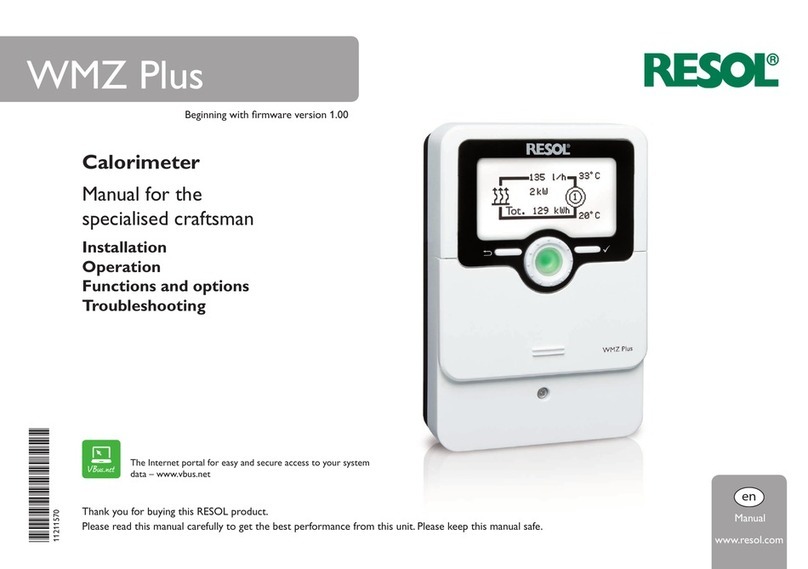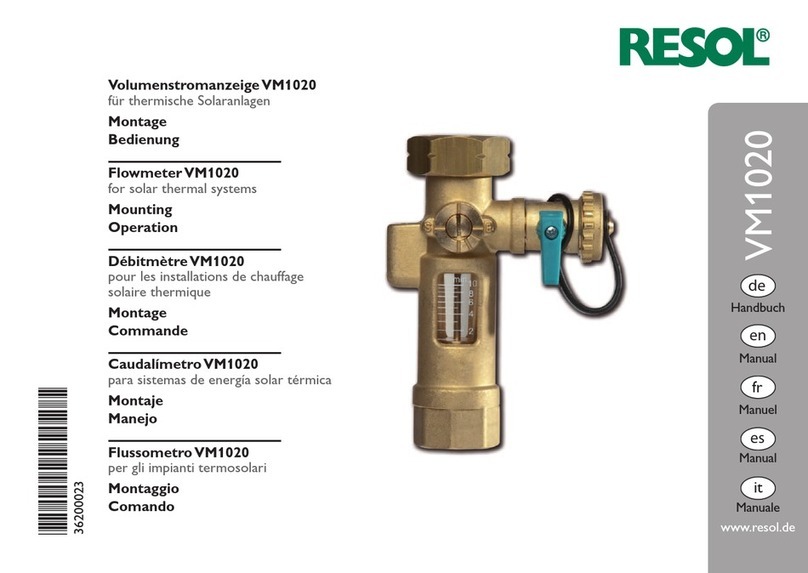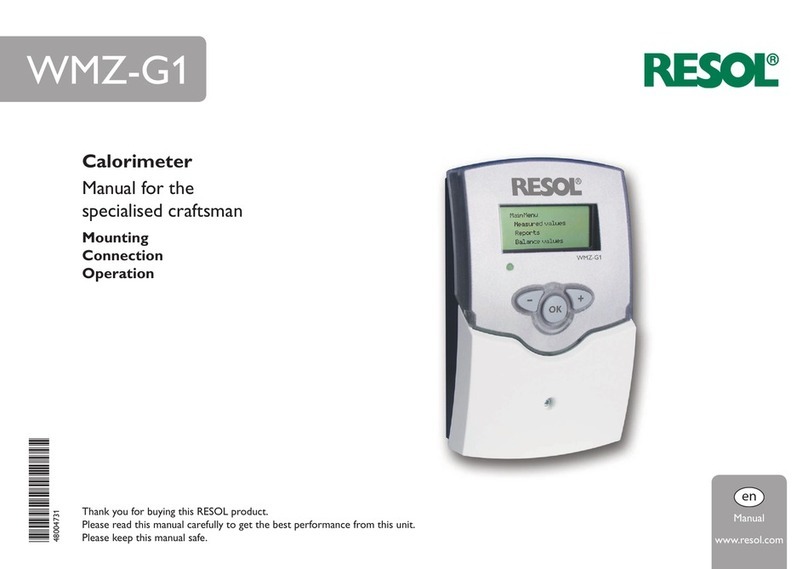4
en
WMZ Plus Calorimeter
Universal calorimeter module for solar, heating and cooling systems. Graphic display
for indication of ow and return temperature, heat quantity, ow rate and sensor
faults (balance values are also stored in case of a power failure). Suited for systems
with water or water-glycol mixtures (water, propylene glycol, ethylene glycol and
Tyfocor®LS adjustable).
The WMZ Plus meters the heat quantity as well as the cold quantity.The total en-
ergy results from the sum of heat and cold energy.
Contents
1 Overview ..............................................................................................5
2 Installation ...........................................................................................6
2.1 Mounting........................................................................................................................6
2.2 Electrical connection...................................................................................................7
2.3 Data communication / bus ..........................................................................................8
2.4 MicroSD card slot........................................................................................................9
3 Operation and function ......................................................................9
3.1 Buttons and adjustment dial......................................................................................9
3.2 Control lamp.................................................................................................................9
3.3 Parameterisation mode ............................................................................................10
3.4 Selecting menu points and adjusting values .........................................................10
3.5 Menu structure...........................................................................................................11
4 Flow rate sensors...............................................................................12
5 Commissioning..................................................................................13
6 Main menu .........................................................................................15
7 Status..................................................................................................15
7.1 Status ............................................................................................................................15
7.2 HQM.............................................................................................................................16
7.3 Service ..........................................................................................................................16
8 Balance values....................................................................................16
9 HQM ...................................................................................................17
10 Single and cascade operation...........................................................18
10.1 Single operation..........................................................................................................18
10.2 Cascade without controller.....................................................................................18
10.3 Cascade with controller...........................................................................................18
11 Basic settings .....................................................................................19
12 MicroSD card .....................................................................................19
13 User code ...........................................................................................20
14 Troubleshooting.................................................................................21
15 Index ...................................................................................................22