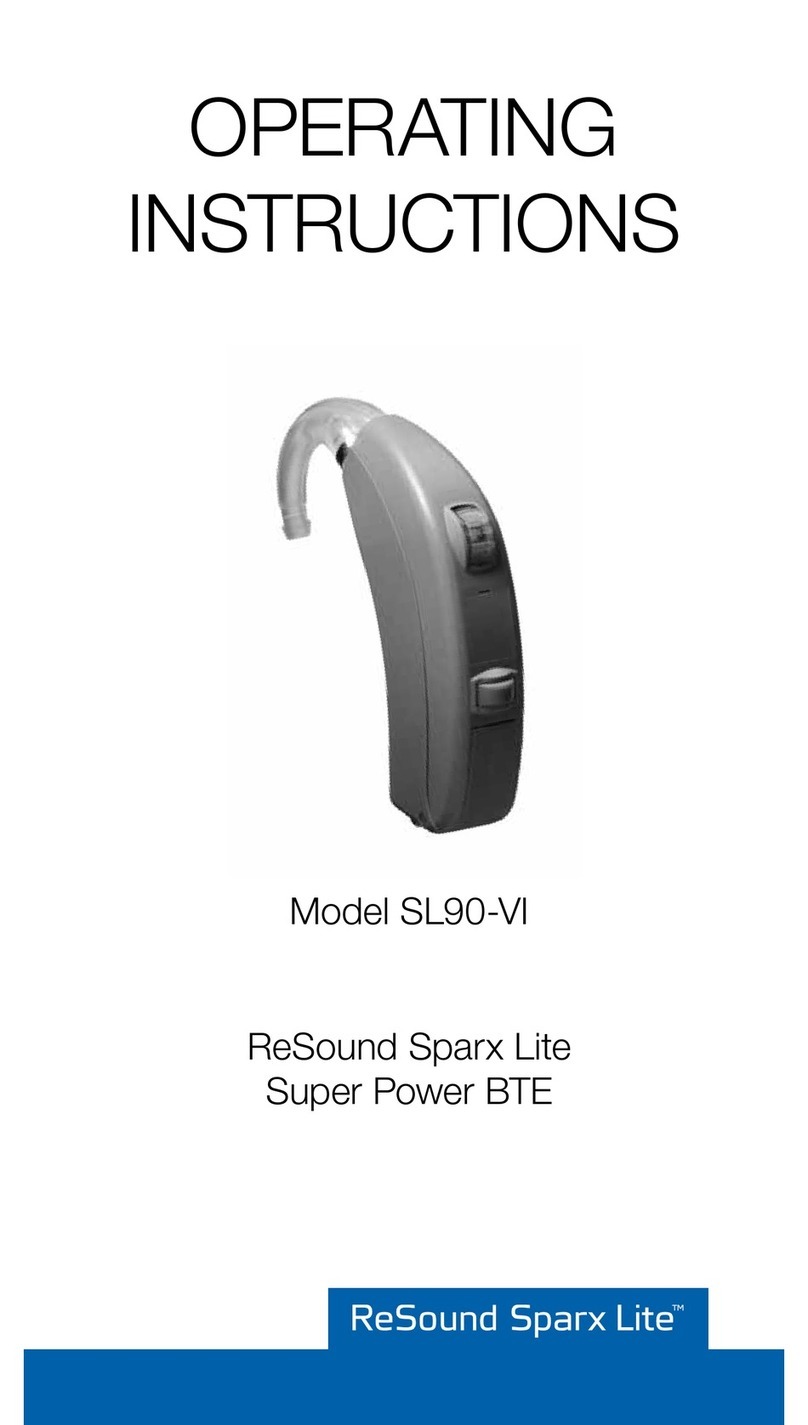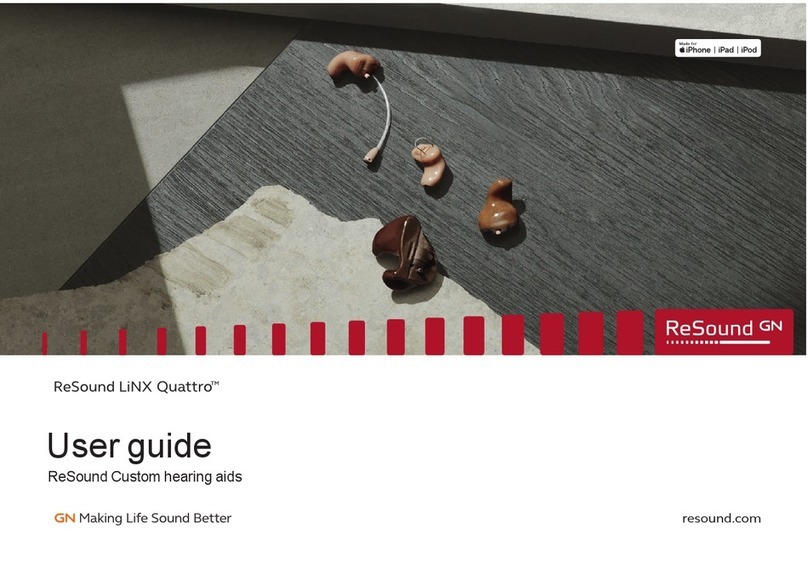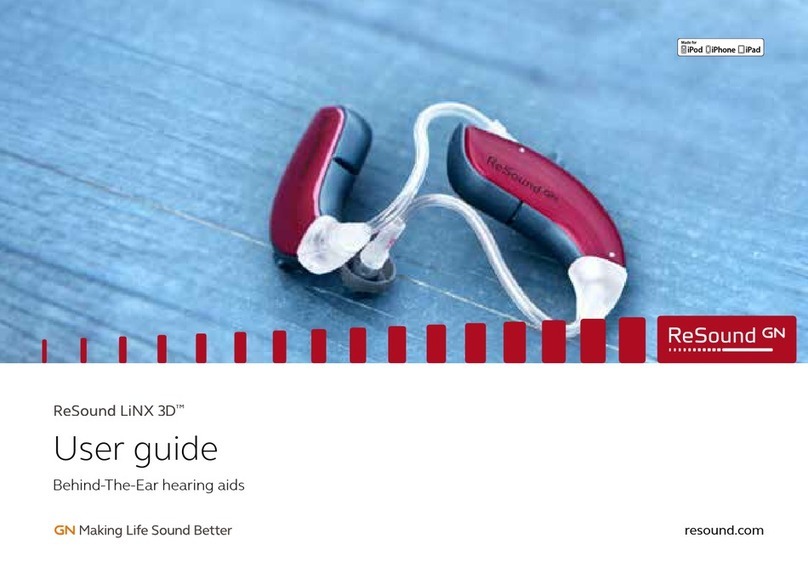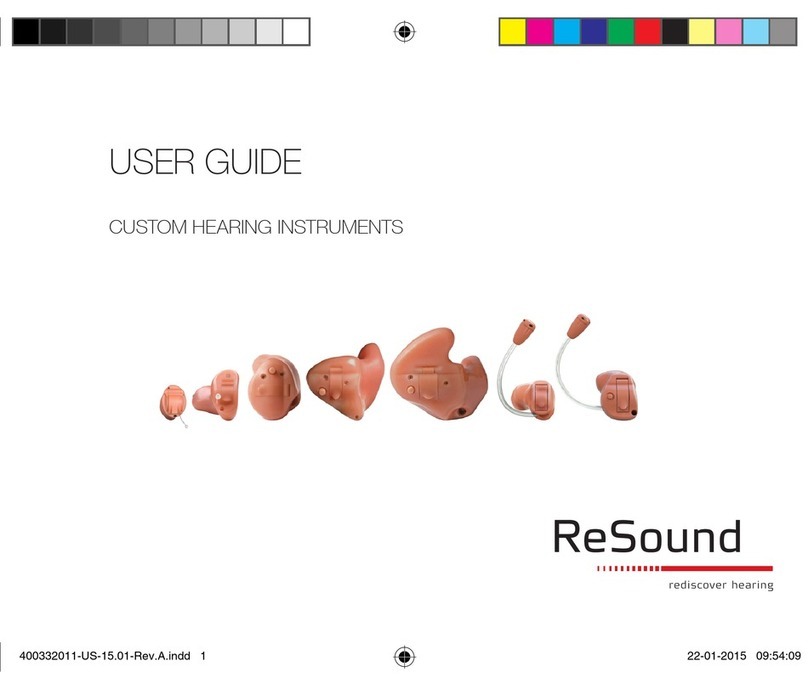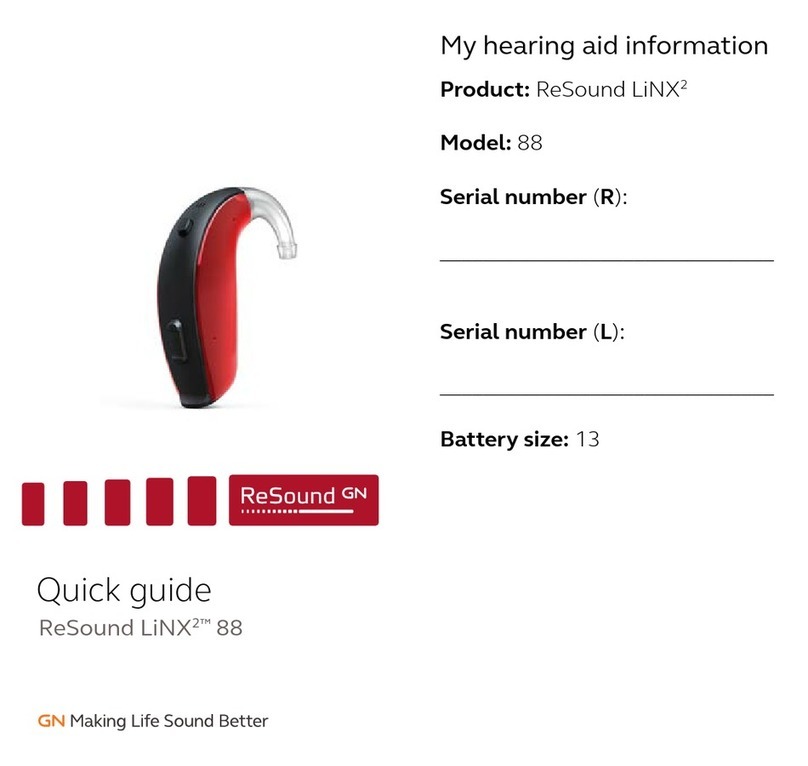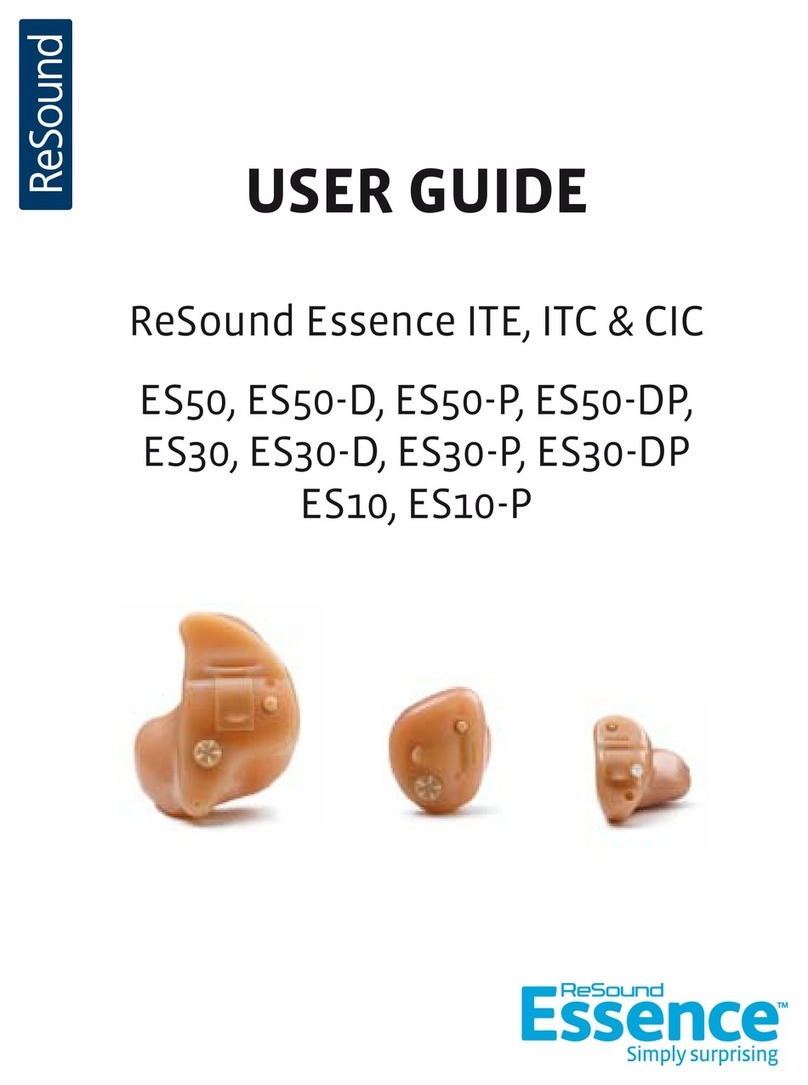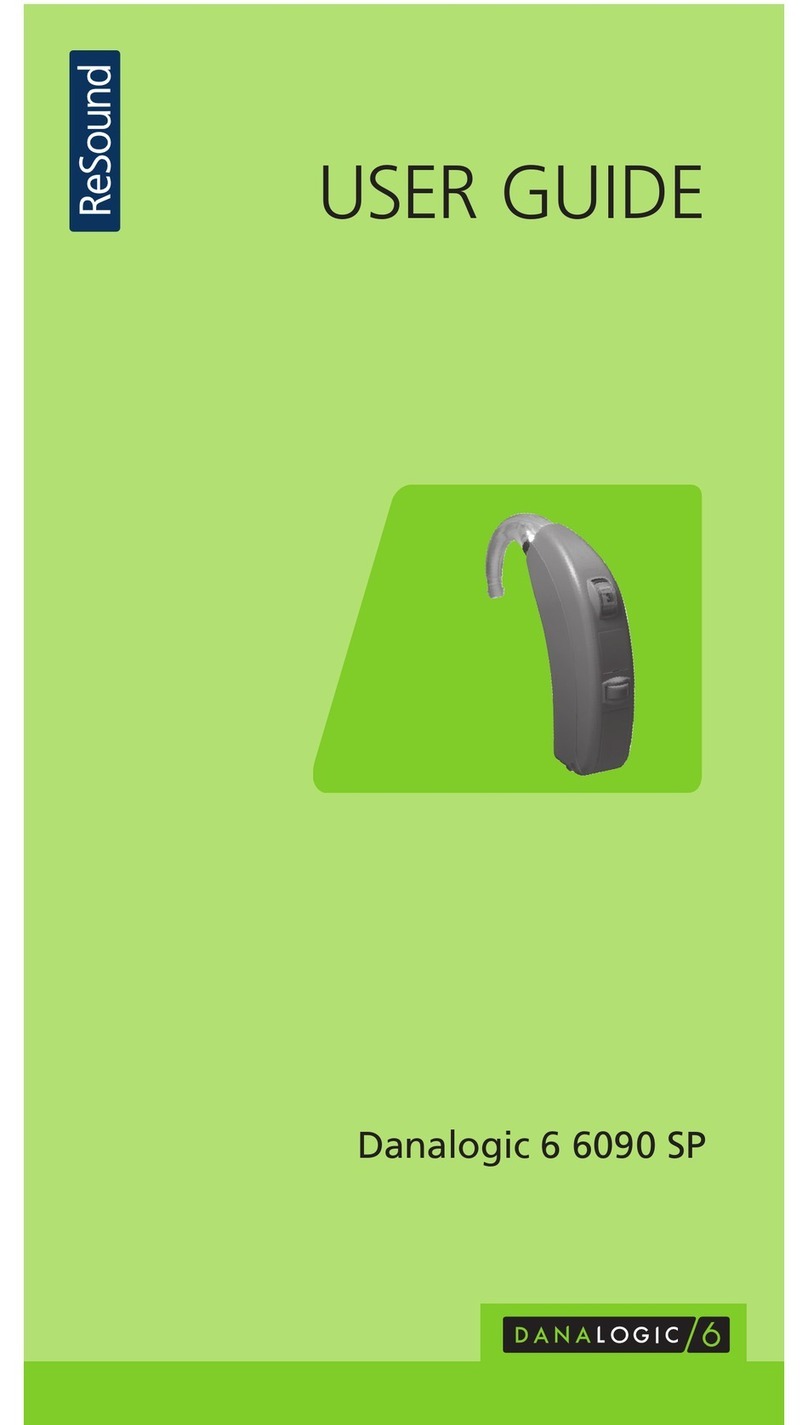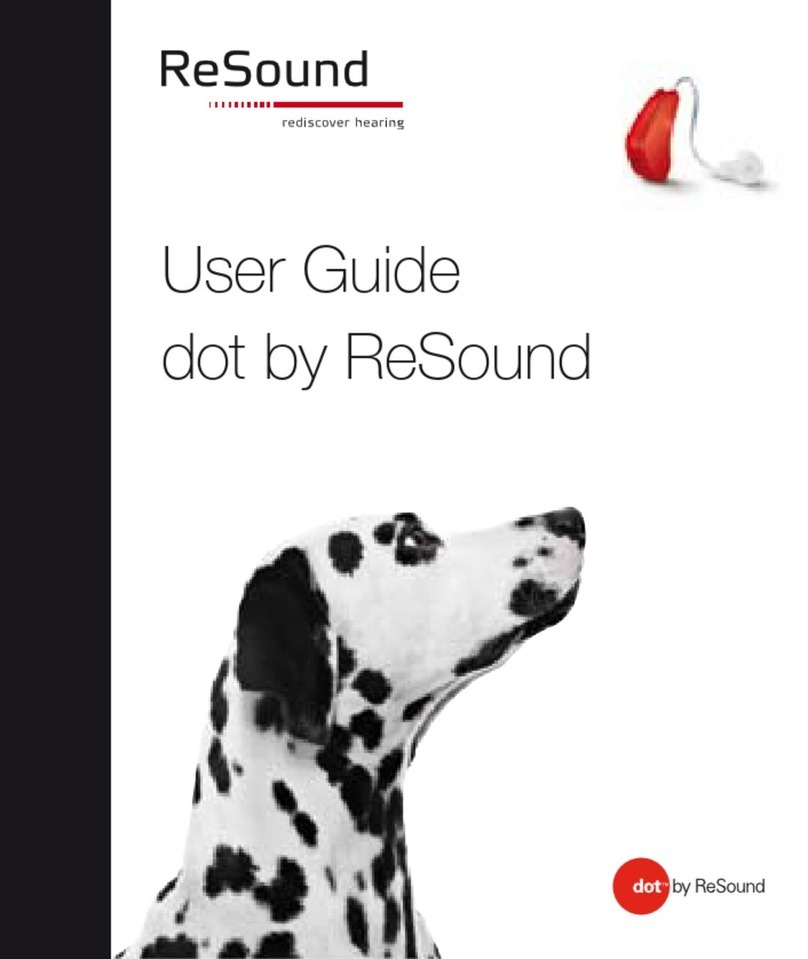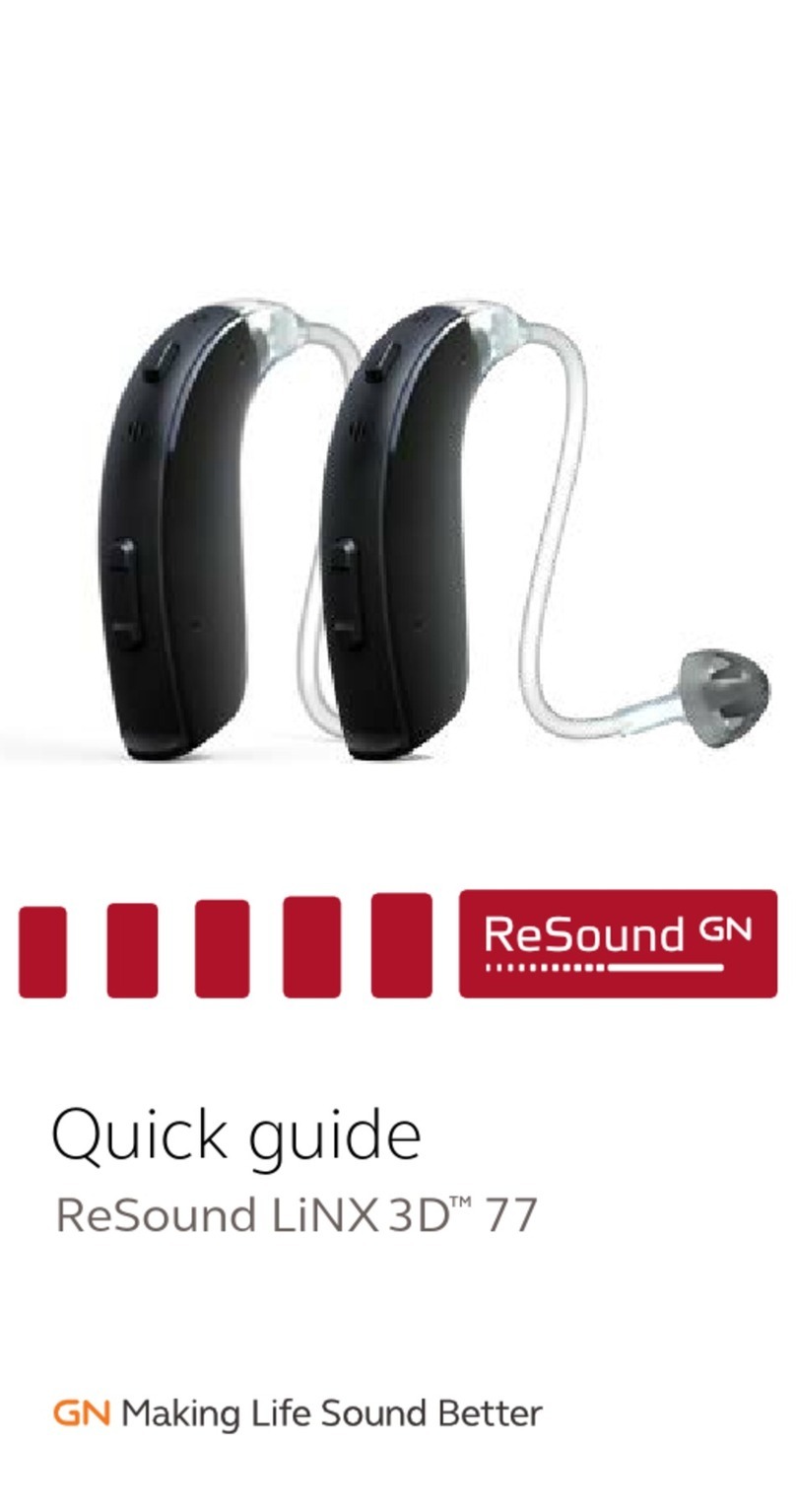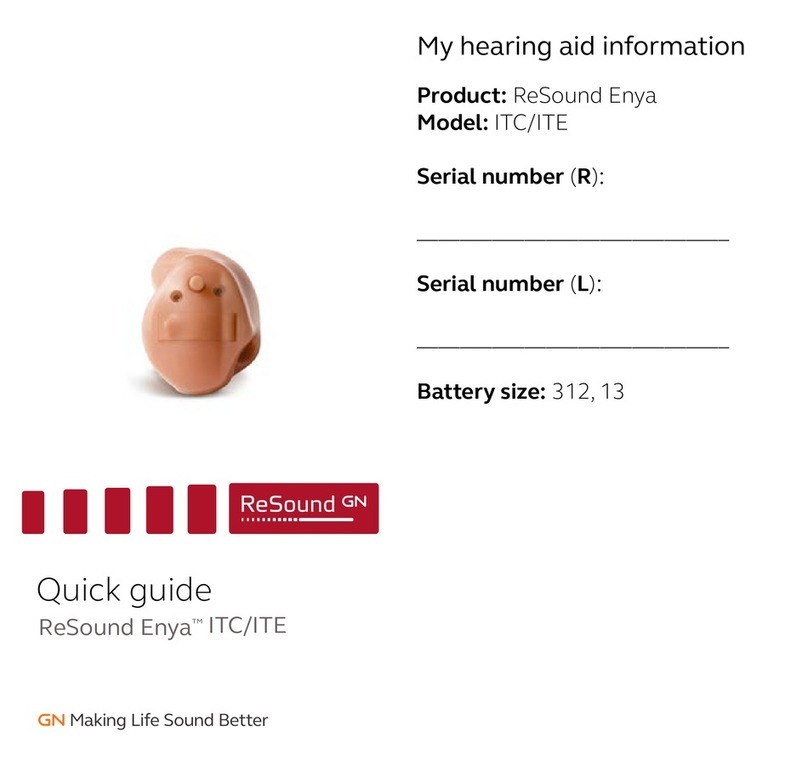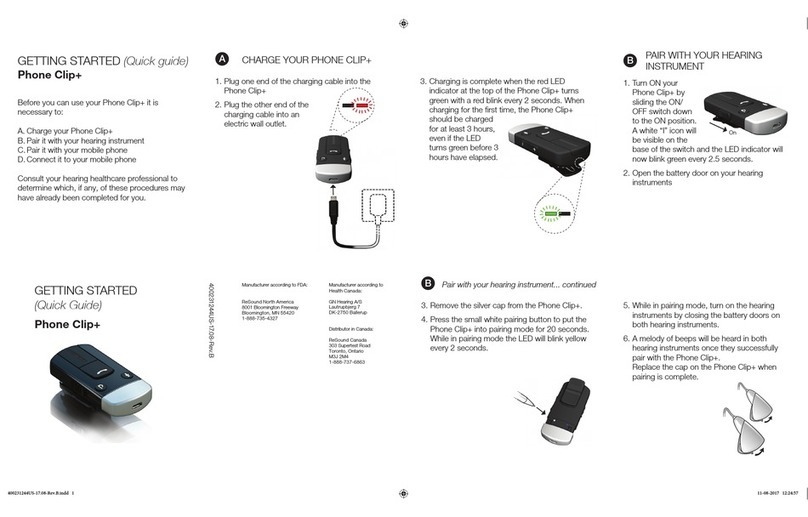2 3
A window will appear showing the status of the connection, and
will alert you to any differences in audiometric or fitting data stored
in Noah and in the hearing instrument(s). Once the connection
process is finished, click “Continue” to proceed, or “Unite
Accessories” to pair ReSound Unite™ accessories to the hearing
instrument(s).
If you are changing receivers on a ReSound Verso instrument (e.g.,
NP to HP), it’s important to physically change to the correct receiver
and reconfigure the instrument to ensure the proper gain settings.
If the current configuration of your instruments does not match
the configuration of the recommended configuration, Aventa 3 will
prompt you to reconfigure. Follow the instructions to reconfigure
instruments for the appropriate power level and/or from an open or
closed configuration.
During the fitting, reconfiguring instruments can be accomplished
by accessing the Fitting Menu. Click “Reconfigure”.
Getting Started
Prior to connecting to Aventa 3:
1. Attach the appropriate receiver for the patient’s hearing loss to
the hearing instrument(s), if applicable.
2. ReSound Verso requires a battery when fitting. Make sure
the battery is fresh and that it is inserted correctly. When
programming with new batteries, remove the seal from the
back and wait up to 2 minutes for the zinc-air batteries to fully
activate.
3. a) For wireless fittings, insert Airlink™ in a USB slot or USB
cradle connected to the fitting PC and wait for the message that
new hardware has been found. Then launch Aventa 3.
b) For wired fittings make sure that the programming interface
(Speedlink, Hi-PRO or NOAHlink) is connected to the PC.
4. Launch Aventa 3. For new fittings, Aventa 3 begins in the Start
screen, where the client’s experience with amplification can
be selected, and connection to hearing instrument(s) can be
established.
Connecting to the hearing instrument(s)
Select the appropriate user experience level in the Patient
information box. This will ensure the best starting gain settings for
the patient.
Click “Connect”. A window opens to allow you to choose the
appropriate programming interface. For wireless fittings, select
Airlink™.
For wireless fittings, open and close the battery door of the hearing
instrument(s). Once this is done, they will be in discovery mode
for 120 seconds. Click “Connect” in the Connect dialog to start
the wireless connection. The Airlink™ will search for the hearing
instrument(s).
When the hearing instrument(s) have been identified, they can be
assigned to the right or left ear. Click the “Beep” button to have
the hearing instrument play a beep and facilitate assigning the right
and left instruments correctly. When the instrument(s) have been
assigned, click “Continue” to proceed to the Fit screen or “Back”.
For wired fittings, connect the hearing instrument(s) to the
Speedlink, Hi-PRO or NOAHlink with the
CS63 flex strip. Click “Connect” in the Connect
dialog.
This fitting guide gives an overview of how to fit ReSound VersoTM wireless and non-wireless
hearing instruments with ReSound Aventa®3.5. A ReSound Verso 9 (VO961-DRW) fitting is
assumed here. Note that not all features mentioned here are available in ReSound Verso 7 and 5.
The ReSound Aventa 3 fitting software supports all ReSound instruments built on the
ReSound Range™ chips.
Choose patient
experience level
Select
Programming
interface and
click ‘Connect’.
Play a beep to
determine right from
left hearing instrument
Assign hearing
instrument to right or
left ear
Click “Connect”
Device-to-device communication
ReSound Verso wireless BTE’s and wireless RIE’s all support
device-to-device communication.
The master switch to disable/enable this functionality can be
found in the main menu under ‘Instrument’. When device-to-
device communication is enabled, Program synchronization and
Environmental Optimizer II will be ‘On’.
Throughout the fitting process, additional available device-to-
device communication features can be enabled or disabled.
These available features are Binaural Directionality, Volume
Synchronization, Synchronized SoftSwitching, Comfort Phone
(PhoneNow).
The device-to-device communication
window keeps a continual record of the
enabled device-to-device features.
To get an overview of which features
are enabled simply go to the device-to-
device communication window in the
main menu, which can be accessed
from every Aventa 3 screen.
Reconfiguration recommended