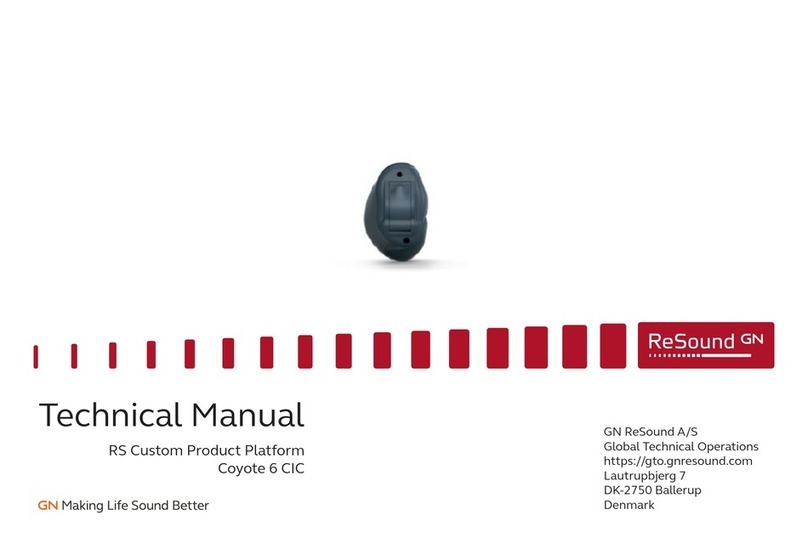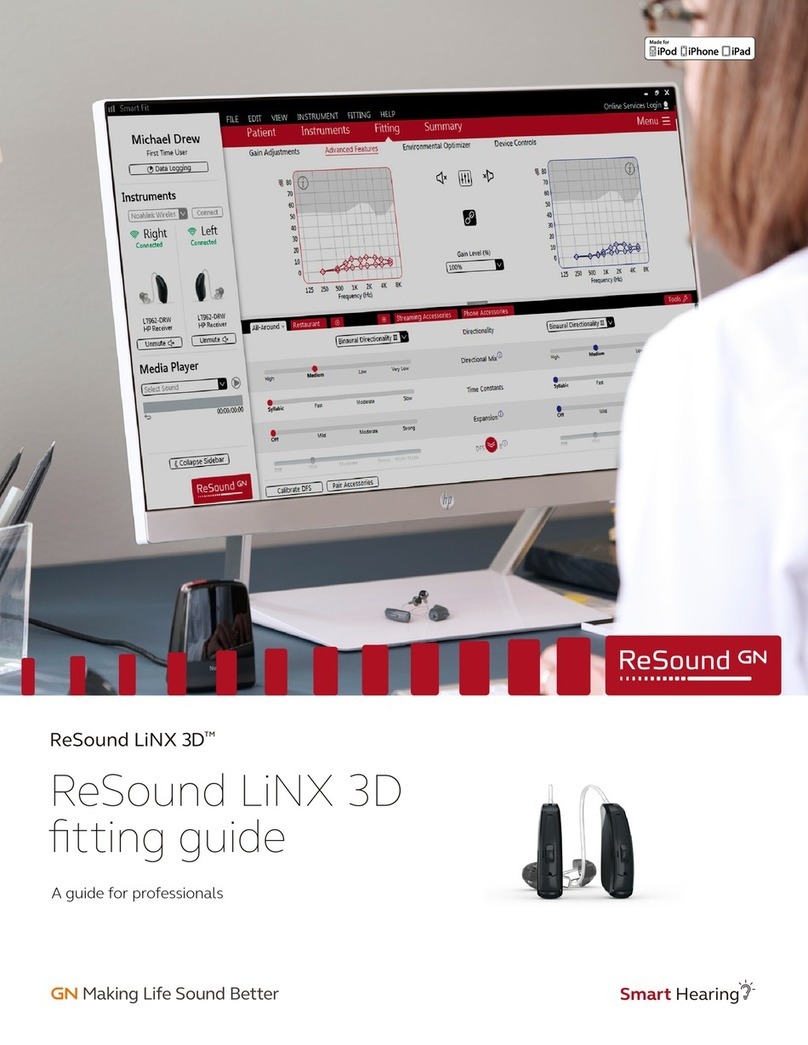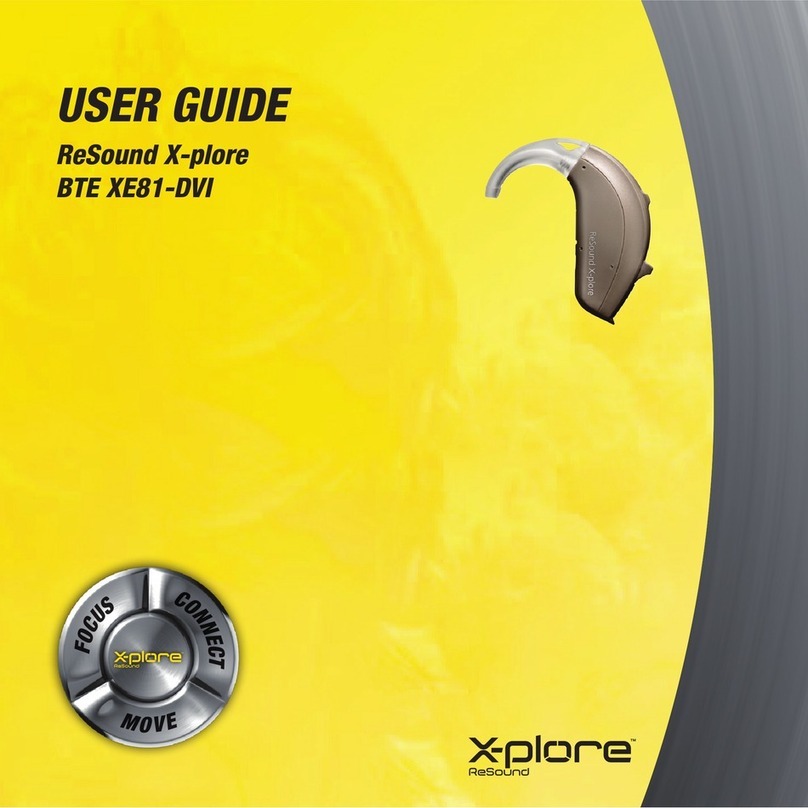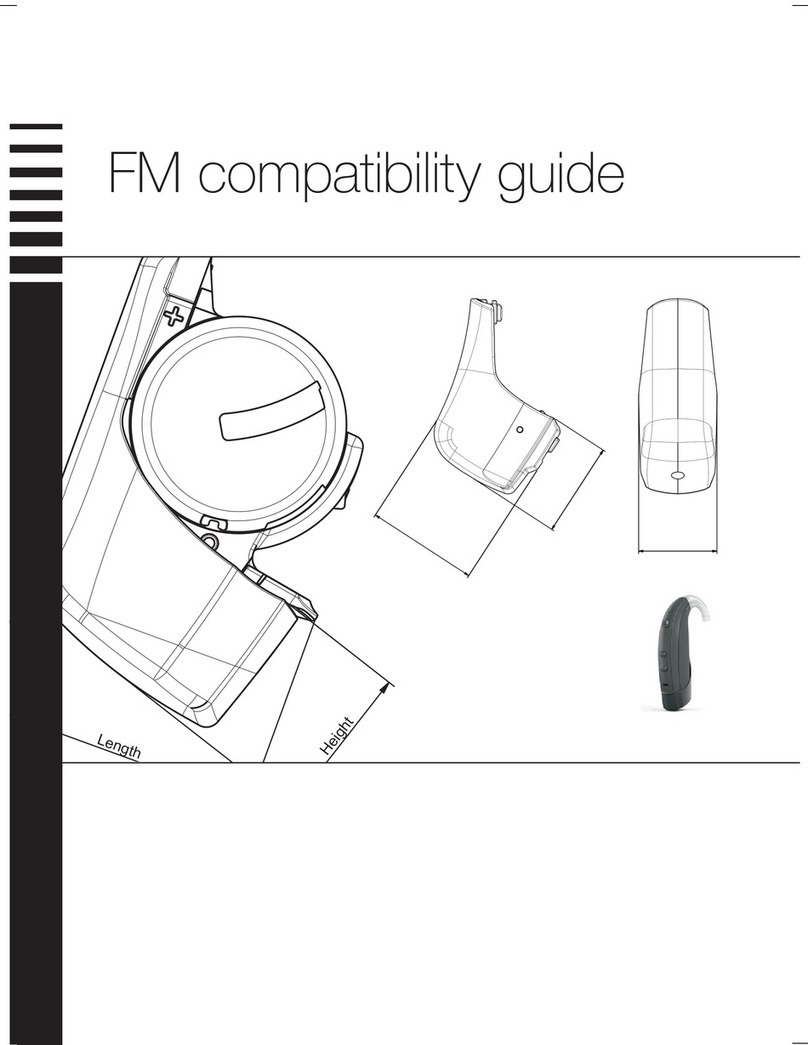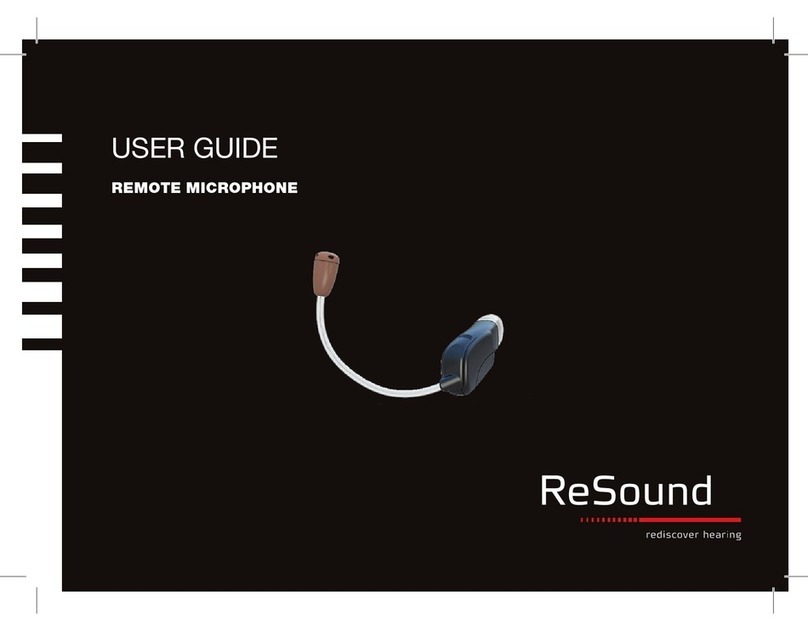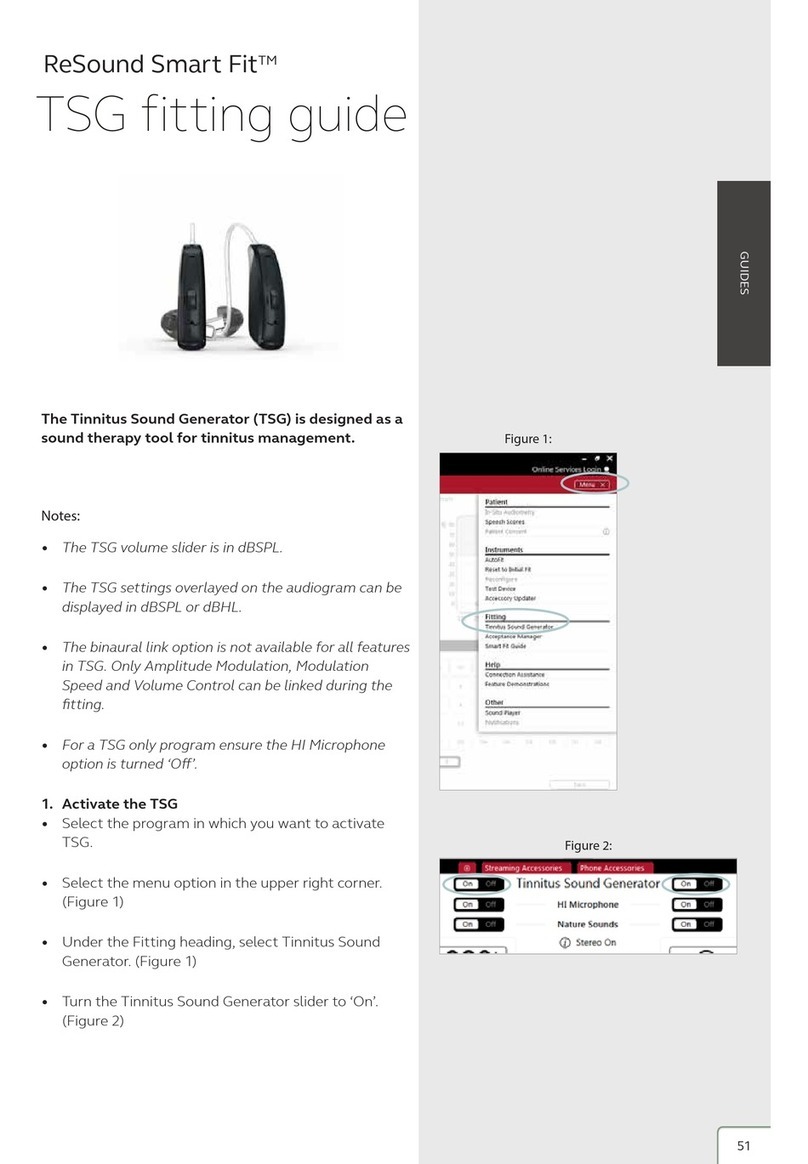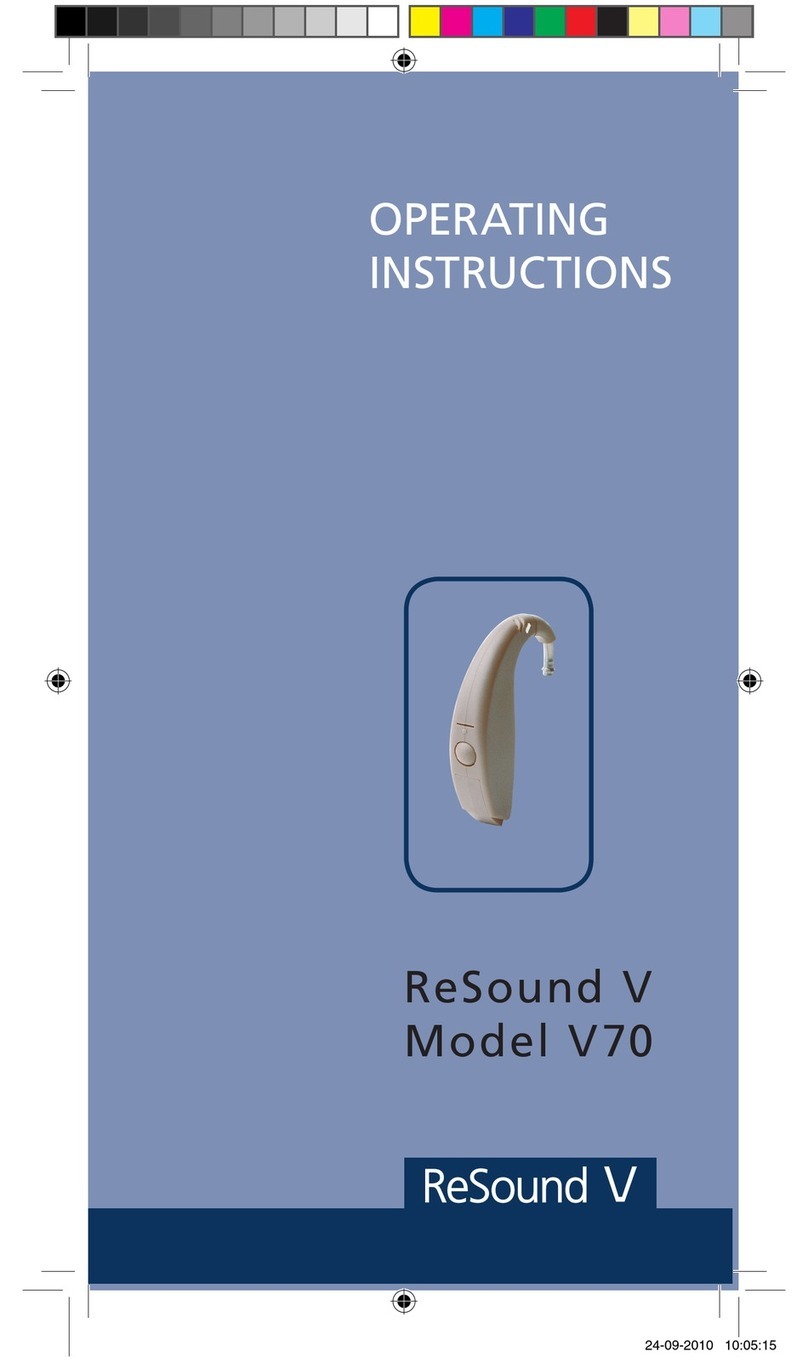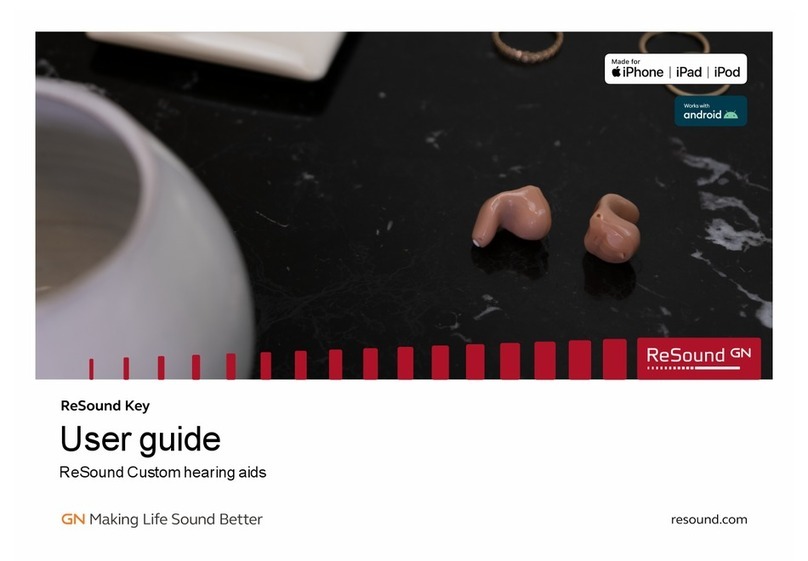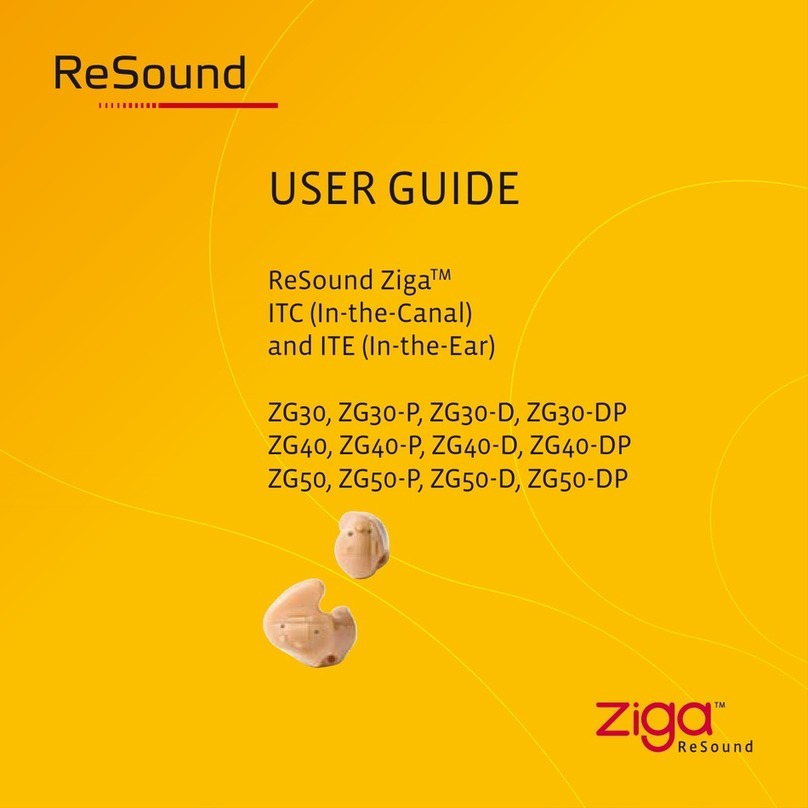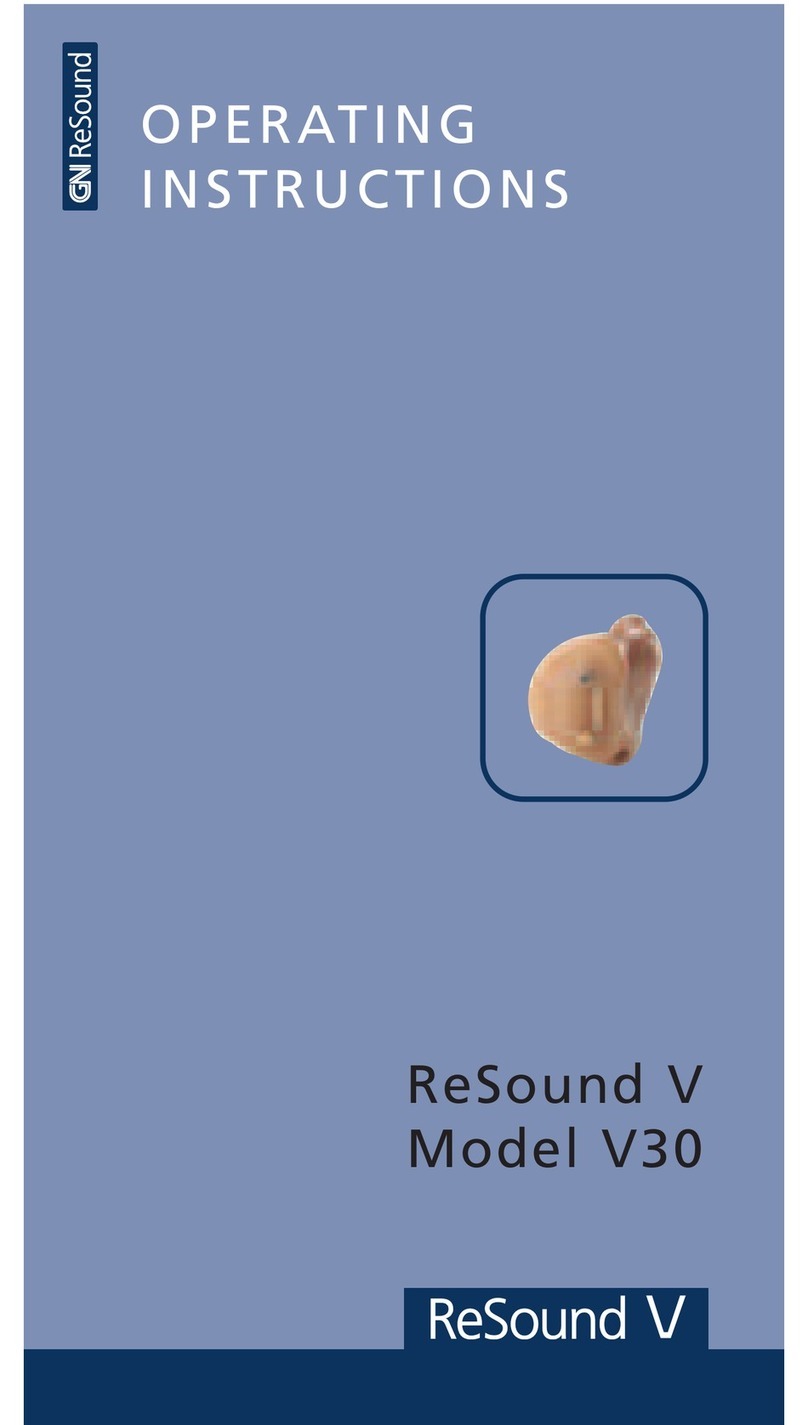CONNECT WITH YOUR MOBILE PHONE
PHONE OPERATION REMOTE CONTROL OPERATION
D
F G
1. In most instances, the phone will ask you to
confirm your intention to connect with the
Phone Clip+ after successfully pairing.
2. If you have to manually connect:
Locate a list of “Paired Devices” in your phone’s
Bluetooth” menu. From that list, highlight
“Hearing Aid Phone” and select “Connect.”
3. You are now ready to use your Phone Clip+.
4. On some phones you can configure “Automatic
Reconnection.” Refer to the user guide of your
mobile phone for instructions on how to do
this.
Tip: In most instances, a headset symbol
on the main screen of your mobile phone will
confirm that you have successful connected.
Note: This Quick Guide is only valid together
with the full user guide delivered with your
Phone Clip+.
In the below table you will find an overview of
how you operate the Phone Clip+ when using it
in connection with phone calls.
When not on the phone, the Phone Clip+ can be
used as a simple remote control for your hearing
instruments*.
Answering and ending a call Push the call pick-up/hang-up button once
Rejecting a call Double click the call pick-up/hang-up button
Transferring a call initiated on the mobile phone to Phone Clip+ Push the call pick-up/hang-up button once
Put an active call on hold Press and hold the call pick-up/hang-up button for 2
seconds
Last number redial Double click the call pick-up/hang-up button while no call
is active nor pending
Voice dialing Press and hold the call pick-up/hang-up button for 2 seconds
Turn hearing instrument(s)
volume up
Push + on the volume
button
Turn hearing instrument(s)
volume down
Push - on the volume
button
Mute hearing instrument
microphones Push once
Unmute hearing instrument
microphones Push once
Toggle through hearing
instrument programs Push one or more times
*Unless upgraded to the latest software, some wireless hearing instru-
ments must be initially paired with a compatible Remote Control to enable
the Phone Clip’s remote control feature. This may be done with either
your or your hearing healthcare professional’s Remote Control. Mute and
stereo streaming is unavailable on certain hearing instrument models.
Consult your hearing healthcare professional for more information.
Note: Except for the answer and end call
operations, one or more of the below described
operations may be phone dependent, i.e. they
may either differ slightly or be absent altogether.
PAIR WITH YOUR MOBILE PHONE
C
1. Turn your Phone Clip+ ON and remove the
silver cap.
2. Find the connectivity settings on your phone.
Look for the “Bluetooth” feature in the main
menu or one of the submenus, such as
“Connectivity”. (Refer to your mobile phone
user guide or www.resound.com/PairPhone for
more detailed instructions.)
3. On your mobile phone, ensure that Bluetooth is
turned ON.
4. Press the small blue Bluetooth
pairing button one time to
activate Bluetooth pairing
mode for two minutes. The
LED indicator will turn blue
during Bluetooth pairing.
5. On the mobile phone search for Bluetooth
devices.
6. Your mobile phone should present a list of
Bluetooth devices discovered. Select “Hearing
Aid Phone” from this list.
7. Your mobile phone may then ask you to enter a
passcode. If so, enter “0000” (four zeros).
Your Phone Clip+ should now be paired to your
mobile phone. Some mobile phones may ask
which Bluetooth service you wish to enable.
Select “Headset”.
LIGHT INDICATORS (LED)
E
Blinks Meaning
Normal operation
Battery low
Charging
Fully charged -still con-
nected to charger
Ready for pairing with
hearing instrument(s)
Ready for pairing with
Bluetooth device
Bluetooth call active
The Light indicator at the top of your Phone Clip+
serves as a multipurpose user interface, providing
information on the status of your device.
400231244US-17.08-Rev.B.indd 2 11-08-2017 12:24:57