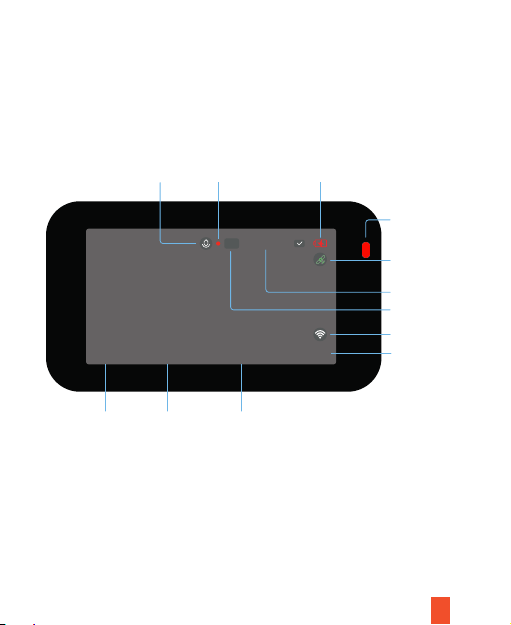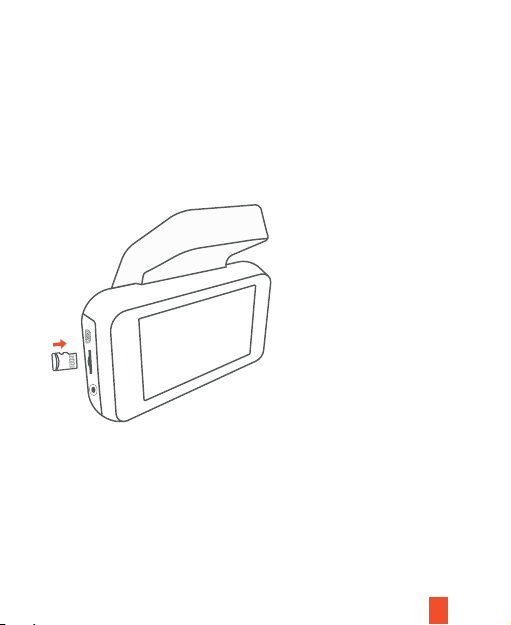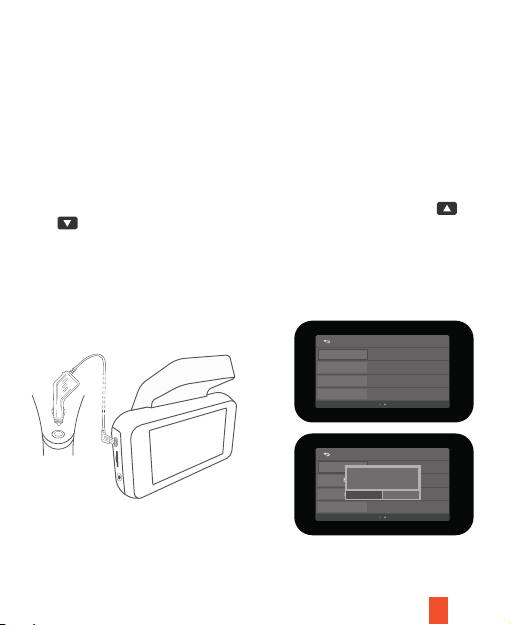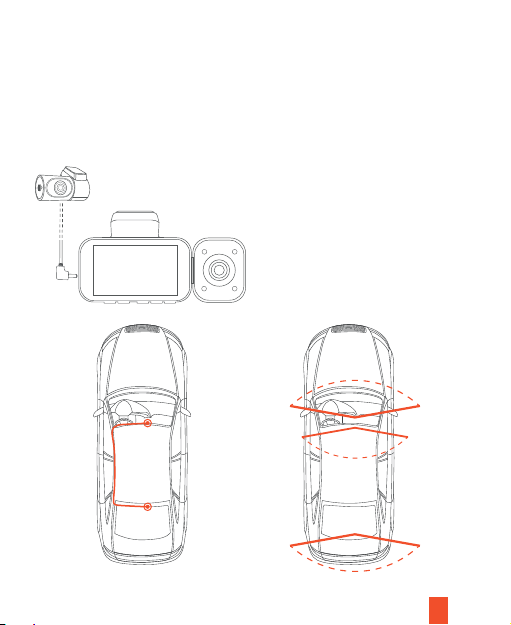7
Step 3
Power on the Camera and Format the Memory Card
Power on the camera by connecting the charger to the car cigarette lighter and
camera. To ensure the V55records to your memory card properly and without
error. Before you start using a new memory card, you must format the card within
the camera using the format function. Always backup important data stored on the
memory card before formatting.
To format the memory card, make sure you have inserted your memory card, then
turn on the device by connecting to a power source. Press OK to stop recording.
Then press the MENU button twice to enter the System Setup Menu. Use the
and buttons and toggle to the Format setting. Press the OK button to confirm
the selection.
You may now disconnect from power. The camera will shut down after 3 seconds.
The camera should begin recording automatically the next time it is powered on.
General Setting
Format SD-Card
Reset Setup
FW Version
GPS Status
T50-1080p-20210525-V 1.0
General Settings
Format SD-Card
Reset Setup
FW Version
GPS Status
0525-v1.0
YES NO
Format Card?
All data will be deleted.