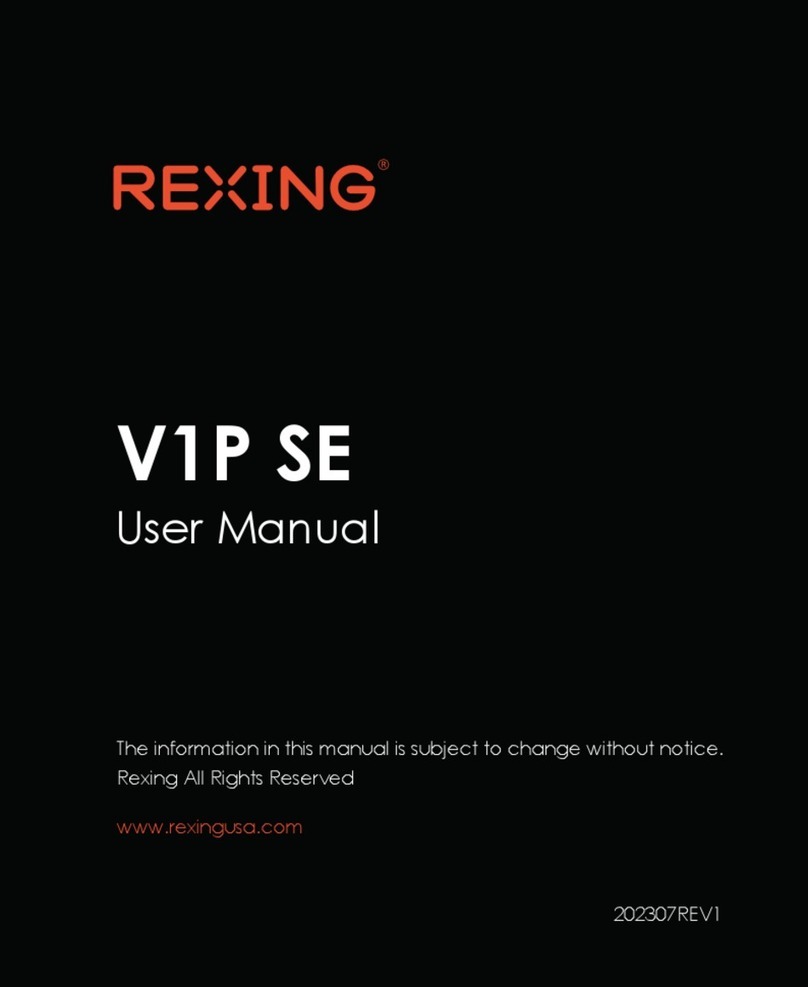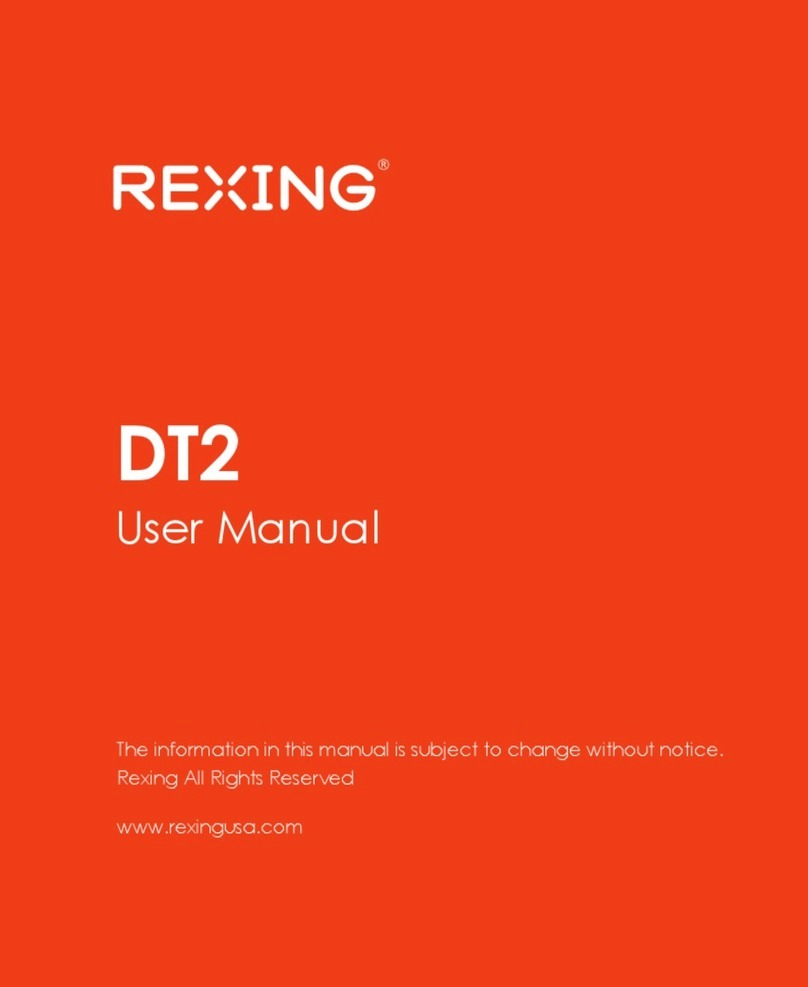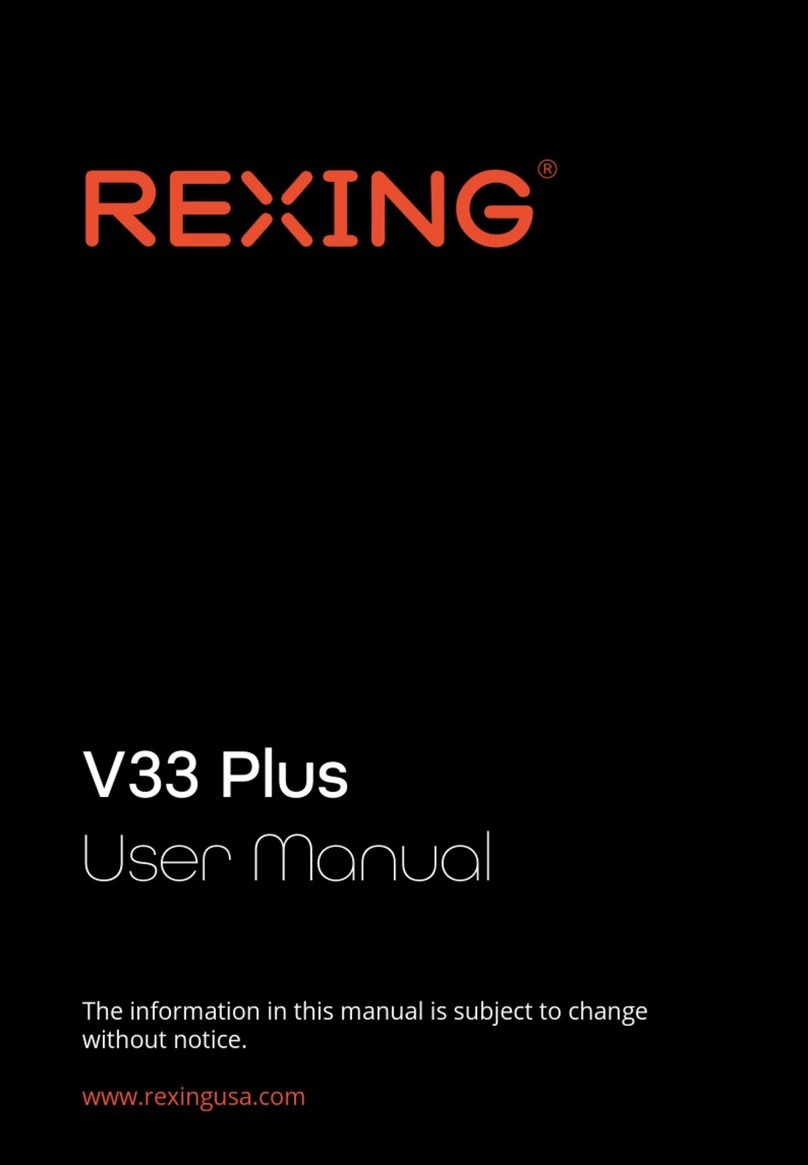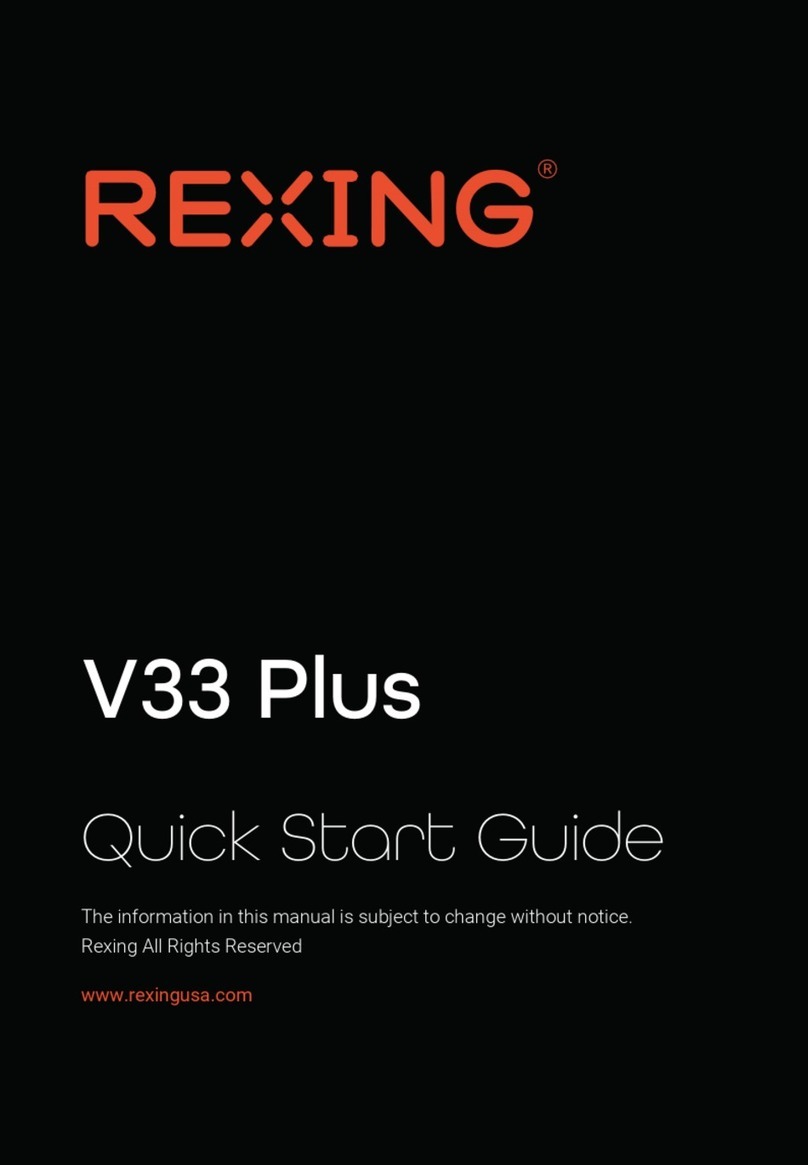1.
3.
2.
04
Setting
SD CARD
TOTAL SIZE:28.96GB,AVAILABLE SIZE: 19.46GB
Size:9.49GB(Capture Video Size:426KB, Locked Video Size:171MB, Loop Video Size:
9.32GB)
JRKF5TEMZ9AASGNZ
Device Online
CarAssist Download and
Device bund
DVR
Size:10.65MB
Other
Files Management
Format SD
Other CarAssistStorage
No notice in one week
Please install CarAssist and then scan the code for device
Remind me later
Front 01:31:47
Front Cam
9:29
Me
Meg
Device Management 1 Devices Online
Online
Notifications
Log out
Track Playback
Settings
9:29
Device ManagementMe
Bind New Device
Method 1:
DVR - Setting - Scan QR Code
Scan Device
Method 2:
Binded Devices List
Phone and device are in the same network - Click button below
- Choose Device - After connecting device, will ask if want to
bond the device.
Show Device
No Devices
See how to bond
SELECT ALL
Front Cam
Setting
SD CARD
TOTAL SIZE:28.96GB, AVAILABLE SIZE: 19.46GB
Size:9.49GB(Capture Video Size:426KB, Locked Video Size:171MB, Loop Video Size:
9.32GB)
JRKF5TEMZ9AASGNZ
Device Online
CarAssist Download and
Device bund
DVR
Size:10.65MB
Other
Files Management
Format SD
Other CarAssistStorage
Setting
SD CARD
TOTAL SIZE:28.96GB, AVAILABLE SIZE: 19.46GB
Size:9.49GB(Capture Video Size:426KB, Locked Video Size:171MB, Loop Video Size:
9.32GB)
JRKF5TEMZ9AASGNZ
Device Online
CarAssist Download and
Device bund
DVR
Size:10.65MB
Other
Files Management
Format SD
Other CarAssistStorage
CANCEL
Format SD
OK
Video Recording
The camera will automatically start recording when the device
receives a charge. Click on Main Menu and enter video
recording. Press to stop recording and press to resume
recording. Press to lock the current video footage.
Video Playback
To playback a video on the device, click on Main Menu to enter
video recording. Press to enter the video list; toggle through
list and press the le to play videos.
During playback, rewind and fast forward the video to desired
specic time.
Taking Photos
Press to enter Video Recording; click to stop recording.
Select to access photo feature. Then press again to take
photos.
Review and Delete Photos
To review photo, click when in recording, then select folder
“Capture” to review the photos.
To delete a photo, press on the right corner and select one
photo or all photos for delete.
Step 5: Installing the Camera onto the Windshield
Place the camera on the mount and carefully route the power
cable around the windscreen and tuck it under the trim.
Plug the car charger cable to a 12V DC power outlet or the car
cigarette lighter.
Connect car charger to the camera. The camera will auto-start
recording once it’s powered on.
Device Power
The device will be automatically powered on when plugged into a
12V accessory socket or a cigarette lighter when receives a charge
(i.e.: the vehicle is started).
To turn the device on manually, press and hold the Power button
until the welcome screen appears.
The camera will automatically start recording when it is
powered on.
Menu Settings
Power the camera on. Click on Main Menu to enter video
recording. Click to enter Camera Settings.
Dash cam will automatically return to Main Menu after 30 seconds
if there is no actions taken.
Press on Main Menu to enter System Settings.
Connect the power
cable to the
dash cam
Plug the Mini-USB
connector to the
Mini-USB port on
the dash cam
Plug the charger into
a power outlet or
a cigarette lighter
Press and hold the Power button
to turn the device on manually
GPS Signal - Searching GPS Signal - Active
To format the memory card, make sure you have inserted
your memory card, then turn on the device by connecting to
a power source.
Press on the left corner of Main Menu. Select “Storage”
and then press “Format SD”. Press “OK” to conrm formatting
the card.
After the SD card is formatted, you may now disconnect.
GPS Navigation
When the GPS Logger is connected to the camera, it will record
and you can access the information while playing back your
recordings using the CarAssist App.
Press GPS Navigation on Main Menu. Click “Settings” on the
right corner and turn on the GPS feature. Selecting Google Map.
The dash cam will automatically search for the GPS signal once it’s
connected to the GPS Antenna.
After a GPS signal is found, the screen will show your location on
Google Map.
Step 4: Installing the Rear Camera
Mount the rear camera as shown below. Use the provided rear
camera cable to connect the rear camera to the front camera.
Smart Connect
1. Click on Main Menu to enter Smart Connect Feature;
Download the App by scanning the QR code.
2. Open the CarAssist App on your mobile
device. Press “Scan Device” then scan the QR
code on dash cam.
3. Once binding successfully, dash cam will
be shown “Online”.
4. Using the CarAssist App, you can
take a picture/video or view a live
preview of the dash cam screen, start/
stop recording, as well as view and
save your captures with your mobile
device. By using this App, you may also
locate your car 24/7 and check the live
surroundings with your mobile devices.
For further instruction regarding the
Smart Connect feature, please visit
www.rexingusa.com/smart-connect/.
Press the OK button to conrm formatting the card
Basic Operation