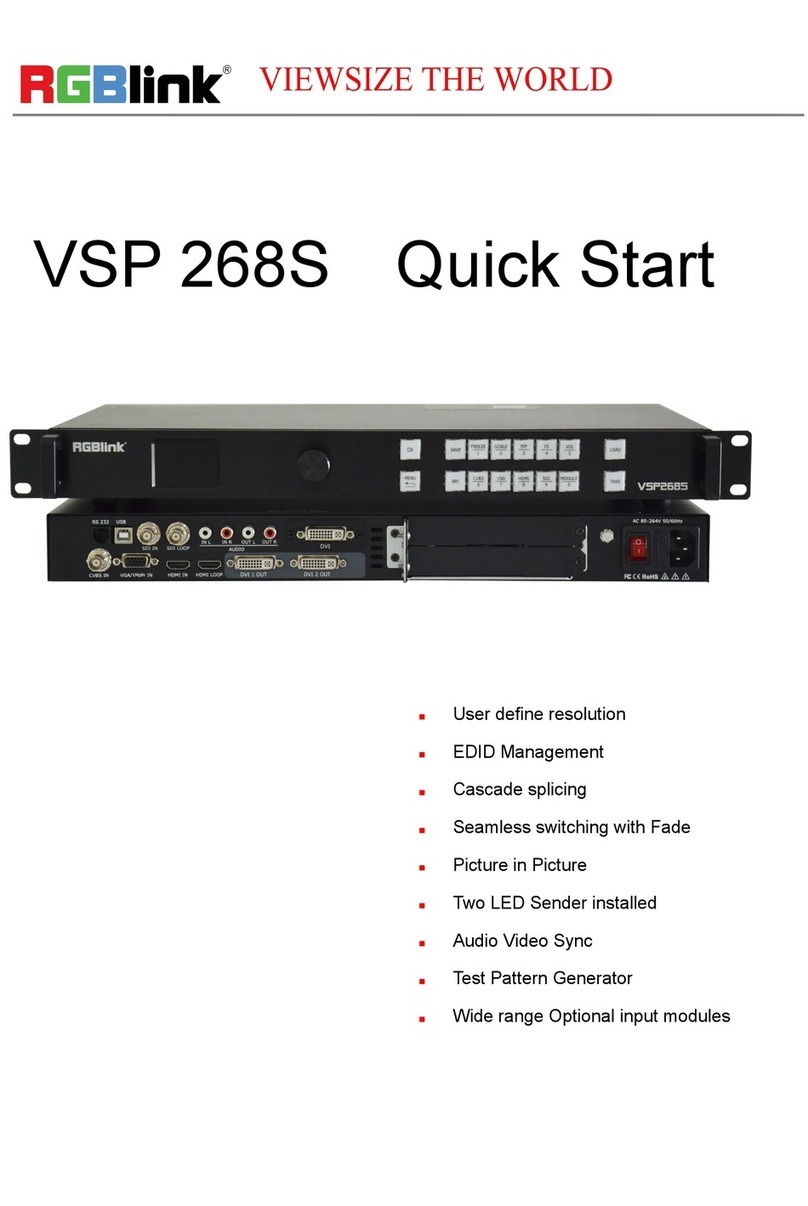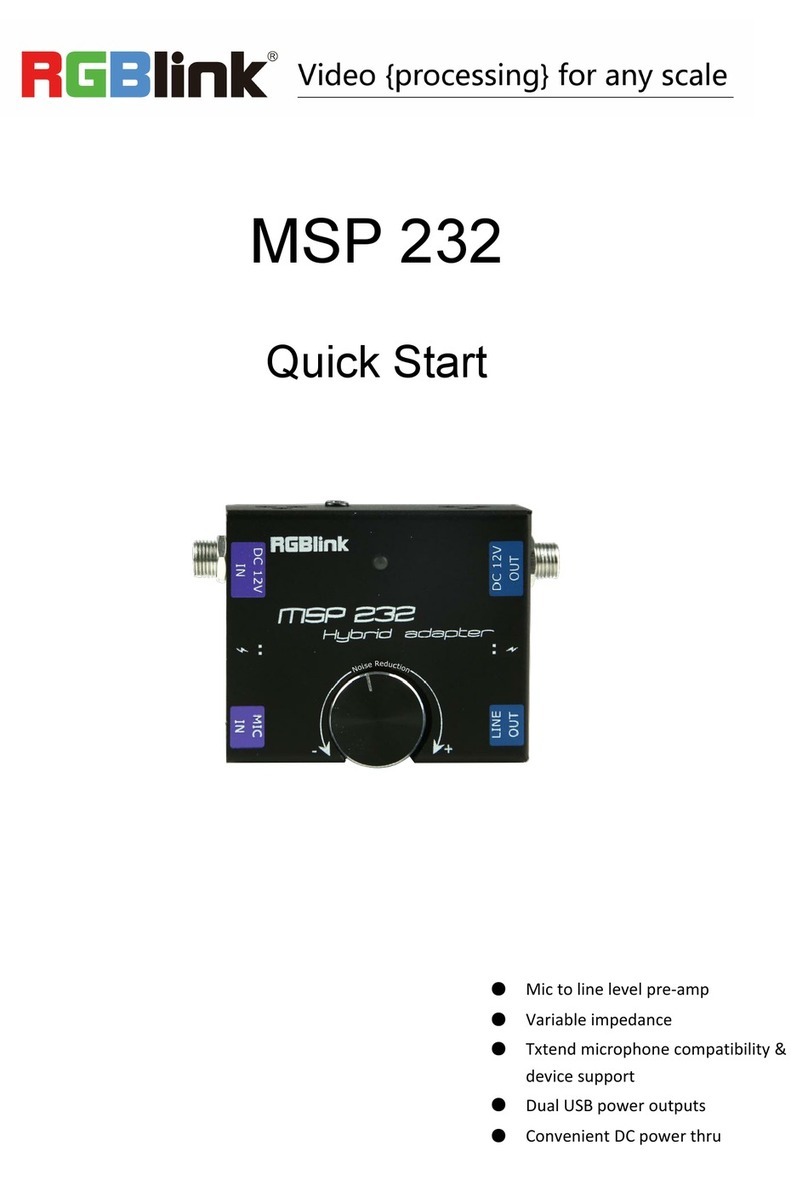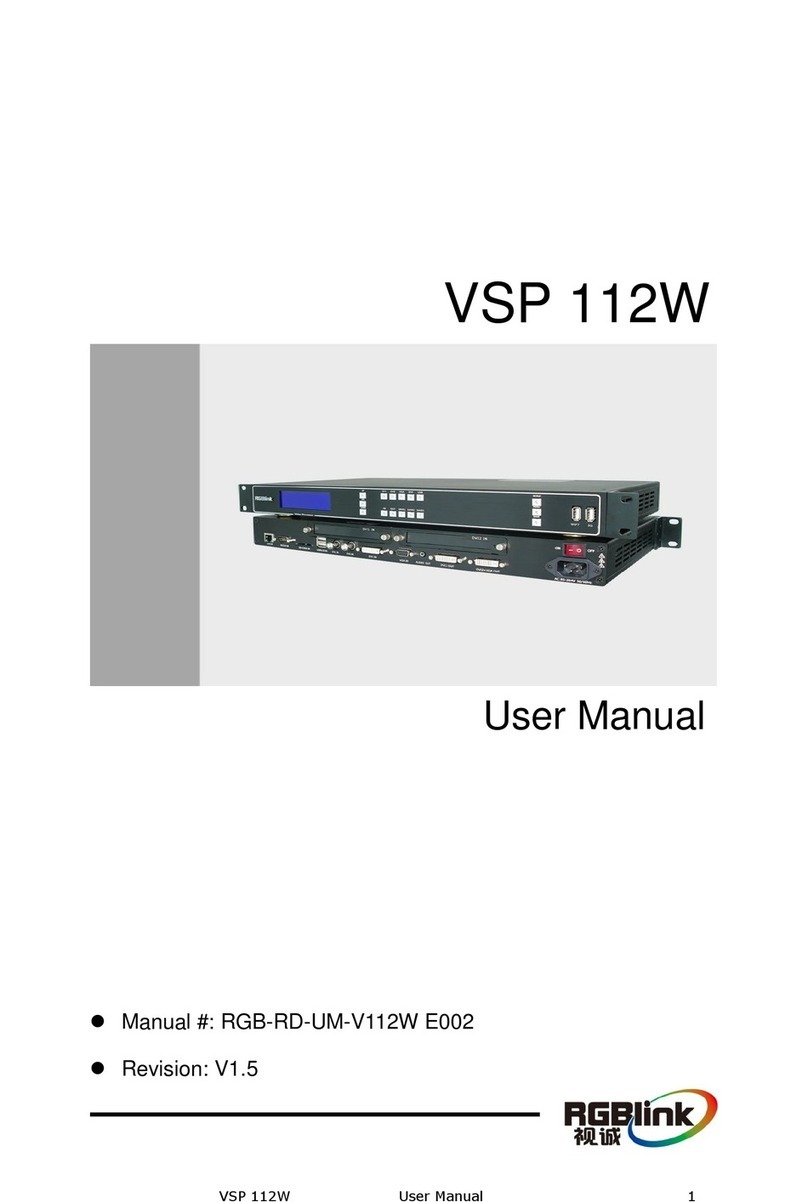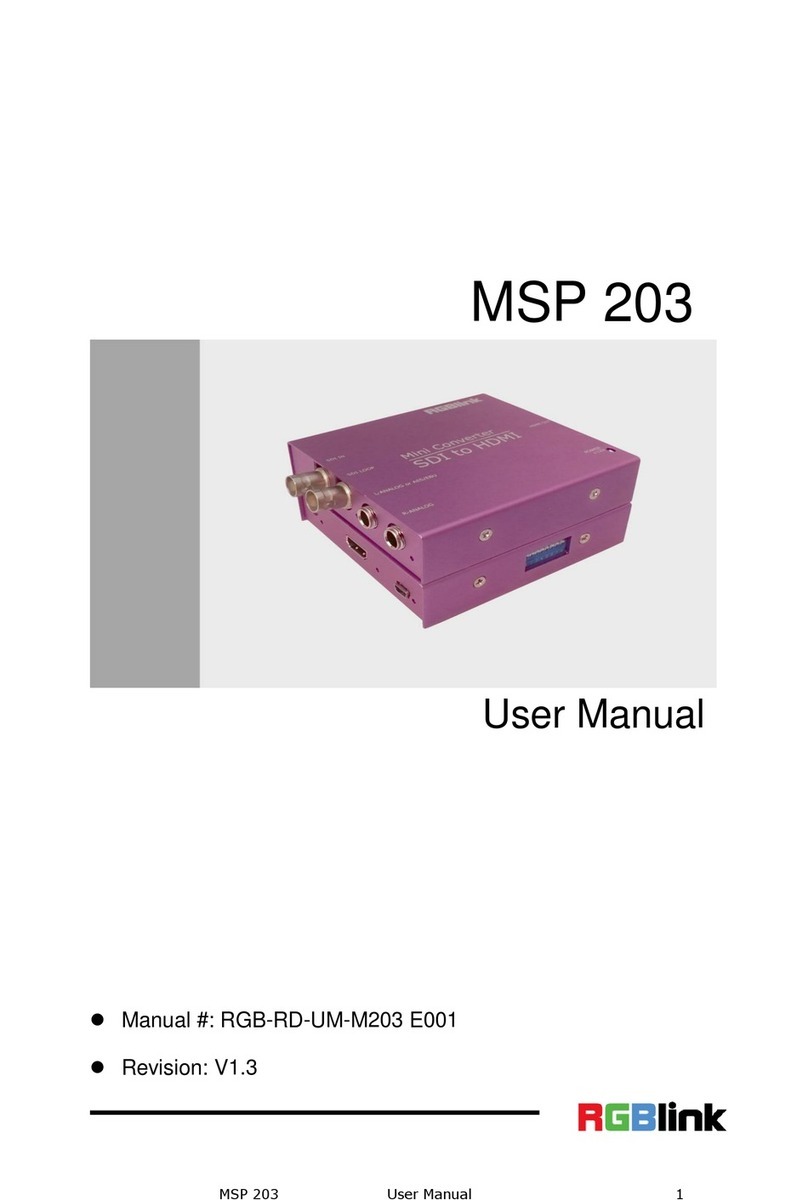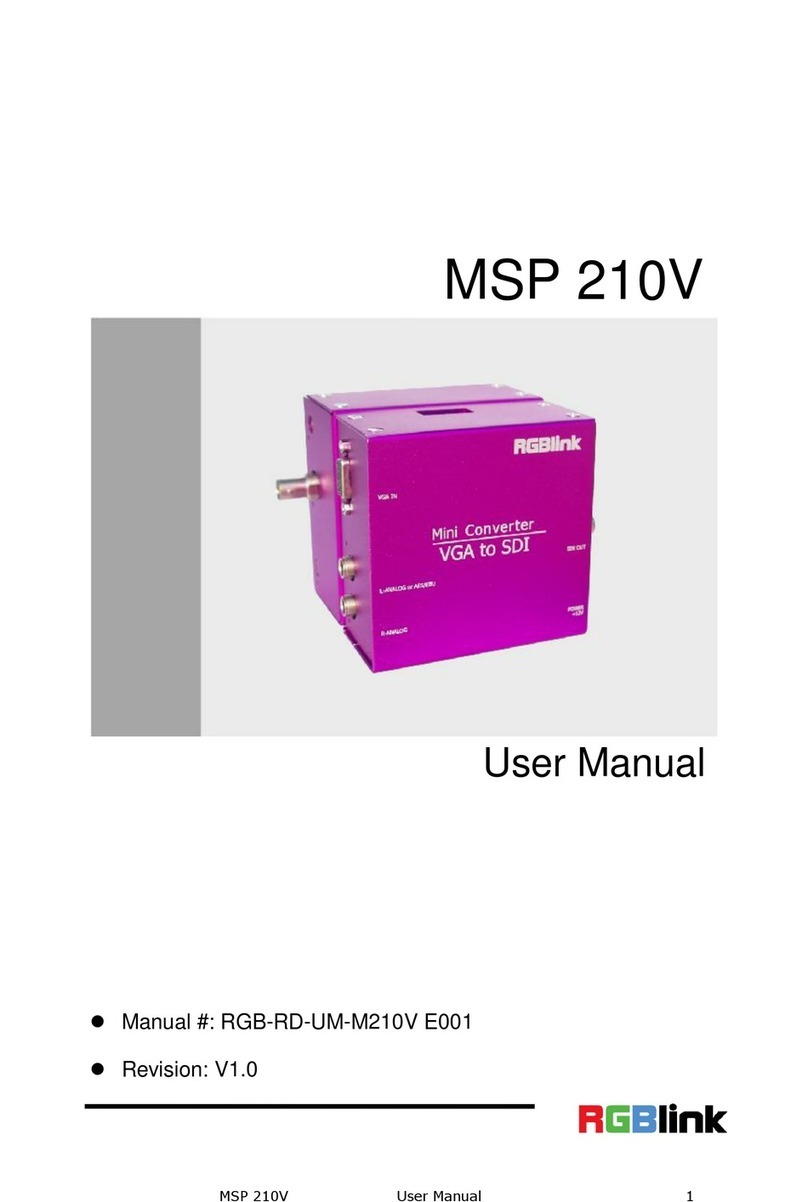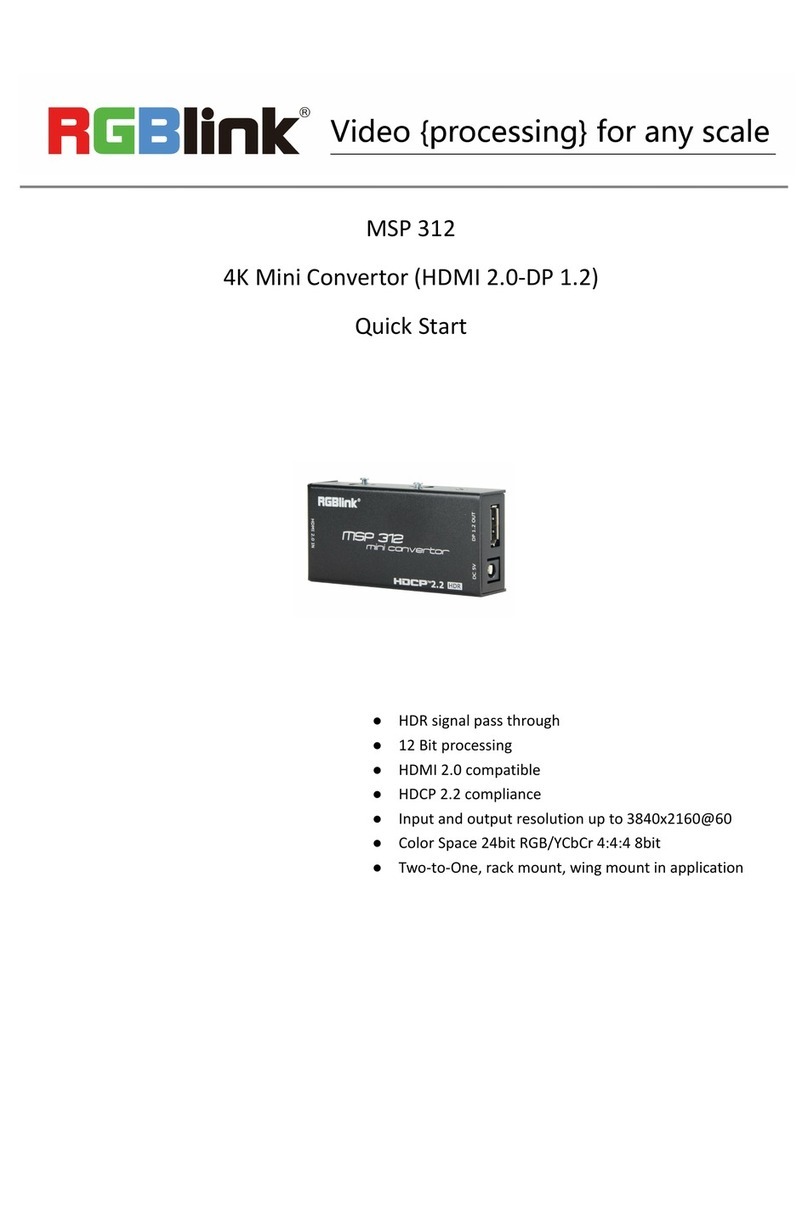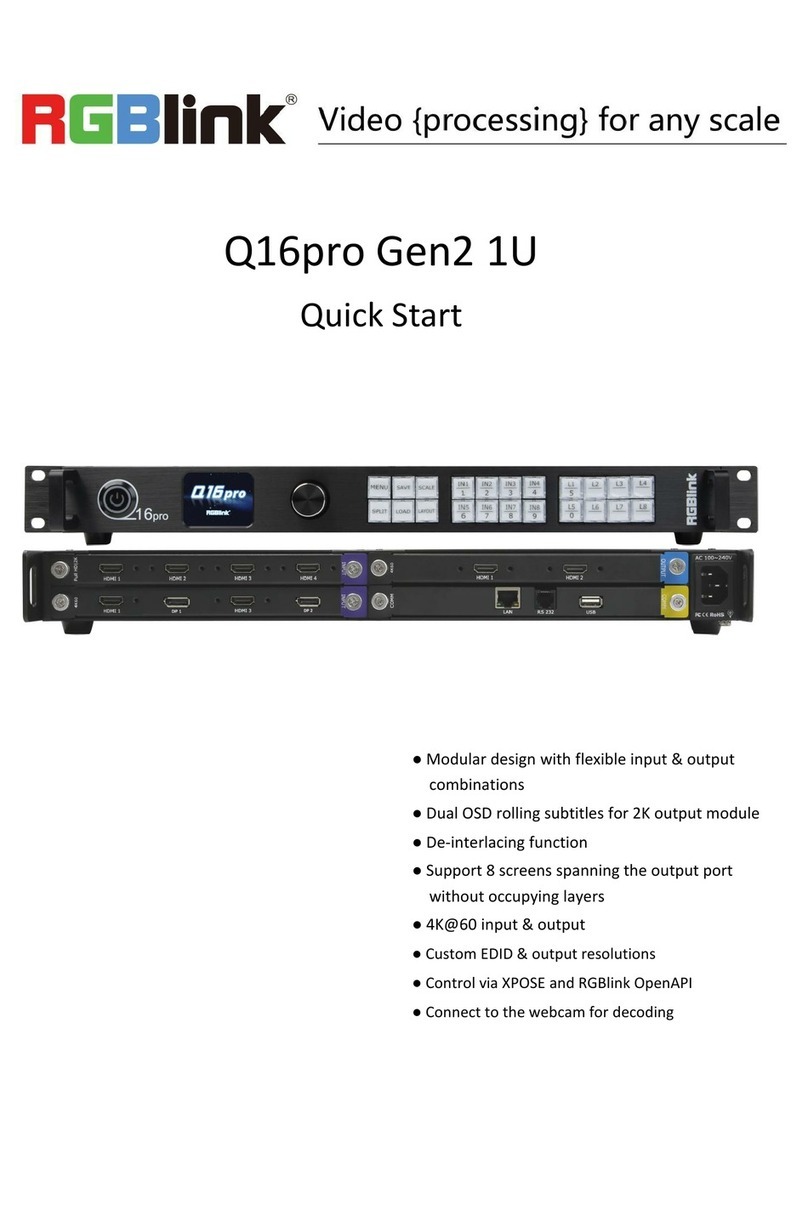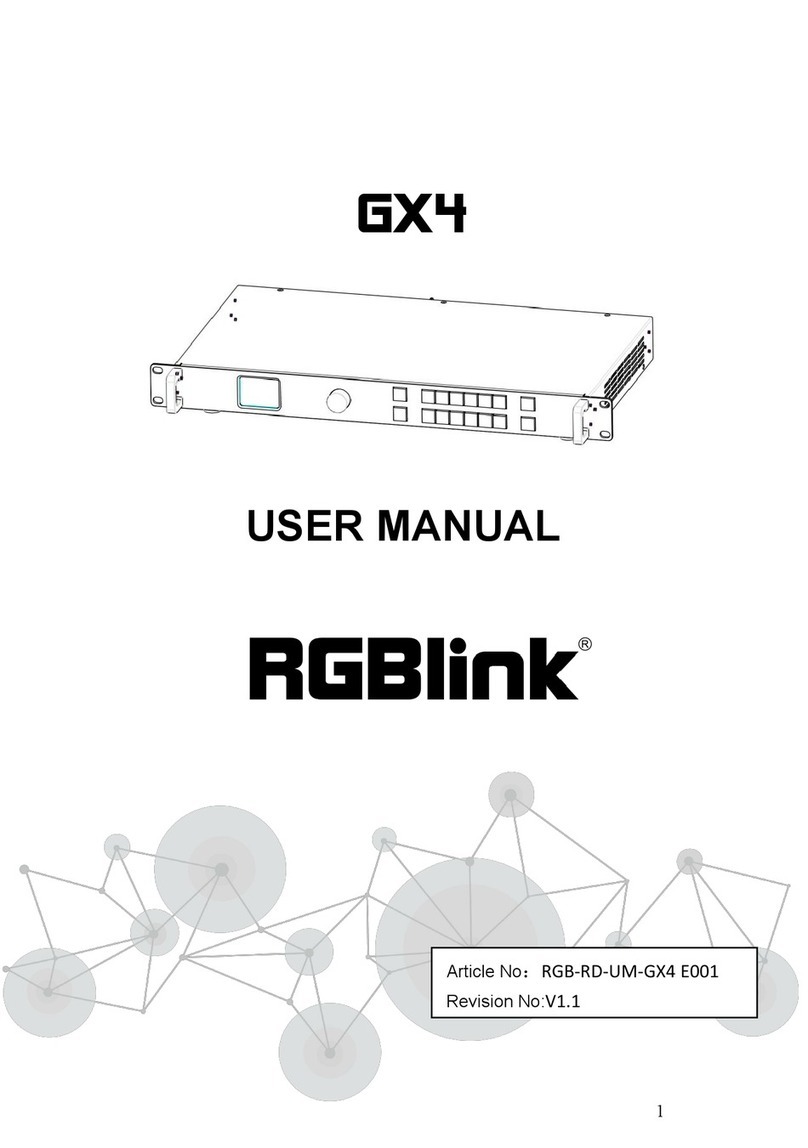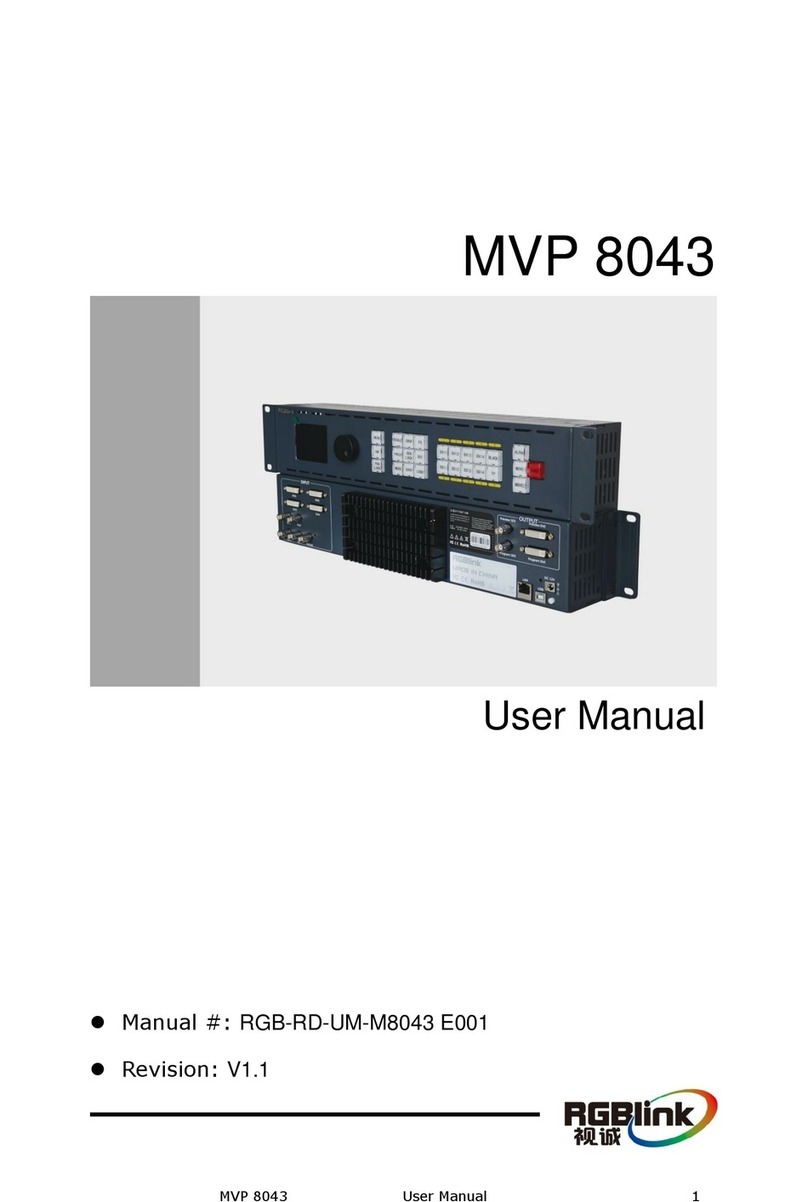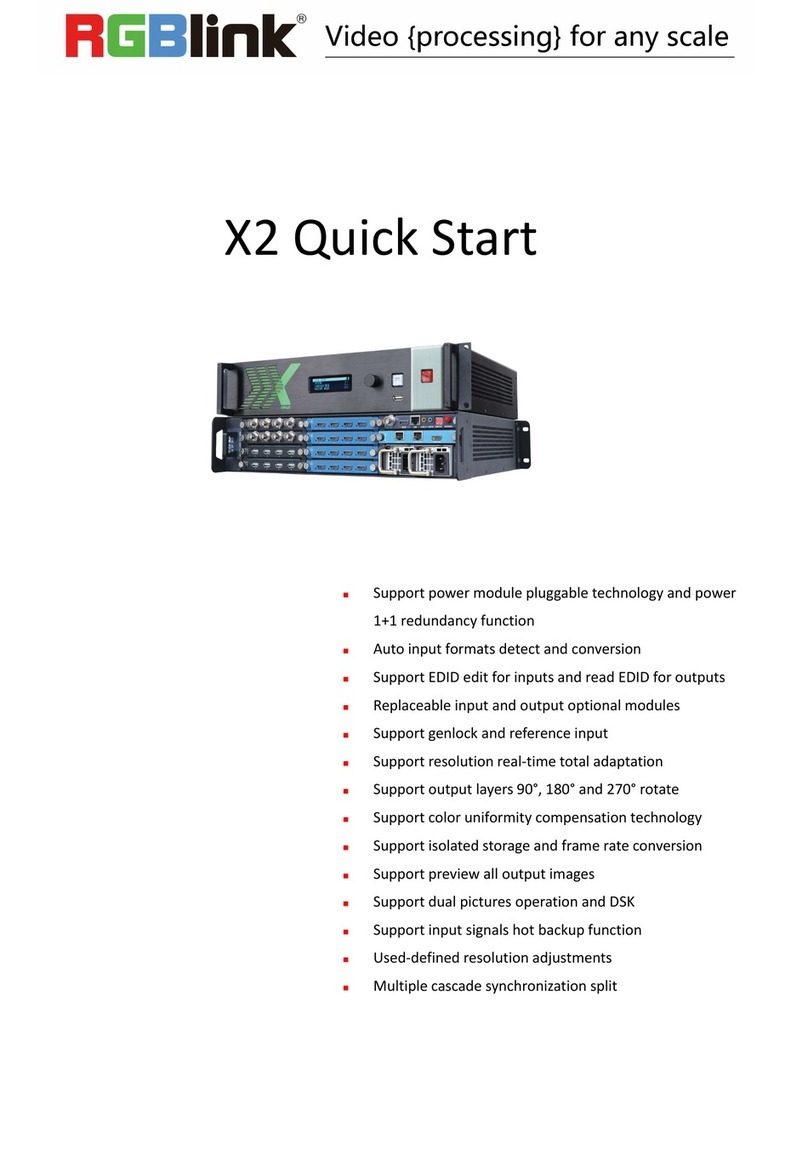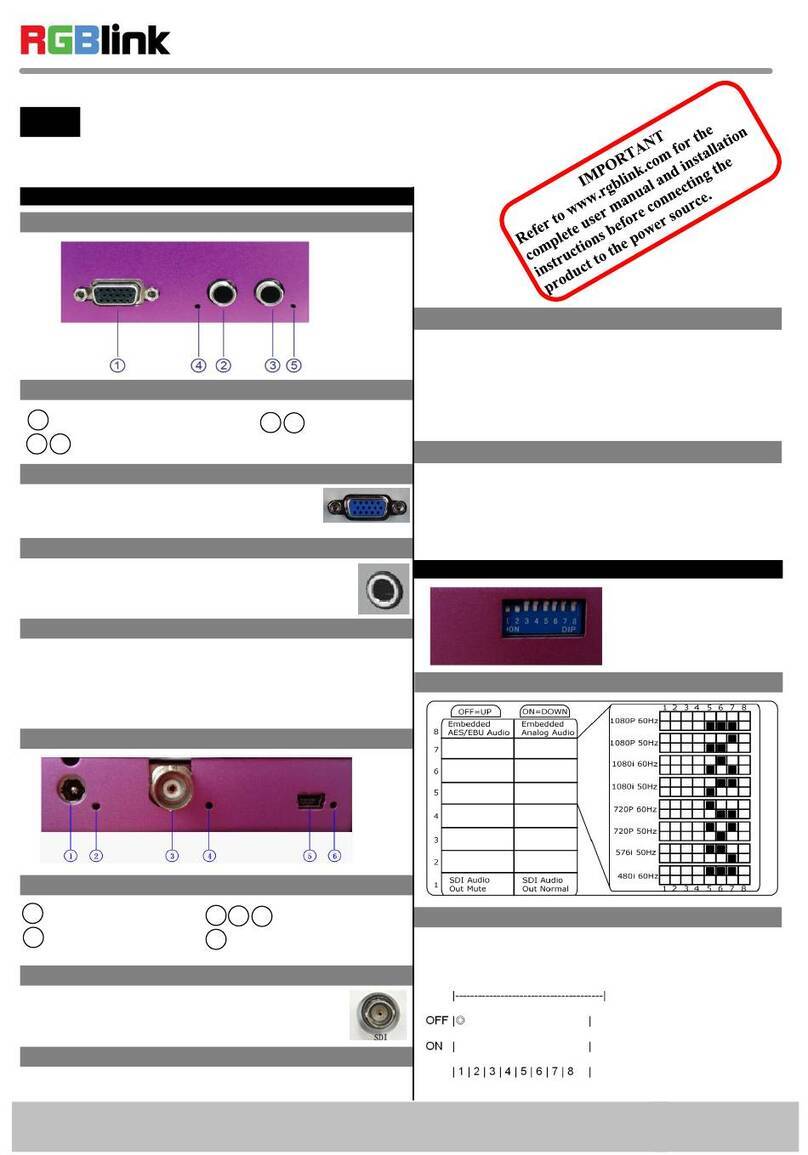UMS4 plus User Manual
Content
Content....................................................................................................................................................................................2
Declarations............................................................................................................................................................................4
FCC/Warranty.........................................................................................................................................................................4
Operators Safety Summary................................................................................................................................................ 5
Installation Safety Summary...............................................................................................................................................5
Chapter 1 Your Product........................................................................................................................................................7
1.1 In the Box.................................................................................................................................................................7
1.2 Product Overview..................................................................................................................................................8
1.2.1 Front Panel................................................................................................................................................. 9
1.2.2 Rear Panel.................................................................................................................................................10
1.2.3 Dimension................................................................................................................................................ 11
Chapter 2 Install Your Product......................................................................................................................................... 12
2.1 Connecting Signals.............................................................................................................................................12
2.2 Plug in Power....................................................................................................................................................... 12
2.3 Turn on Your UMS4 plus.................................................................................................................................... 12
Chapter 3 Use Your Product............................................................................................................................................. 13
3.1Graphics Card Mosaic Setting...........................................................................................................................13
3.2 Software Installation...........................................................................................................................................14
3.3 Add Device........................................................................................................................................................... 16
3.4 Add Media............................................................................................................................................................ 17
3.4.1 Add Media................................................................................................................................................17
3.5 Layer Setting........................................................................................................................................................ 19
3.5.1 Time Axis.................................................................................................................................................. 19
3.5.2 Add Command........................................................................................................................................20
3.5.3 Story.......................................................................................................................................................... 22
3.5.4 Media Effect.............................................................................................................................................24
3.5.5 Output Settings...................................................................................................................................... 26
3.6 Stage Preview.......................................................................................................................................................27
3.6.1 Stage Form...............................................................................................................................................27
3.6.2 Program Preview.................................................................................................................................... 28
3.7 Save and Export...................................................................................................................................................29
3.7.1 Save........................................................................................................................................................... 29
3.7.2 Export........................................................................................................................................................ 29
3.8 General Setting....................................................................................................................................................30
3.8.1 General......................................................................................................................................................30
3.8.2 TimeAxis................................................................................................................................................... 30
3.8.3 Save........................................................................................................................................................... 31
3.8.4 Server........................................................................................................................................................ 31
3.8.5 Control...................................................................................................................................................... 32
3.8.6 Shortcut.................................................................................................................................................... 32
4.1 Product.................................................................................................................................................................. 34
4.2 Accessory.............................................................................................................................................................. 34
Chapter 5 Support.............................................................................................................................................................. 35