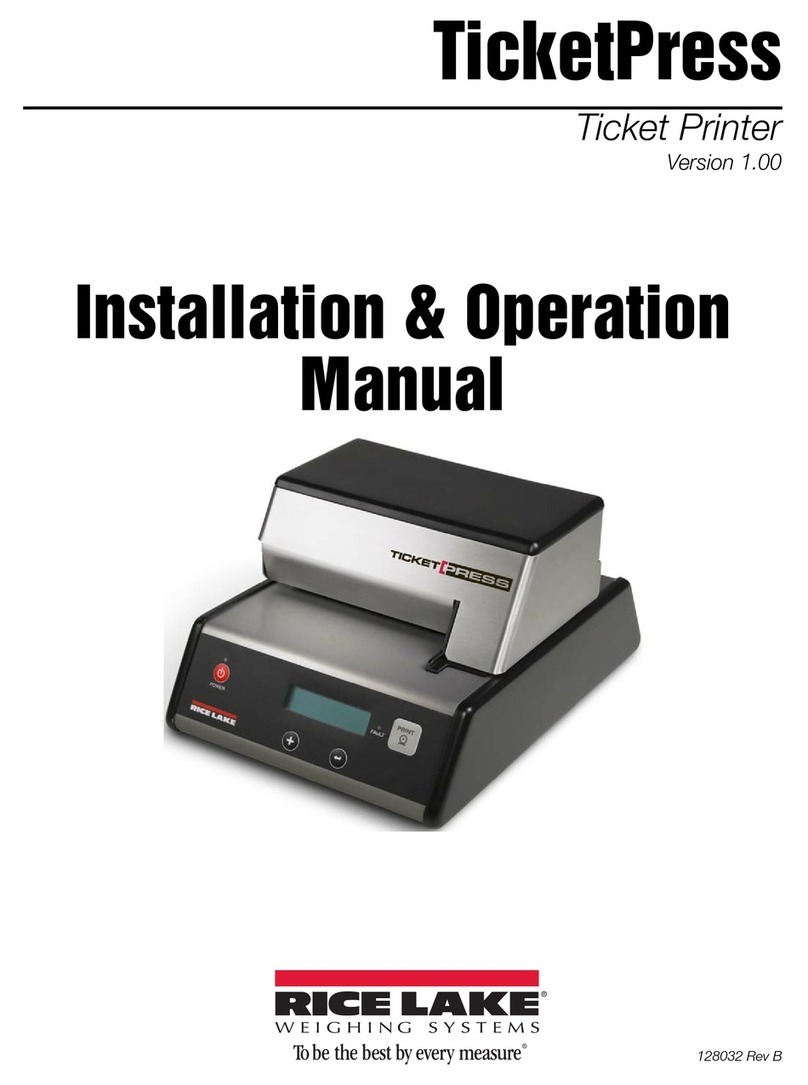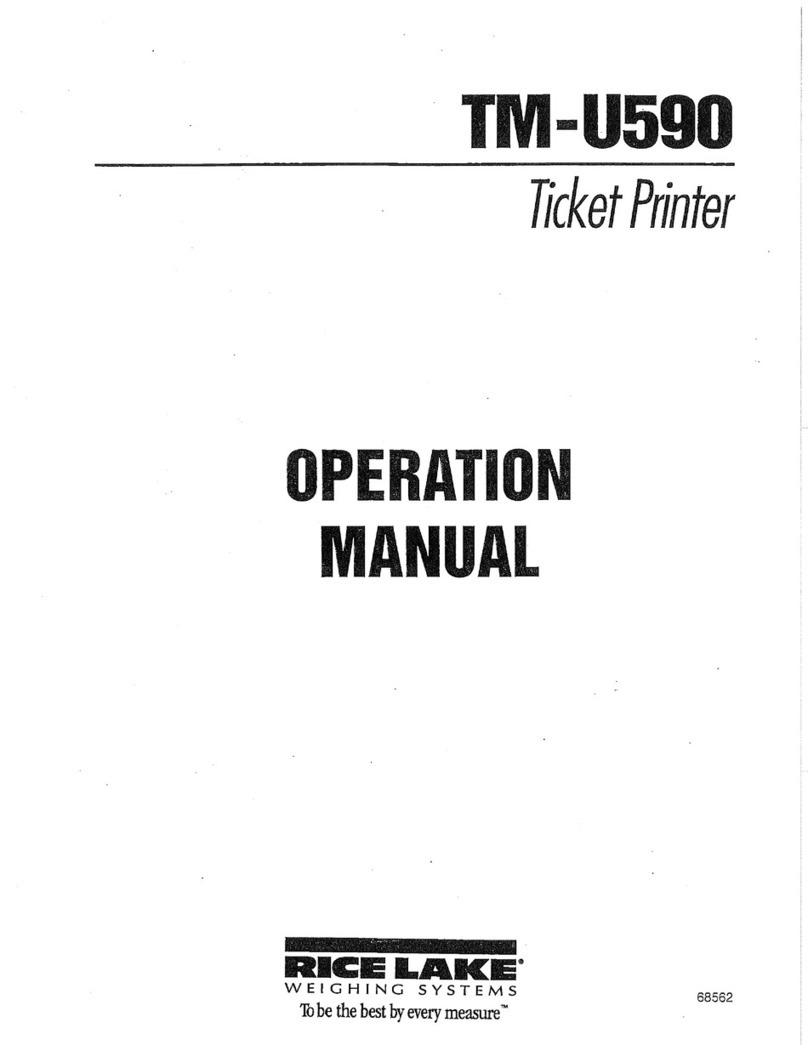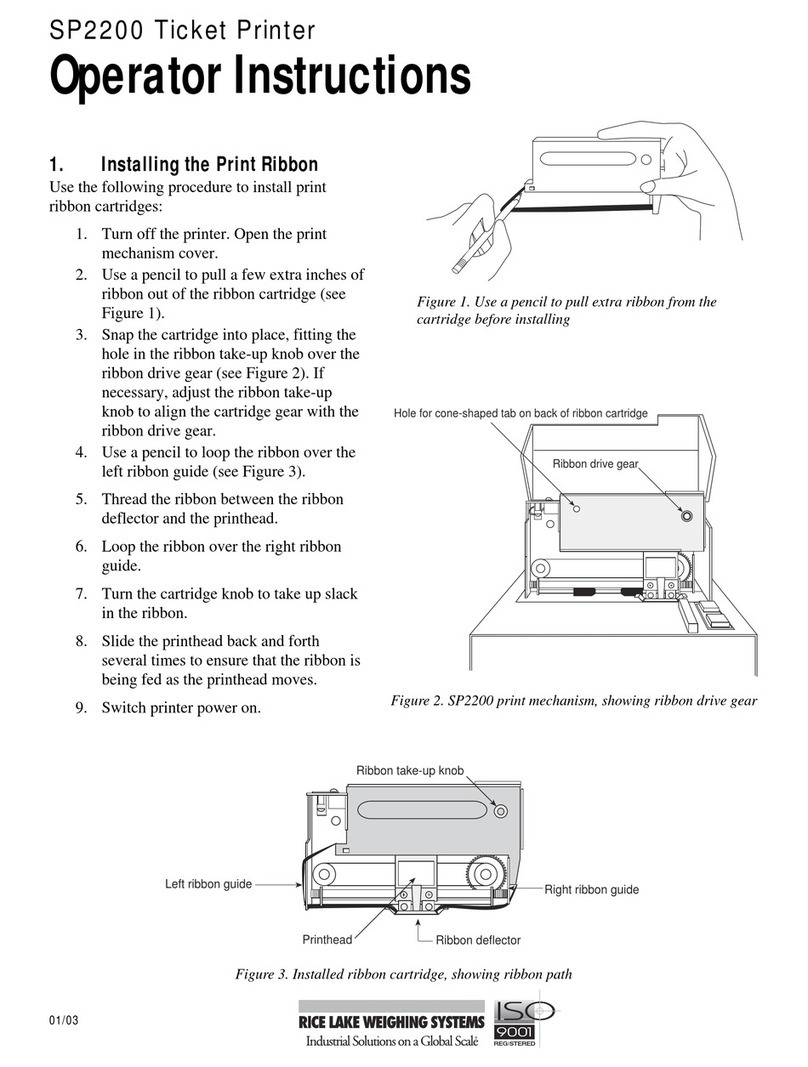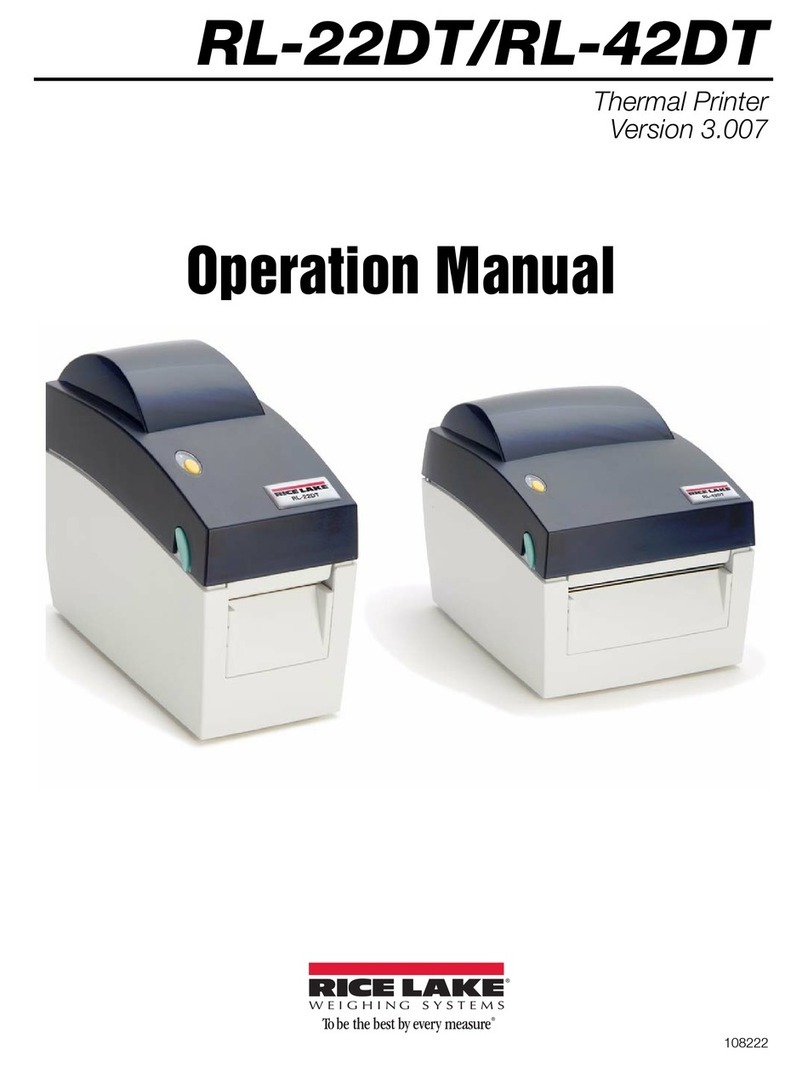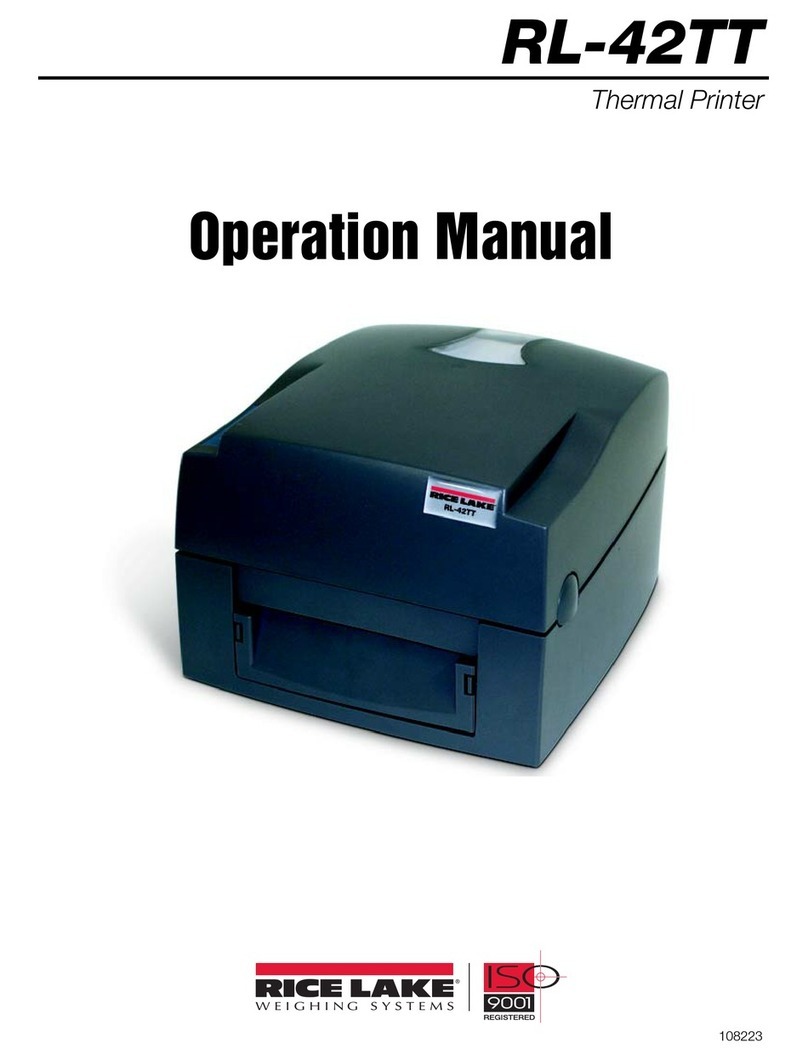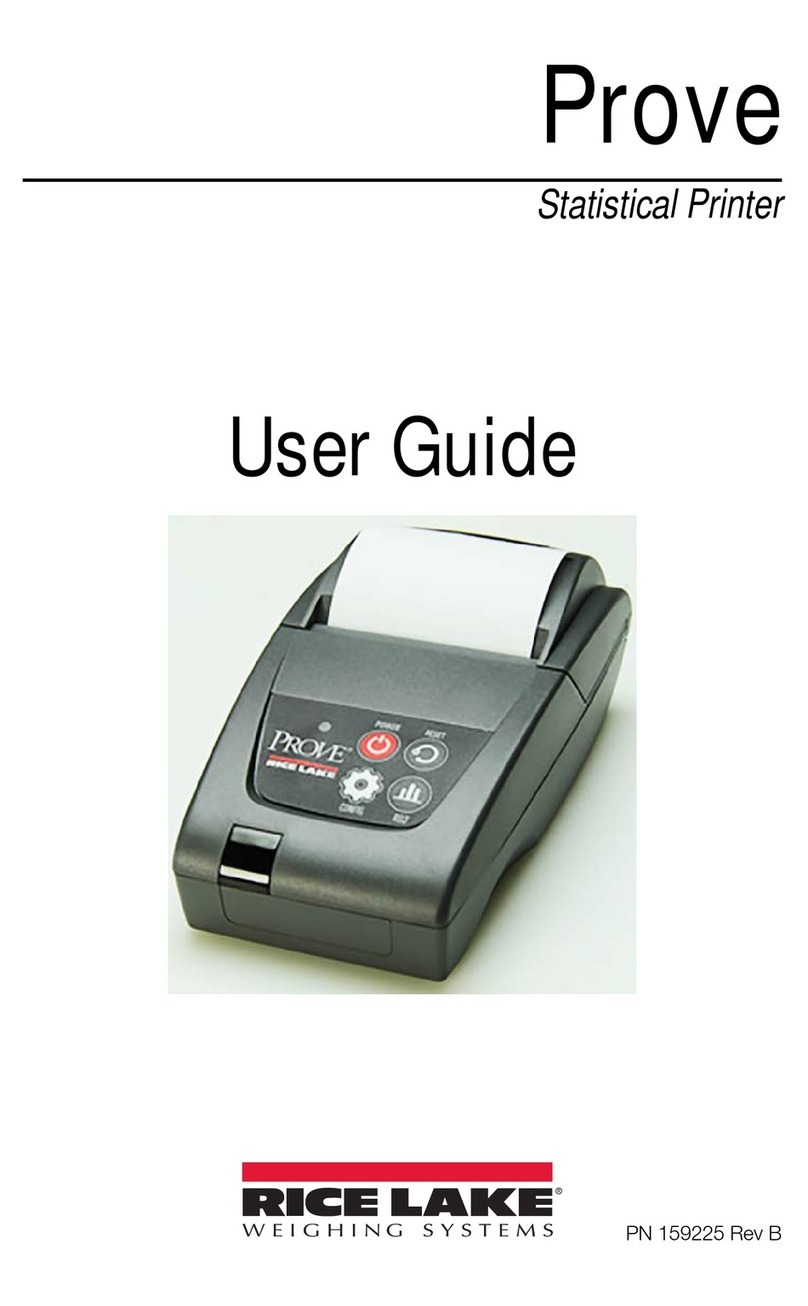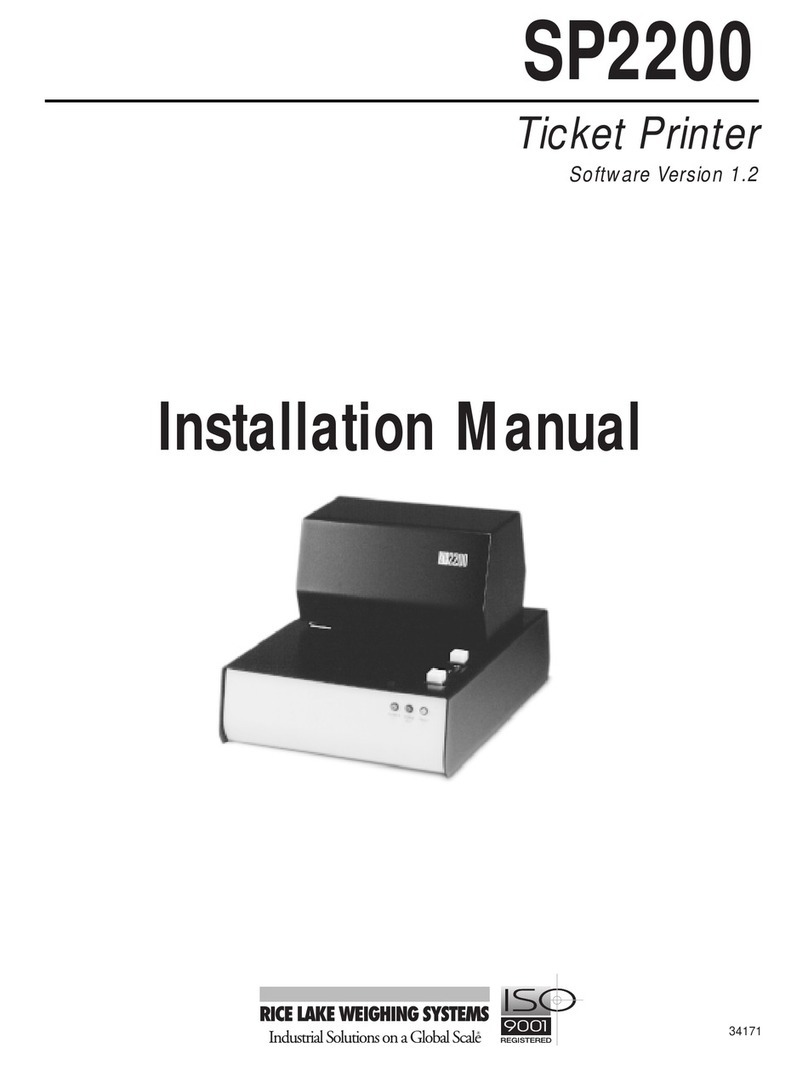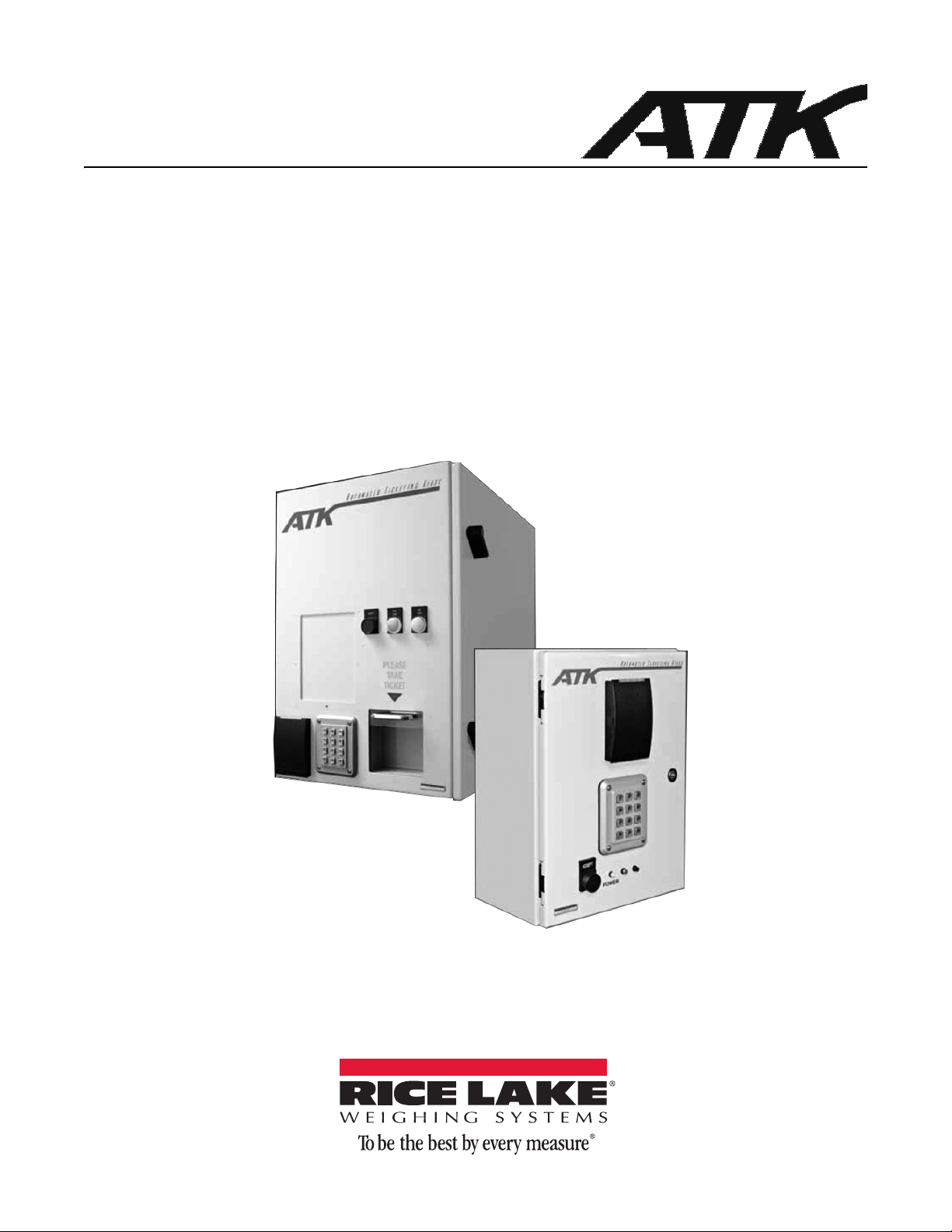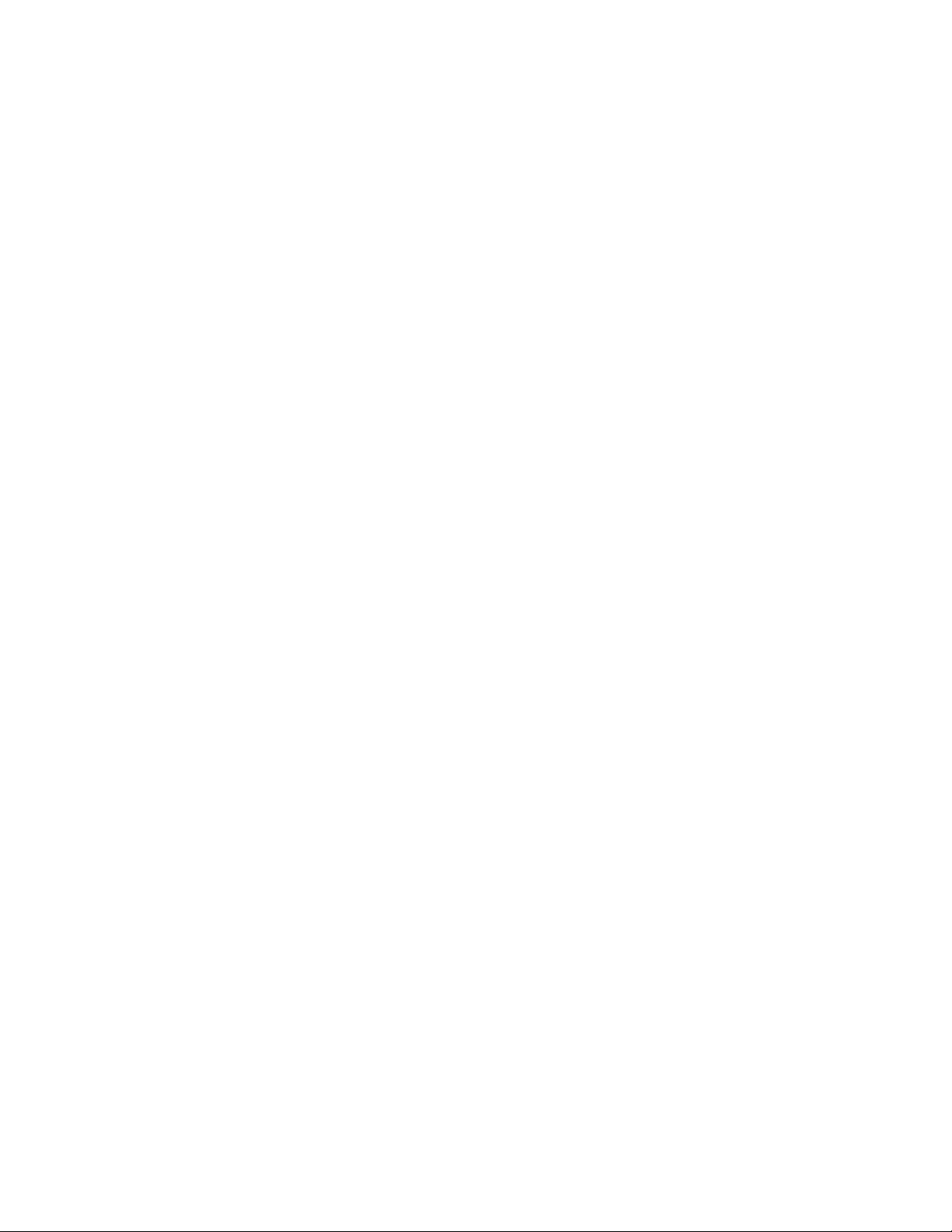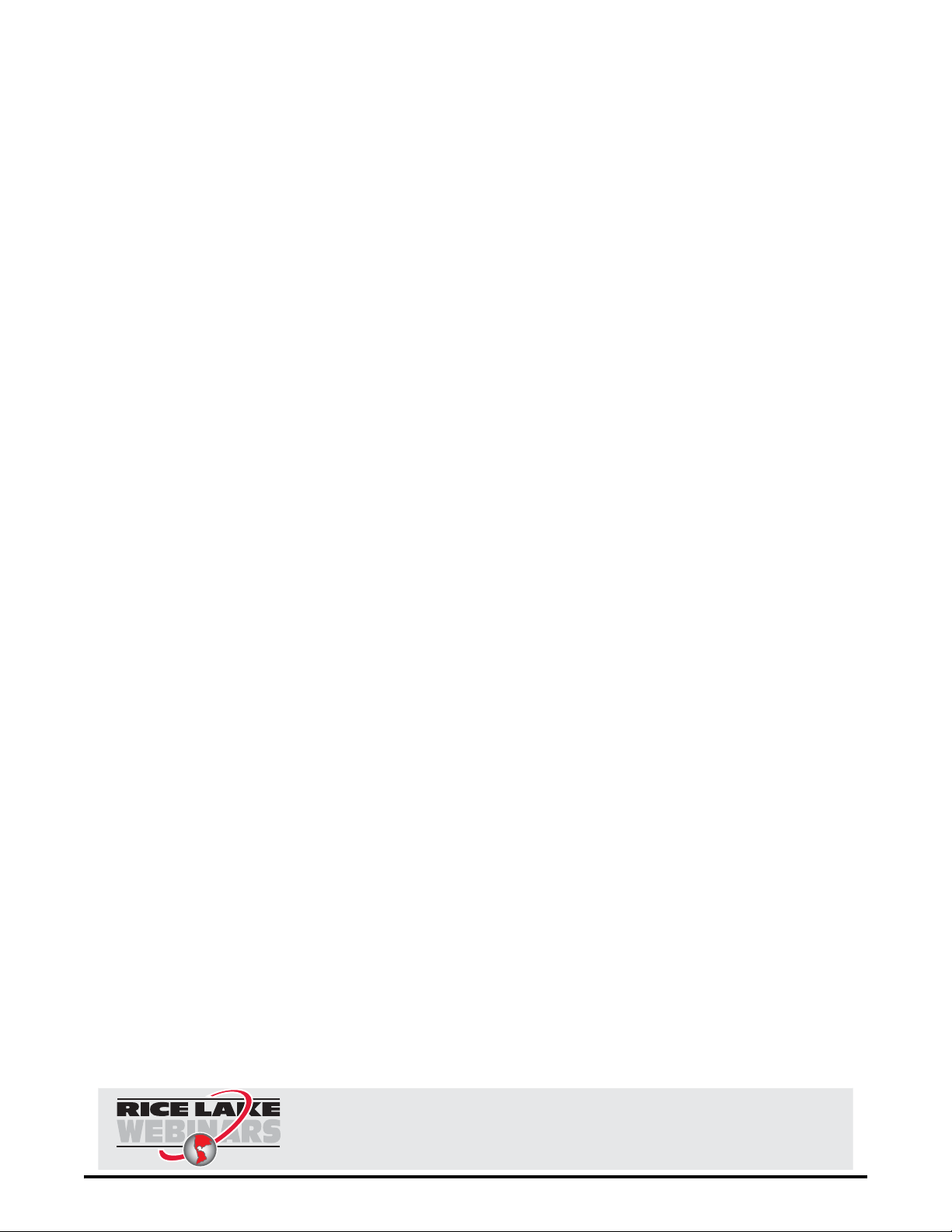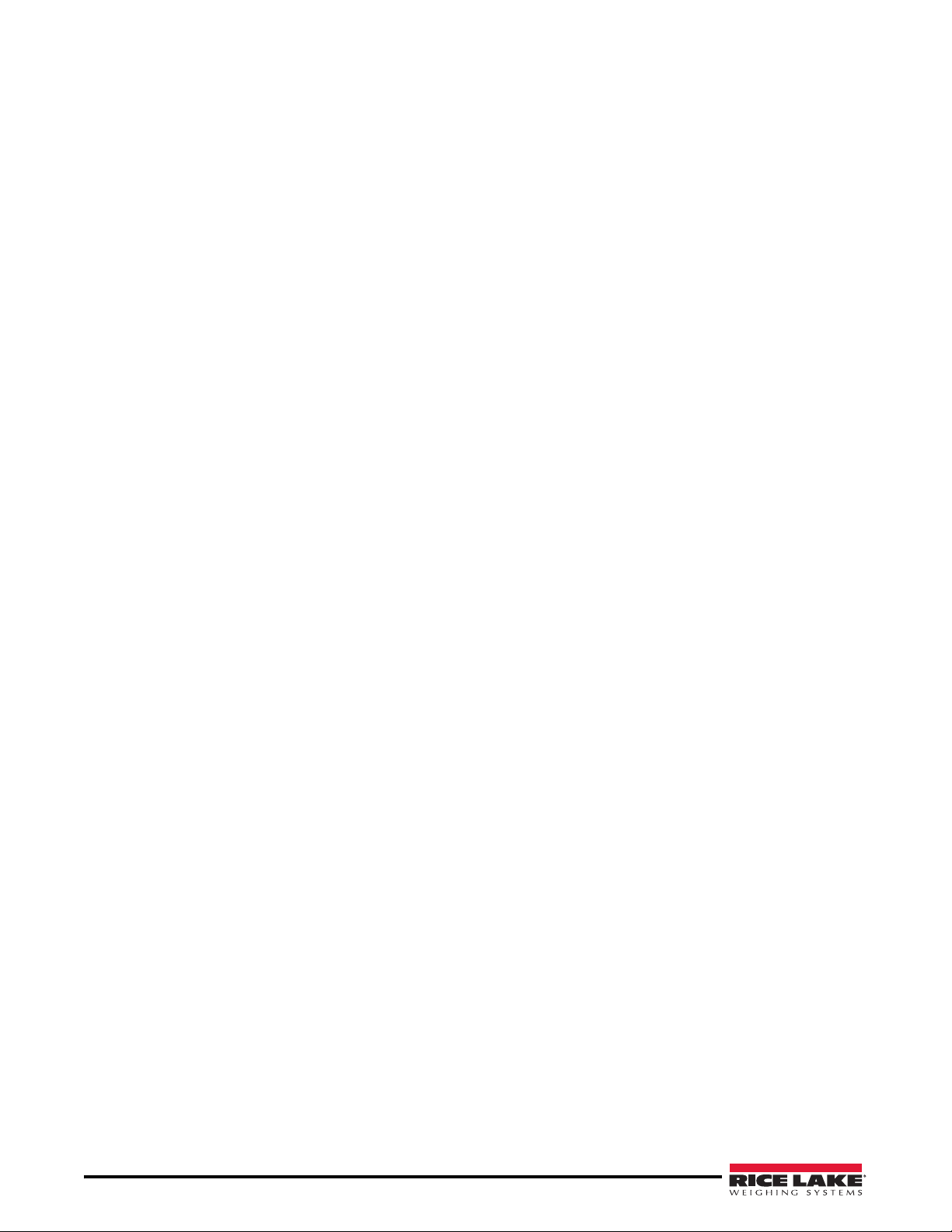Introduction 1
1.0 Introduction
This manual is intended for use by technicians responsible for installing and servicing the ATK Automated
Ticketing Kiosk System.
Authorized distributors and their employees can view or download this manual from the Rice Lake
Weighing Systems distributor site at www.ricelake.com.
Standard features include:
• Accommodation of most models of thermal transfer printers.
• Circuit breaker protected AC power management (instead of fuse)
• Custom-engineered riser plates ensure proper positioning of printer.
• Weather-resistant ticket access door with drain holes.
• Media storage and tool hangers inside the enclosure.
• Locked door secures printer.
• Access panel for printer front panel buttons/display.
Recommended accessories include:
• Truck ID
• Traffic lights
• LaserLight M-Series Remote Messaging Display
• Scale interface
•Printer
Rice Lake’s ATK Automated Ticketing Kiosk System can be used in a single- or multi-kiosk configuration.
Single Configuration
The single configuration can be used for both the weigh-in and weigh-out functions. Trucks can proceed directly to
the scale without the driver ever having to exit the vehicle. Tare weights can be established as often as required, per
transaction, or set up to expire after a longer period of time. The driver may interact with the kiosk to change load
information such as customer, job, destination, or product. After the truck is loaded, it returns to the scale and
weighs out using the same kiosk to capture the truck’s loaded weight and print the ticket.
Multi-Kiosk Configuration
The multi-kiosk configuration uses standard, non-printing kiosks as well as ticket printing kiosks, scales, and silo
load-out systems to automate the loading of material in the trucks. Trucks check in to the yard and are directed to
the correct location, depending on the required product or dumping area. Lane verification kiosks check to ensure
the truck is at the correct location before allowing the loading or unloading process to begin. The truck is weighed
and the ticket is saved to a ticket stack. When the driver reaches the print ticket kiosk, the ticket is retrieved from
the stack and printed.
There are five ways to access the kiosk system:
• RFID Card Reader
• Number Keypad
• Number Keypad/Card Reader
• Smart Pass Antenna
• Smart Pass and HID Tags
RFID Card
Reader
Number
Keypad Number Keypad/
Card Reader Smart Pass
Antenna
Smart Pass and
HID Tags
Figure 1-1. ATK Access Options