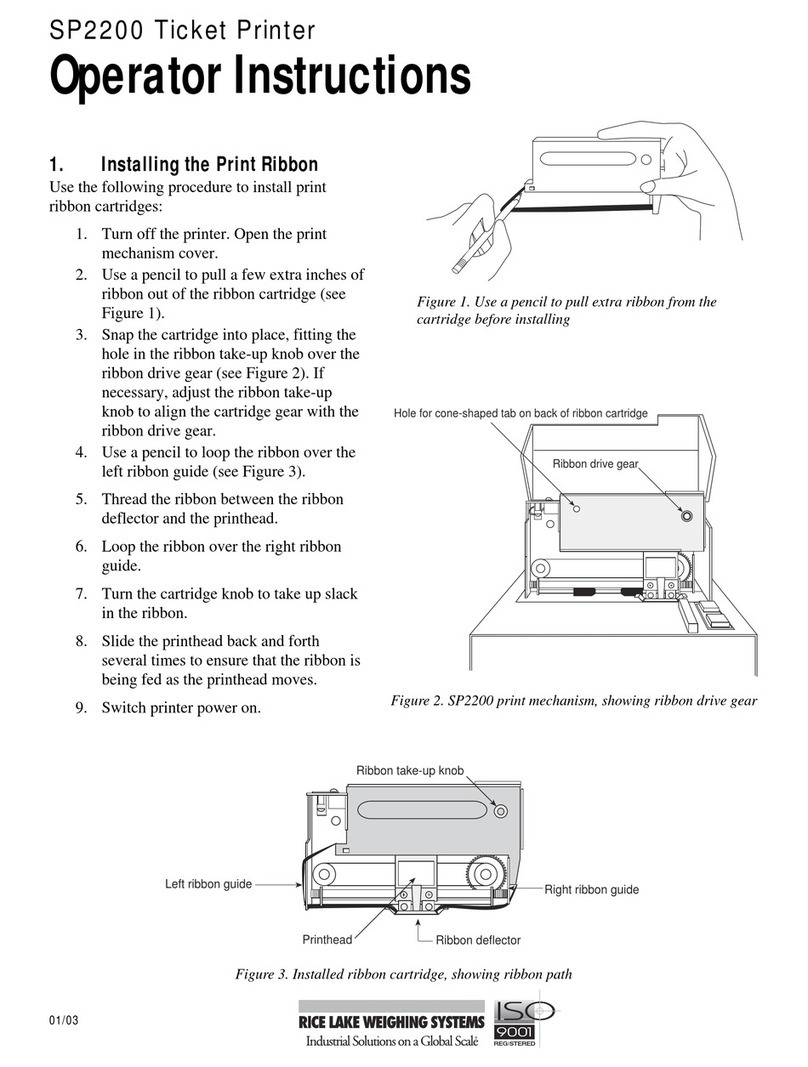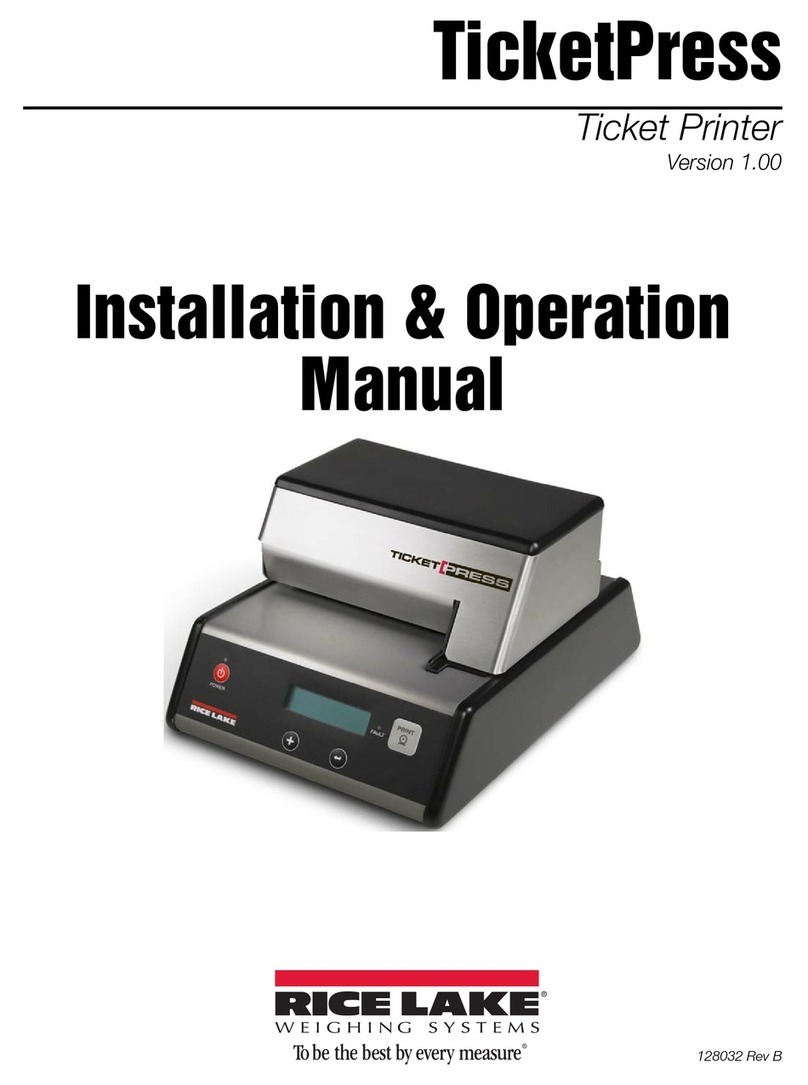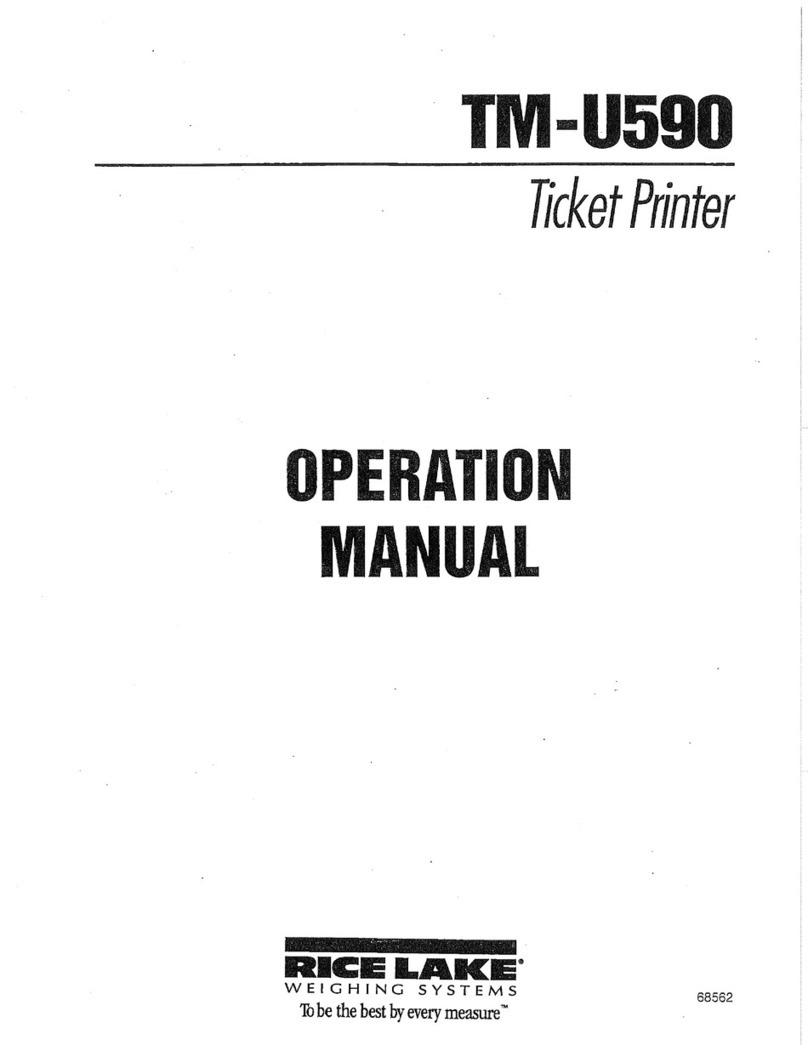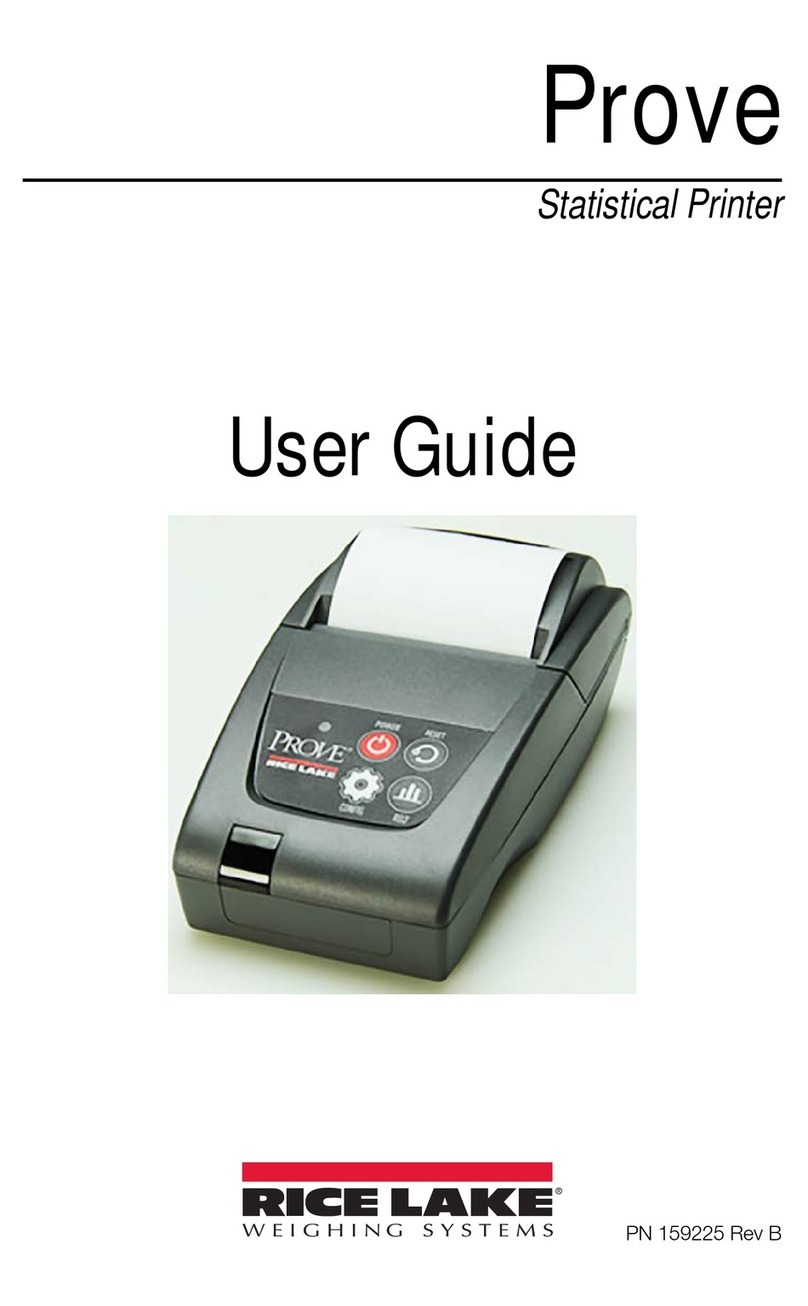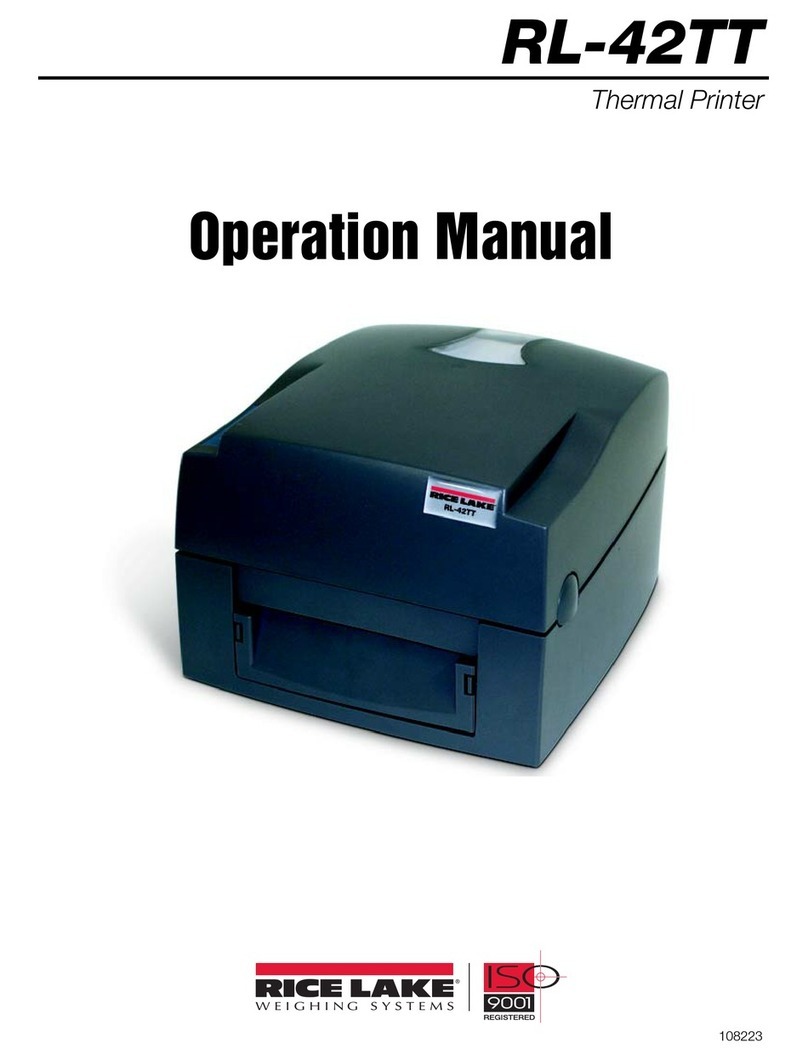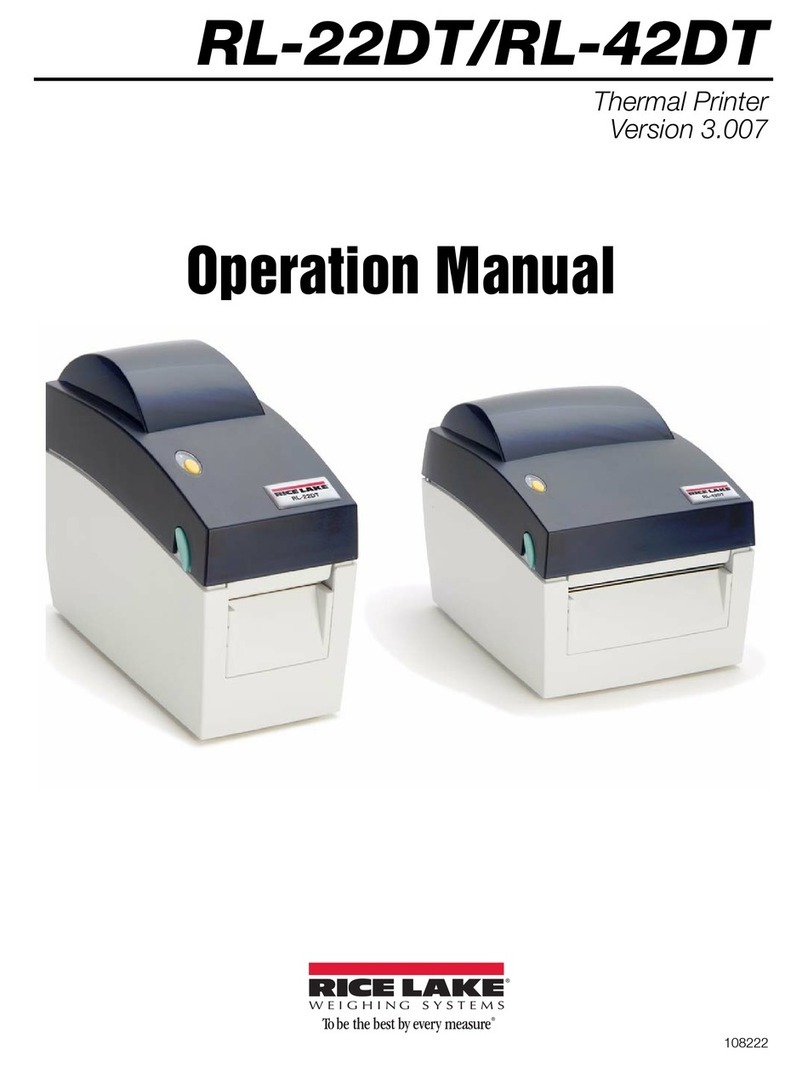36
Copyright © 1999 Rice Lake Weighing Systems.All rights reserved. Printed in the United States of America.
Specifications subject to change without notice.
Version 1.2, June 1999
Contents
About this Manual................................................................................................................................. 1
1.0 Introduction .............................................................................................................................. 1
1.1 Operating Modes...................................................................................................................... 1
1.1.1 Weight Extraction Mode............................................................................................................. 1
1.1.2 Standard Input Mode ................................................................................................................. 1
1.1.3 Self-Test and Monitor Mode ...................................................................................................... 2
1.2 Optional Equipment.................................................................................................................. 2
1.2.1 20mA Current Loop Interface .................................................................................................... 2
1.2.2 RS-422A Interface ..................................................................................................................... 2
1.2.3 Parallel Interface ........................................................................................................................ 2
1.2.4 Switch Module ........................................................................................................................... 2
1.2.5 Time and Date ........................................................................................................................... 2
1.3 Front Panel Indicators .............................................................................................................. 2
2.0 Installation and Setup .............................................................................................................. 3
2.1 Unpacking and Inspecting........................................................................................................ 3
2.2 Setup........................................................................................................................................ 3
2.2.1 Installing the Print Ribbon .......................................................................................................... 3
2.2.2 Setting the Head Gap ................................................................................................................ 5
2.3 Printer Self-Test ....................................................................................................................... 5
2.3.1 Self-Test Procedure ................................................................................................................... 6
2.3.2 Using Monitor Mode................................................................................................................... 6
2.4 Installing Optional Equipment .................................................................................................. 7
2.4.1 Removing Covers and Print Mechanism.................................................................................... 7
2.4.2 20mA Current Loop Interface .................................................................................................. 10
2.4.3 RS-422A Interface ................................................................................................................... 10
2.4.4 Parallel Interface ...................................................................................................................... 10
2.4.5 Switch Module ......................................................................................................................... 10
2.4.6 Time and Date Module ............................................................................................................ 11
2.4.7 Reassembling Print Mechanism and Covers ........................................................................... 11
3.0 Connecting to Host Devices.................................................................................................... 12
3.1 SP2200 Communications....................................................................................................... 12
3.2 Serial Port Pin Connections ................................................................................................... 13
3.3 Parallel Port Pin Connections ................................................................................................13
3.4 IQ plus 310A Indicators.......................................................................................................... 14
3.4.1 RS-232 Connections................................................................................................................ 14
3.4.2 20mA Current Loop Connections ............................................................................................ 14
3.5 IQ plus 800/810 Indicators ..................................................................................................... 15
3.5.1 RS-232 Connections................................................................................................................ 15
3.5.2 20mA Current Loop Connections ............................................................................................ 15
3.6 IQ plus 350 Indicators ............................................................................................................ 16
3.6.1 RS-232 Connections................................................................................................................ 16
3.6.2 20mA Current Loop Connections ............................................................................................ 16
3.7 IQ plus 510/710 Indicators ..................................................................................................... 17
3.7.1 RS-232 Connections................................................................................................................ 17
3.7.2 20mA Current Loop Connections ............................................................................................ 17
4.0 Configuring the SP2200.......................................................................................................... 18
4.1 Printer Mode Switches ........................................................................................................... 18
4.1.1 Weight Extraction/Standard Input Mode .................................................................................. 18
4.1.2 Demand/Continuous Mode ...................................................................................................... 18
4.1.3 Test Mode ................................................................................................................................ 19
4.1.4 Switch Module ......................................................................................................................... 19