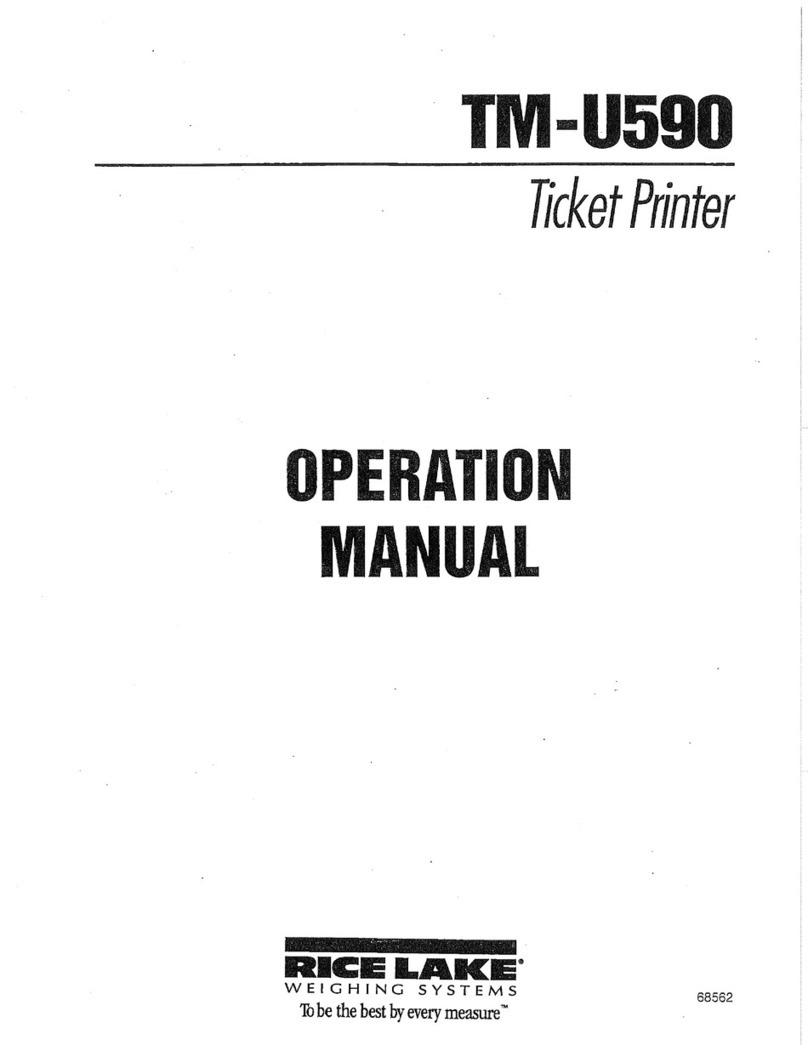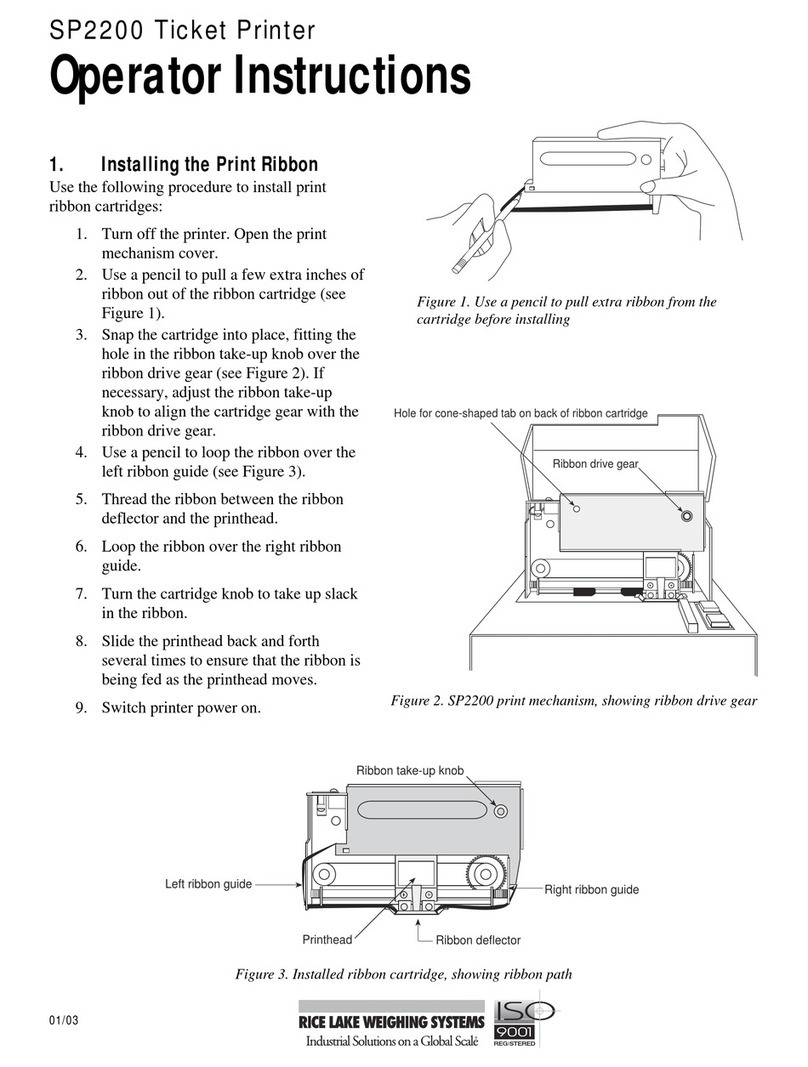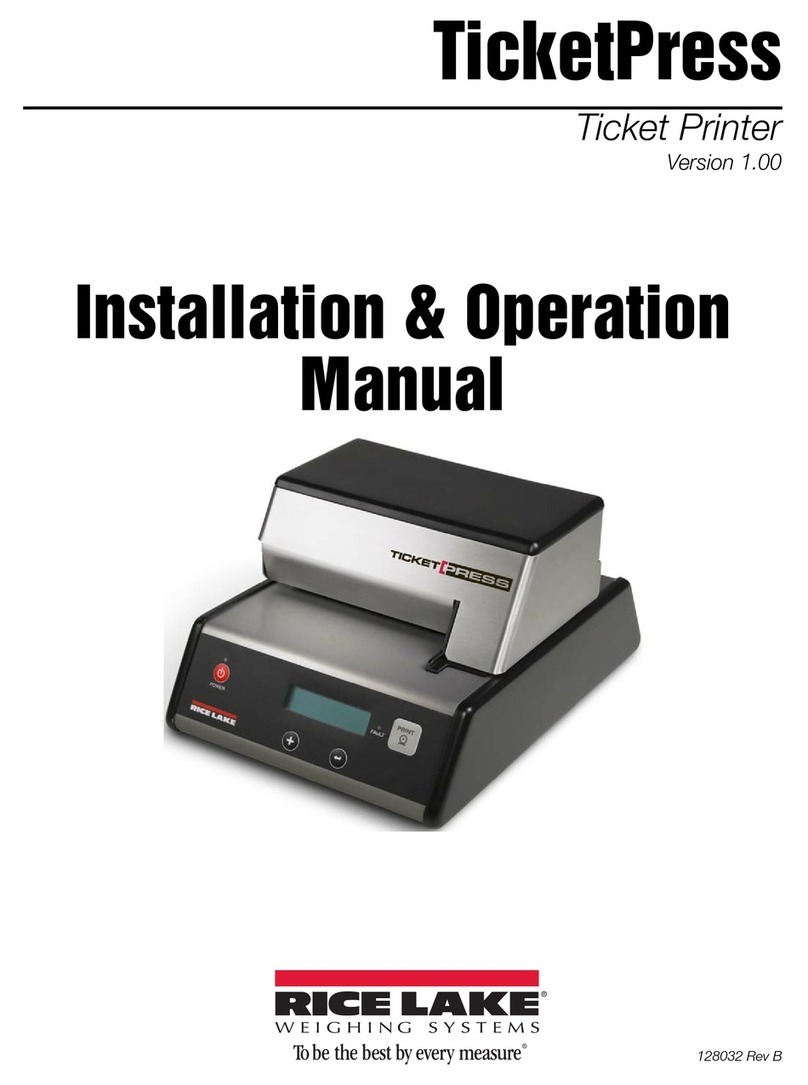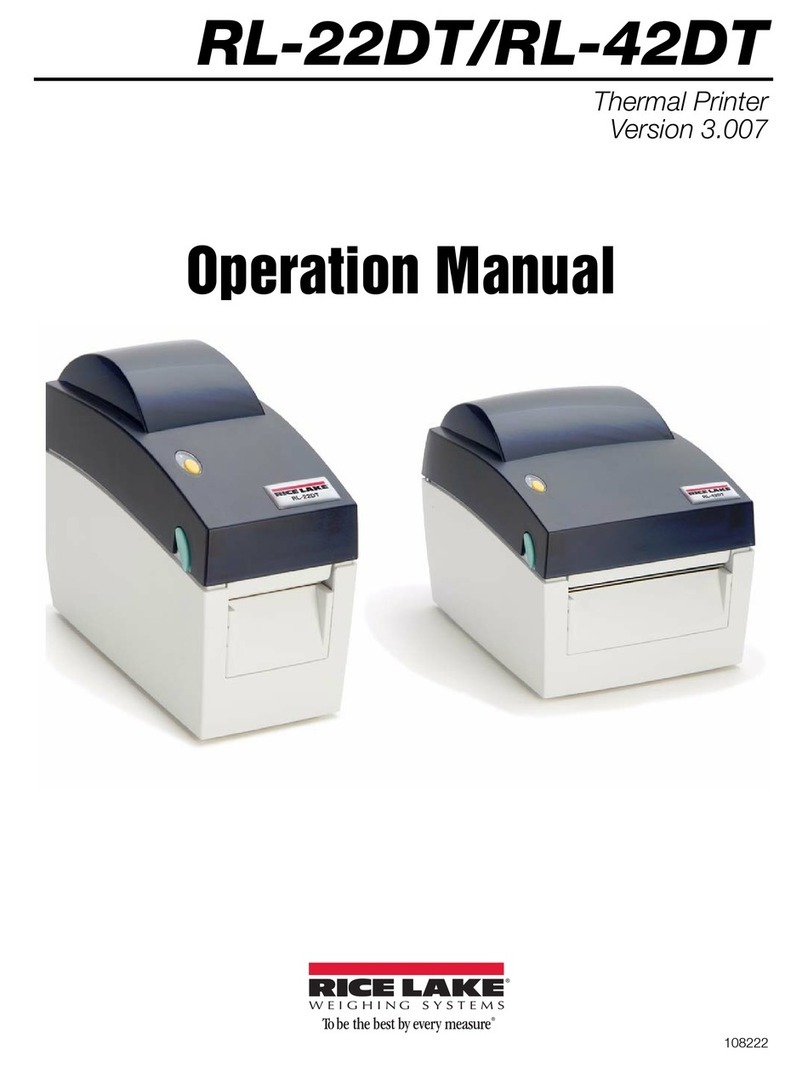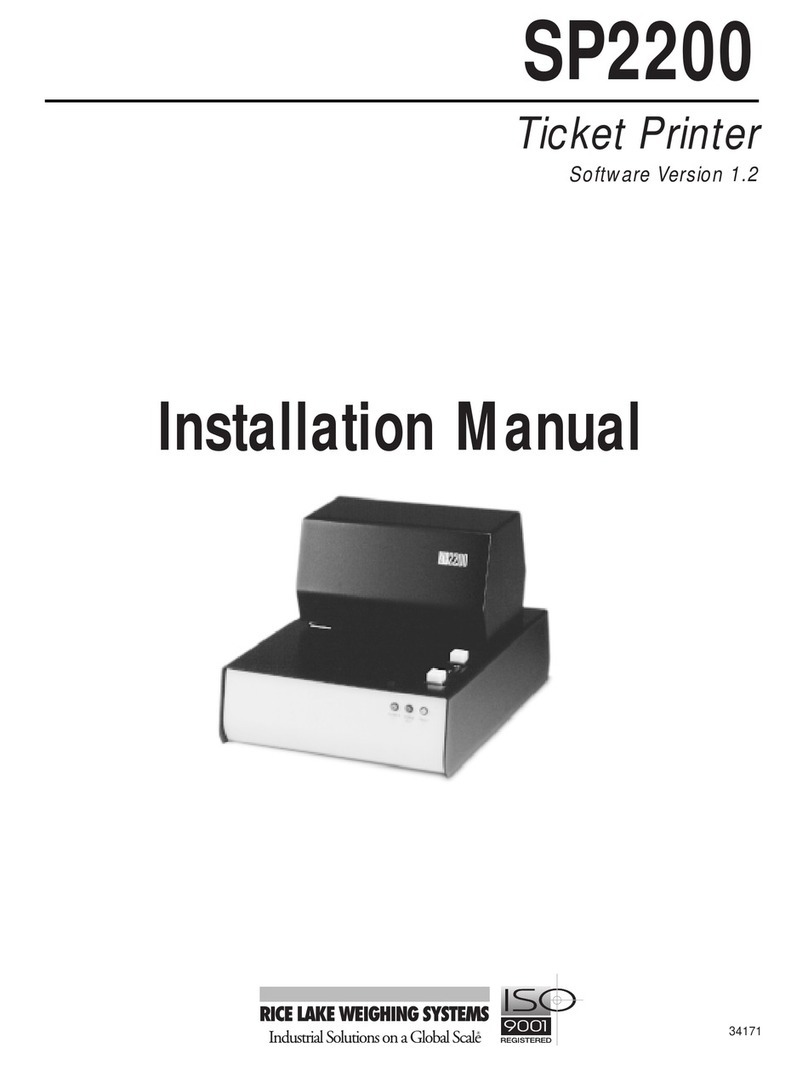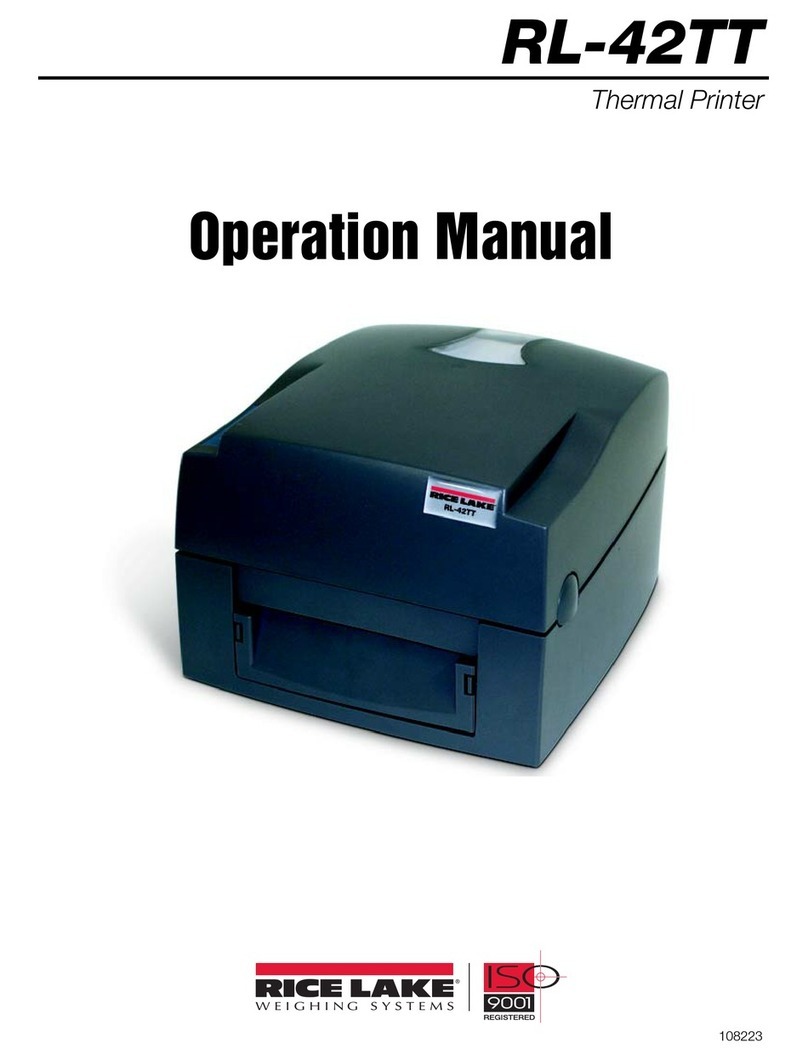1.0 Introduction.............................................................................. 1
1.1 Overview. . . . . . . . . . . . . . . . . . . . . . . . . . . . . . . . . . . . . . . . . . . . . . . . 1
1.2 Safety Instructions. . . . . . . . . . . . . . . . . . . . . . . . . . . . . . . . . . . . . . . . . 2
1.3 Keypad Functions. . . . . . . . . . . . . . . . . . . . . . . . . . . . . . . . . . . . . . . . . 2
1.4 Low Power Mode . . . . . . . . . . . . . .. . . . . . . .. . . . . . . . . .. . . . . . . .. 3
1.5 Status LED . . . . . . . . . . . . . . . . . . . . . . . . . . . . . . . . . . . . . . . . . . . . . . 3
2.0 Setup......................................................................................... 4
2.1 Insert Batteries . . . . . . . . . . . . . . . . . . . . . . . . . . . . . . . . . . . . . . . . . . . 4
2.2 Charging the Printer . . . . . . . .. . . . . . . . . .. . . . . . . .. . . . . . . . . .. . . 4
2.3 Turning the Unit On. . . . . . . . . . . . . . . . . . . . . . . . . . . . . . . . . . . . . . . . 5
2.4 Configuring the Printer For a Balance. . . . .. . . . . . . . . .. . . . . . . . . .. 5
3.0 Configuration............................................................................ 6
3.1 Set Print Mode . . . . . . . . . . . .. . . . . . . .. . . . . . . . . .. . . . . . . .. . . . . 7
3.2 Serial Interface . . . . . . . . . . . . . . . . . . . . . . . . . . . . . . . . . . . . . . . . . . . 8
3.3 Software Selectable Functions . . . . . . . . . . . . . . . . . . . . . . . . . . . . . . . 8
4.0 Operation.................................................................................. 9
5.0 Appendix................................................................................. 10
5.1 Power on Self Test . . . . . . . . . . .. . . . . . . .. . . . . . . . . .. . . . . . . .. . 10
5.2 Status LEDs . . . . . . . .. . . . . . . .. . . . . . . .. . . . . . . . . .. . . . . . . .. . 11
5.3 Paper Out . . . . . . . . . . . .. . . . . . . . . .. . . . . . . .. . . . . . . .. . . . . . . . 11
5.4 Head Thermal Limit. . .. . . . . . . .. . . . . . . . . .. . . . . . . .. . . . . . . . . . 11
5.5 Opening the Paper Reservoir Lid . . . . . . . .. . . . . . . .. . . . . . . .. . . . 11
5.6 Replacing Paper Roll . . . . . . . . . . . . .. . . . . . . . . .. . . . . . . .. . . . . . 12
5.7 Disposal . . . . . . . . . . . . . . . . . . . . . . . . . . . . . . . . . . . . . . . . . . . . . . . 12
5.8 Replacement Parts . . . . . . . . . . . . . . . . . . . . . . . . . . . . . . . . . . . . . . . 12
5.9 Specifications . . . . . . . . . . . . . . . . . . . . . . . . . . . . . . . . . . . . . . . . . . . 13