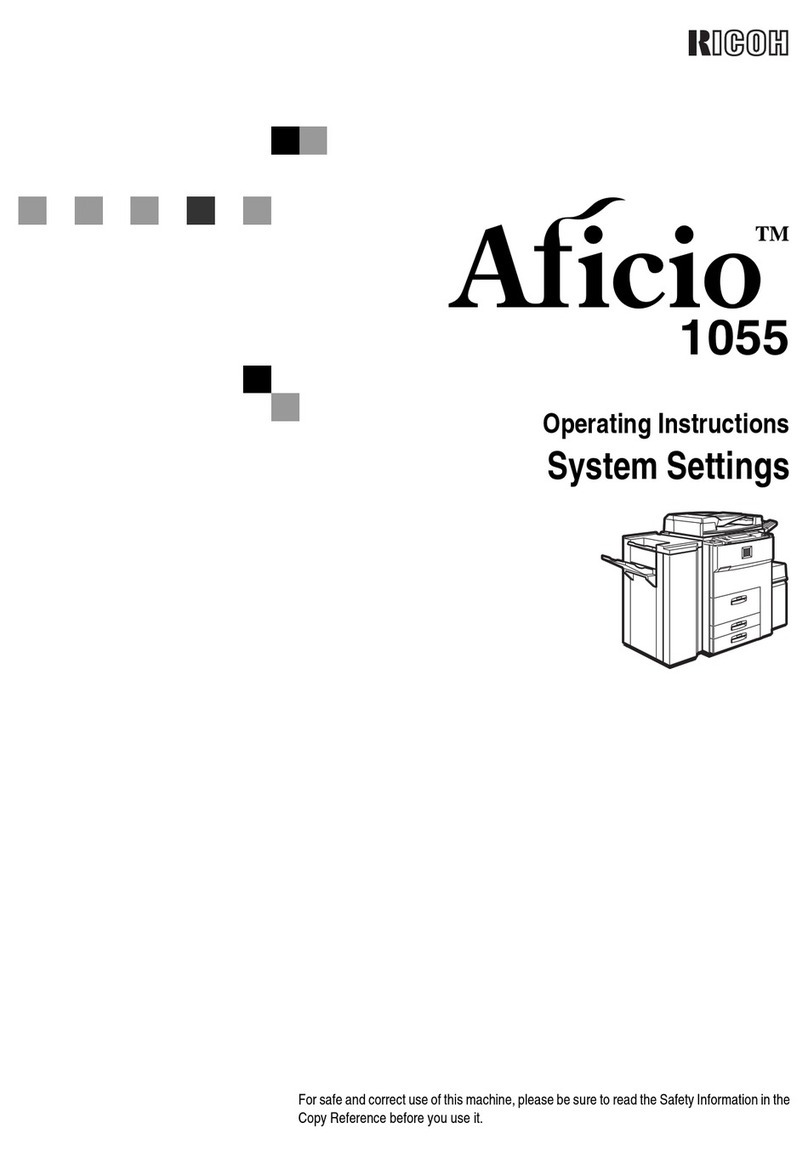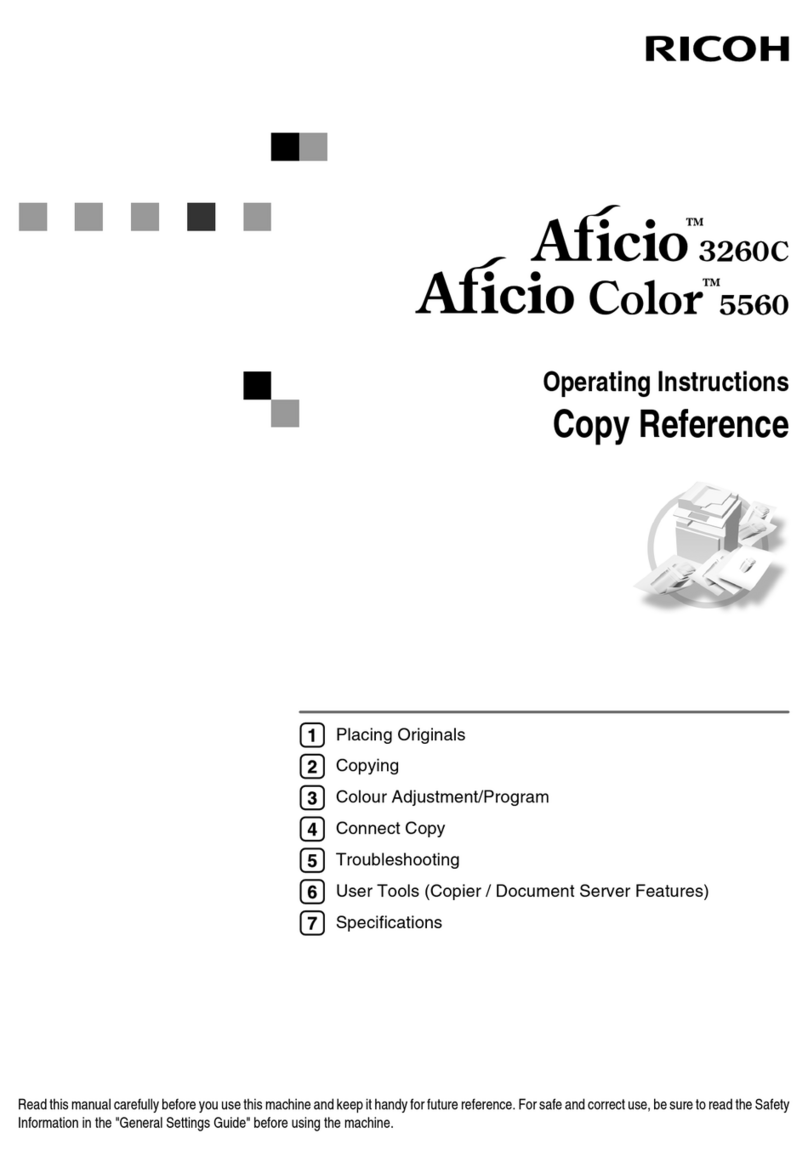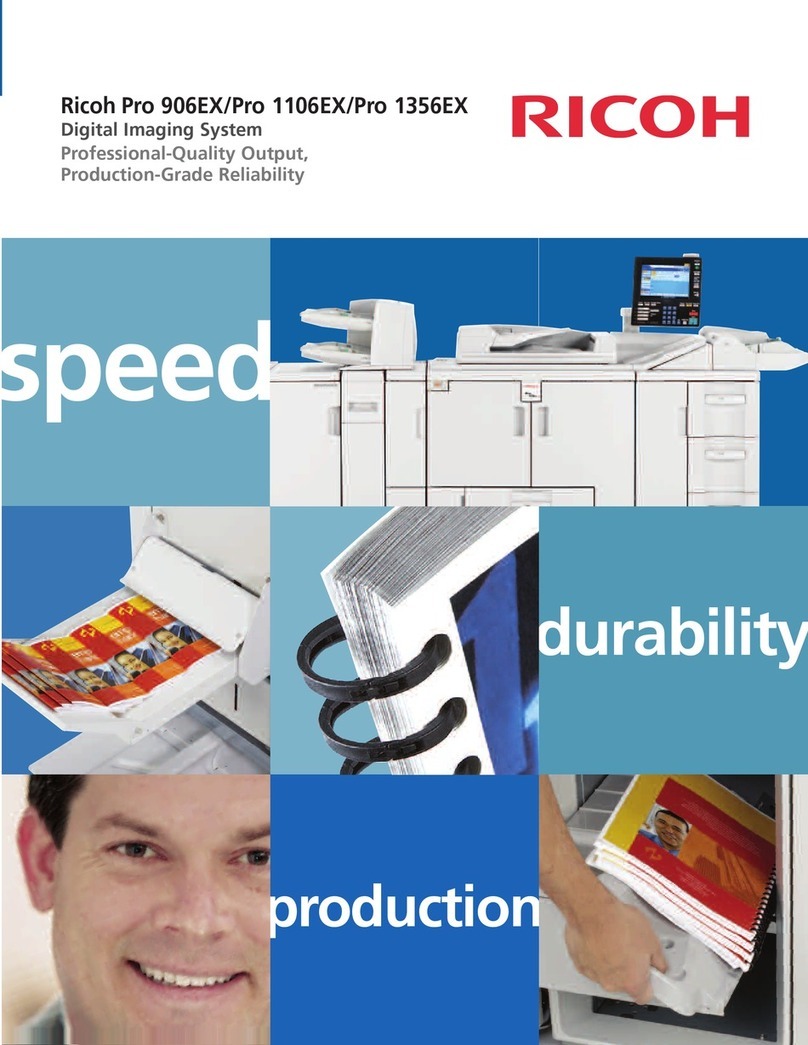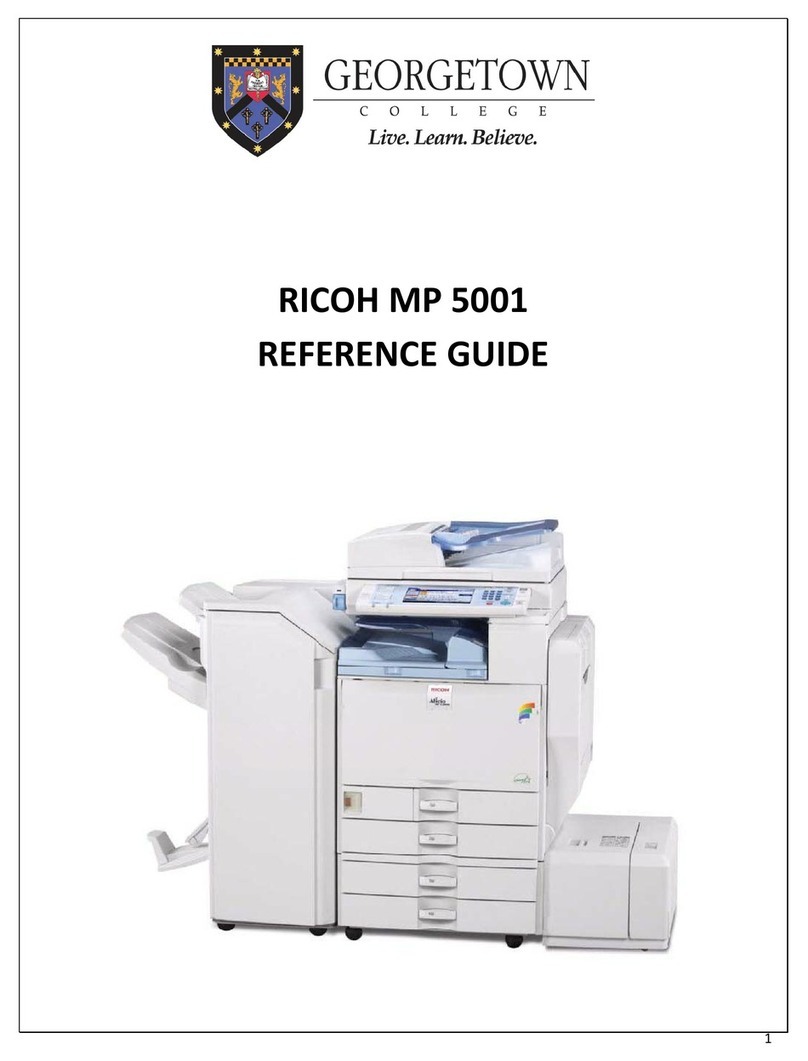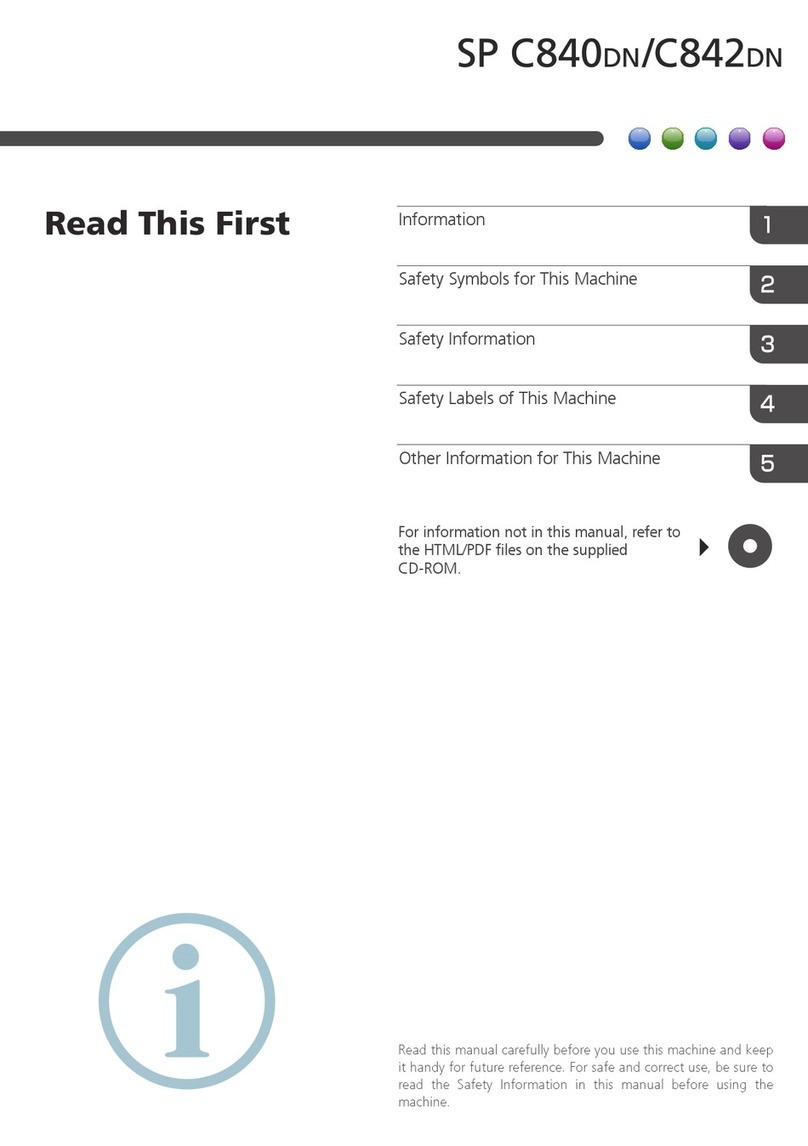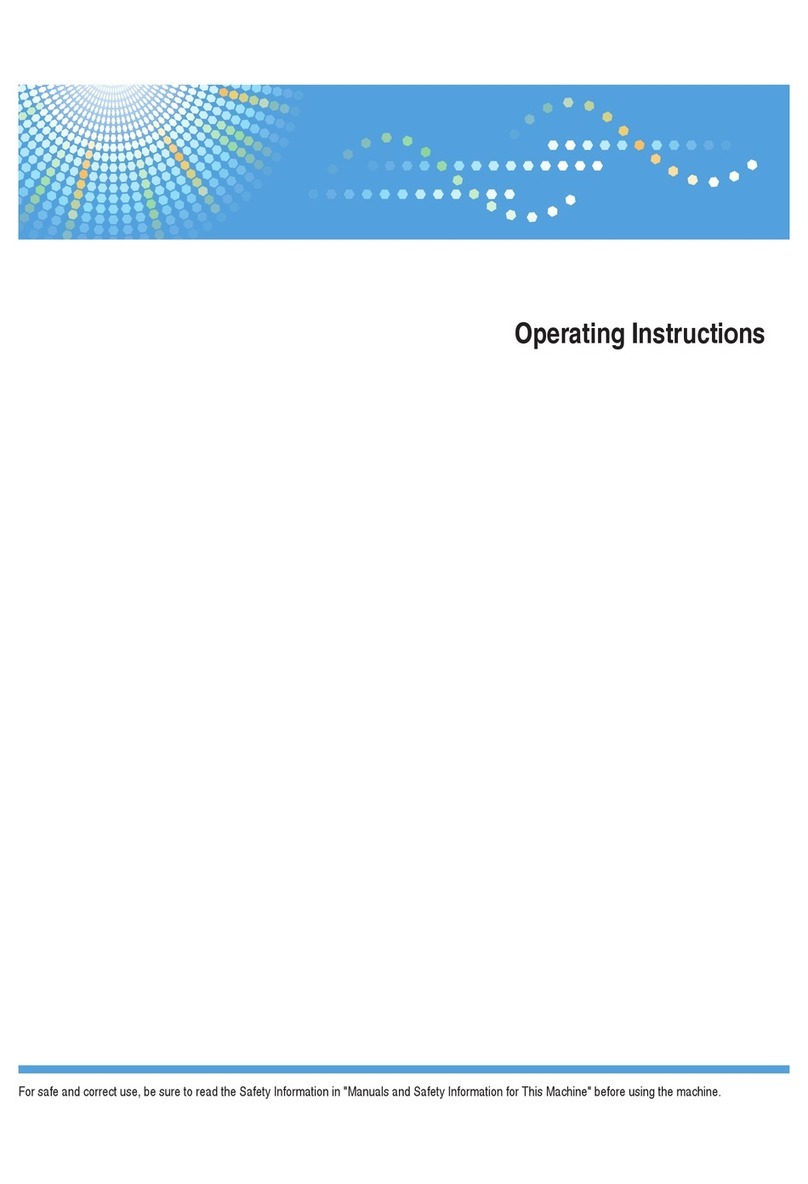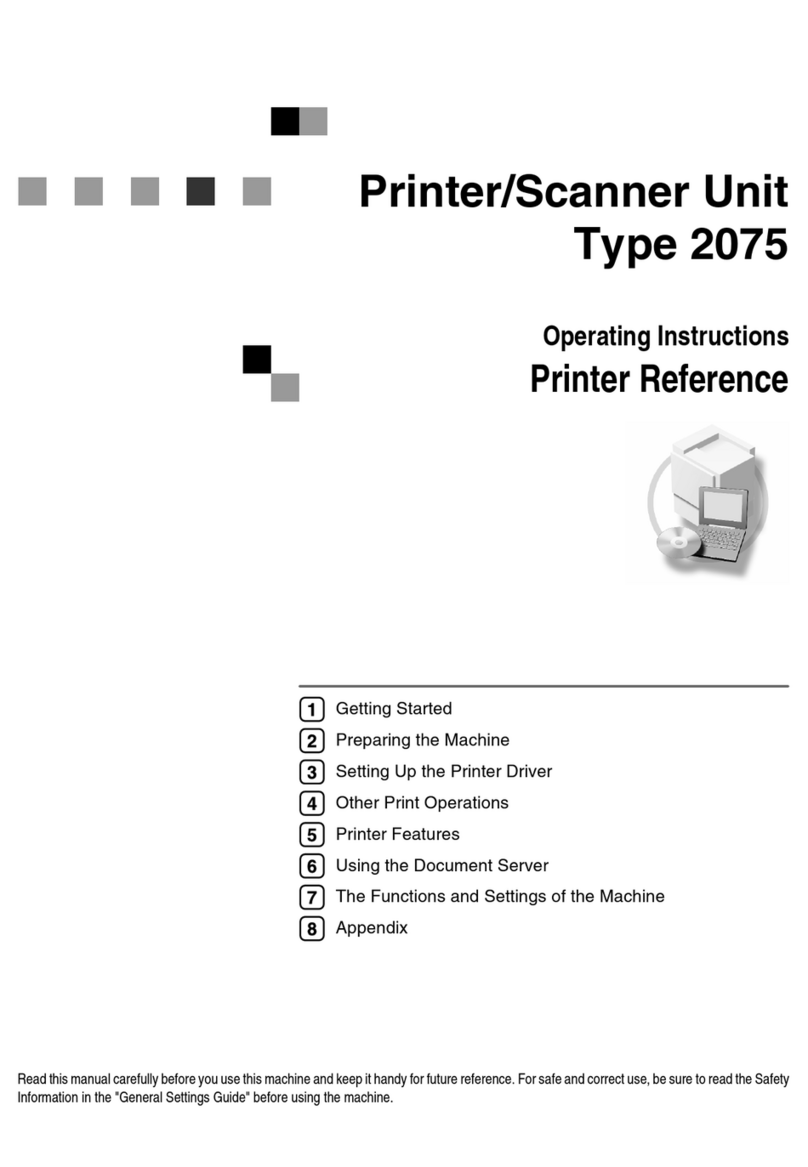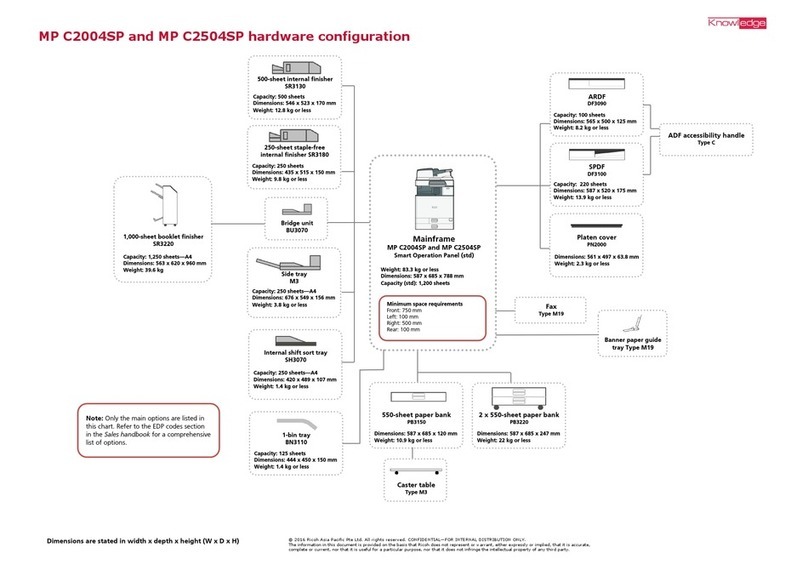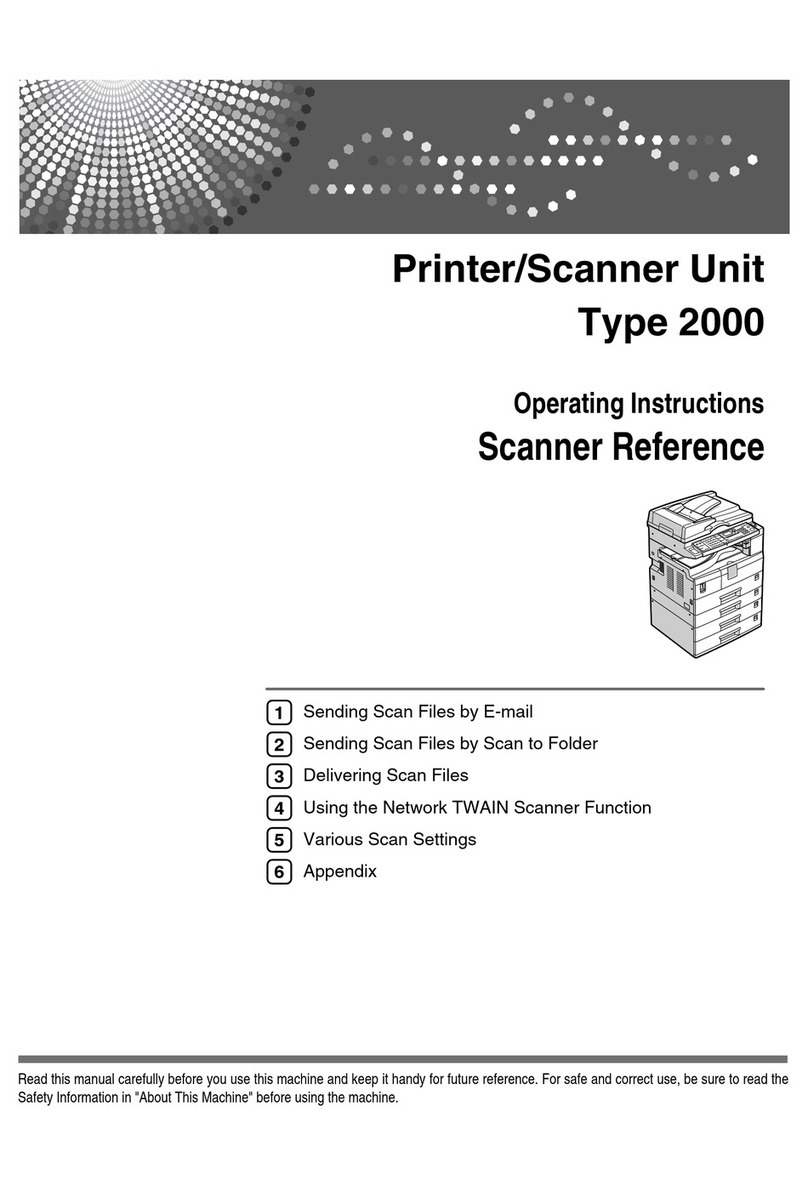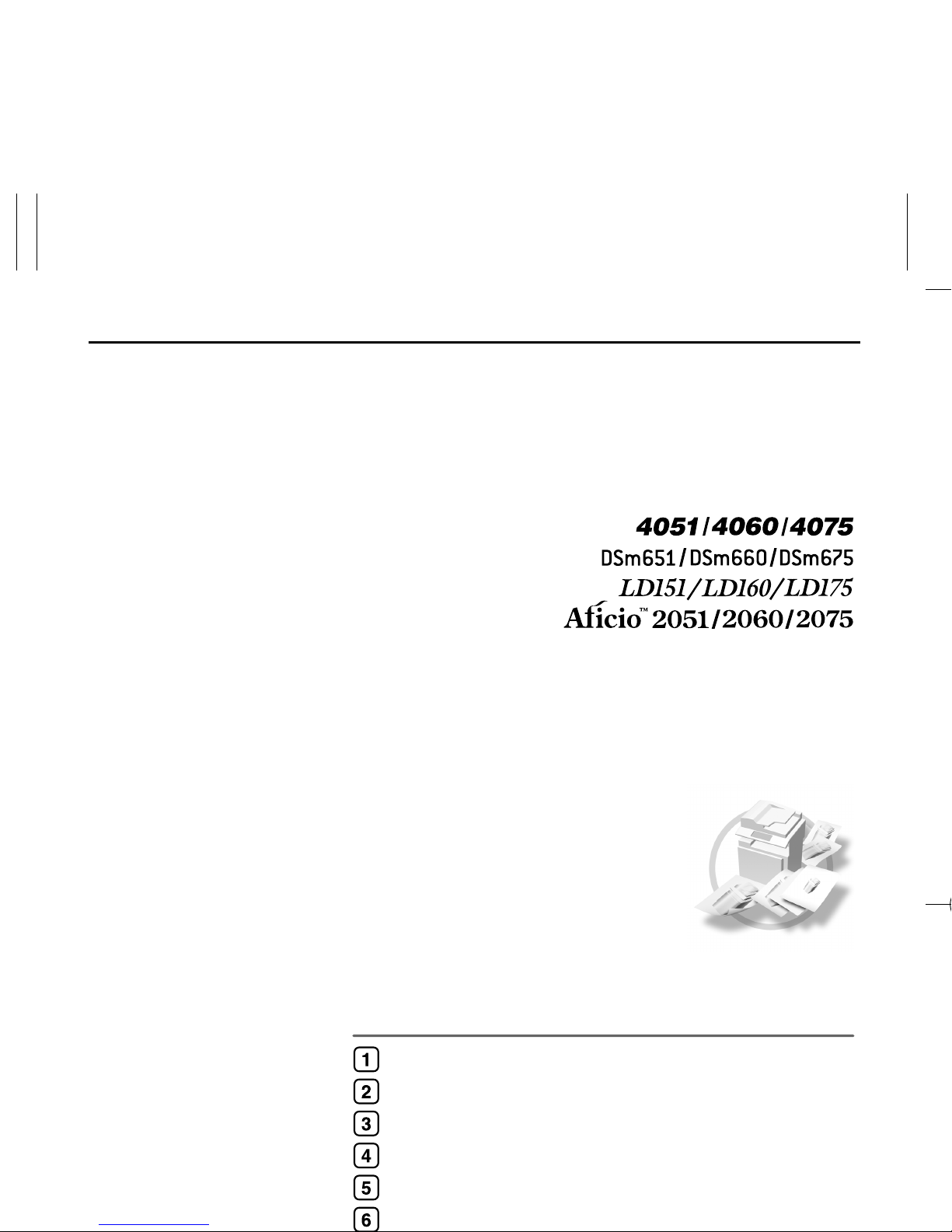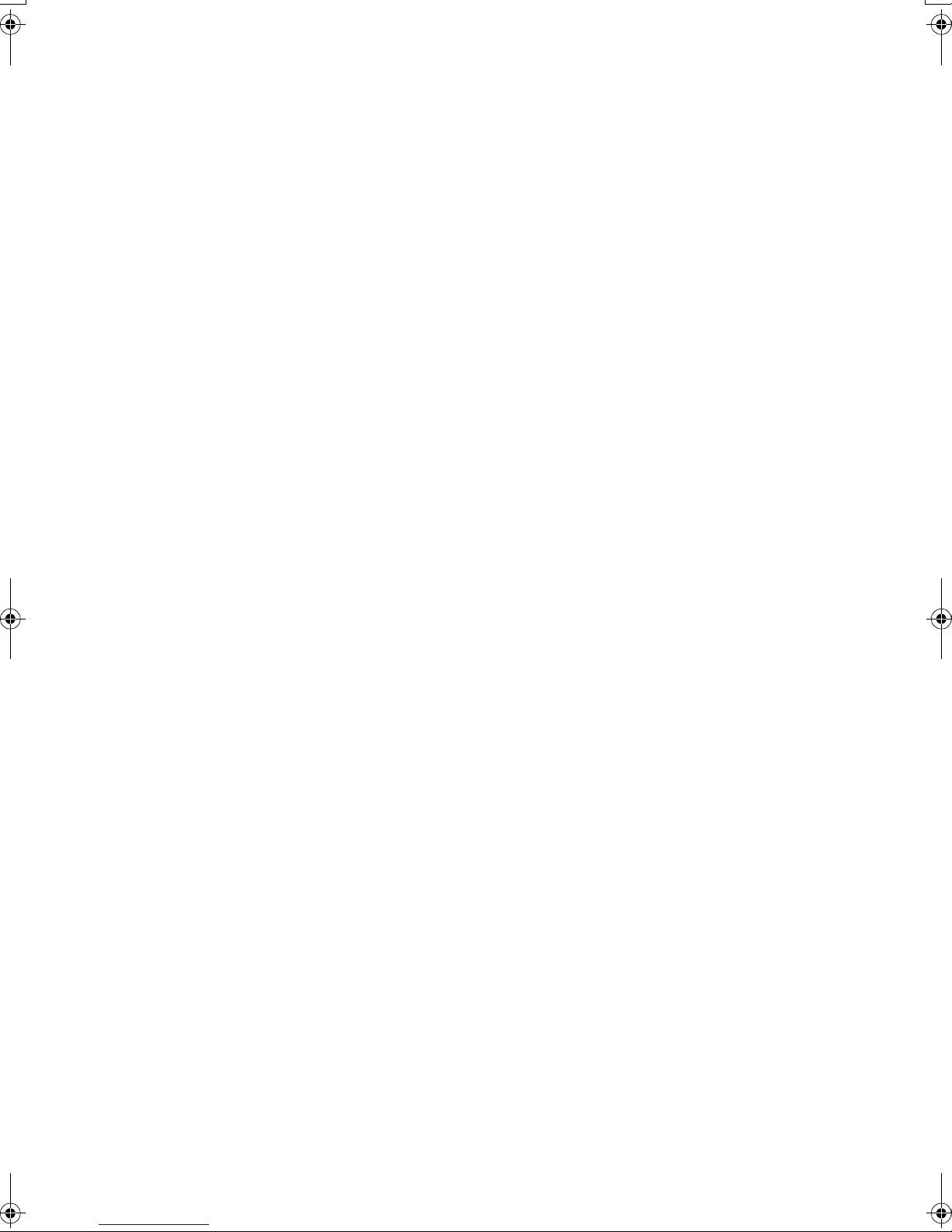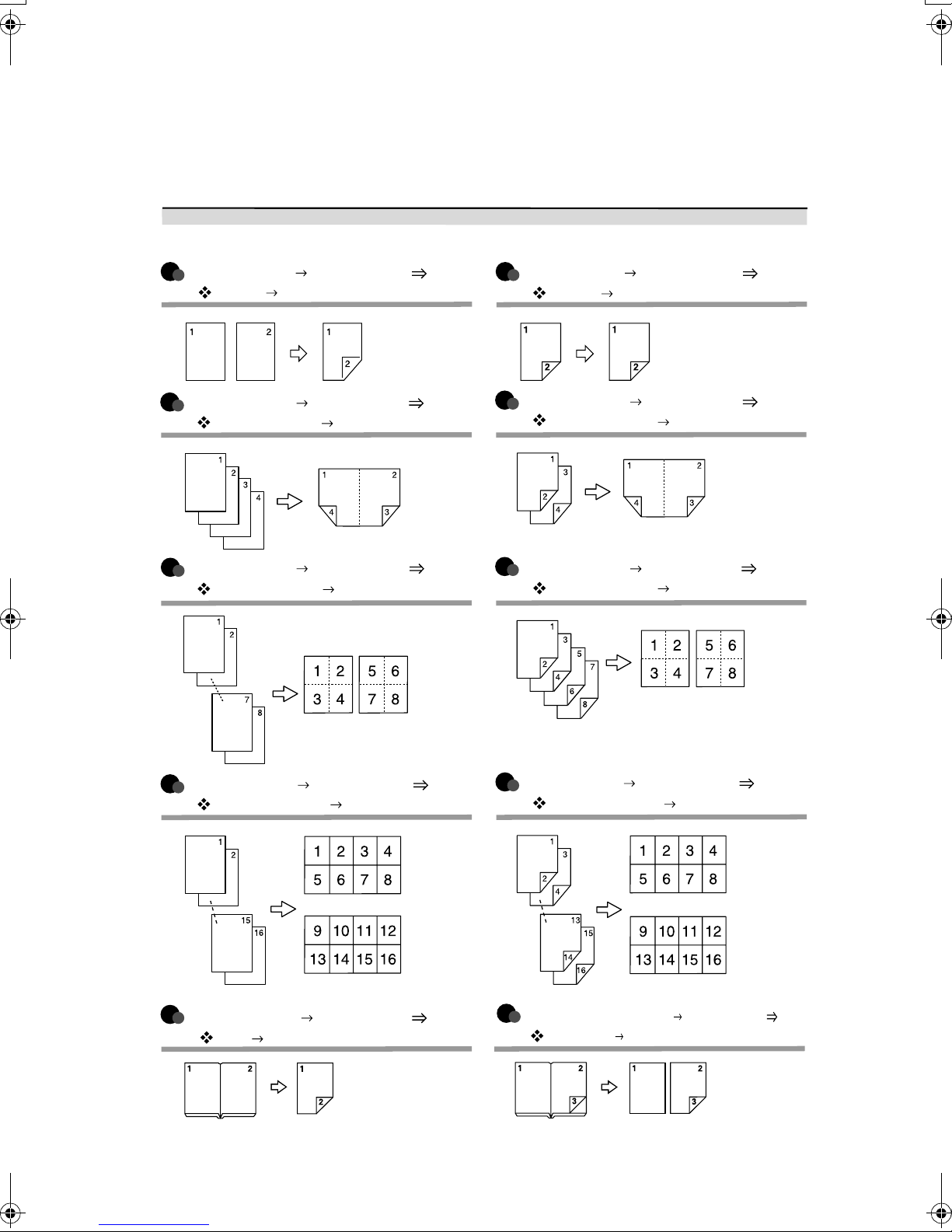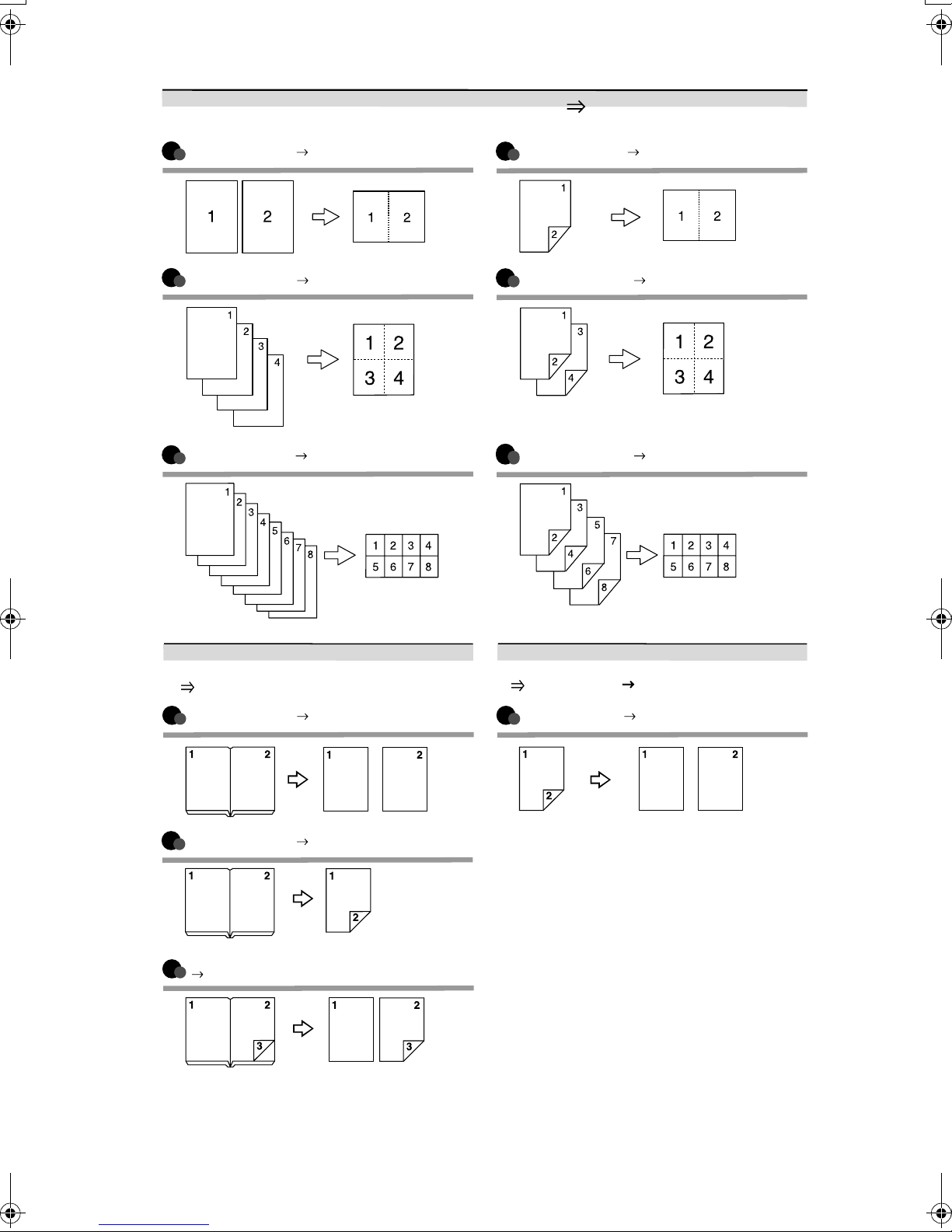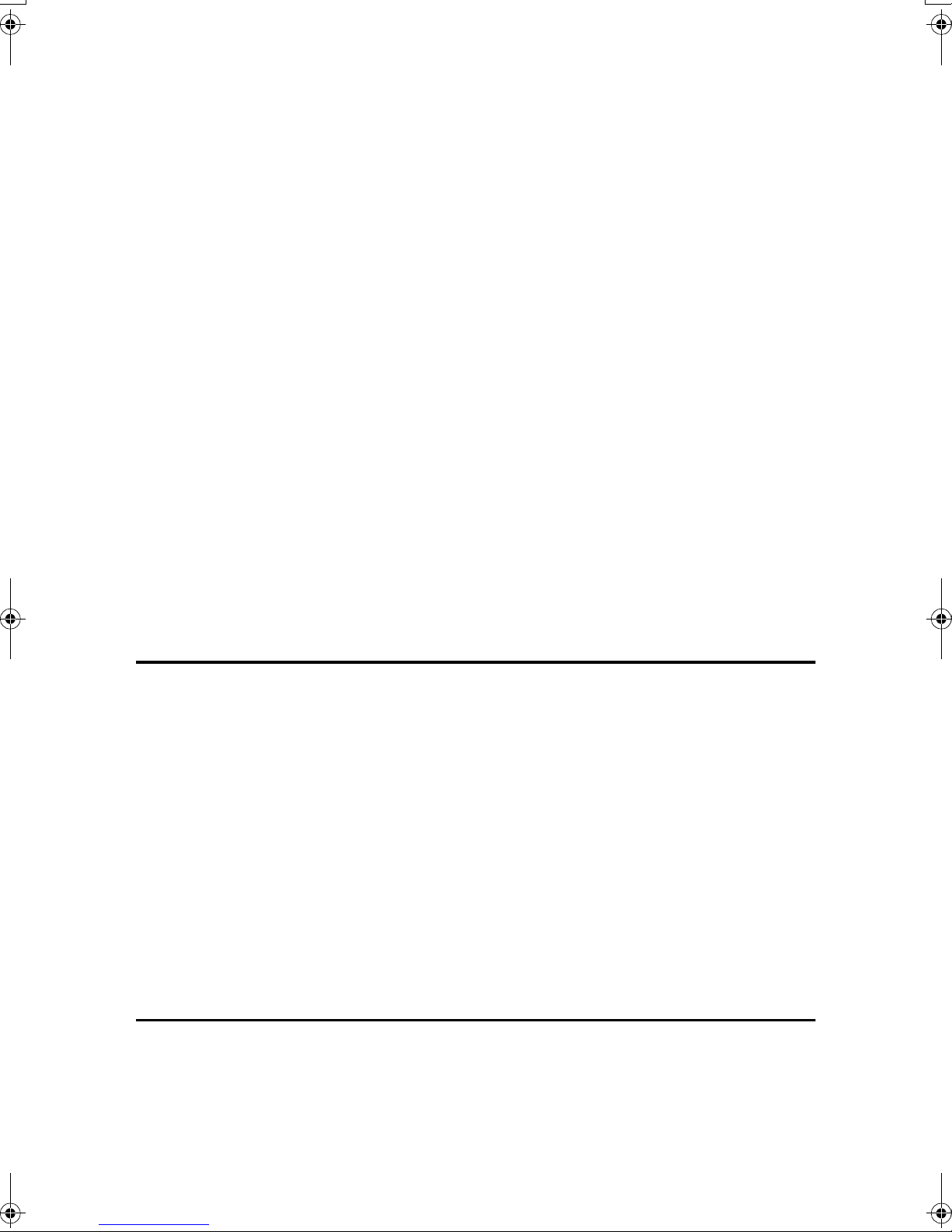vii
2 Sided→1 Sided .....................................................................................................52
Copying Book Originals............................................................................................53
Image Repeat...........................................................................................................55
Double Copies..........................................................................................................56
Centering..................................................................................................................57
Scanning Position ....................................................................................................57
Erase........................................................................................................................58
3 Edges Full Bleed ...................................................................................................63
Margin Adjustment ...................................................................................................64
Positive/Negative .....................................................................................................64
Background Numbering ...........................................................................................65
Preset Stamp ...........................................................................................................65
User Stamp ..............................................................................................................66
Date Stamp ..............................................................................................................69
Page Numbering ......................................................................................................70
Covers......................................................................................................................74
Designate .................................................................................................................75
Chapter ....................................................................................................................76
Blank Slip Sheets .....................................................................................................76
Slip Sheets ...............................................................................................................77
Storing Data in the Document Server ................................................................79
Programs ..............................................................................................................81
Storing a Program ....................................................................................................81
Changing a stored program .....................................................................................82
Deleting a Program ..................................................................................................82
Recalling a Program.................................................................................................82
3. Connect Copy
What is Connect Copy?.......................................................................................83
How It Works............................................................................................................84
Connect Copy Display Panel ..............................................................................86
Display panel of the sub-machine ............................................................................87
Using Connect Copy............................................................................................88
Exiting Connect Copy...............................................................................................90
Copying Stored Documents Using Connect Copy ...................................................91
Using Job Preset in Connect Copy ....................................................................93
Connect Copy Job Flow ......................................................................................94
When One of the Two Machines is Idle ...................................................................94
When Both Machines are in Use..............................................................................95
System Settings on Main and Sub-machines ...................................................97
Copier/Document Server Features on Main and Sub-machines ...................101
4. Troubleshooting
If Your Machine Does Not Operate As You Want............................................105
When a Message Is Displayed...............................................................................105
Display During Connect Copy ................................................................................107
If Connect Copy is Cancelled.................................................................................108
If You Cannot Exit from Connect Copy ..................................................................109
If You Cannot Make Clear Copies.....................................................................110
If You Cannot Make Copies As You Want .......................................................111
When Memory Is Full .............................................................................................113
MartiniC2_EN_Copy-F1_FM.book Page vii Tuesday, July 27, 2004 1:43 PM