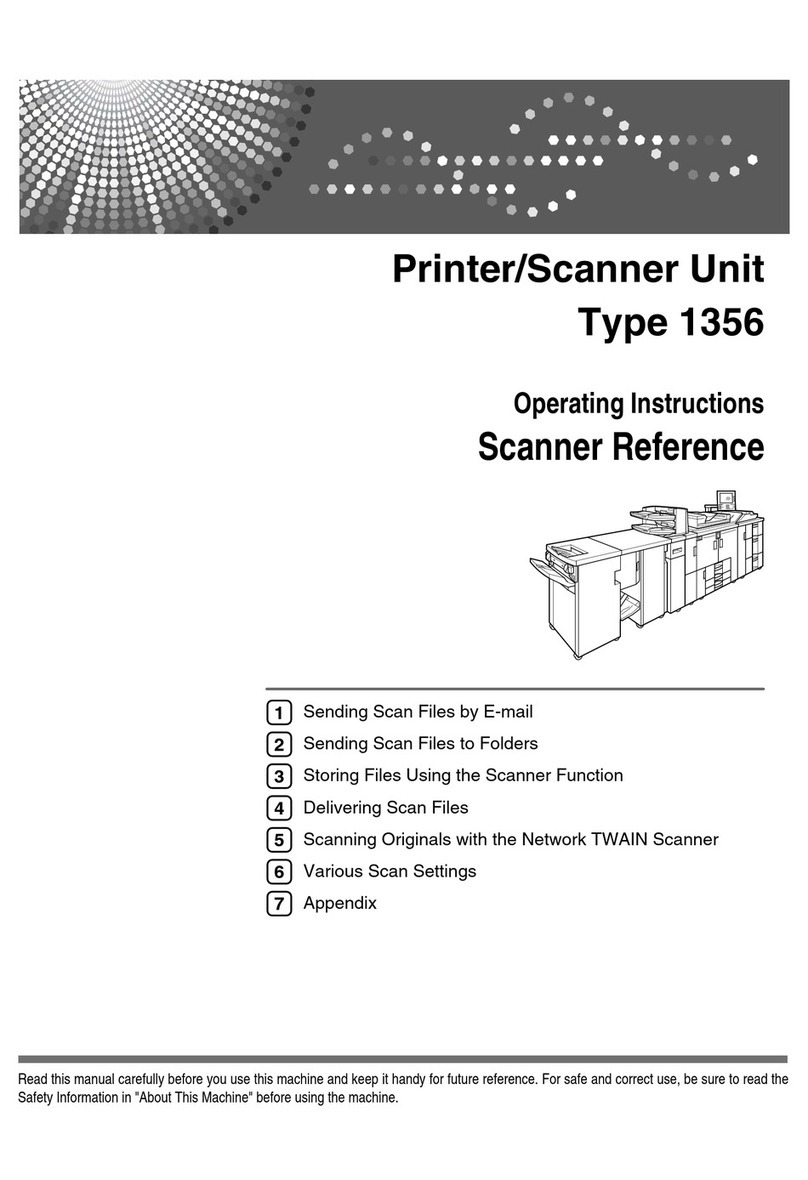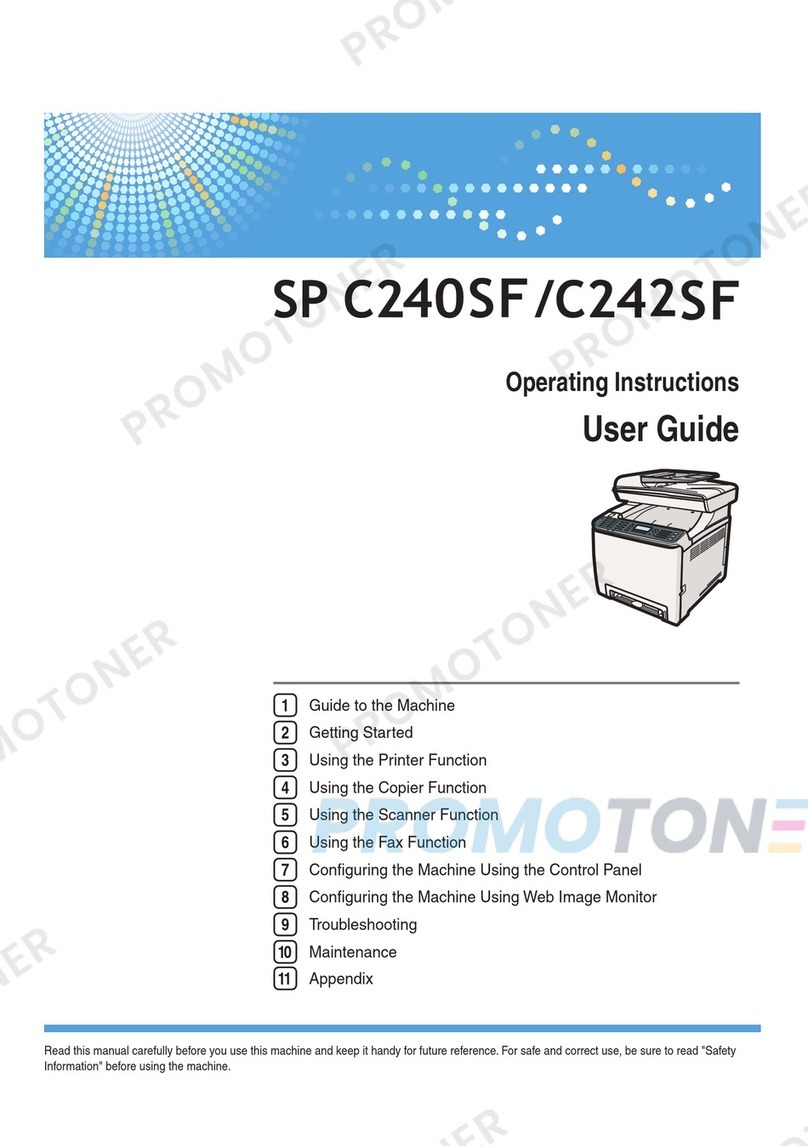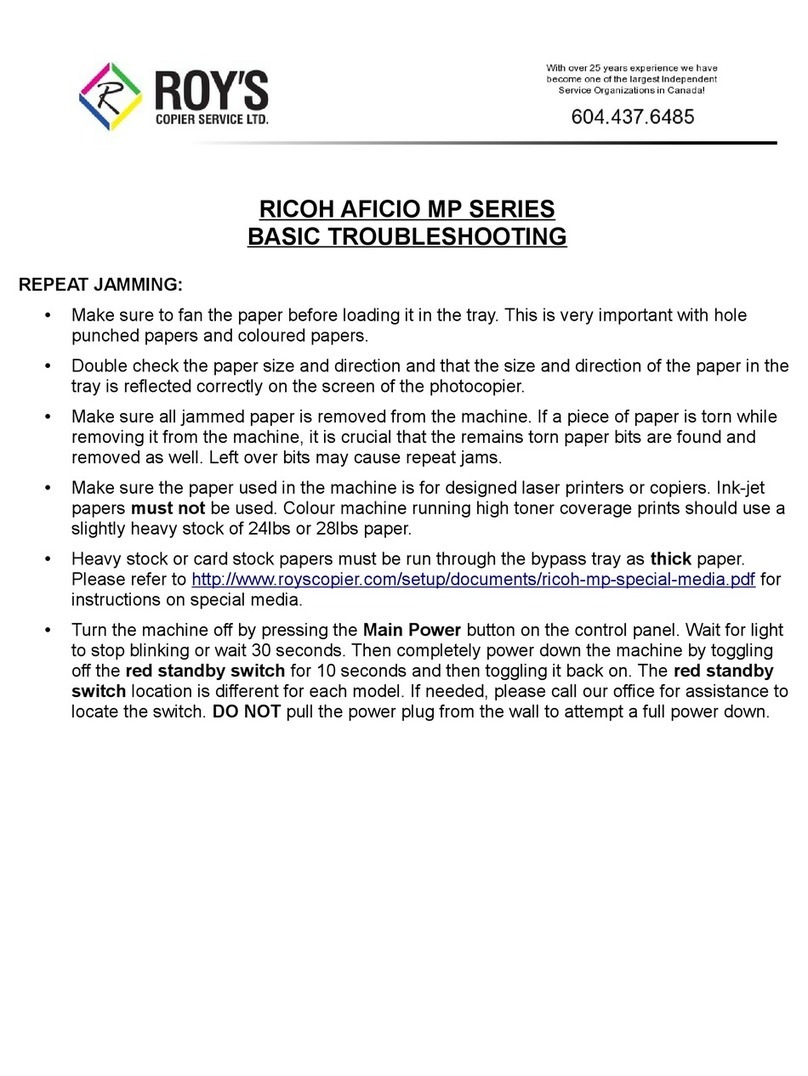Ricoh Brz-P1 Series Installation guide
Other Ricoh All In One Printer manuals

Ricoh
Ricoh M052 User manual
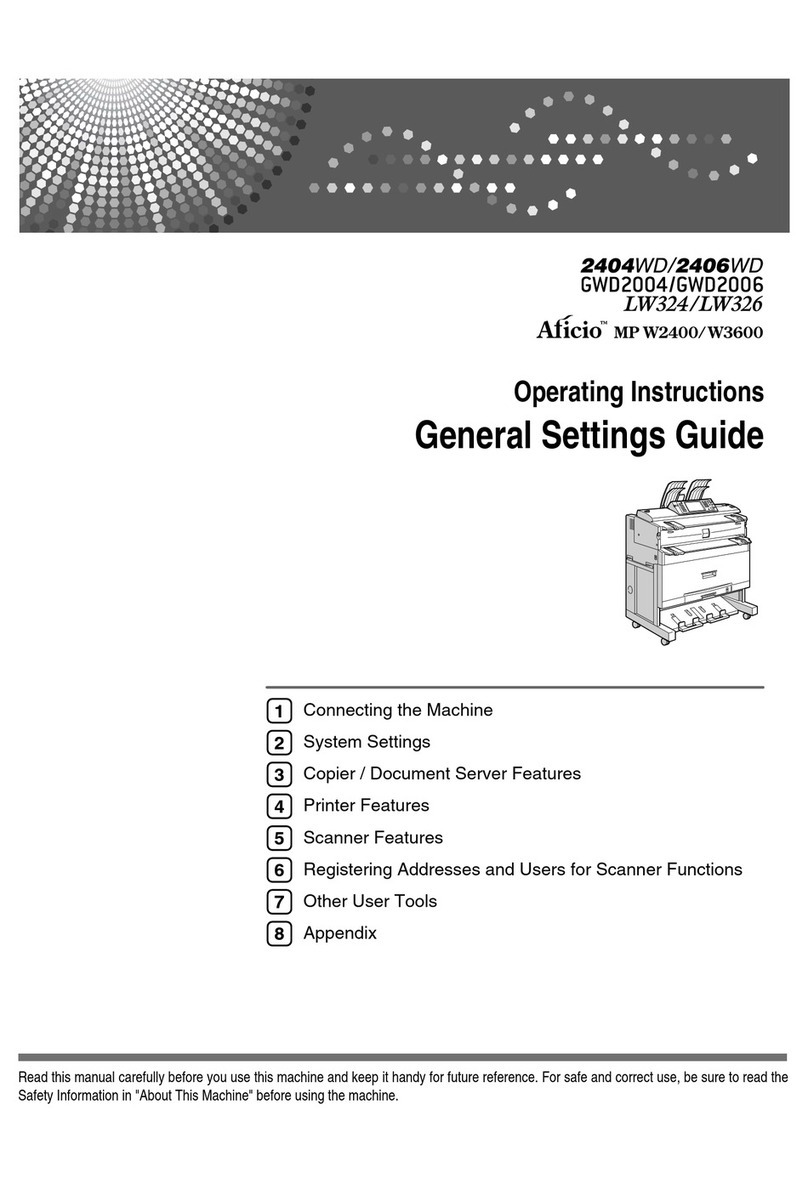
Ricoh
Ricoh Aficio MP W3600 User instructions

Ricoh
Ricoh B064 SERIES User manual
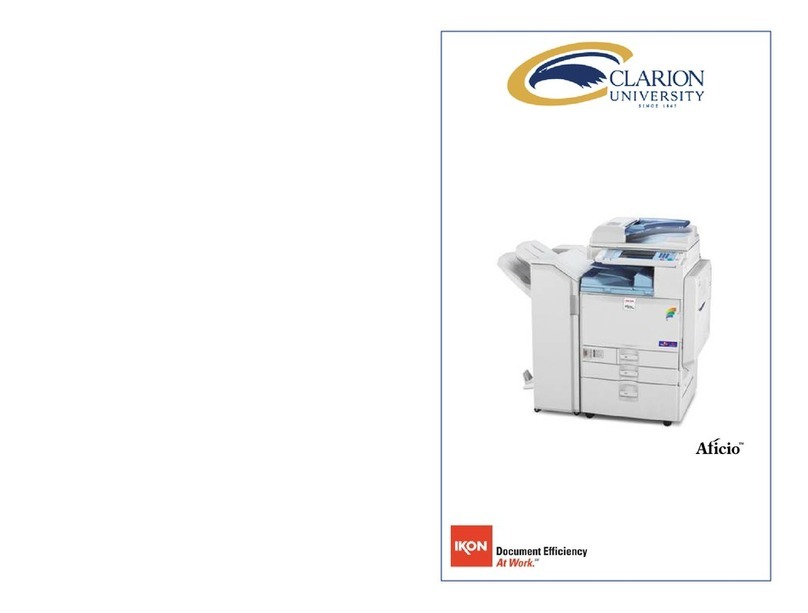
Ricoh
Ricoh Aficio MP C3500 User manual
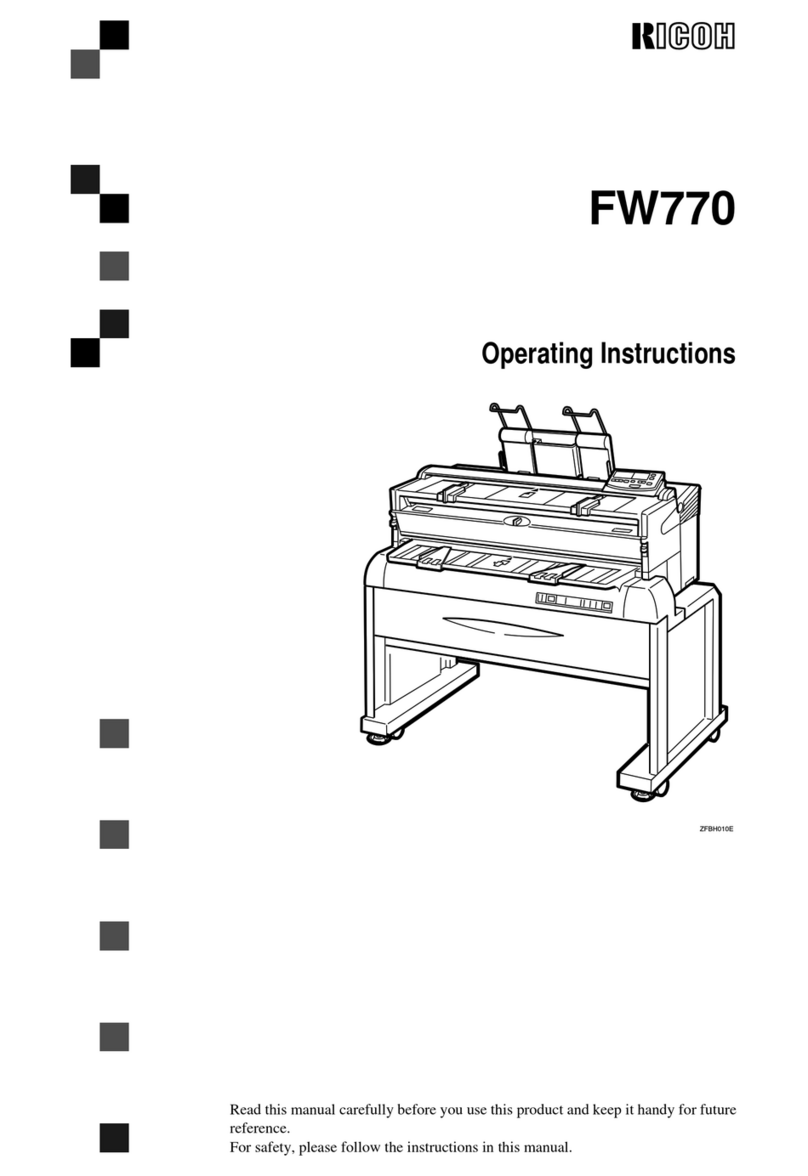
Ricoh
Ricoh FW770 User manual
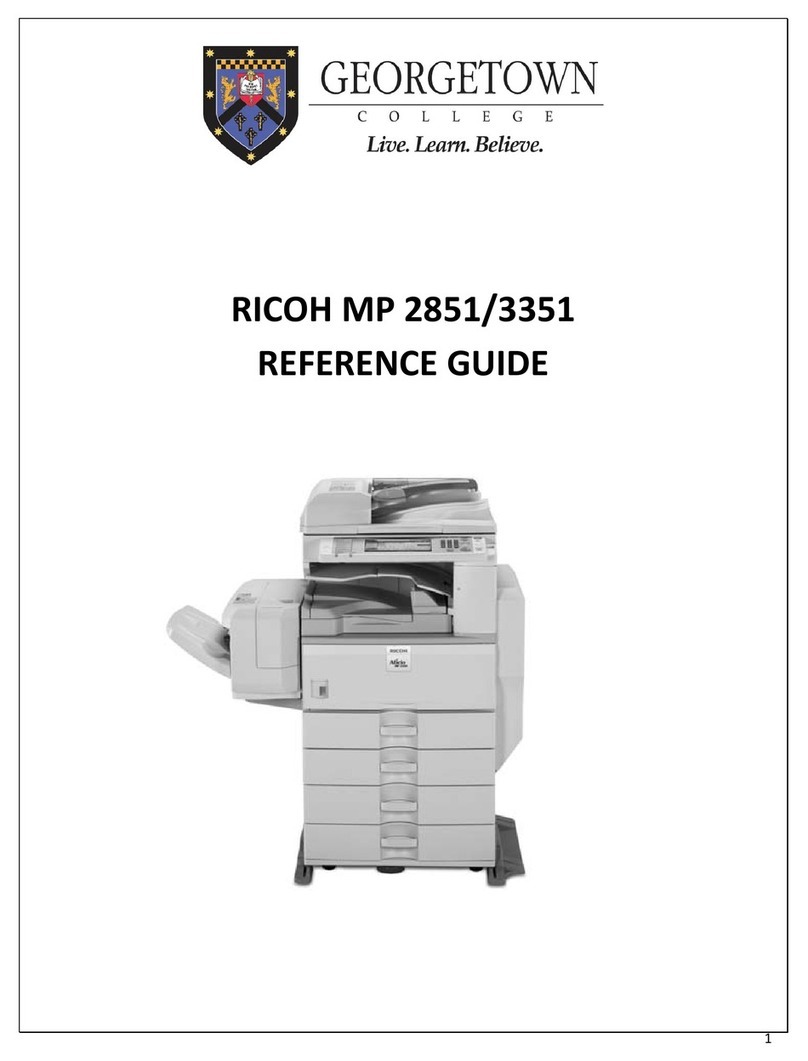
Ricoh
Ricoh Aficio MP 2851 User manual

Ricoh
Ricoh Aficio MP 2550 User manual
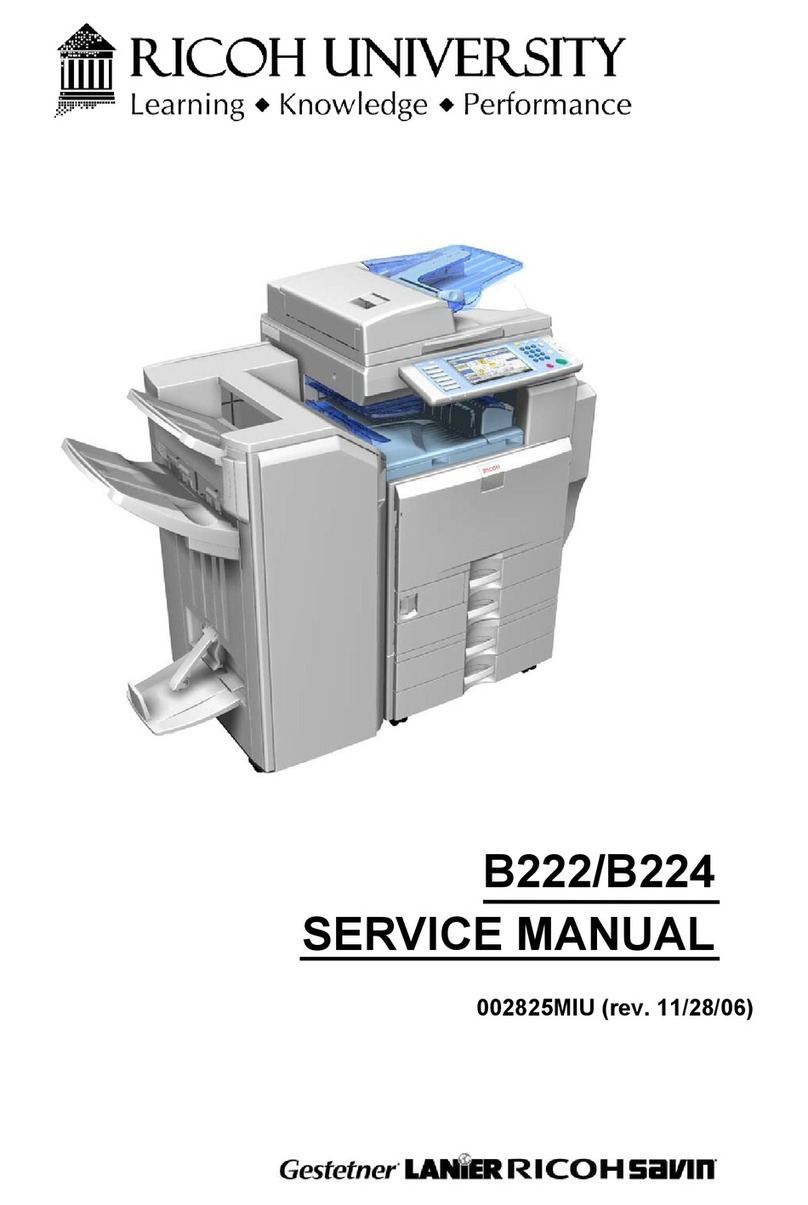
Ricoh
Ricoh B222 User manual
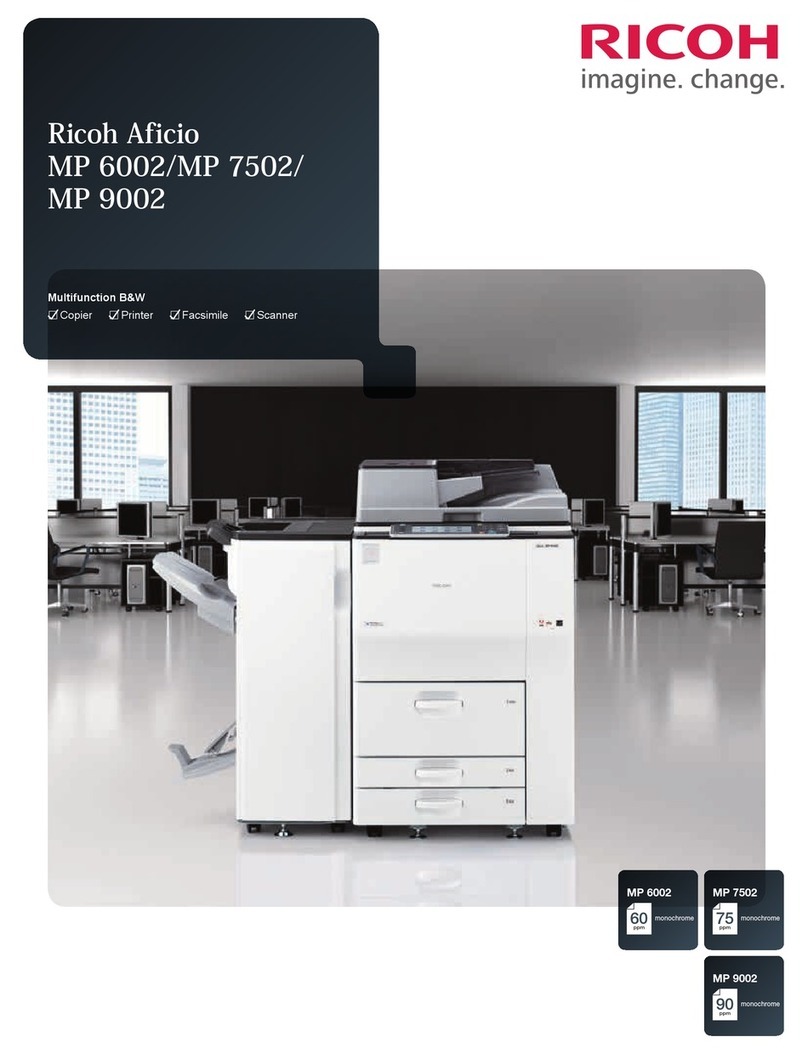
Ricoh
Ricoh Aficio MP 9002 User manual

Ricoh
Ricoh MP 6503 User manual
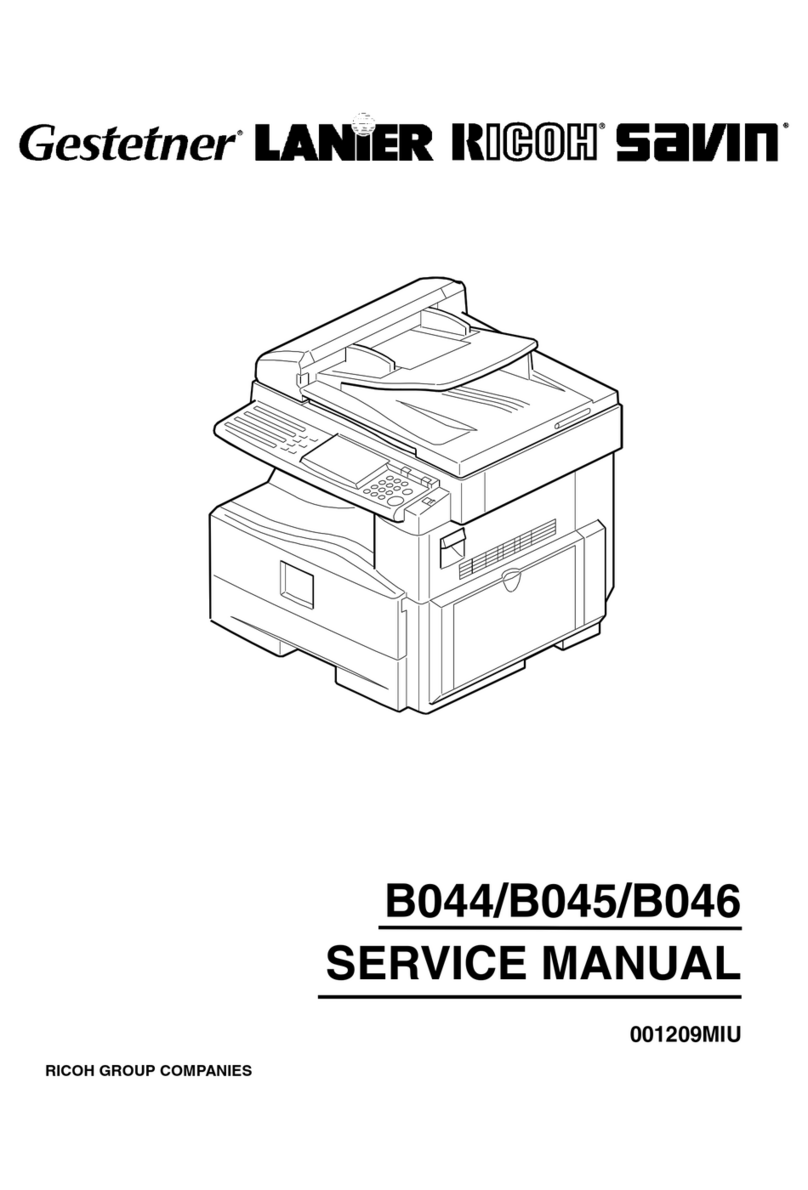
Ricoh
Ricoh aficio 1013 User manual
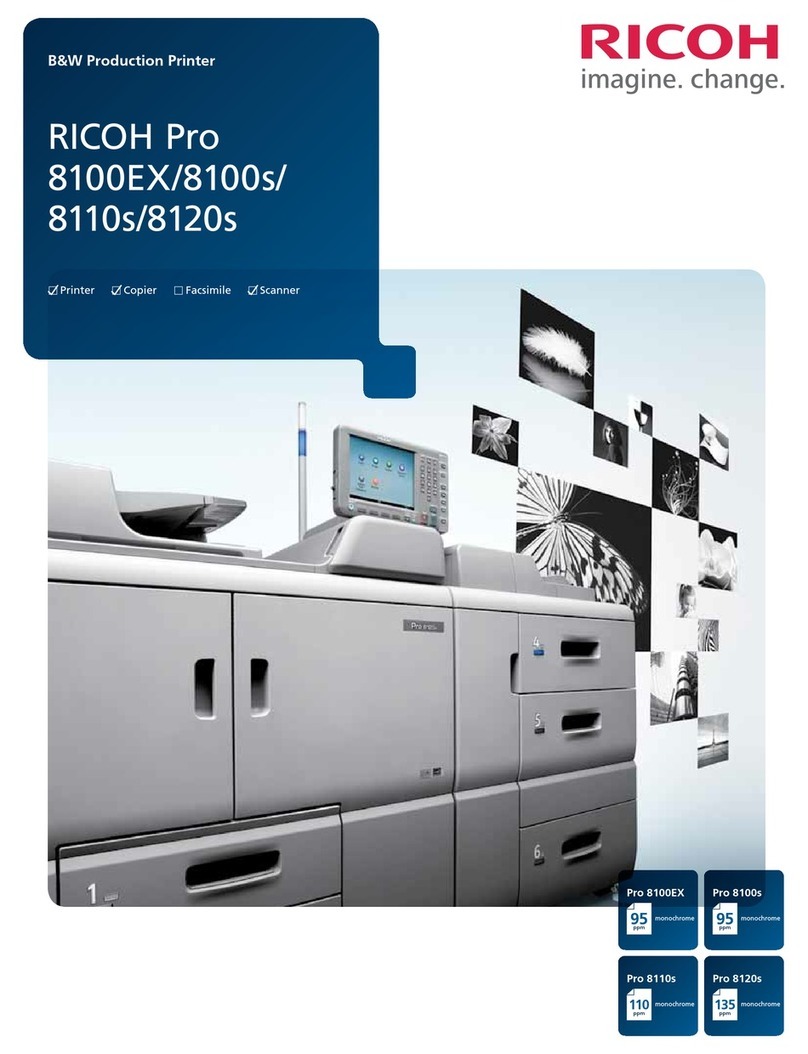
Ricoh
Ricoh Pro 8120s User manual

Ricoh
Ricoh AFICIO MP C305SP Quick start guide
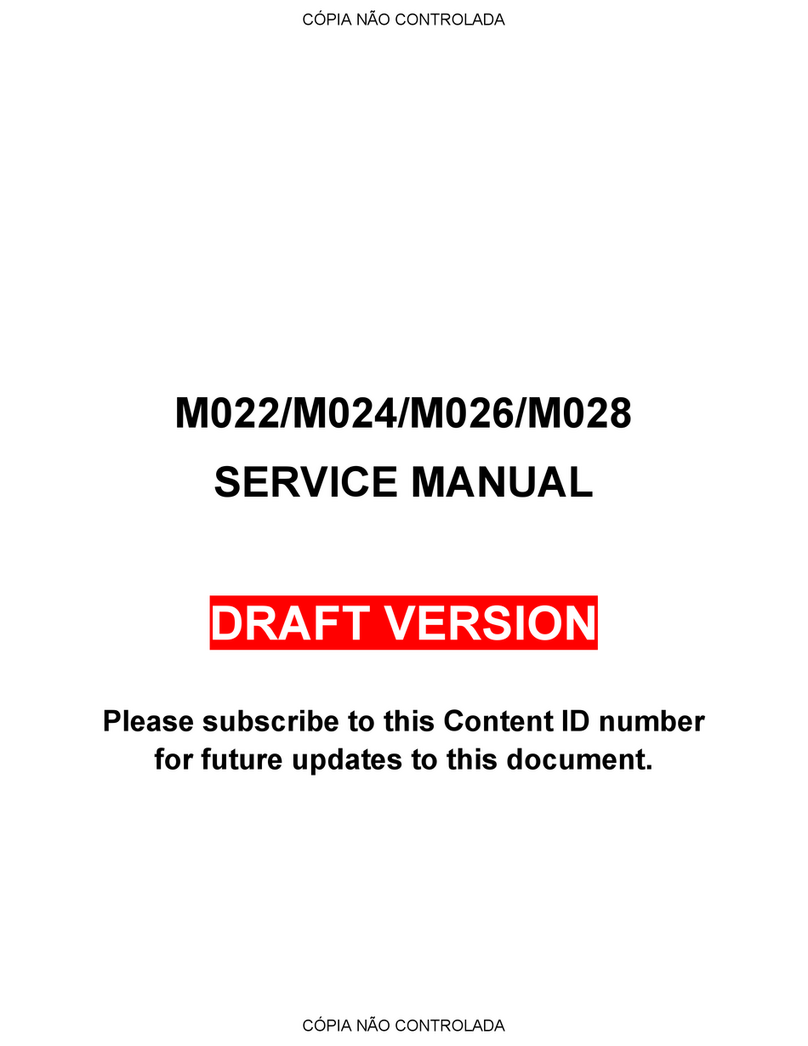
Ricoh
Ricoh M022 User manual
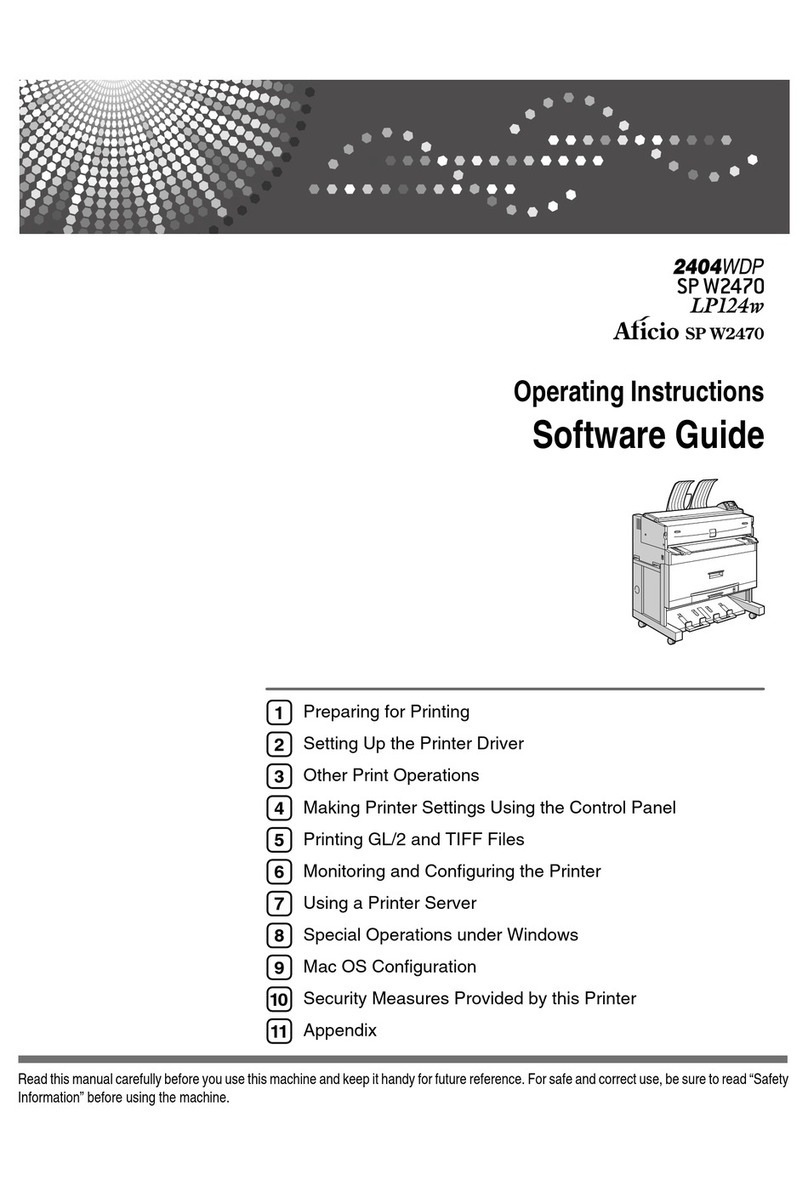
Ricoh
Ricoh Aficio SP W2470 Quick start guide
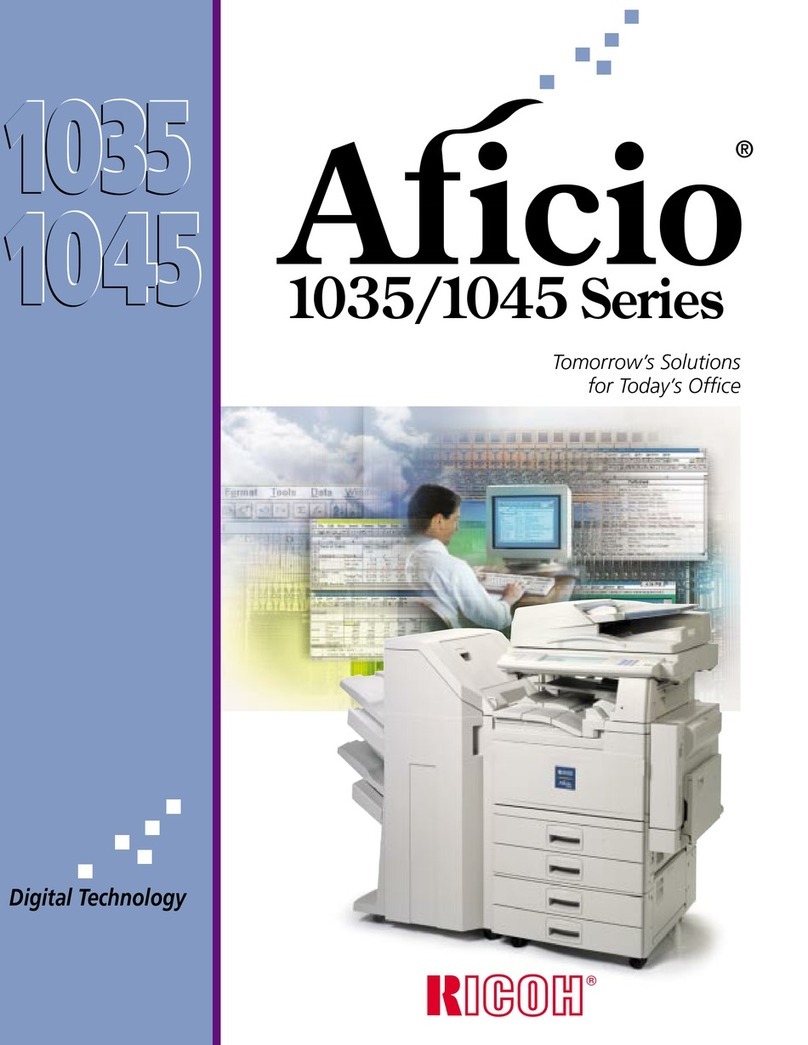
Ricoh
Ricoh Aficio 1035 Series User manual
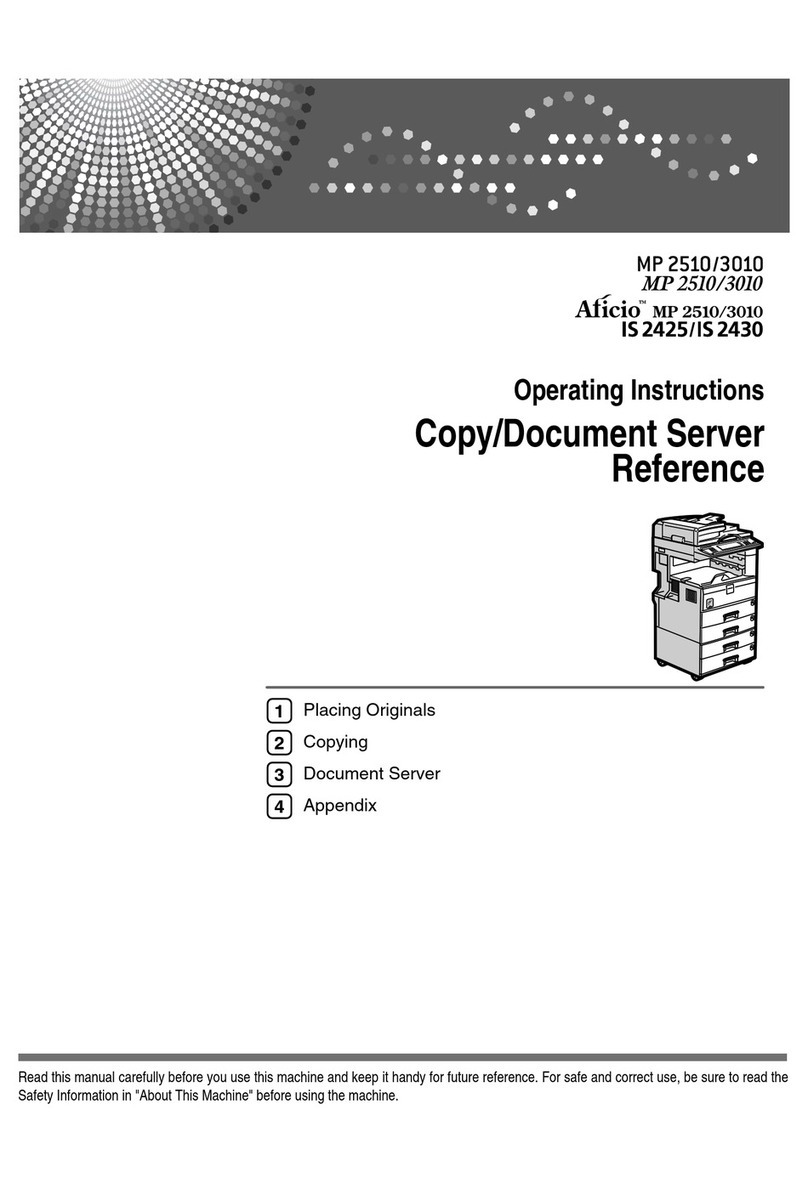
Ricoh
Ricoh Aficio MP 2510 User manual
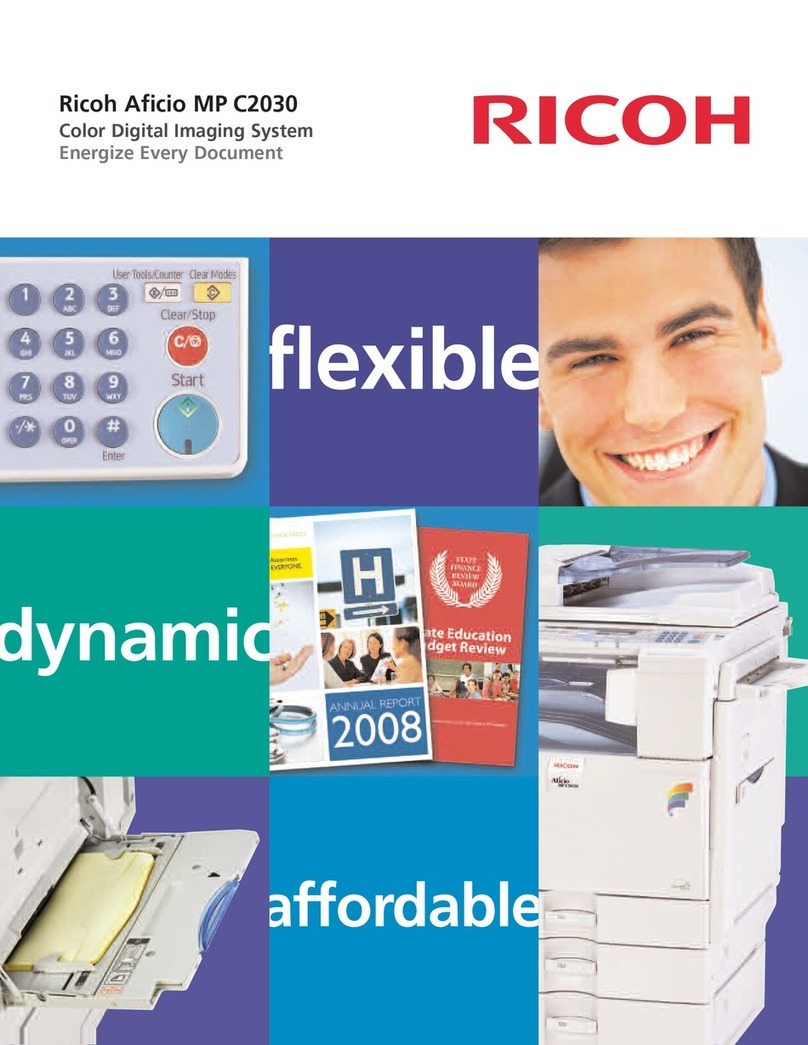
Ricoh
Ricoh Aficio MP C2030 User manual

Ricoh
Ricoh SP 330SN User manual

Ricoh
Ricoh SP 150 User manual