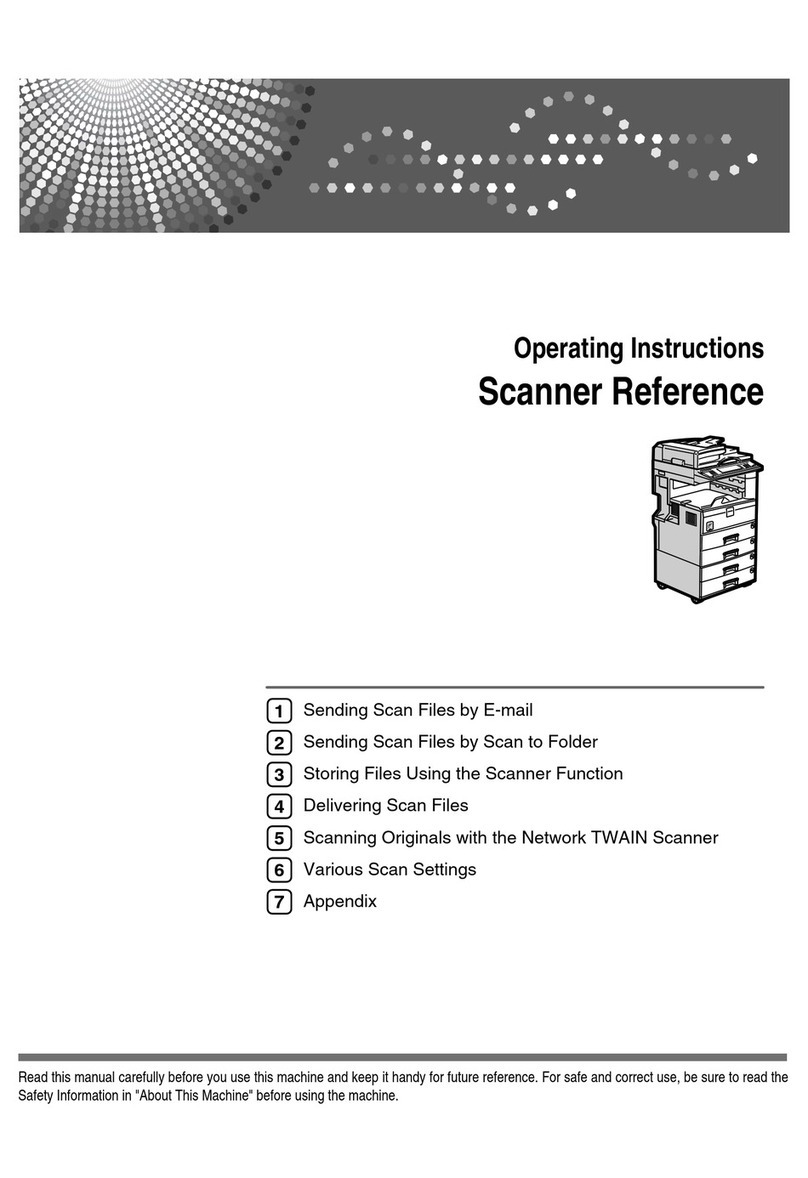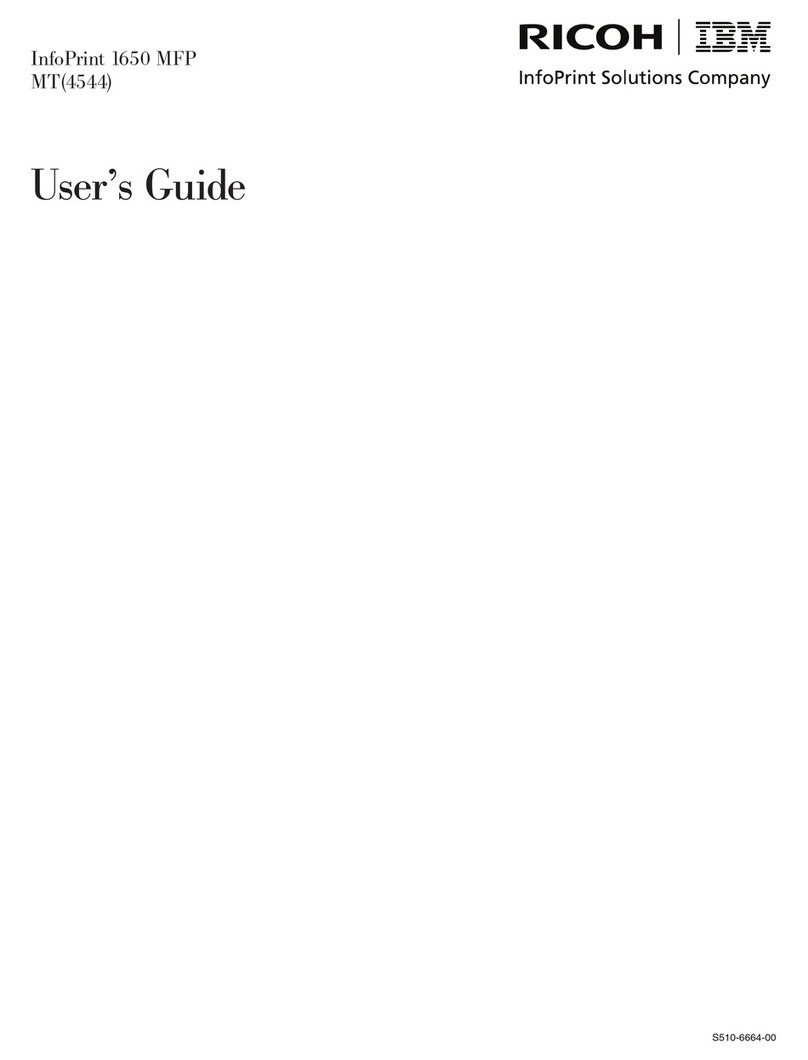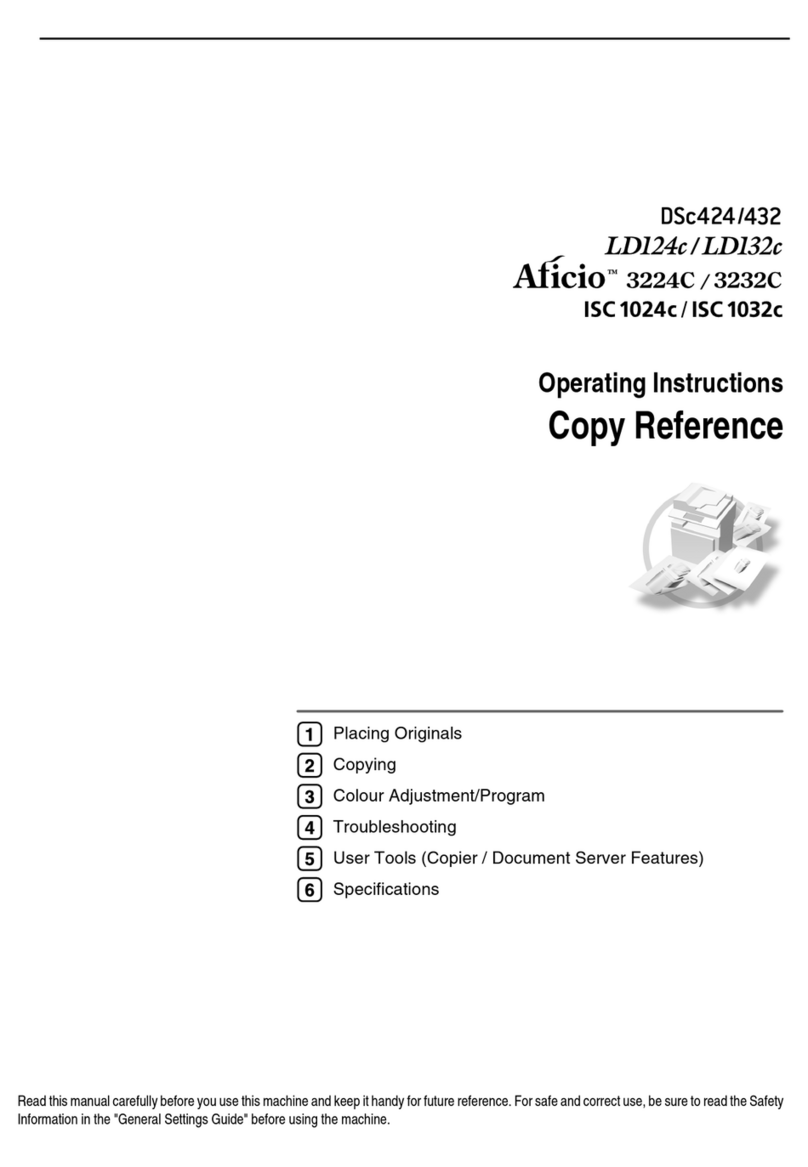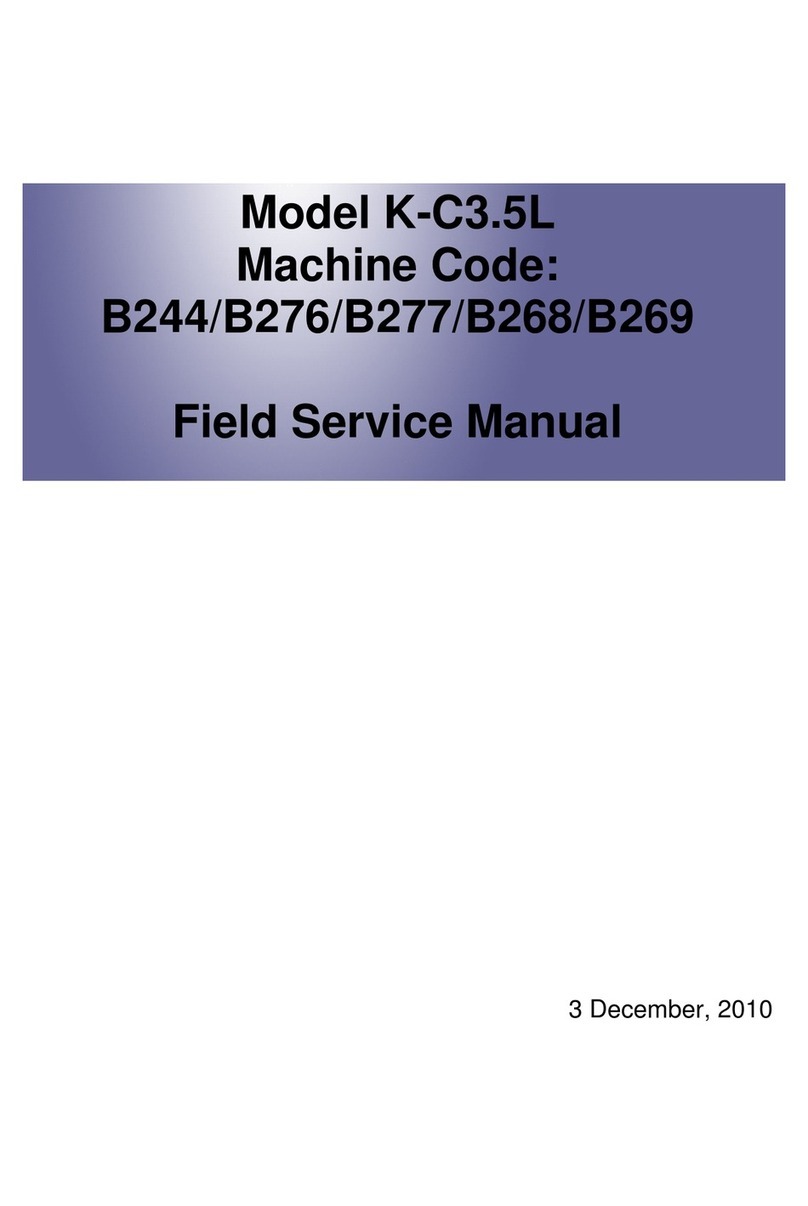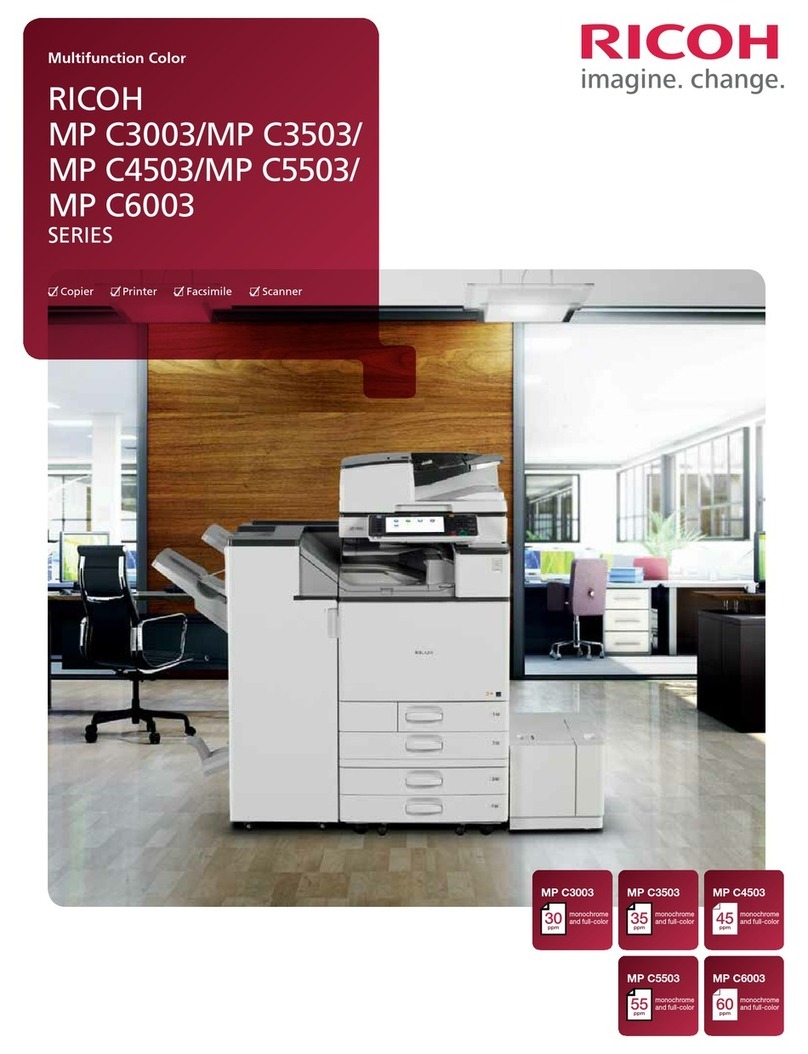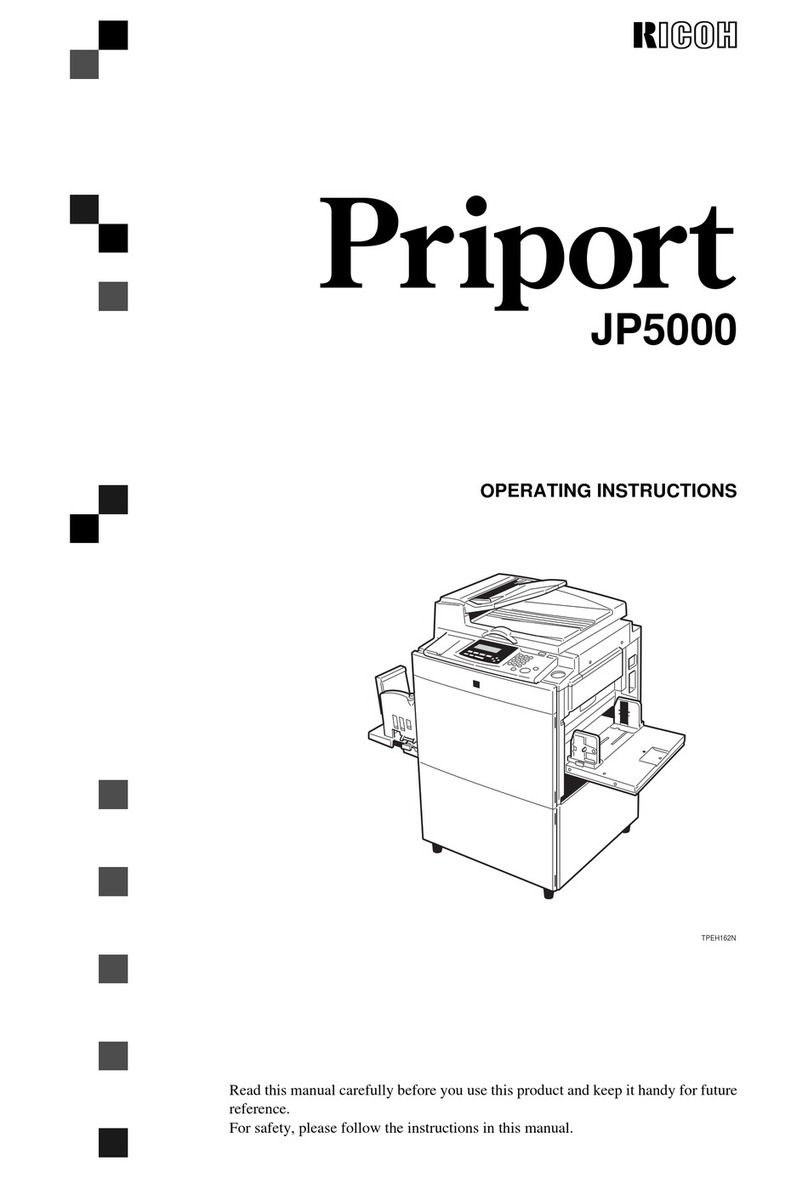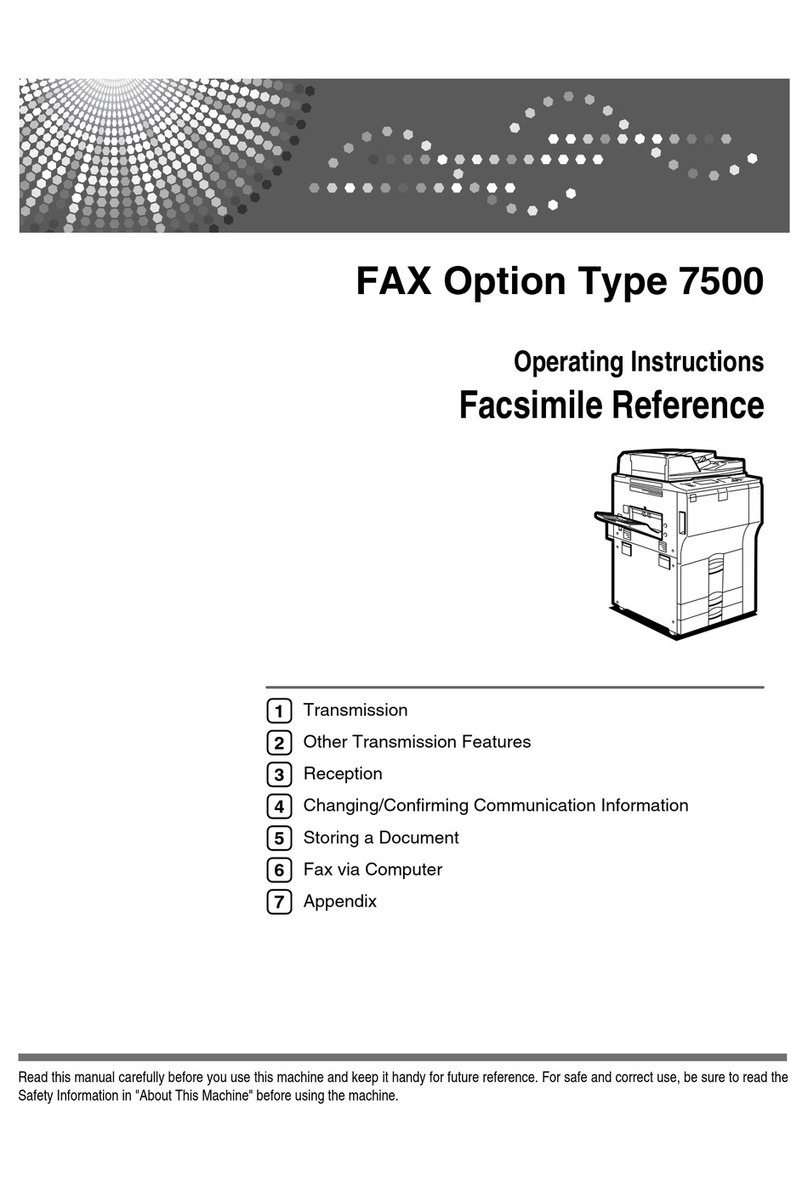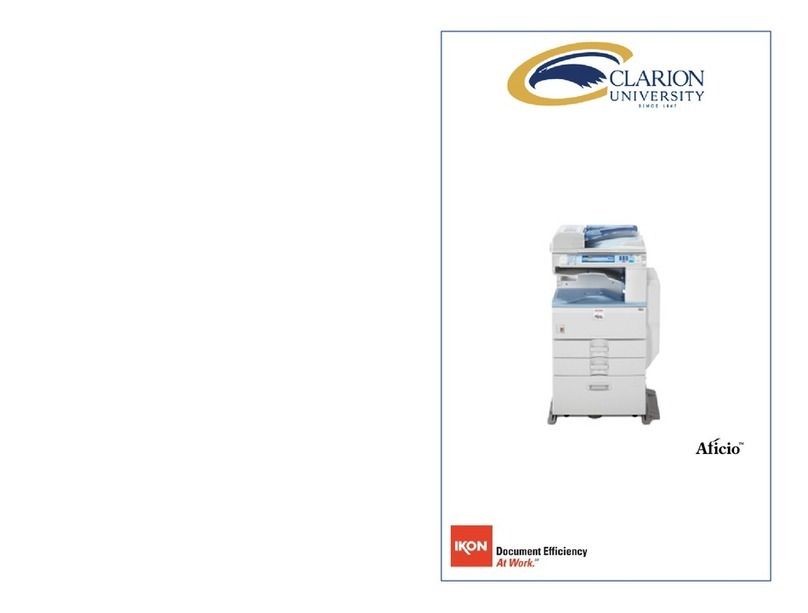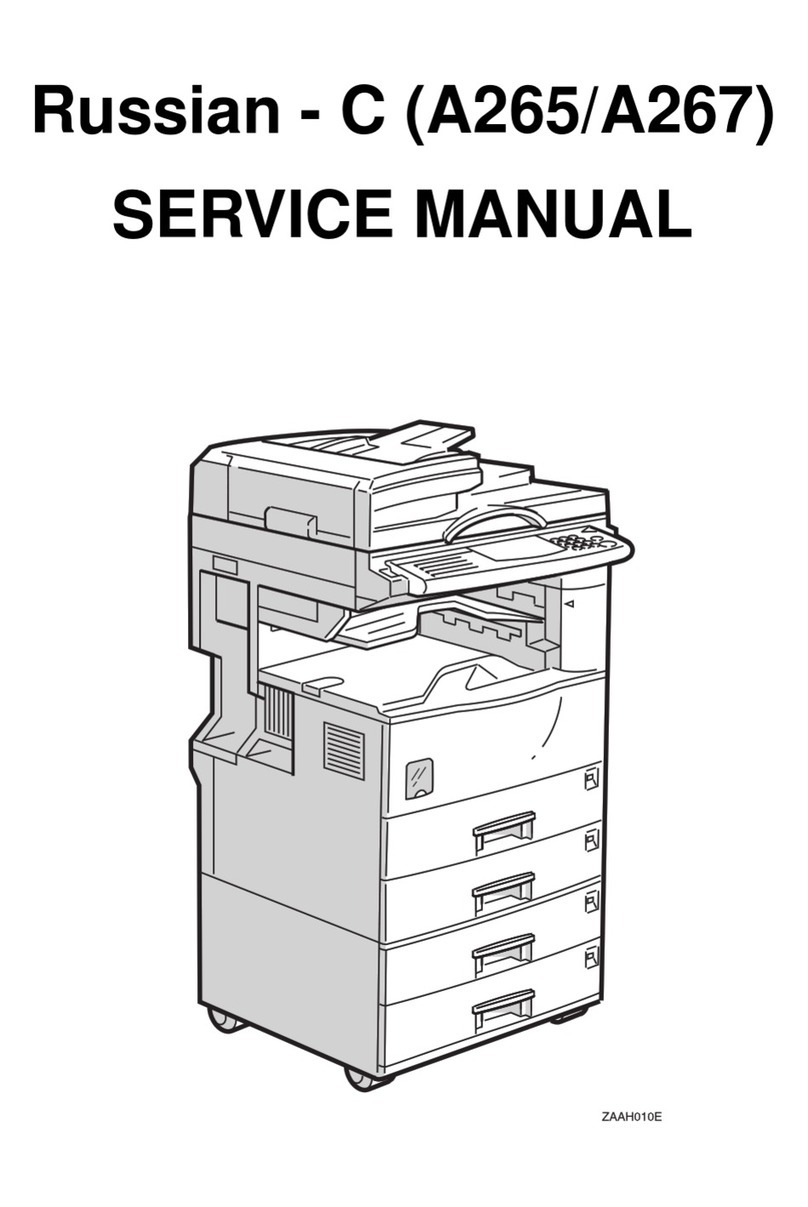Checking Printer Status and Settings........................................................................................................372
When the Indicator Lamp for the [Check Status] Key Is Lit or Flashing.................................................373
If USB Connection Fails.................................................................................................................................376
When Messages Are Displayed.................................................................................................................. 377
Status Messages........................................................................................................................................377
Alert Messages (Displayed on the Control Panel)..................................................................................378
Alert Messages (Printed on Error Logs and Reports)..............................................................................387
When You Cannot Print.................................................................................................................................397
When the Data In Indicator Does Not Light Up or Flash....................................................................... 400
Other Printing Problems.................................................................................................................................401
When You Cannot Print Properly............................................................................................................. 401
Paper Misfeeds Occur Frequently........................................................................................................... 406
Additional Troubleshooting...................................................................................................................... 410
The Printed Image is Different from the Image on the Computer...........................................................414
When Printer Is Not Functioning Properly............................................................................................... 417
When PictBridge Printing Does Not Work...................................................................................................419
Removing Jammed Paper..............................................................................................................................420
Paper Misfeed Message (A).................................................................................................................... 420
Misfeed Bypass Tray.................................................................................................................................422
Paper Misfeed Message (B).....................................................................................................................423
Paper Misfeed Message (Y).....................................................................................................................425
Paper Misfeed Message (Z).....................................................................................................................426
7. Maintenance and Specifications
General Requirements...................................................................................................................................427
Precautions.................................................................................................................................................427
Saving Printouts......................................................................................................................................... 428
Backing Up Hard Disk Data..................................................................................................................... 428
Moving the Printer..........................................................................................................................................430
Cleaning the Printer....................................................................................................................................... 432
Precautions When Cleaning the Printer...................................................................................................432
Cleaning the Paper Tray, Friction Pad, and the Paper Feed Roller.......................................................432
Cleaning the Registration Roller...............................................................................................................435
Cleaning the Toner Density Sensor..........................................................................................................436
7