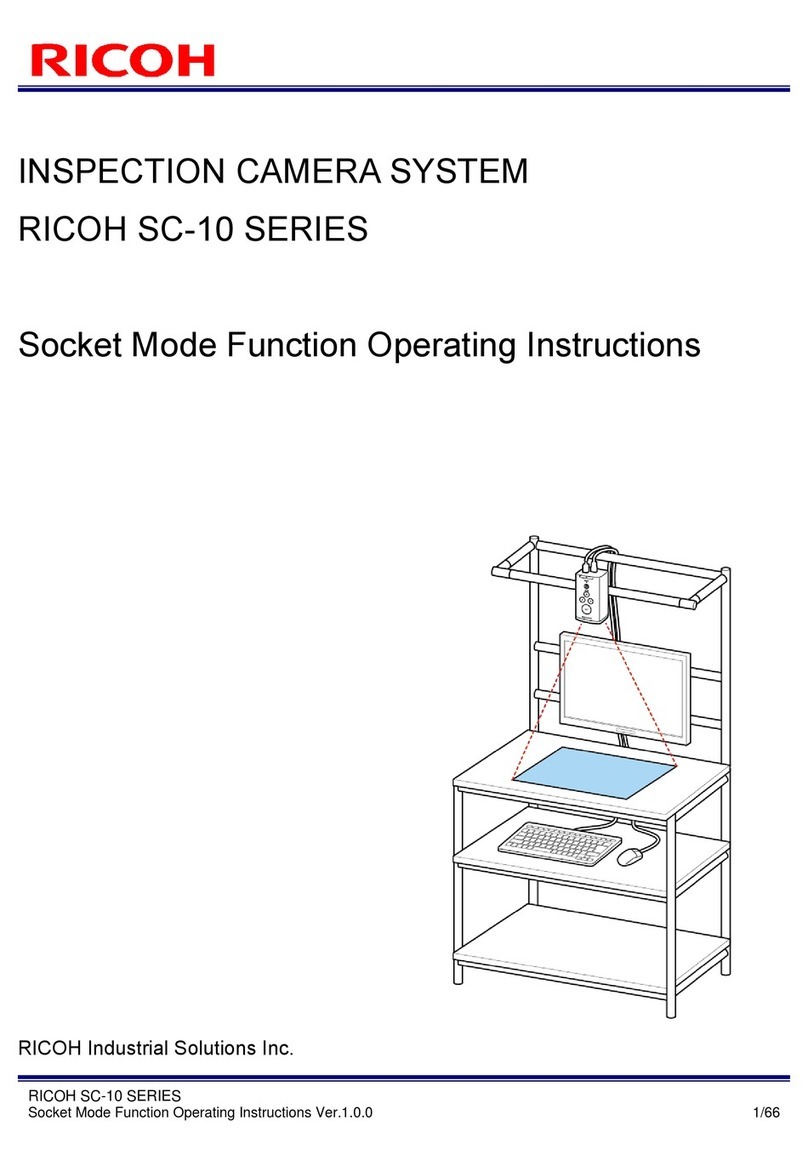Contents
PACKAGE CONTENTS ............................................................................................................................................ 11
NAMES OF PARTS................................................................................................................................................... 12
OVERVIEW OF SC-10 .............................................................................................................................................. 16
OPERATION WORKFLOW....................................................................................................................................... 19
INSTALLATION AND CONNECTIONS.................................................................................................................... 20
System Configuration ................................................................................................................................................. 20
When connecting the AC adapter (model including an AC adapter only)............................................................. 20
When connecting an external power supply.......................................................................................................... 20
When connecting an external device (using the external I/O control)................................................................... 21
When connecting an external device (using the Socket Mode control)................................................................ 21
Installation................................................................................................................................................................... 22
Connections................................................................................................................................................................ 24
External connector/cable....................................................................................................................................... 26
POWER-ON AND INITIAL SETTINGS ..................................................................................................................... 27
LOGGING IN.............................................................................................................................................................. 29
SCREEN OPERATIONS ........................................................................................................................................... 30
Main Screen................................................................................................................................................................ 30
Menus......................................................................................................................................................................... 32
[File] menu............................................................................................................................................................. 32
[Job] menu............................................................................................................................................................. 32
[Settings] menu...................................................................................................................................................... 33
[Help] menu ........................................................................................................................................................... 33
Settings Screen .......................................................................................................................................................... 34
CREATING A WORKFLOW...................................................................................................................................... 35
Preparing a Master Image.......................................................................................................................................... 37
Capturing a master image..................................................................................................................................... 37
Registering/Managing Job IDs ................................................................................................................................... 38
Creating Workflow Instructions................................................................................................................................... 41
Combining Work Instructions...................................................................................................................................... 43
Creating Work Items................................................................................................................................................... 45
Matching mode parameters................................................................................................................................... 48
Serial number (S/N) input mode parameters......................................................................................................... 53
Check mode parameters....................................................................................................................................... 54
Splitting a Work Instruction......................................................................................................................................... 55
SETTINGS................................................................................................................................................................. 57
Presets........................................................................................................................................................................ 57
Network Settings......................................................................................................................................................... 61
Wired network settings.......................................................................................................................................... 62
Wireless network settings...................................................................................................................................... 63
Socket Mode Function Settings............................................................................................................................. 65
Storage Settings......................................................................................................................................................... 67
Sound / LED Settings ................................................................................................................................................. 69
Clock Settings............................................................................................................................................................. 70
Initial Settings ............................................................................................................................................................. 72
External I/O Settings................................................................................................................................................... 73
Sensor Control............................................................................................................................................................ 76
Job Related Settings................................................................................................................................................... 78
Job Plan Settings........................................................................................................................................................ 80