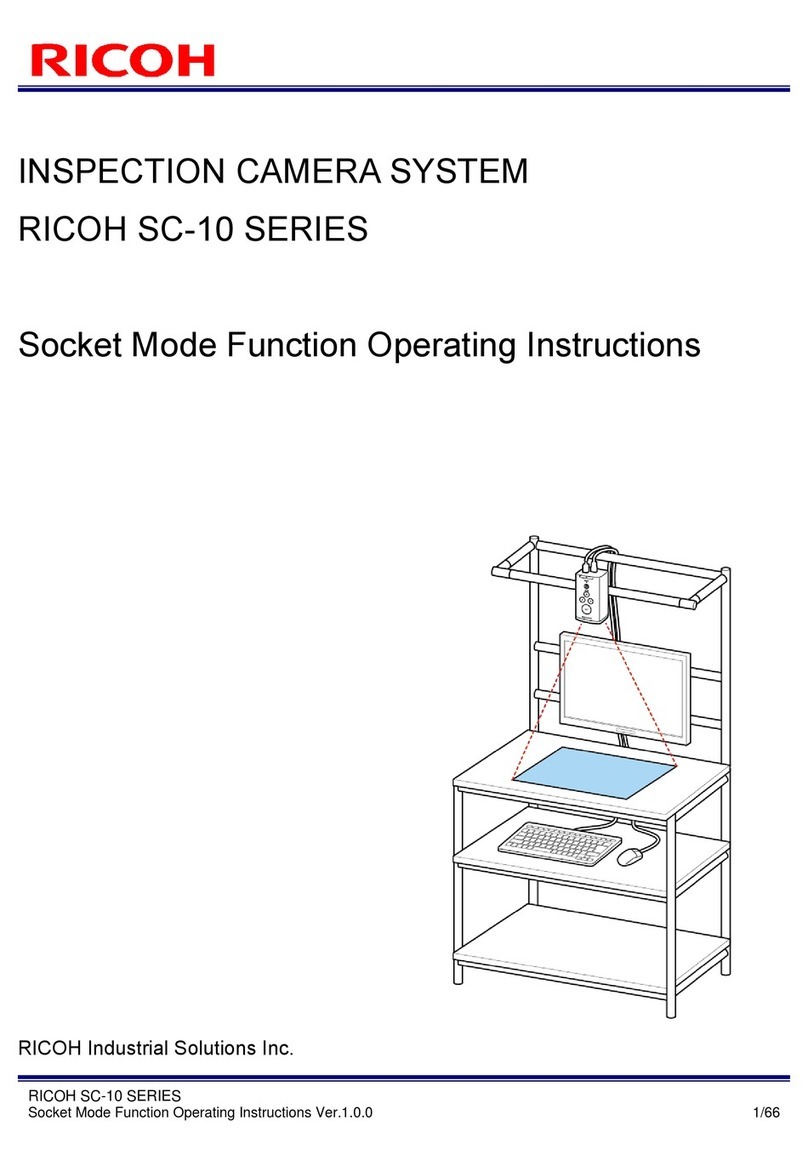Contents
1. PACKAGE CONTENTS .............................................................................................................................................. 4
2. NAMES OF PARTS..................................................................................................................................................... 5
3. OVERVIEW OF SC-20................................................................................................................................................. 8
4. SYSTEM CONFIGURATION DIAGRAM................................................................................................................... 10
When connecting the AC adapter............................................................................................................................... 10
5. SCREEN DESCRIPTION .......................................................................................................................................... 11
Main Screen................................................................................................................................................................ 11
6. FLOW UP TO THE OPERATION.............................................................................................................................. 13
7. INSTALLATION: STEP 1 (INSTALLATION AND CONNECTIONS) ....................................................................... 14
Attaching a Lens / Installing the Unit .......................................................................................................................... 14
Recommended Lens / Field of View and Installation Distance .................................................................................. 14
Connections................................................................................................................................................................ 15
8. INSTALLATION: STEP 2 (POWER-ON AND INITIAL SETTINGS)......................................................................... 16
9. SETTINGS: STEP 1 (LOGGING IN) ......................................................................................................................... 17
10. SETTINGS: STEP 2 (CREATING/MANAGING A USER) ........................................................................................ 18
11. SETTINGS: STEP 3 (CREATING A WORKFLOW) ................................................................................................. 20
Preparing a Master Image.......................................................................................................................................... 21
Capturing a master image ..................................................................................................................................... 21
Registering/Managing Job IDs ................................................................................................................................... 22
Creating a Workflow ................................................................................................................................................... 23
Creating Instruction Steps..................................................................................................................................... 23
Creating an Inspection Step.................................................................................................................................. 24
12. STARTING THE OPERATION.................................................................................................................................. 26
Main screen during operation................................................................................................................................ 27
13. TRADEMARKS.......................................................................................................................................................... 29
14. INQUIRIES................................................................................................................................................................. 29